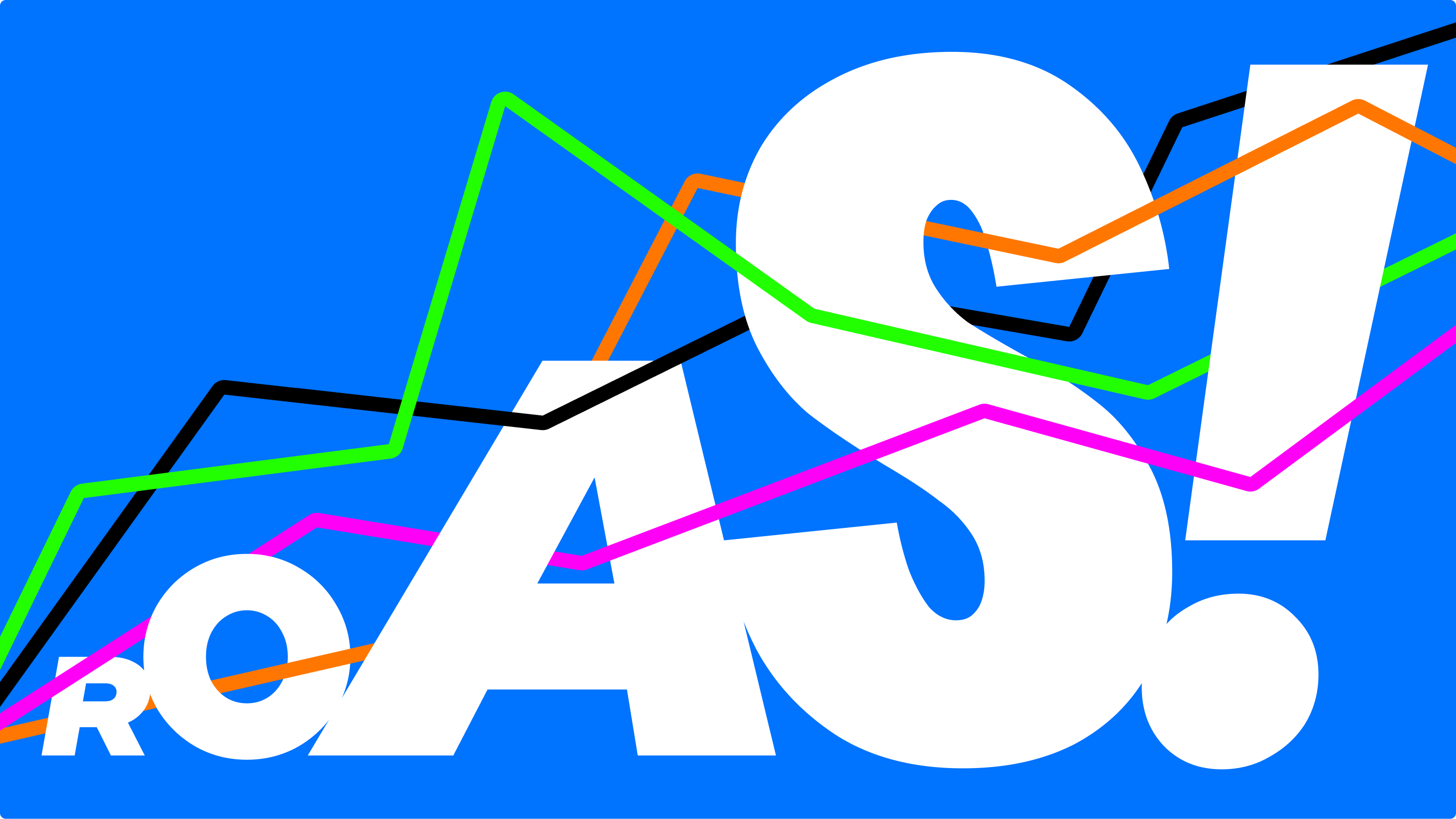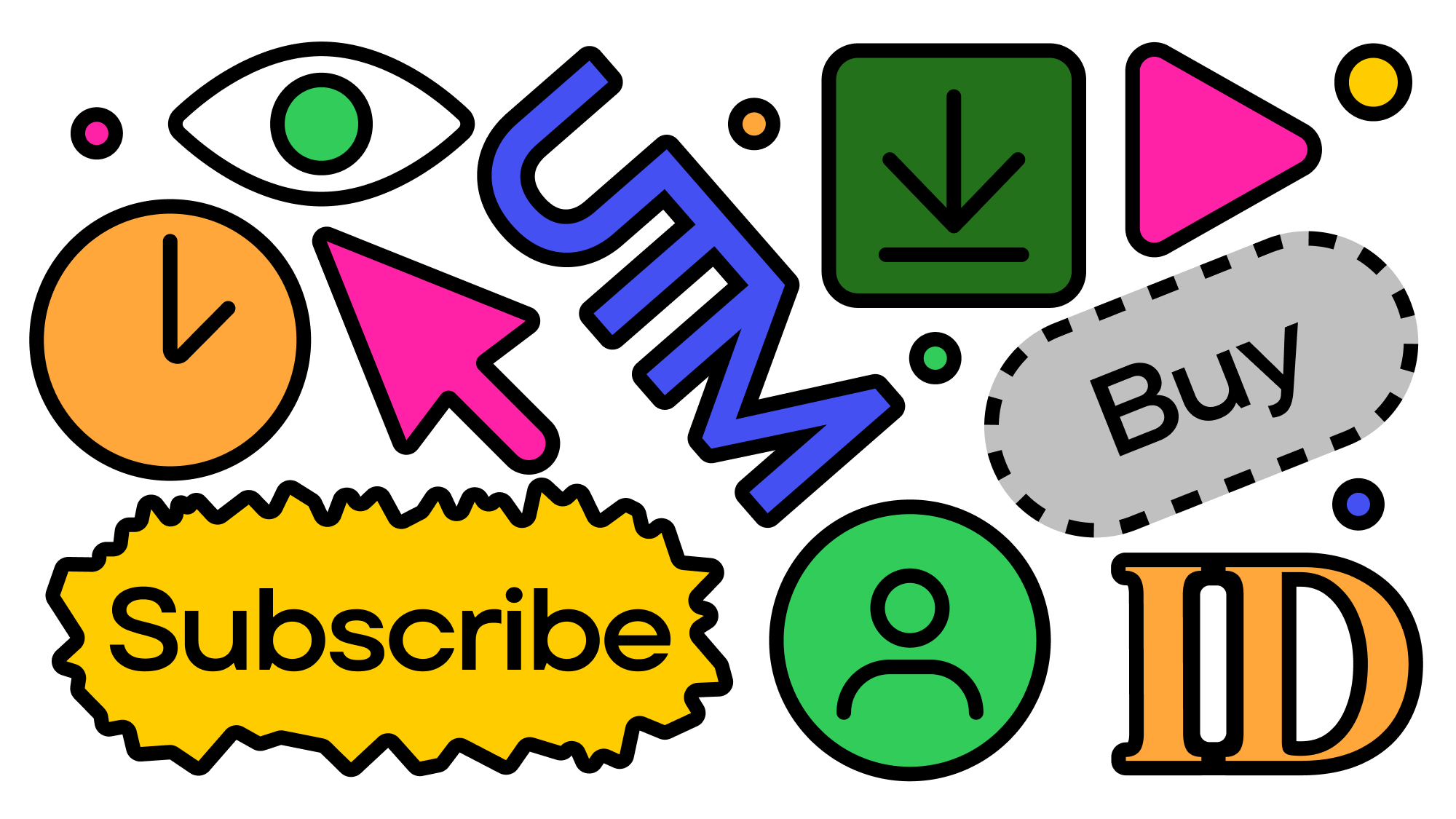Facebook ads custom conversions make it easy to track the specific conversions you want on your website inside Facebook Ads Manager. After implementing a custom conversion, you’ll be able to see which campaigns and ads resulted in conversions, what your cost per conversion is, and then optimize your Facebook ad campaigns toward your conversions.
What are Facebook ad custom conversions?
Facebook ad custom conversions are a setting on the Facebook pixel or conversion API that allows you to track conversions that standard events aren’t able to.
They work much in the same way as setting up custom audiences - you can specify visits to a specific URL or URL paths as a conversion (like a purchase confirmation page).
Having a Facebook ad custom conversion enables you to do the following:
- Track conversion events inside Facebook ads
- Learn what campaigns, ad sets, and ads are generating conversions and how many
- Optionally exclude users who have already converted from your audiences
- Create lookalike audiences of similar users as those who have already converted
To make them work, all you’ll need to have is a page where your customers end up after they convert, such as a thank you page or a confirmation page.
How to access custom conversions on Facebook
To access Facebook ad custom conversions, you need to set up your Facebook Pixel as a data source.
Once you set up your Facebook pixel, you can access the conversions by going to your Ad manager and selecting the Events Manager option from the main menu in the top-left. Once you’ve installed the Pixel, click on Custom Conversions in the left sidebar.
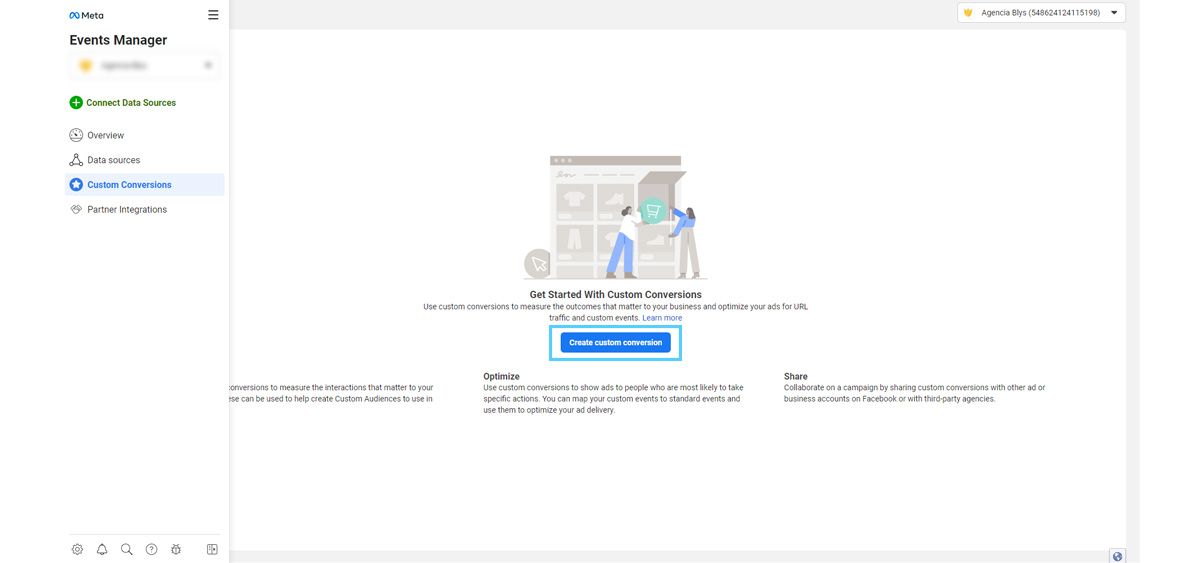
How to create custom conversions on Facebook
Implementing a custom conversion is a very simple and straightforward process.
Inside the Events Manager, click on Custom Conversions in the left menu.
Next, click the blue Create Custom Conversion button.
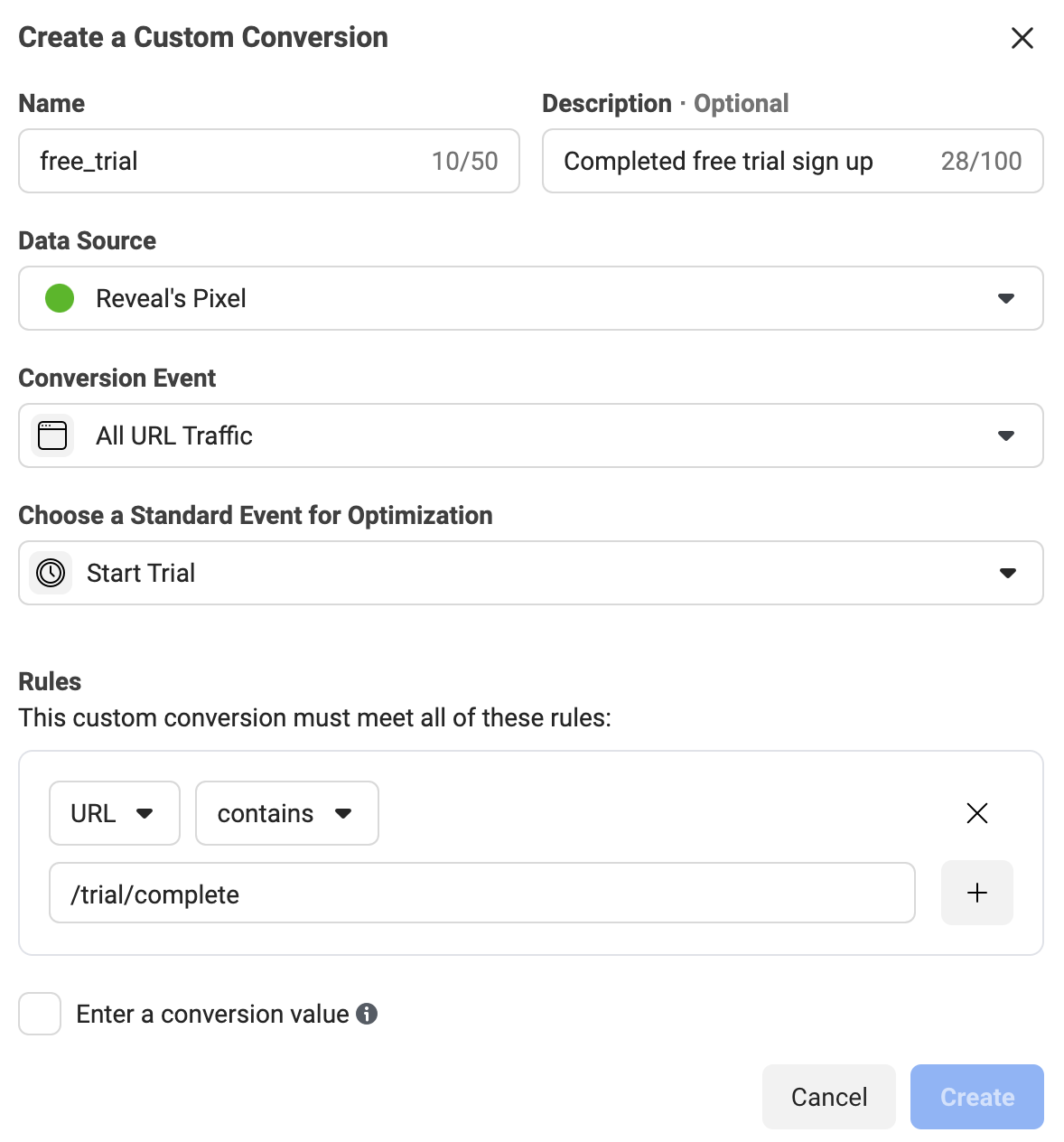
To get your conversions just right, Facebook gives you lots of options. After selecting your pixel as the data source, select all URL traffic for the conversion event. Selecting all URL traffic will allow you to create a set of rules to refine what pages users have to reach to count as a conversion.
Under rules, make sure URL is selected and select either contains, equals, or doesn’t contain.
If you select contains, you can enter just part of the URL path or keyword. For example, instead of using the full URL like “https://bir.ch/trial/complete,” you can enter just “trial/complete.”
Make sure the URL path you use is only accessible by your users directly after completing your conversion action so that the conversion is recorded reliably.
If you select equals, you can make sure the conversion is only recorded when a user visits a specific rule and it can exclude counting visits to similar URLs that don’t exactly match.
If you need a complex set of rules to count conversions accurately, you can combine multiple rules together and even add rules to exclude pages by selecting doesn’t contain.
Next, you can choose a standard event for optimization. Options include the following:
- Facebook Selected Category
- Add Payment Info
- Add to Cart
- Add to Wishlist
- Complete Registration
- Contact
- Customize product
- Donate
- Find Location
- Initiate Checkout
- Lead
- Schedule
- Start Trial
- Submit Application
- Subscribe
- View Content
Just choose the one that best matches your type of conversion. You’ll also have the option to place a value for your custom conversion and then you’re done!
How to edit Facebook ad custom conversions
The rules for custom conversions are unchangeable, but you can edit the name, description, and the conversion value.
To make changes to your conversions, go to Events Manager, and then click Custom Conversion in the left menu. Select the conversion you want to make changes to, and click Manage.
If you need to change the URL rules of the custom conversion, you’ll have to create a new one.
How to delete Facebook ad custom conversions
You can make up to 100 custom conversions per ad account. If you’ve reached your limit or want to clean up the ones you don’t need anymore, you can easily delete them.
You can delete a Facebook ads custom conversion by heading to your Events Manager, going to Custom Conversions, select the conversion you want to delete, click Manage, and then click Delete.
Can you use custom conversions in automated rules?
You can’t use custom conversions as a metric in automated rules on Facebook.
However, you can use them in Bïrch - a Facebook ads automation platform. To use customer conversions in automated rules through Revealbot, you can import all of your custom conversions associated with your ad account.
When you can automate your account management based on your custom conversions, you can immediately improve your ROAS and scale accounts more efficiently.
By visiting this page, you can learn everything Revealbot can do to improve your Facebook ad campaigns.
How to use Facebook ad custom conversions
Here’s a few simple and easy-to-implement strategies to get the most out of custom conversions.
Create custom and lookalike audiences based on your custom conversions data
You can use the custom conversion data on who already converted or made a purchase to create retargeting and lookalike audiences to target ads to previous converters and find brand new people who are likely to convert.
To retarget previous converters, head over to Audiences, click the blue Create Audience button, and select Custom Audience. Click on Website Traffic and recreate the rules from your created conversion.
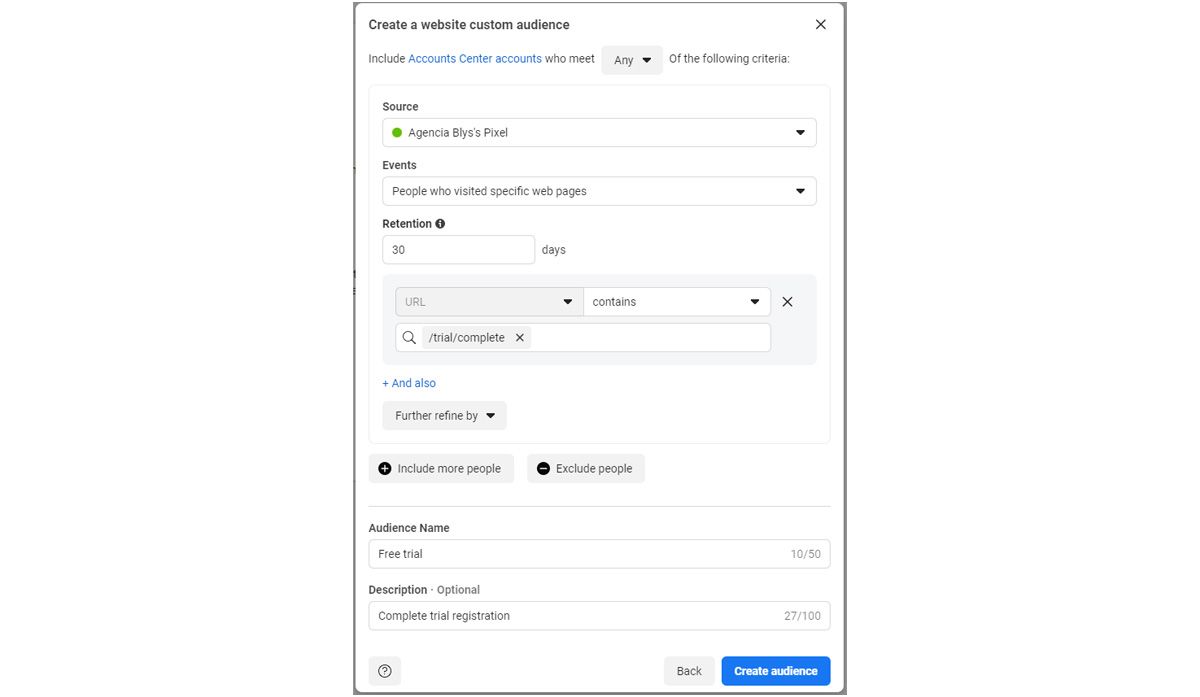
You can further refine by excluding certain users based on the device used or on how often they accessed a certain URL. Name your audience and click on Create Audience to finish the process.
To create a lookalike audience of Facebook users who completed your custom conversion, select Lookalike Audience instead of Custom Audience in the Create Audience menu.

Click in the Select Your Lookalike Source field and from the drop down menu, click the Other Sources tab and select your new custom audience you just built from the previous step.
From here, you can refine by location and then the size of your lookalike ranges.
Now when creating a new Facebook ad campaign, you select these audiences to target Facebook users who have completed your custom conversion, or who share similar traits to the ones that did.
Use custom conversions with automation to avoid wasting budget
Now that you have custom conversion set up, you’ll be able to see which ads and campaigns generate conversions, which ones don’t, and your cost per conversion.
The simplest automation you can use is to automatically pause ads with a high cost per custom conversion. Unfortunately, with Facebook’s native automated rules you can’t do this. But if you use Revealbot, it’s super easy.
Simply create an automation that will pause an ad if its cost per conversion is higher than your target CPA. Here’s an example of an automation that pauses an ad if the cost per free trial (a custom metric using a custom conversion) is higher than $40.
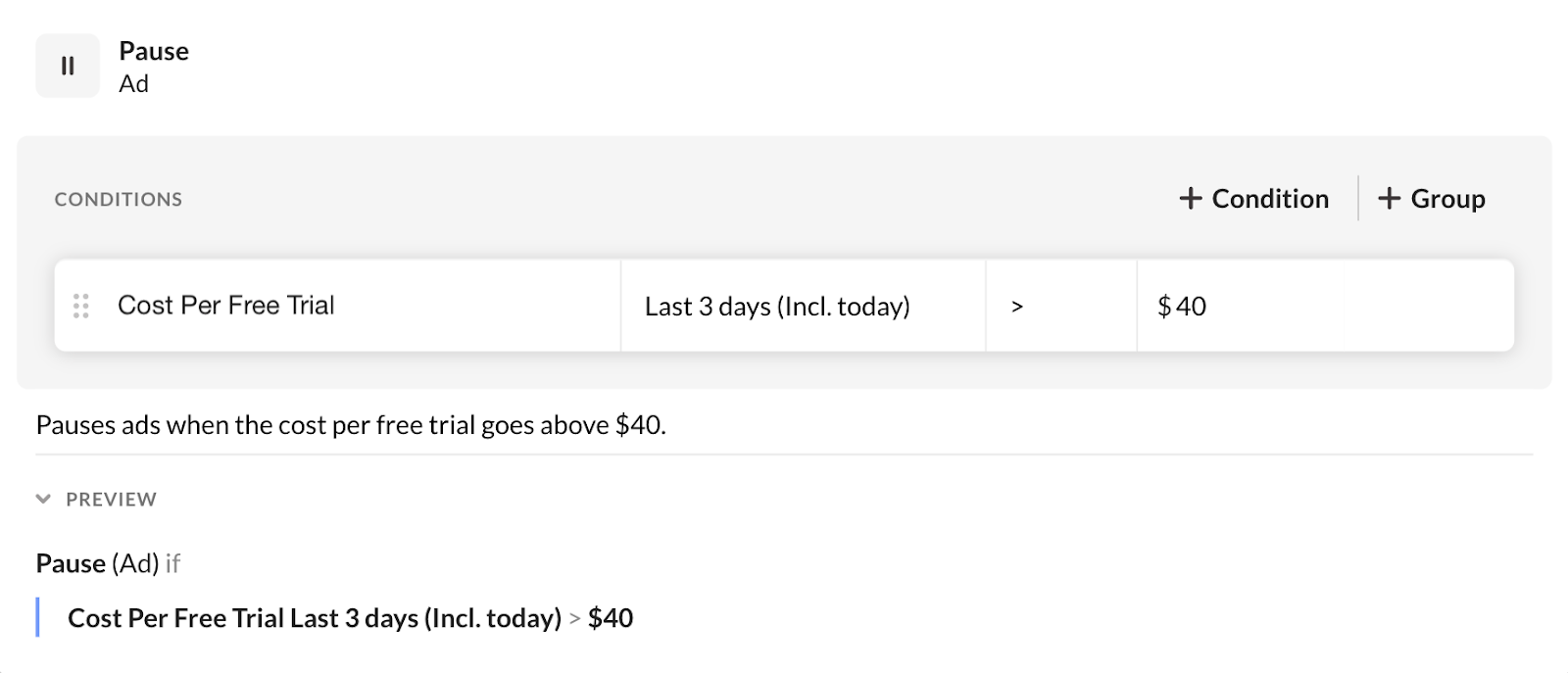
By pairing custom conversions with an automation tool like Revealbot, you can automatically pause ads, restart ads, increase or decrease budgets, and more all based around your custom conversions.
Wrap up
Facebook custom conversions allow you to track and optimize the specific conversions that matter most to your business.
The whole process is very straightforward and incorporating custom conversions into your Facebook advertising strategy empowers you to make data-driven decisions, target the right audience, and optimize your ad campaigns for maximum ROI.
Whether you're tracking e-commerce purchases or sign-ups, custom conversions can be a game-changer.
Key takeaways
- Custom conversions give the Facebook algorithm your conversion event to optimize towards.
- Custom conversions are the easiest way to set up conversion tracking with the least amount of coding.
- You only need the sitewide Facebook pixel to use.
- You can set up more than one conversion.
- You can use automation with your custom conversions to prevent revenue loss and scale your best campaigns.
Facebook ads custom conversions make it easy to track the specific conversions you want on your website inside Facebook Ads Manager. After implementing a custom conversion, you’ll be able to see which campaigns and ads resulted in conversions, what your cost per conversion is, and then optimize your Facebook ad campaigns toward your conversions.
What are Facebook ad custom conversions?
Facebook ad custom conversions are a setting on the Facebook pixel or conversion API that allows you to track conversions that standard events aren’t able to.
They work much in the same way as setting up custom audiences - you can specify visits to a specific URL or URL paths as a conversion (like a purchase confirmation page).
Having a Facebook ad custom conversion enables you to do the following:
- Track conversion events inside Facebook ads
- Learn what campaigns, ad sets, and ads are generating conversions and how many
- Optionally exclude users who have already converted from your audiences
- Create lookalike audiences of similar users as those who have already converted
To make them work, all you’ll need to have is a page where your customers end up after they convert, such as a thank you page or a confirmation page.
How to access custom conversions on Facebook
To access Facebook ad custom conversions, you need to set up your Facebook Pixel as a data source.
Once you set up your Facebook pixel, you can access the conversions by going to your Ad manager and selecting the Events Manager option from the main menu in the top-left. Once you’ve installed the Pixel, click on Custom Conversions in the left sidebar.
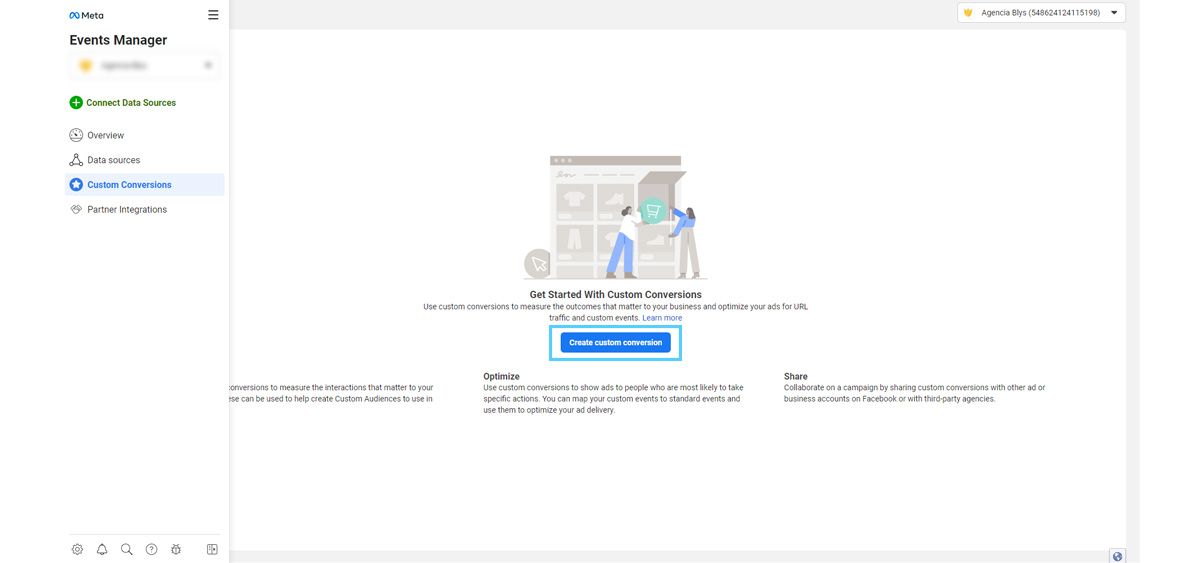
How to create custom conversions on Facebook
Implementing a custom conversion is a very simple and straightforward process.
Inside the Events Manager, click on Custom Conversions in the left menu.
Next, click the blue Create Custom Conversion button.
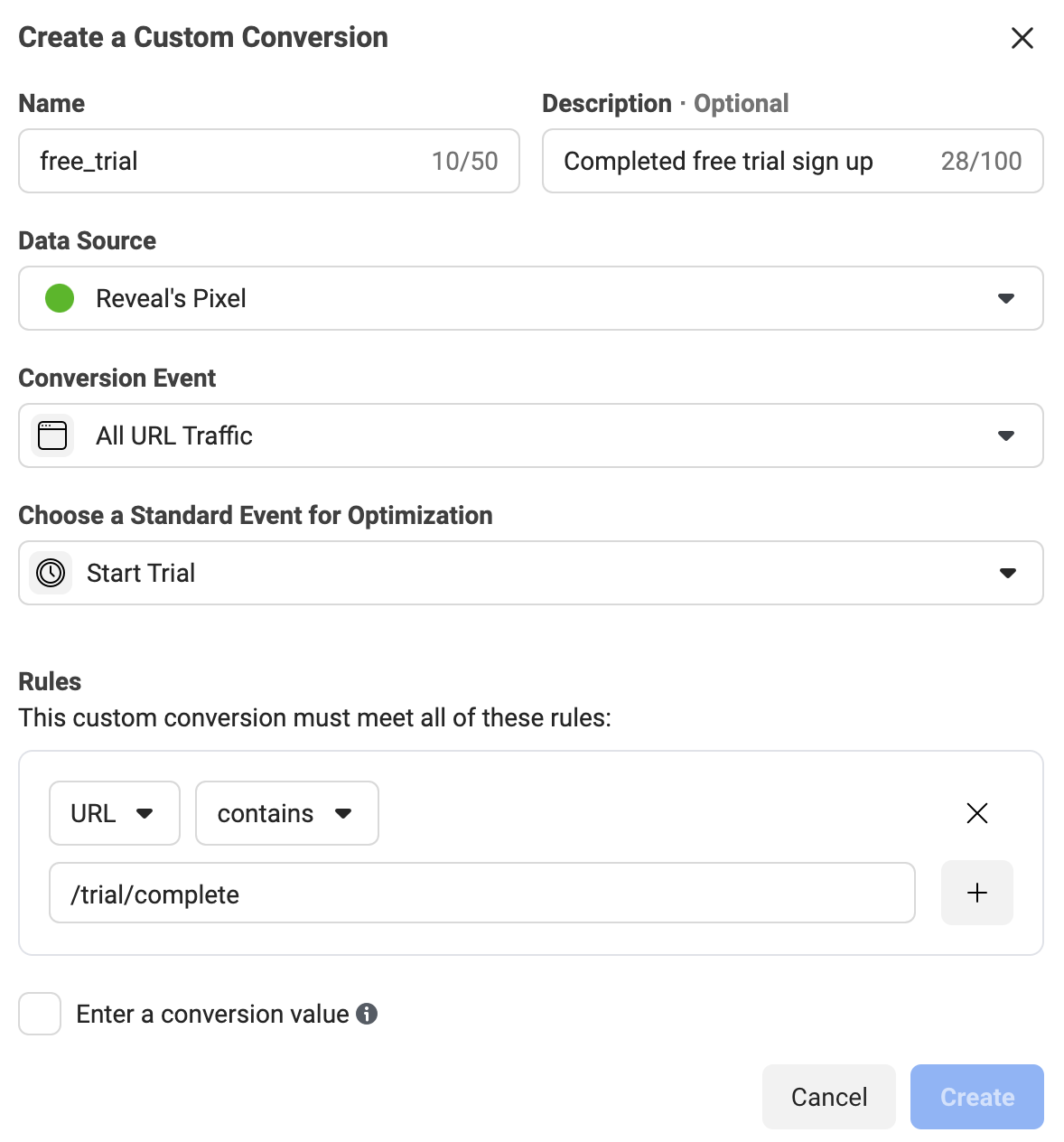
To get your conversions just right, Facebook gives you lots of options. After selecting your pixel as the data source, select all URL traffic for the conversion event. Selecting all URL traffic will allow you to create a set of rules to refine what pages users have to reach to count as a conversion.
Under rules, make sure URL is selected and select either contains, equals, or doesn’t contain.
If you select contains, you can enter just part of the URL path or keyword. For example, instead of using the full URL like “https://bir.ch/trial/complete,” you can enter just “trial/complete.”
Make sure the URL path you use is only accessible by your users directly after completing your conversion action so that the conversion is recorded reliably.
If you select equals, you can make sure the conversion is only recorded when a user visits a specific rule and it can exclude counting visits to similar URLs that don’t exactly match.
If you need a complex set of rules to count conversions accurately, you can combine multiple rules together and even add rules to exclude pages by selecting doesn’t contain.
Next, you can choose a standard event for optimization. Options include the following:
- Facebook Selected Category
- Add Payment Info
- Add to Cart
- Add to Wishlist
- Complete Registration
- Contact
- Customize product
- Donate
- Find Location
- Initiate Checkout
- Lead
- Schedule
- Start Trial
- Submit Application
- Subscribe
- View Content
Just choose the one that best matches your type of conversion. You’ll also have the option to place a value for your custom conversion and then you’re done!
How to edit Facebook ad custom conversions
The rules for custom conversions are unchangeable, but you can edit the name, description, and the conversion value.
To make changes to your conversions, go to Events Manager, and then click Custom Conversion in the left menu. Select the conversion you want to make changes to, and click Manage.
If you need to change the URL rules of the custom conversion, you’ll have to create a new one.
How to delete Facebook ad custom conversions
You can make up to 100 custom conversions per ad account. If you’ve reached your limit or want to clean up the ones you don’t need anymore, you can easily delete them.
You can delete a Facebook ads custom conversion by heading to your Events Manager, going to Custom Conversions, select the conversion you want to delete, click Manage, and then click Delete.
Can you use custom conversions in automated rules?
You can’t use custom conversions as a metric in automated rules on Facebook.
However, you can use them in Bïrch - a Facebook ads automation platform. To use customer conversions in automated rules through Revealbot, you can import all of your custom conversions associated with your ad account.
When you can automate your account management based on your custom conversions, you can immediately improve your ROAS and scale accounts more efficiently.
By visiting this page, you can learn everything Revealbot can do to improve your Facebook ad campaigns.
How to use Facebook ad custom conversions
Here’s a few simple and easy-to-implement strategies to get the most out of custom conversions.
Create custom and lookalike audiences based on your custom conversions data
You can use the custom conversion data on who already converted or made a purchase to create retargeting and lookalike audiences to target ads to previous converters and find brand new people who are likely to convert.
To retarget previous converters, head over to Audiences, click the blue Create Audience button, and select Custom Audience. Click on Website Traffic and recreate the rules from your created conversion.
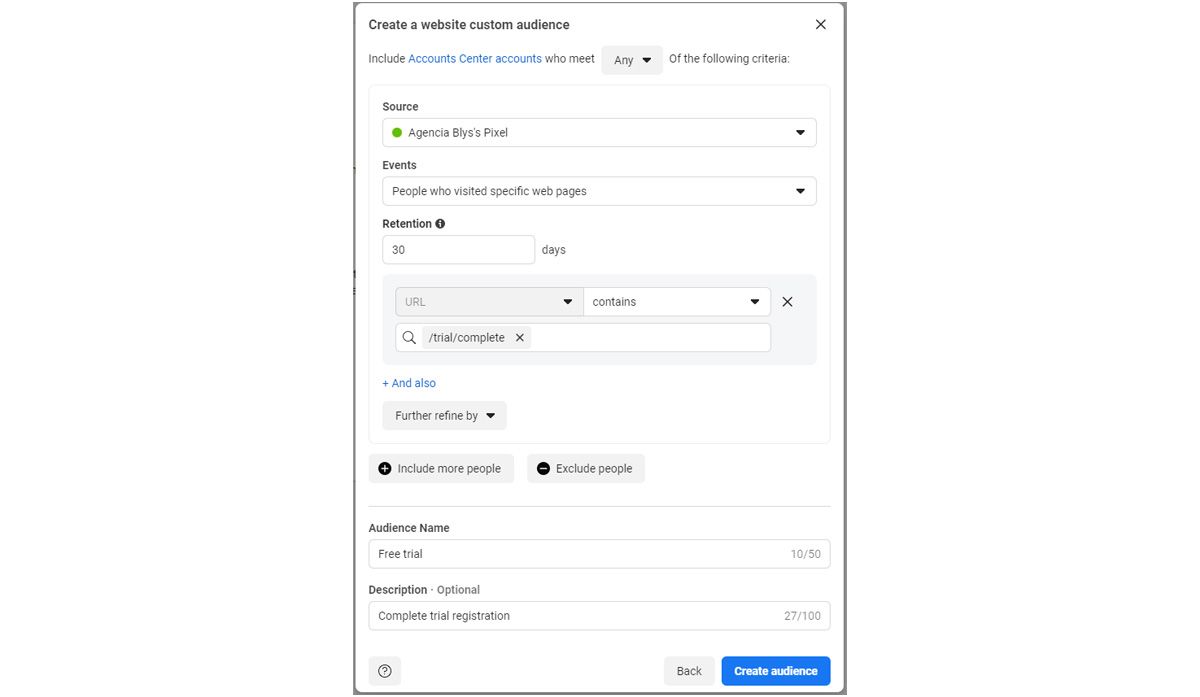
You can further refine by excluding certain users based on the device used or on how often they accessed a certain URL. Name your audience and click on Create Audience to finish the process.
To create a lookalike audience of Facebook users who completed your custom conversion, select Lookalike Audience instead of Custom Audience in the Create Audience menu.

Click in the Select Your Lookalike Source field and from the drop down menu, click the Other Sources tab and select your new custom audience you just built from the previous step.
From here, you can refine by location and then the size of your lookalike ranges.
Now when creating a new Facebook ad campaign, you select these audiences to target Facebook users who have completed your custom conversion, or who share similar traits to the ones that did.
Use custom conversions with automation to avoid wasting budget
Now that you have custom conversion set up, you’ll be able to see which ads and campaigns generate conversions, which ones don’t, and your cost per conversion.
The simplest automation you can use is to automatically pause ads with a high cost per custom conversion. Unfortunately, with Facebook’s native automated rules you can’t do this. But if you use Revealbot, it’s super easy.
Simply create an automation that will pause an ad if its cost per conversion is higher than your target CPA. Here’s an example of an automation that pauses an ad if the cost per free trial (a custom metric using a custom conversion) is higher than $40.
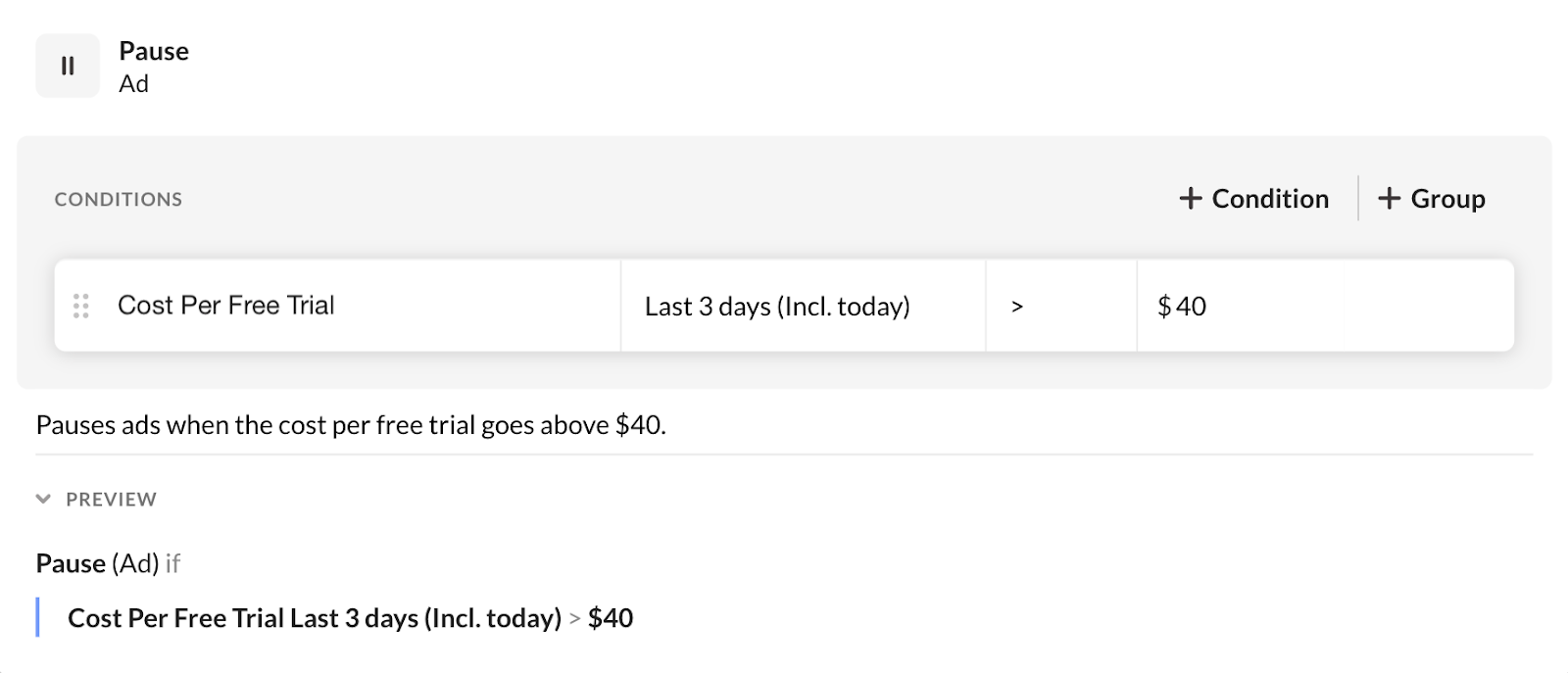
By pairing custom conversions with an automation tool like Revealbot, you can automatically pause ads, restart ads, increase or decrease budgets, and more all based around your custom conversions.
Wrap up
Facebook custom conversions allow you to track and optimize the specific conversions that matter most to your business.
The whole process is very straightforward and incorporating custom conversions into your Facebook advertising strategy empowers you to make data-driven decisions, target the right audience, and optimize your ad campaigns for maximum ROI.
Whether you're tracking e-commerce purchases or sign-ups, custom conversions can be a game-changer.
Key takeaways
- Custom conversions give the Facebook algorithm your conversion event to optimize towards.
- Custom conversions are the easiest way to set up conversion tracking with the least amount of coding.
- You only need the sitewide Facebook pixel to use.
- You can set up more than one conversion.
- You can use automation with your custom conversions to prevent revenue loss and scale your best campaigns.