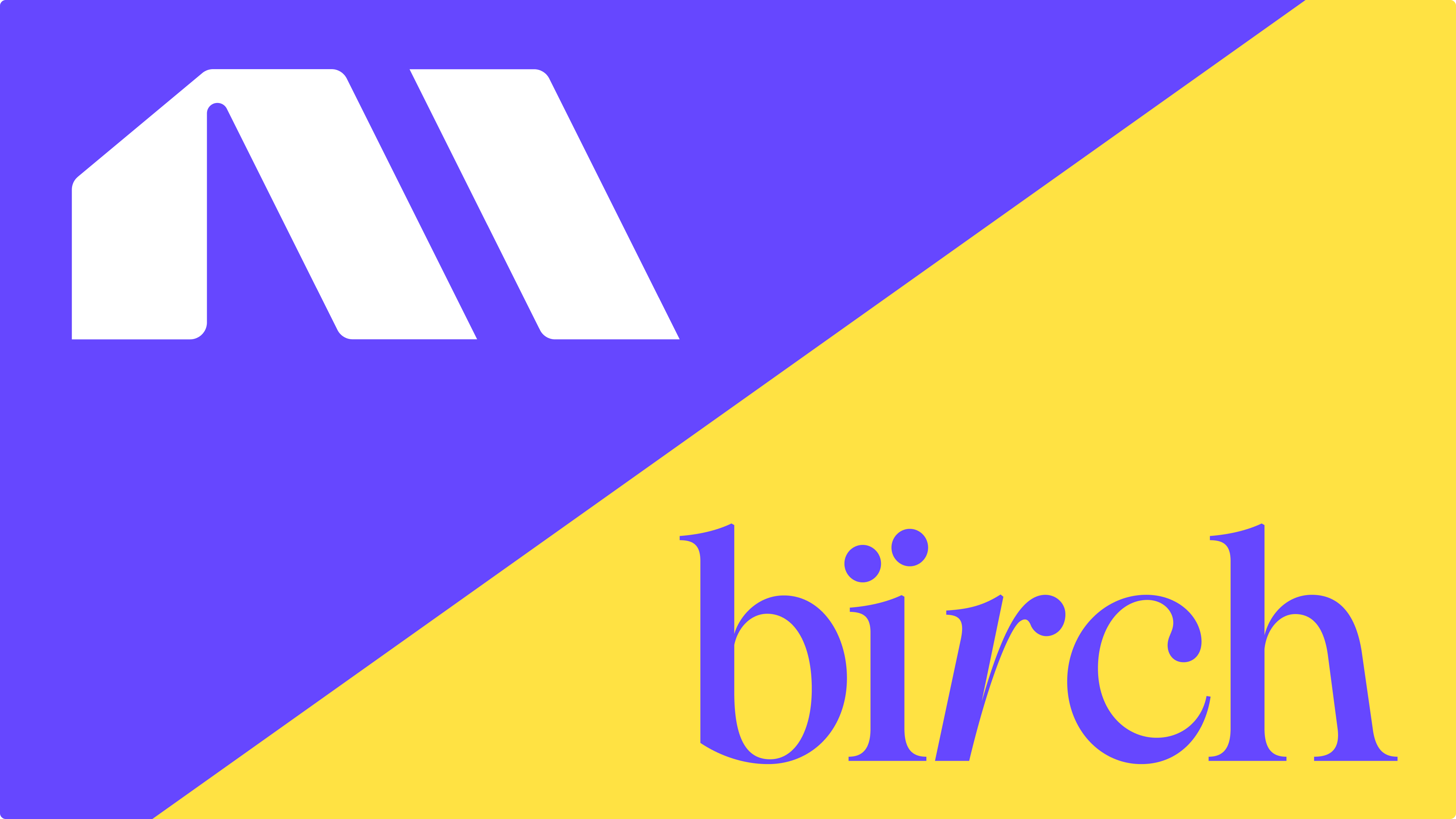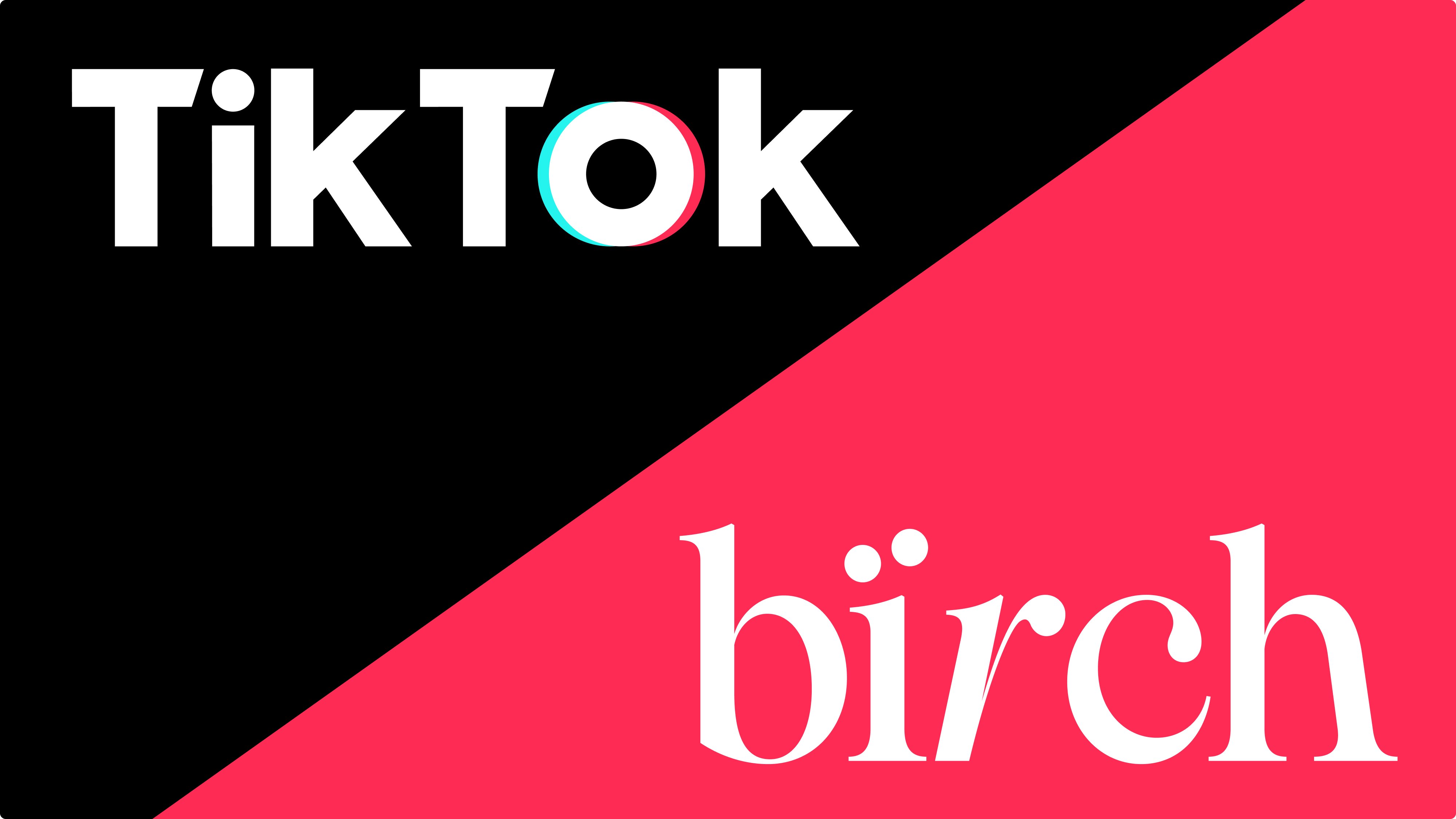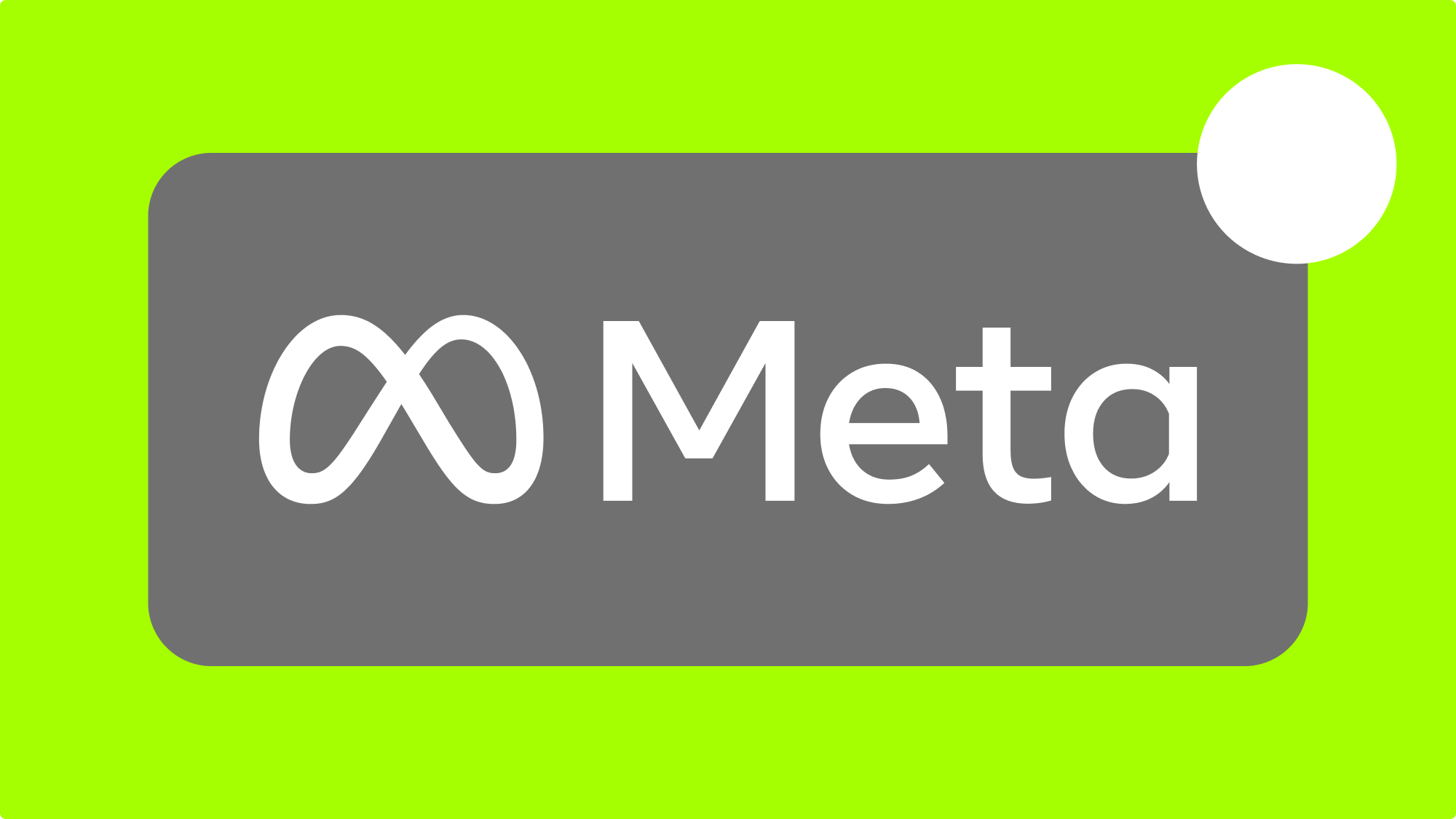By bringing your data into TikTok, you can create automations around metrics that matter for your business and ultimately make your advertising on TikTok more effective and profitable.
Automated rules can monitor your ads, ad sets and campaigns and notify you about any changes or take actions for you.
Our clients commonly use automated rules to manage large accounts, perform actions that require constant account monitoring and scale profitable ads automatically.
Some of these actions are:
- Increase the daily budget for ad sets with a high ROAS (Return On Ad Spend)
- Pause ads that perform below average based on a specific metric
- Turn off ads or starting delivery on a custom schedule
- Send notifications when a campaign has spent a certain amount of its daily or lifetime budget
Pretty much every modern ad management software — including TikTok Ads — has a built-in rule editor. This is the interface where you can create rules by choosing from a predefined list of activation conditions that dictate when the rule triggers, metrics that it can monitor and actions it can take.
This is enough to enable advertisers to configure rules which can perform actions like the ones listed above. That said, advertising networks can’t possibly encompass every existing metric or data source.
In many cases, marketing can be made more profitable with in-depth customization by leveraging custom data, and automating around numbers that matter for your business or simply more accurate attribution data.
Why should I use custom data in automations?
Usually, our clients bring in their own data for one of two reasons:
- Creating unique advertising strategies that would otherwise require a lot of monitoring and manual management
- Creating automations around data sources they trust
For example, one of our clients uses weather forecast data to pause ads depending on the weather conditions in specific cities. And another client monitors inventory stock to automatically stop advertising those products that are about to run out of availability.
Besides one-of-a-kind cases like that, bringing in custom data is the only way to leverage more accurate attribution data provided by third-party services.
After the infamous iOS14 update and the following crackdown on data privacy, we’re seeing more and more advertisers turn to alternative attribution solutions. The most popular among our are clients are:
Of course, even with 3rd-party attribution solutions in place, targeting prospects remain more challenging than ever.
If you’re interested to learn more about how privacy updates impacted advertising, we talk all about it here.
How can Revealbot help me bring my custom data into TikTok?
Many Revealbot clients who were long-time users of our Facebook automated Rules are now using third-party attribution data in their marketing automations.
This is possible thanks to our Google Sheet integration feature and direct integration with AppsFlyer. We’re also constantly working on expanding our list of attribution partners.
Following our update which introduced support for creating TikTok ads automated rules, we received a lot of requests for clients to carry over our custom data feature. We’re excited to share that it is now live and available for TikTok.
Currently, you can integrate your attribution data via Google Sheets with TikTok automated rules by creating a Custom metric.
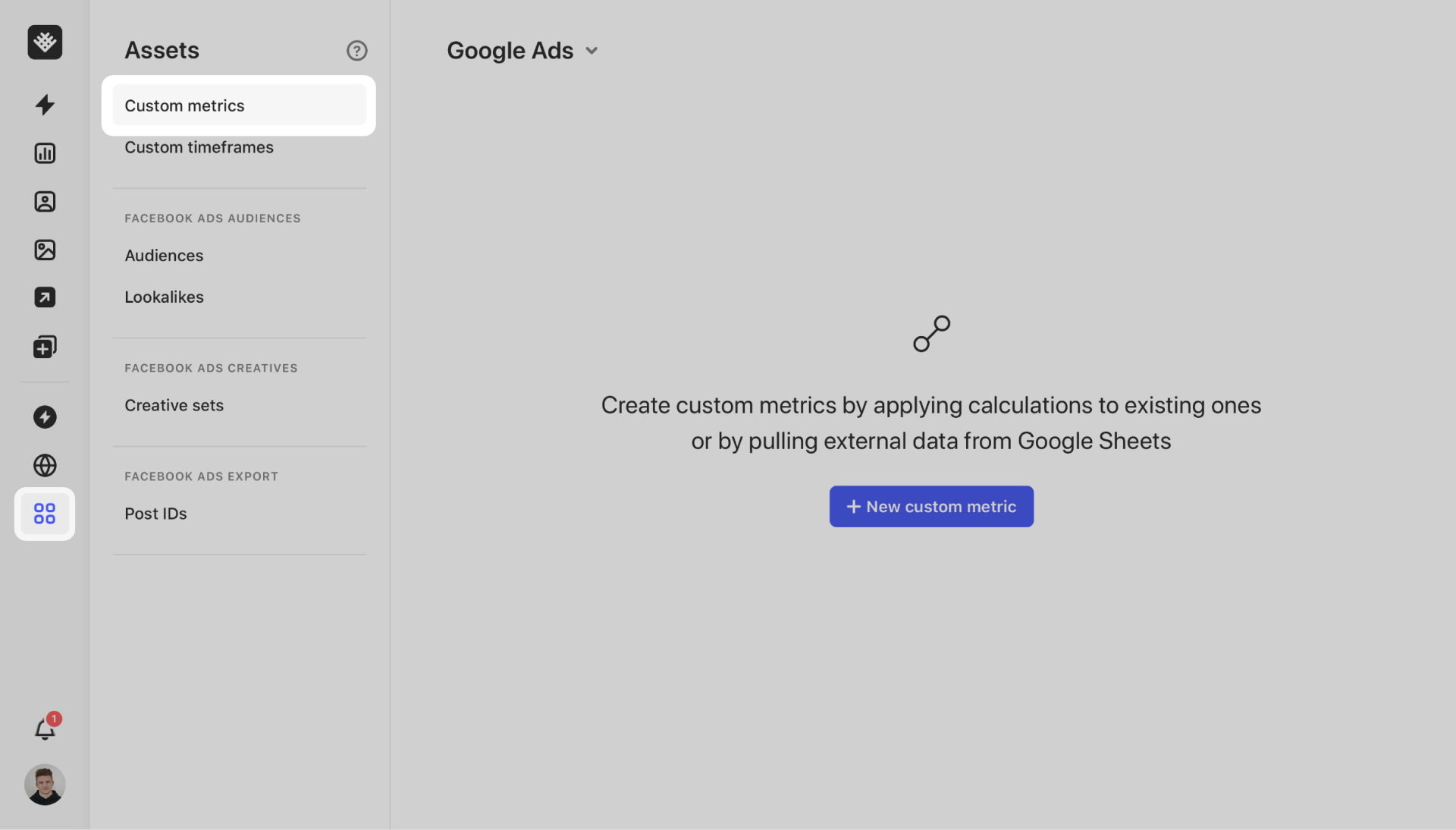
1. Click on “New custom metric” and then click on the “Google Sheets” button in the custom metric toolbar.
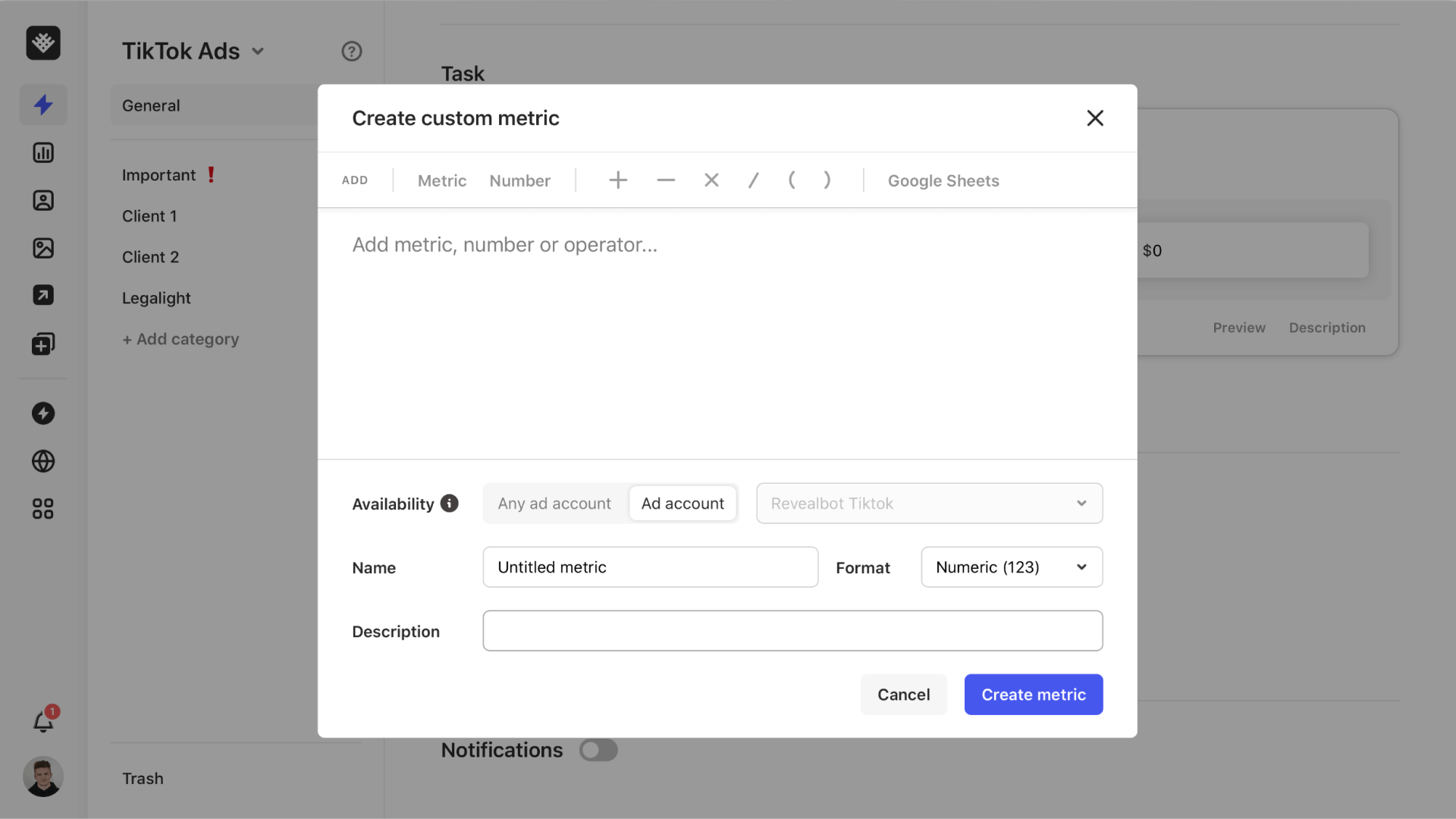
2. Choose whether you want to upload one column of item IDs and one column of values or just a single value without associating an ad id, ad set id, or campaign id with the value.
Tip: We created this template to help you get started.
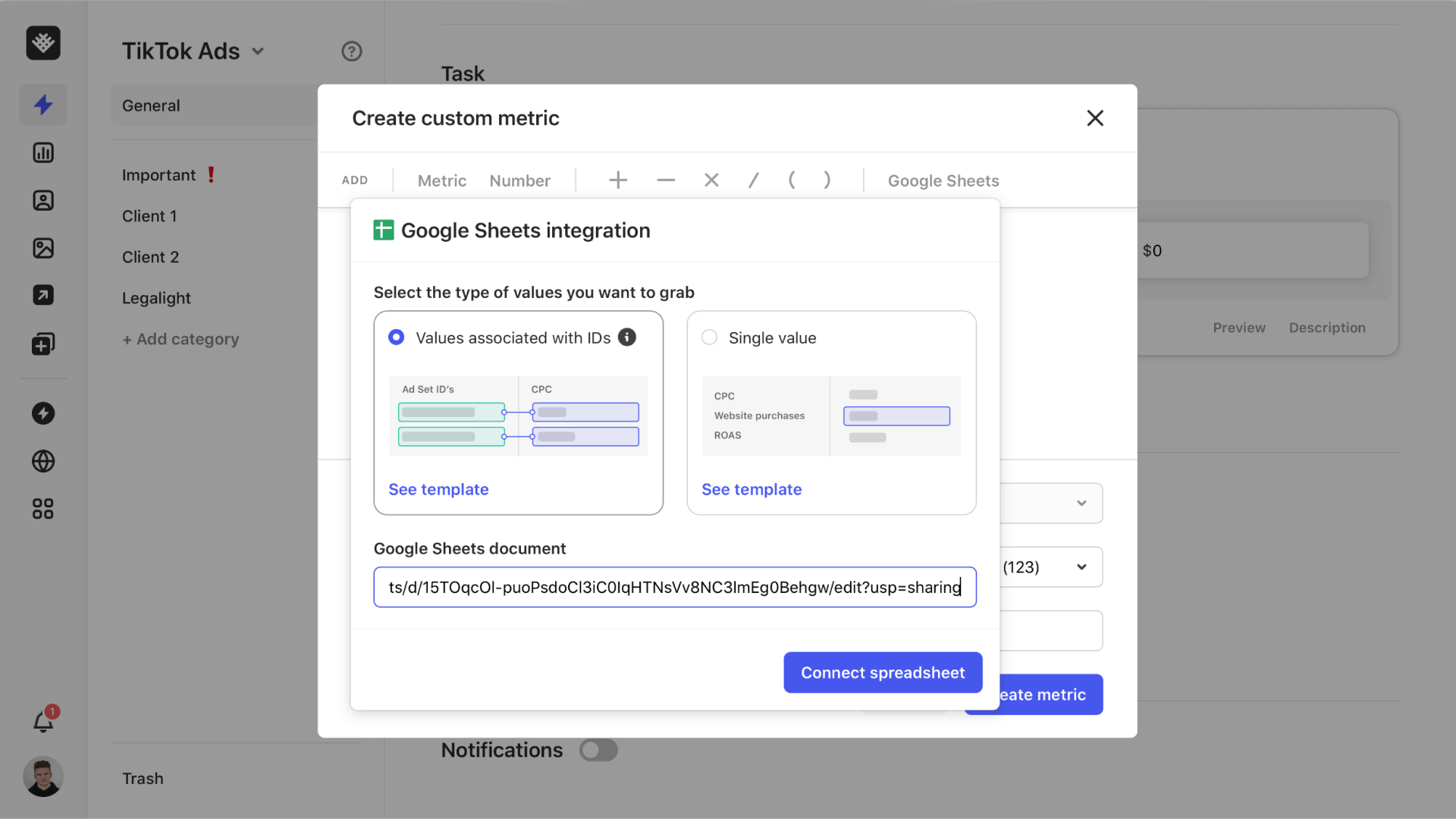
3. Next, choose the individual sheet that contains the data, the column containing the assets’ IDs, and their corresponding values.
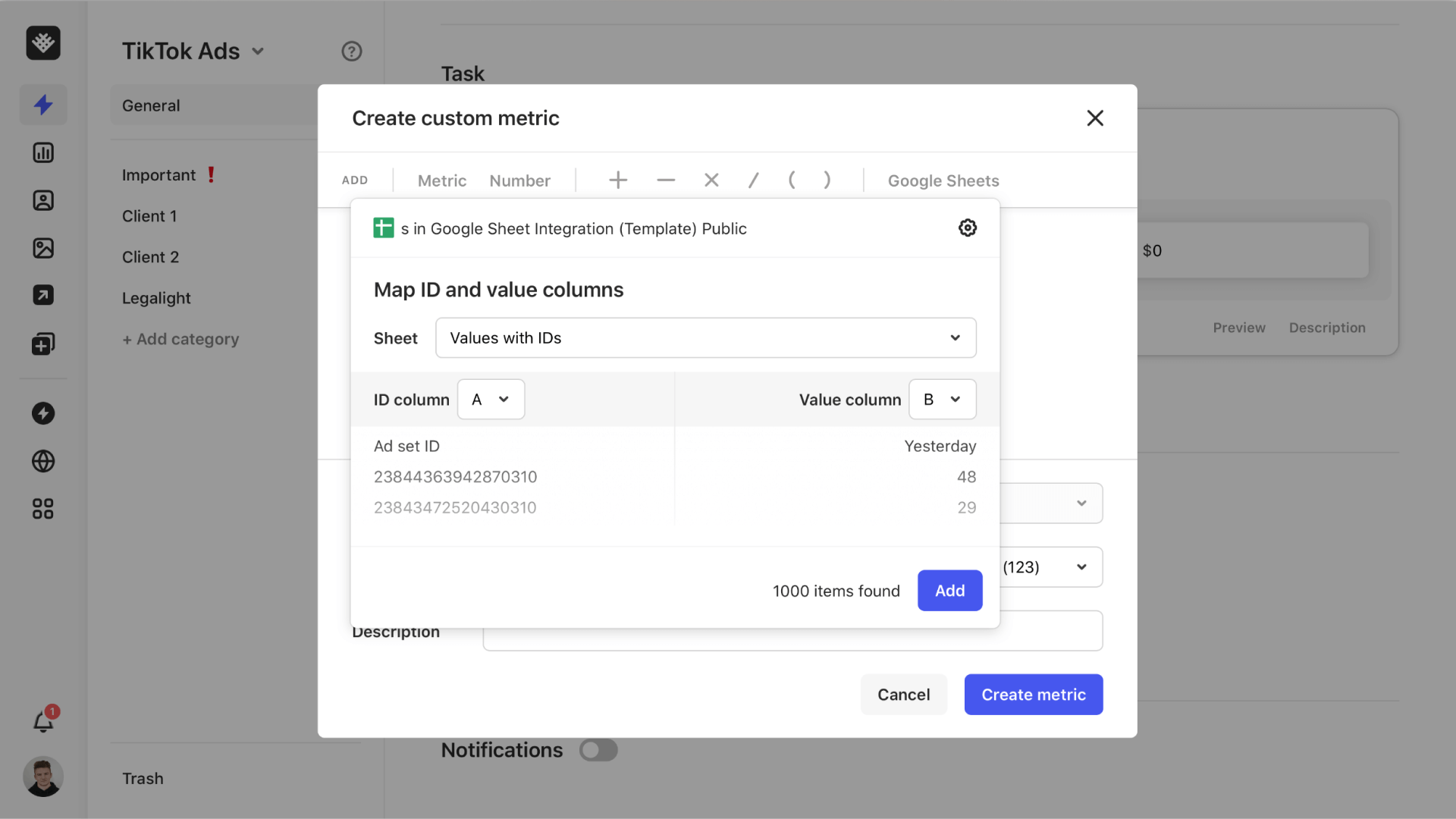
4. Click the “Add” button to place a Google Sheets “variable” in the custom metric builder. From here, you can add any additional calculations to form your custom metric or keep it as is if all the calculations are done inside the spreadsheet.
For example, if I want to pull in adjusted campaign budgets from my spreadsheet, I can leave my Google Sheets variable as is and give it an appropriate name.
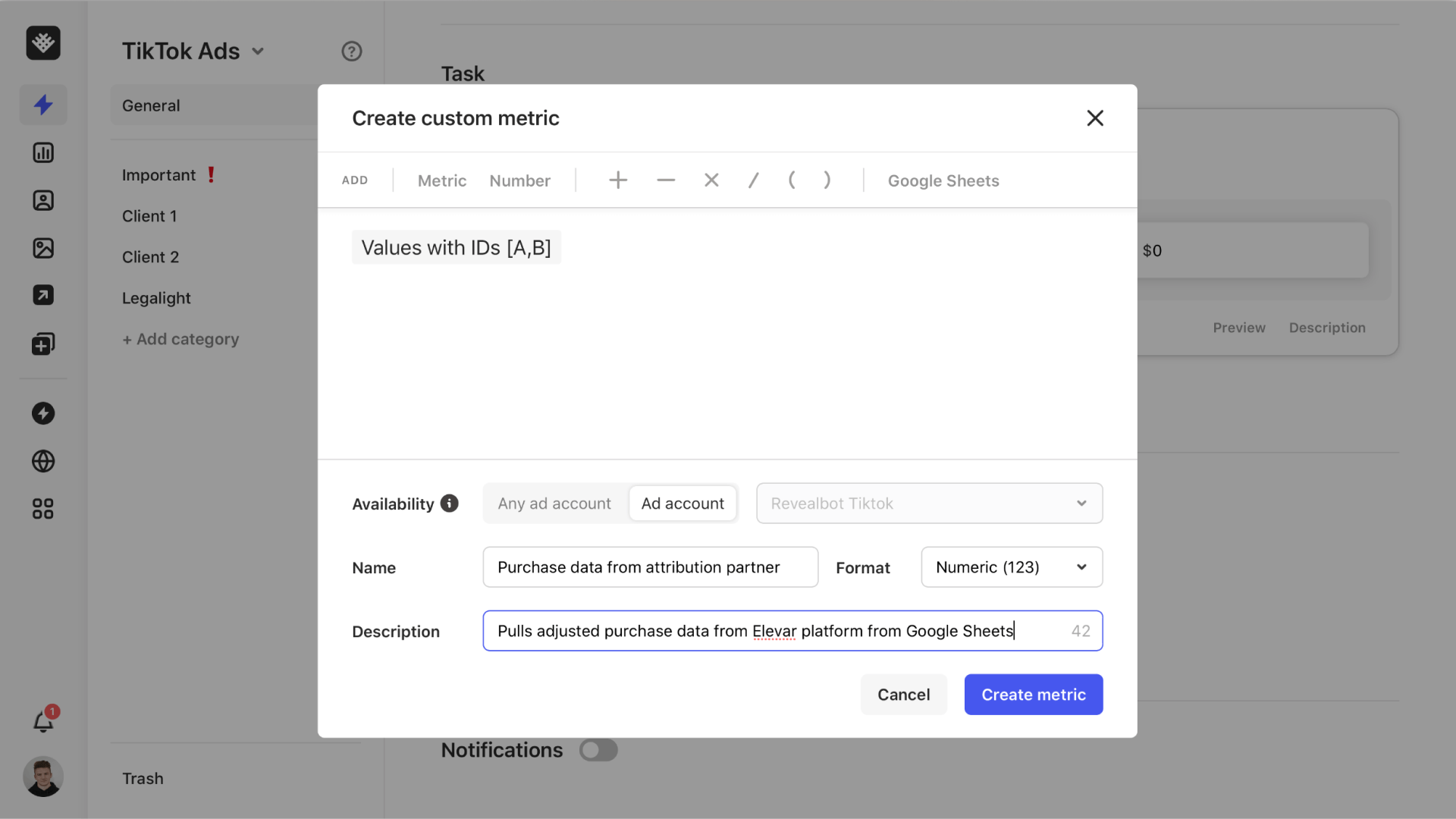
5. Click the “Create metric” button to save it as a custom metric that you can use in automated rules.
Now that you have created a custom metric, you can browse to Rules and create an automation with it.
In the Task editor, look in the “Custom metric” dropdown.
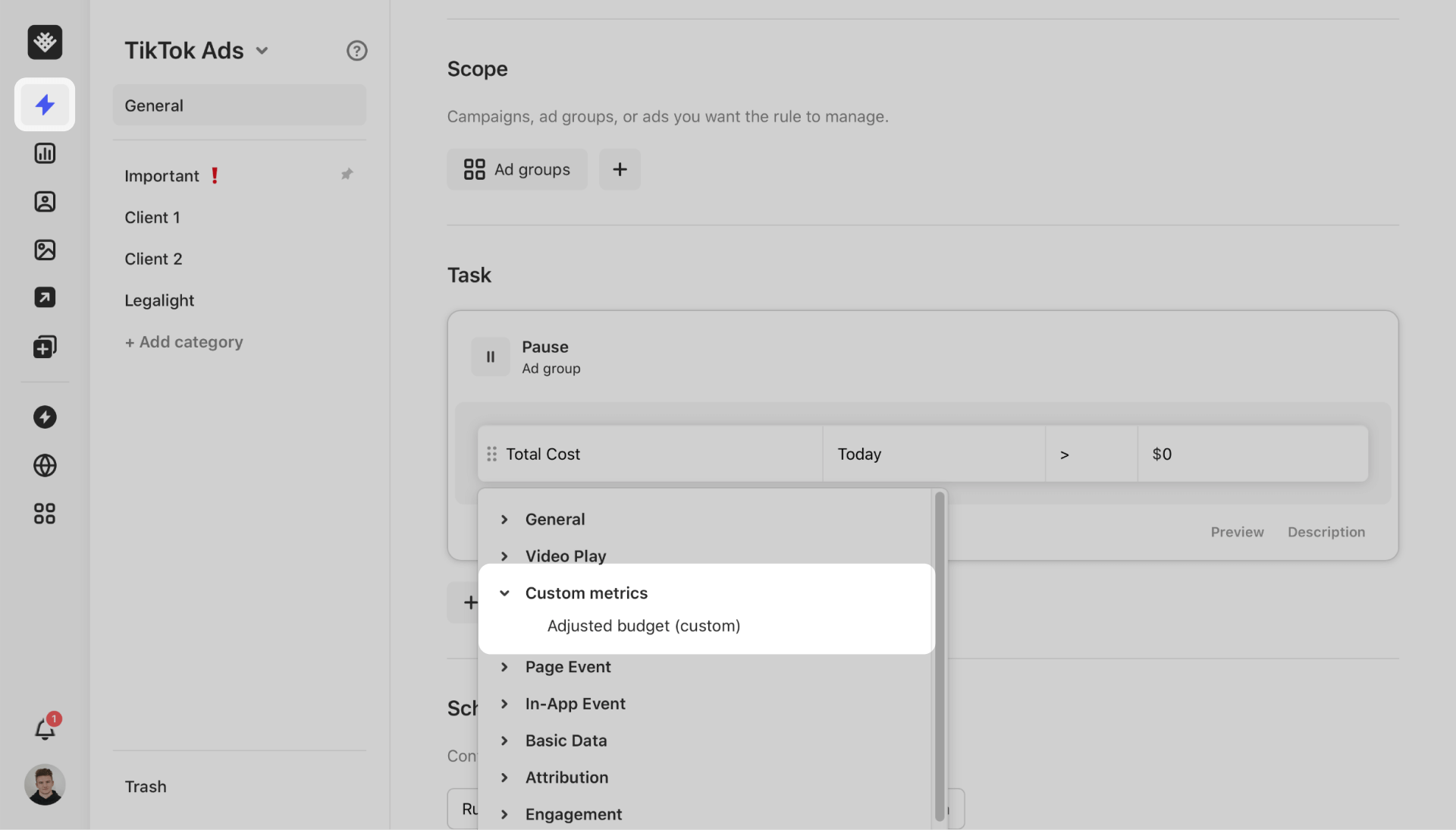
Tip: you can access your Custom metric from this dropdown to edit it on the fly by clicking the pencil icon.
And that's it. Now you can bring your own data into TikTok and create automations around it!
Looking for help getting started?
We published a series of useful articles in our help center that teach the basics of using automated rules in Revealbot.
If you don’t have previous experience with our tool, we recommend checking them out before creating your automations.
Other than the ability to use custom data in automated Rules, Revealbot has other advantages that you can learn — for example, our editor allows you to stack and/or conditions indefinitely or control what gets affected by automation through a naming convention.
And if you need further help, make sure to book a demo with us here and we will walk you through the setup process around your business goals.
👀
You might also be interested in: Tips to improve Tiktok ads conversion – with examples
By bringing your data into TikTok, you can create automations around metrics that matter for your business and ultimately make your advertising on TikTok more effective and profitable.
Automated rules can monitor your ads, ad sets and campaigns and notify you about any changes or take actions for you.
Our clients commonly use automated rules to manage large accounts, perform actions that require constant account monitoring and scale profitable ads automatically.
Some of these actions are:
- Increase the daily budget for ad sets with a high ROAS (Return On Ad Spend)
- Pause ads that perform below average based on a specific metric
- Turn off ads or starting delivery on a custom schedule
- Send notifications when a campaign has spent a certain amount of its daily or lifetime budget
Pretty much every modern ad management software — including TikTok Ads — has a built-in rule editor. This is the interface where you can create rules by choosing from a predefined list of activation conditions that dictate when the rule triggers, metrics that it can monitor and actions it can take.
This is enough to enable advertisers to configure rules which can perform actions like the ones listed above. That said, advertising networks can’t possibly encompass every existing metric or data source.
In many cases, marketing can be made more profitable with in-depth customization by leveraging custom data, and automating around numbers that matter for your business or simply more accurate attribution data.
Why should I use custom data in automations?
Usually, our clients bring in their own data for one of two reasons:
- Creating unique advertising strategies that would otherwise require a lot of monitoring and manual management
- Creating automations around data sources they trust
For example, one of our clients uses weather forecast data to pause ads depending on the weather conditions in specific cities. And another client monitors inventory stock to automatically stop advertising those products that are about to run out of availability.
Besides one-of-a-kind cases like that, bringing in custom data is the only way to leverage more accurate attribution data provided by third-party services.
After the infamous iOS14 update and the following crackdown on data privacy, we’re seeing more and more advertisers turn to alternative attribution solutions. The most popular among our are clients are:
Of course, even with 3rd-party attribution solutions in place, targeting prospects remain more challenging than ever.
If you’re interested to learn more about how privacy updates impacted advertising, we talk all about it here.
How can Revealbot help me bring my custom data into TikTok?
Many Revealbot clients who were long-time users of our Facebook automated Rules are now using third-party attribution data in their marketing automations.
This is possible thanks to our Google Sheet integration feature and direct integration with AppsFlyer. We’re also constantly working on expanding our list of attribution partners.
Following our update which introduced support for creating TikTok ads automated rules, we received a lot of requests for clients to carry over our custom data feature. We’re excited to share that it is now live and available for TikTok.
Currently, you can integrate your attribution data via Google Sheets with TikTok automated rules by creating a Custom metric.
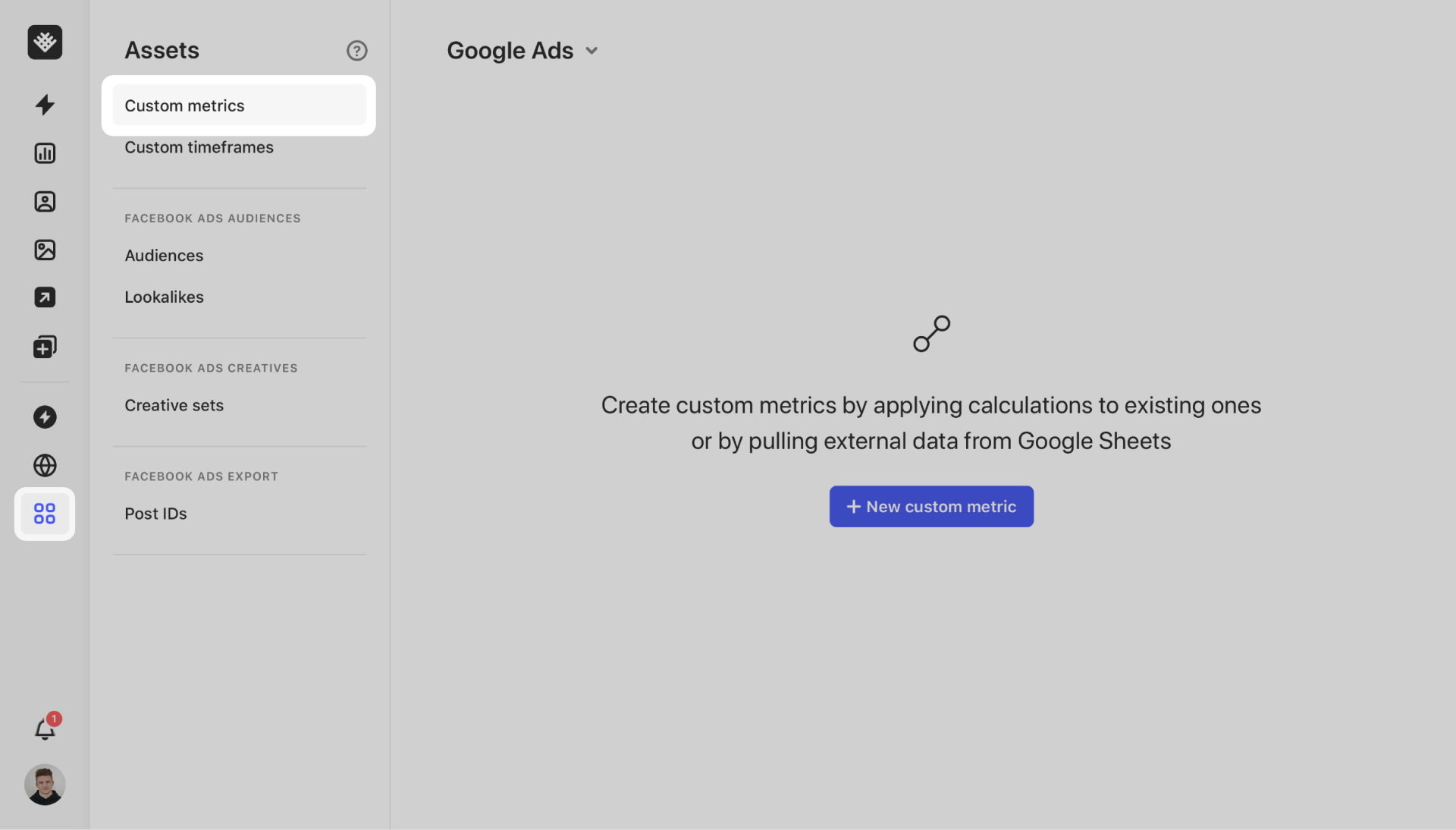
1. Click on “New custom metric” and then click on the “Google Sheets” button in the custom metric toolbar.
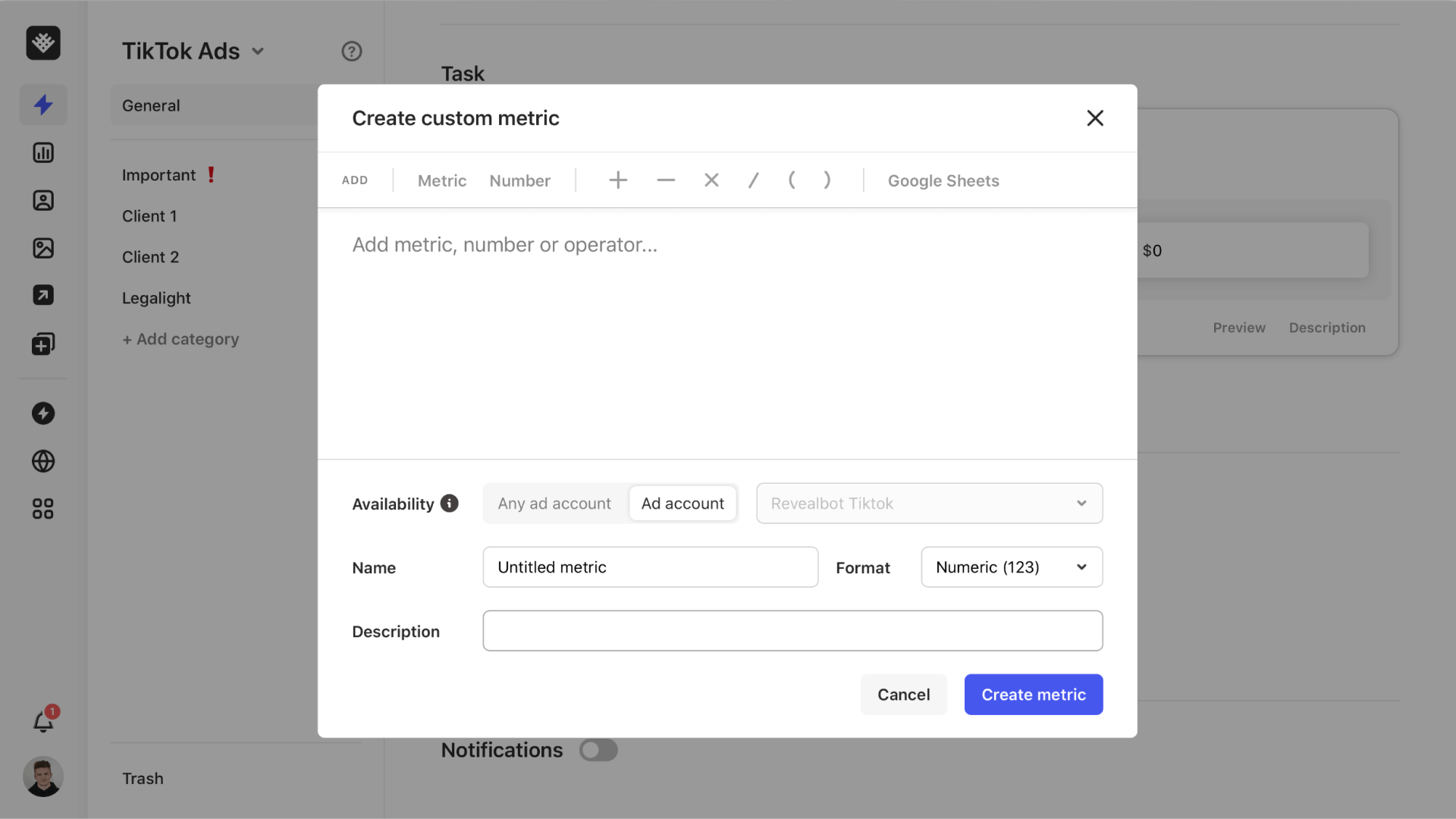
2. Choose whether you want to upload one column of item IDs and one column of values or just a single value without associating an ad id, ad set id, or campaign id with the value.
Tip: We created this template to help you get started.
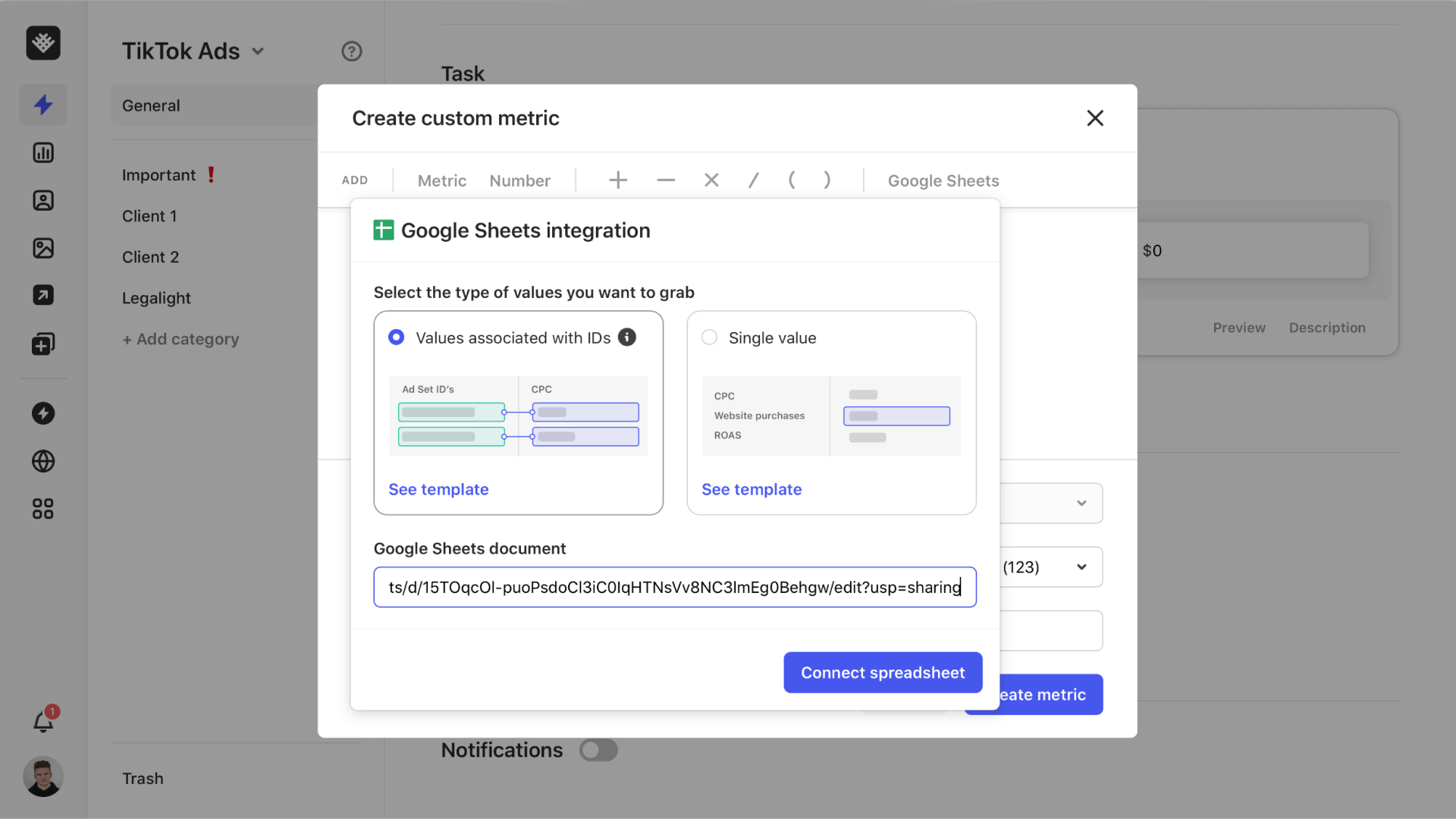
3. Next, choose the individual sheet that contains the data, the column containing the assets’ IDs, and their corresponding values.
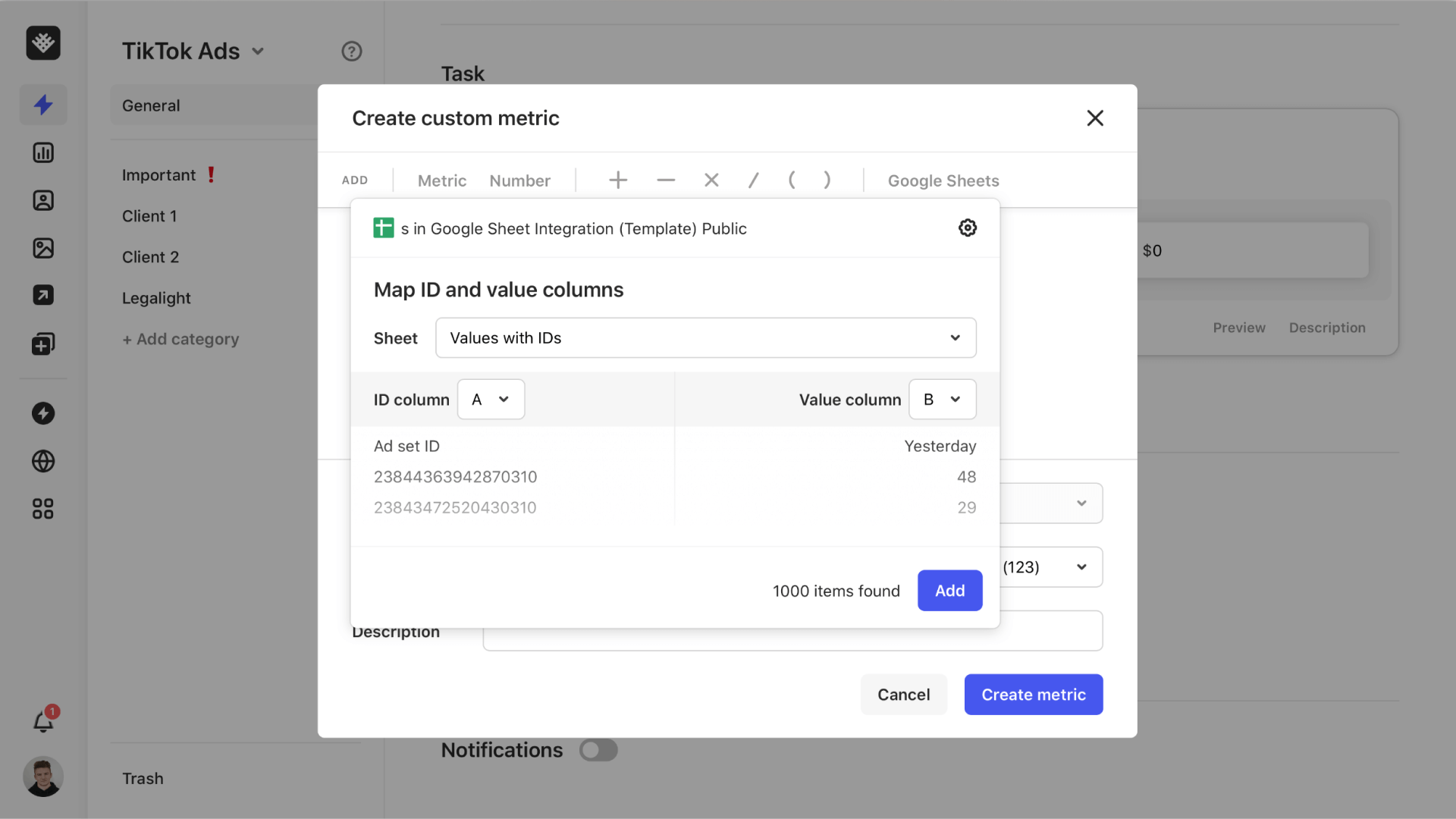
4. Click the “Add” button to place a Google Sheets “variable” in the custom metric builder. From here, you can add any additional calculations to form your custom metric or keep it as is if all the calculations are done inside the spreadsheet.
For example, if I want to pull in adjusted campaign budgets from my spreadsheet, I can leave my Google Sheets variable as is and give it an appropriate name.
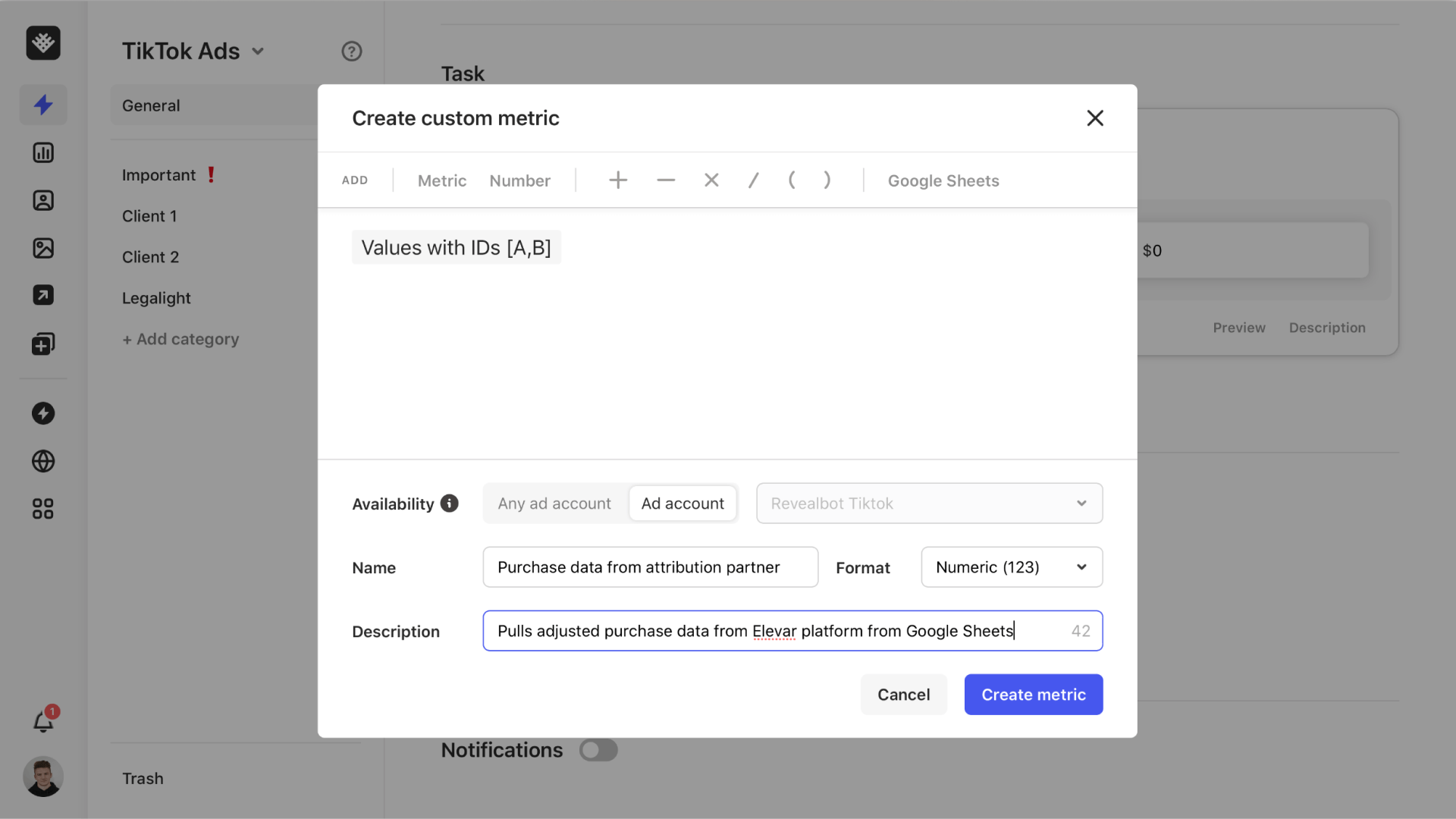
5. Click the “Create metric” button to save it as a custom metric that you can use in automated rules.
Now that you have created a custom metric, you can browse to Rules and create an automation with it.
In the Task editor, look in the “Custom metric” dropdown.
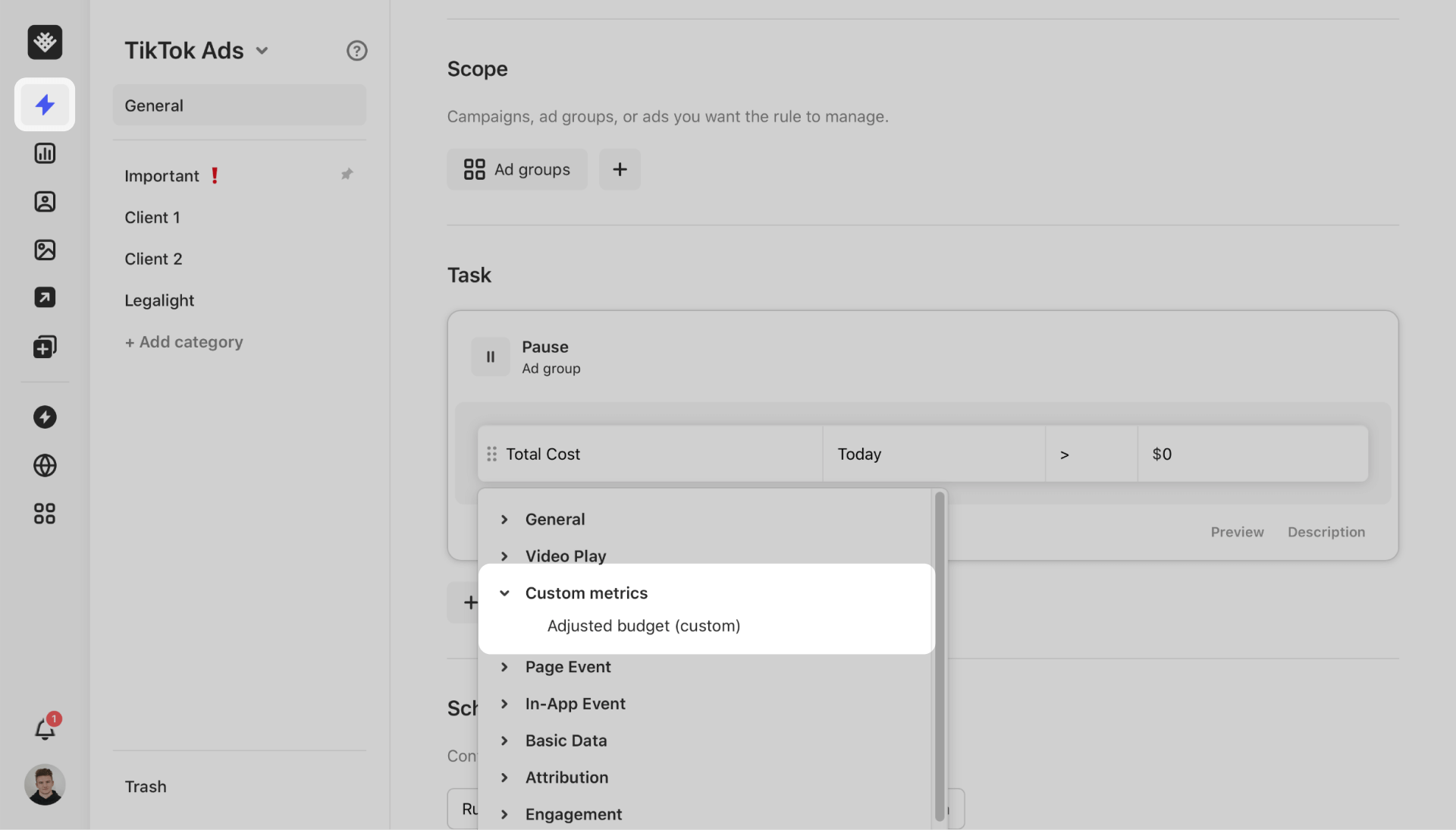
Tip: you can access your Custom metric from this dropdown to edit it on the fly by clicking the pencil icon.
And that's it. Now you can bring your own data into TikTok and create automations around it!
Looking for help getting started?
We published a series of useful articles in our help center that teach the basics of using automated rules in Revealbot.
If you don’t have previous experience with our tool, we recommend checking them out before creating your automations.
Other than the ability to use custom data in automated Rules, Revealbot has other advantages that you can learn — for example, our editor allows you to stack and/or conditions indefinitely or control what gets affected by automation through a naming convention.
And if you need further help, make sure to book a demo with us here and we will walk you through the setup process around your business goals.
👀
You might also be interested in: Tips to improve Tiktok ads conversion – with examples