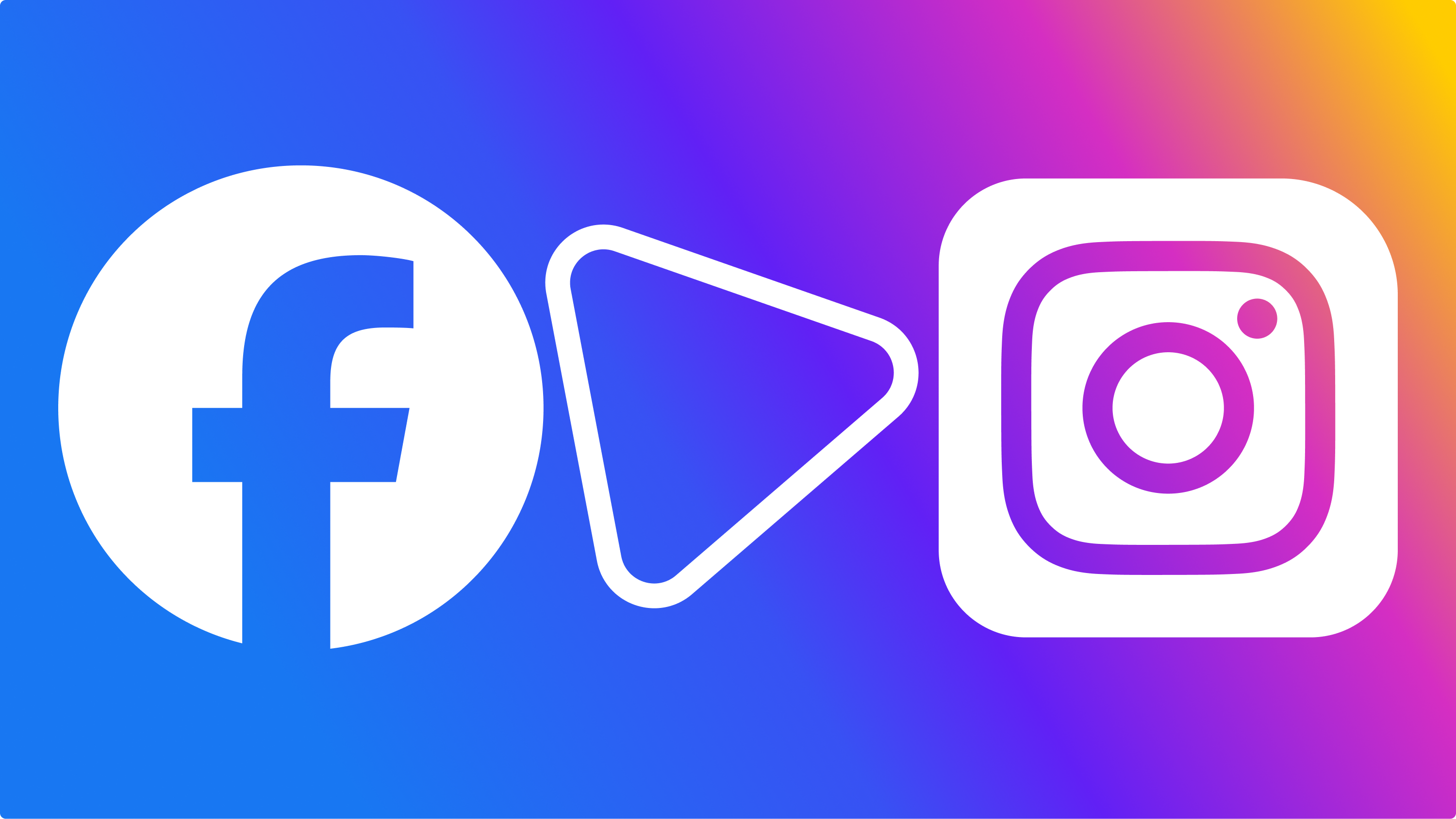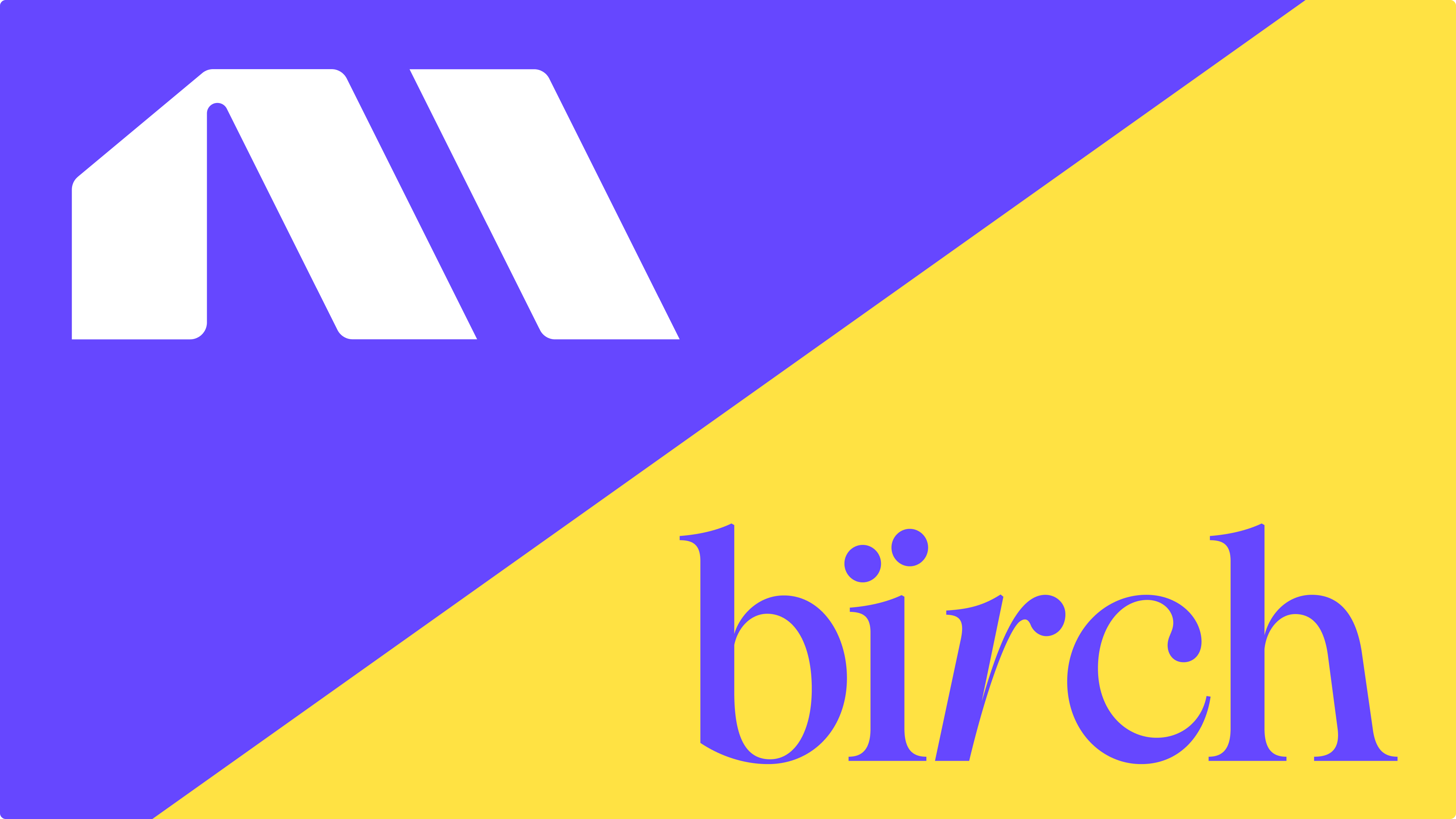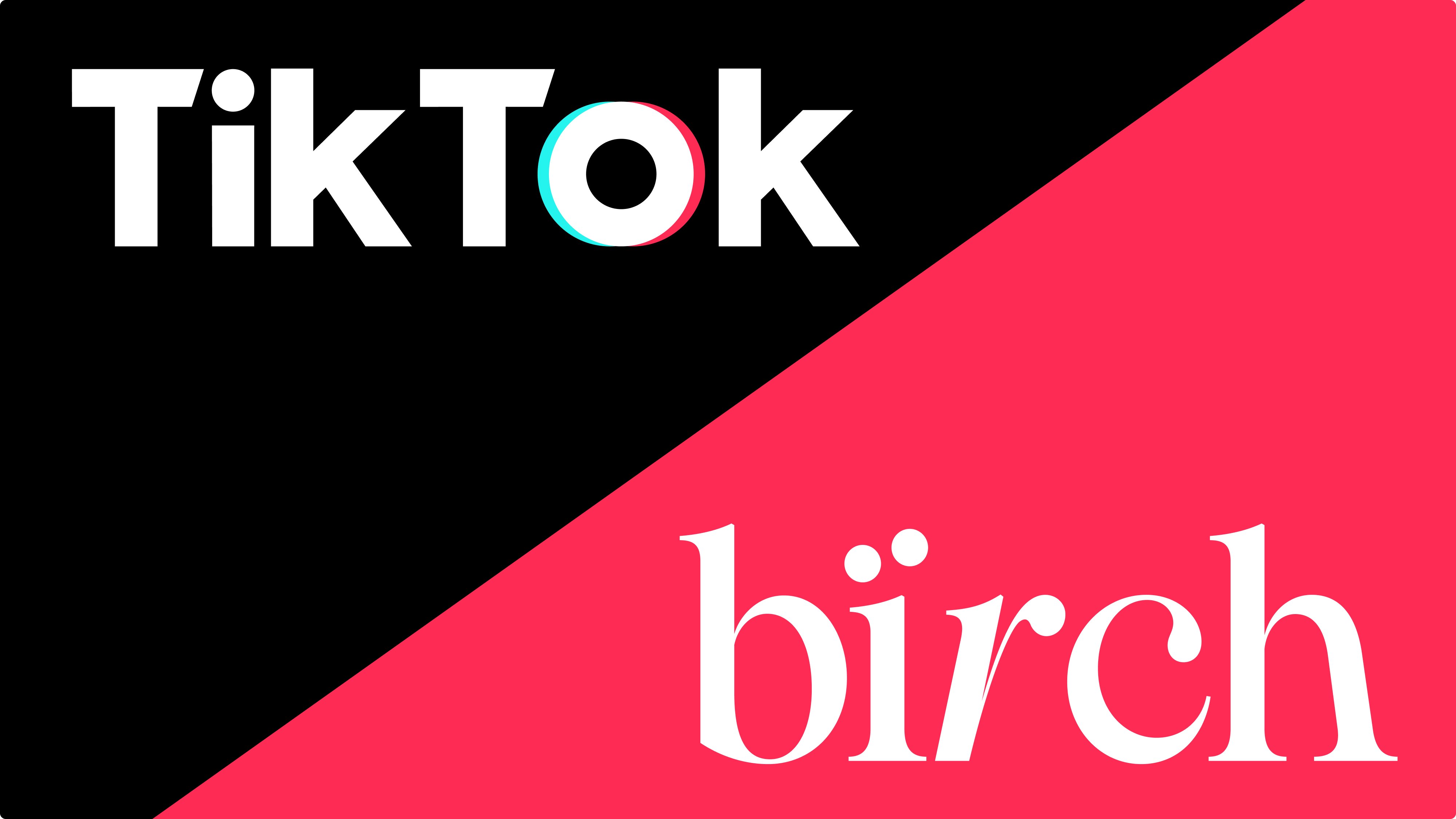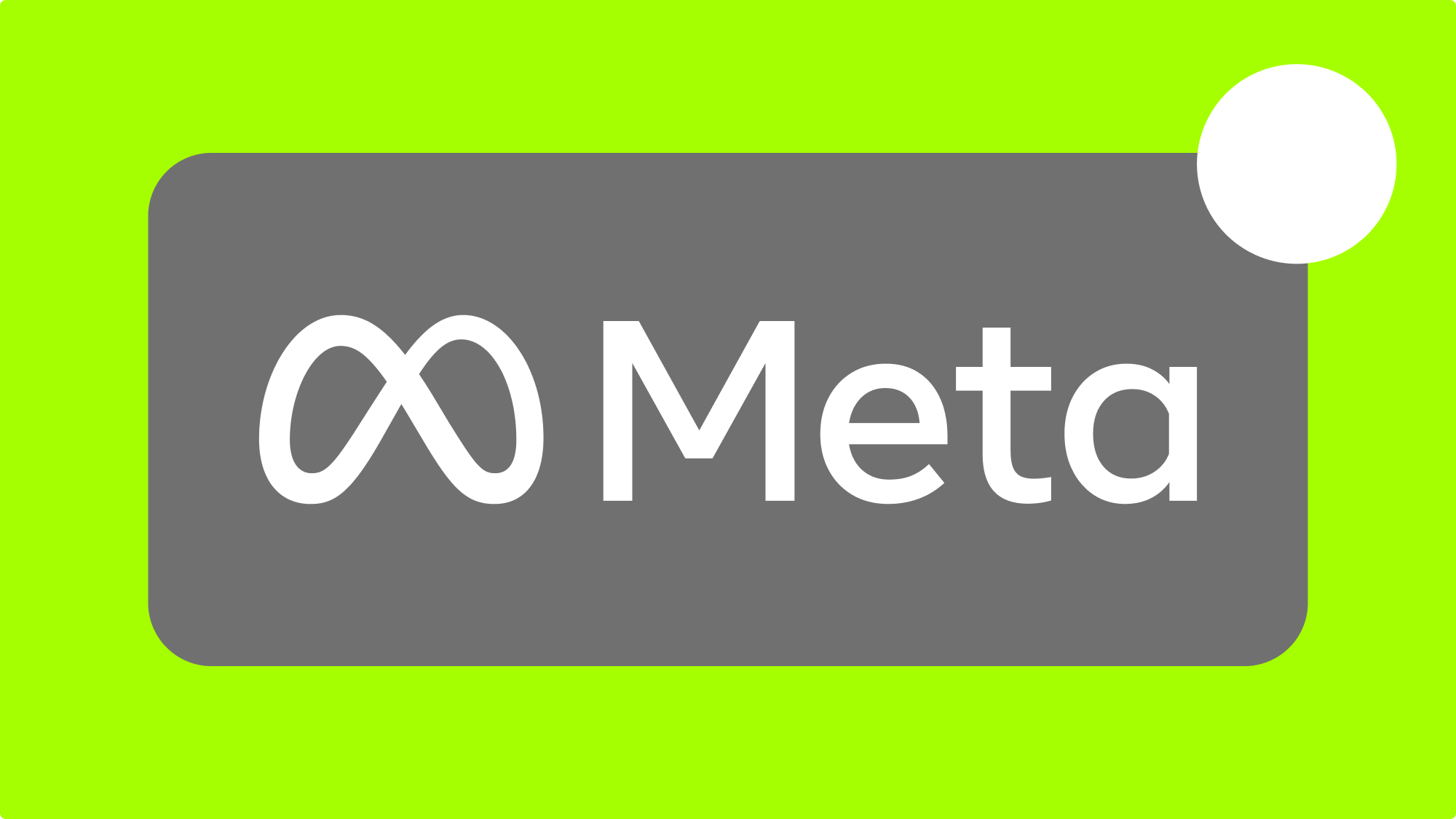Posting content from Facebook to Instagram can be a great way to expand your audience and get more eyes on your brand. But figuring out how to share a post from Facebook to Instagram isn’t always straightforward—especially with Meta’s limited options.
In this article, we’ll walk you through cross-posting, show you how to automatically boost posts at scale with Bïrch (formerly Revealbot), and explain what you can and can’t do with Meta’s tools.
Key takeaways
- You can share your single-image Facebook post to Instagram at the time of posting. There’s no way to copy or share a post across platforms after it has been published.
- Meta’s built-in tools have limited cross-posting support, with no way to automatically boost posts based on performance.
- Bïrch lets you automatically boost multiple posts from Facebook to Instagram using engagement-based rules and custom placements.
How to post from Facebook to Instagram automatically
If your Facebook page is linked to a business or creator Instagram account through Meta’s Accounts Center, you can cross-post certain content when publishing. This only works for some post types, like single images or stories, and must be enabled before posting.
Here’s how to set up automatic cross-posting:
Step 1: Connect your Instagram to Facebook
The first thing you’ll need to do is connect your Instagram profile to your Facebook page.
- On Facebook, click your profile icon in the top right corner.
- Click Settings & privacy >> Settings.
- Click Accounts Center on the left-hand side menu.
- Click Add accounts.
- Log in to your Instagram account.
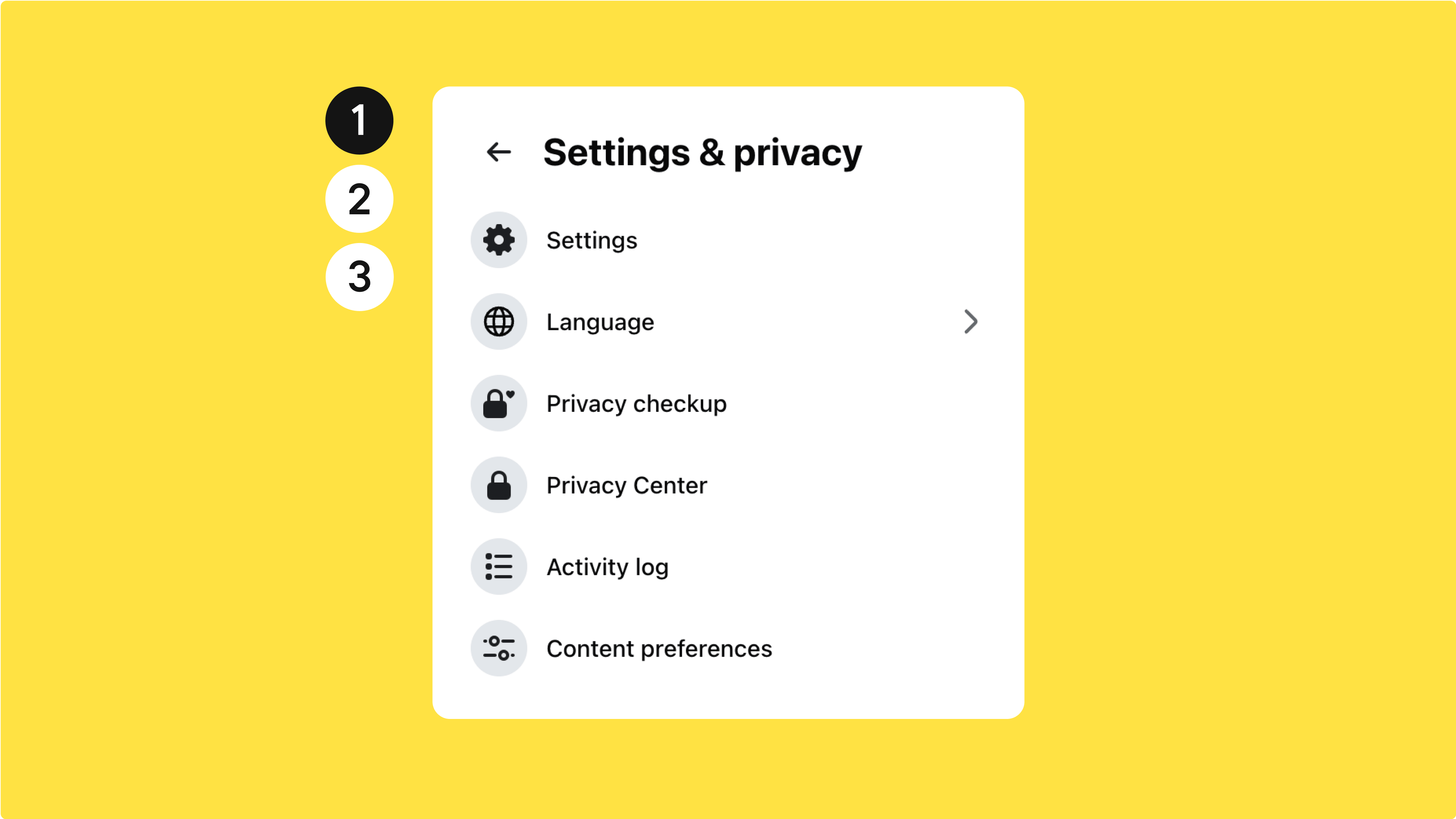
Step 2: Select Instagram when posting to Facebook
To share your posts directly from Facebook to Instagram, follow these steps:
- Go to Settings & privacy >> Settings.
- Click on the Accounts Center.
- Click on Connected experiences.
- Click Sharing across profiles.
- Choose your Facebook account in the Share from section.
- The Share to section will be set to your Instagram account.
- You can toggle on to share Facebook stories, posts, and reels automatically to Instagram.
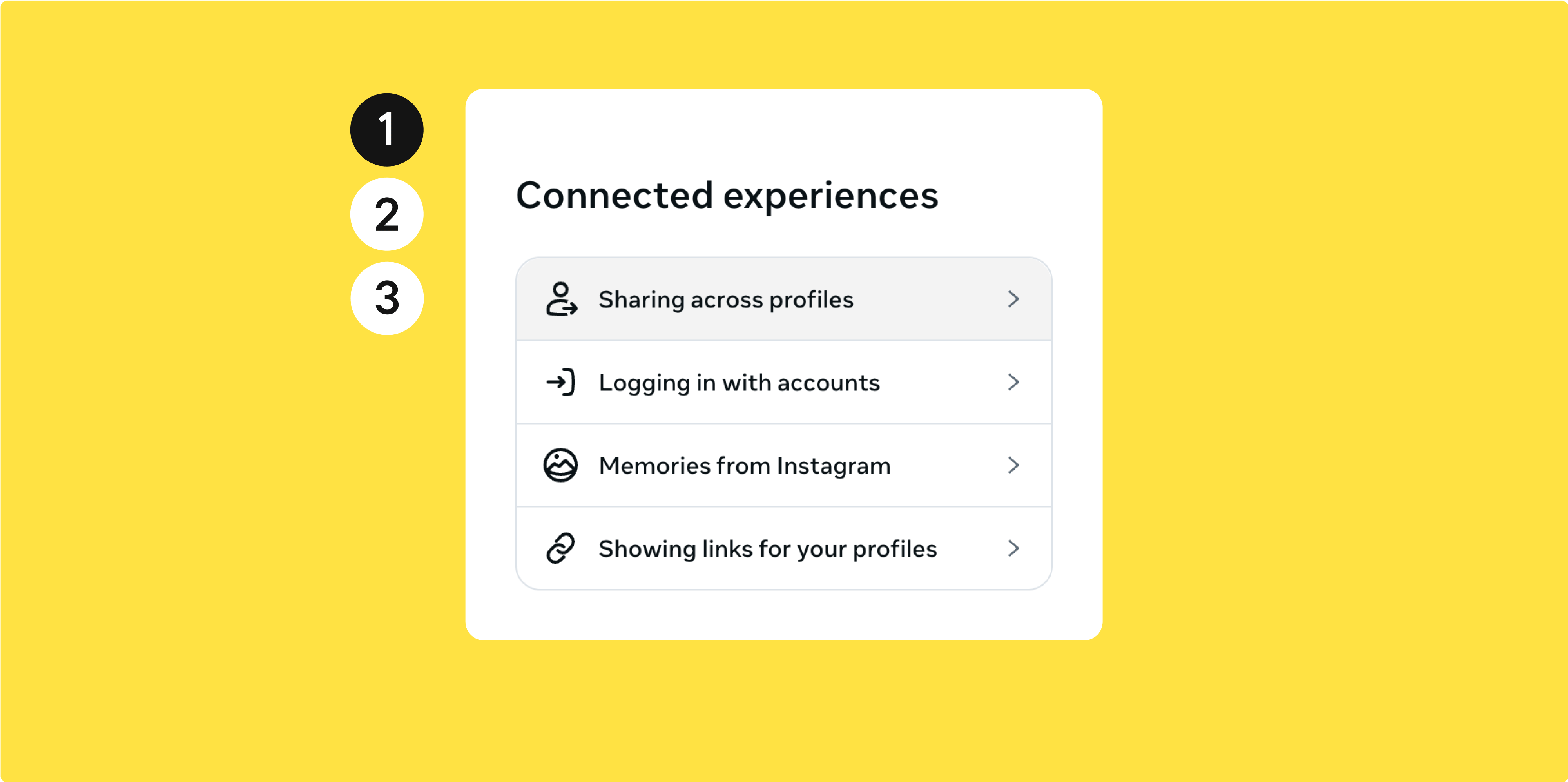
Now, when you’re making a post on Facebook, you’ll be able to select Instagram as an additional destination for your post.
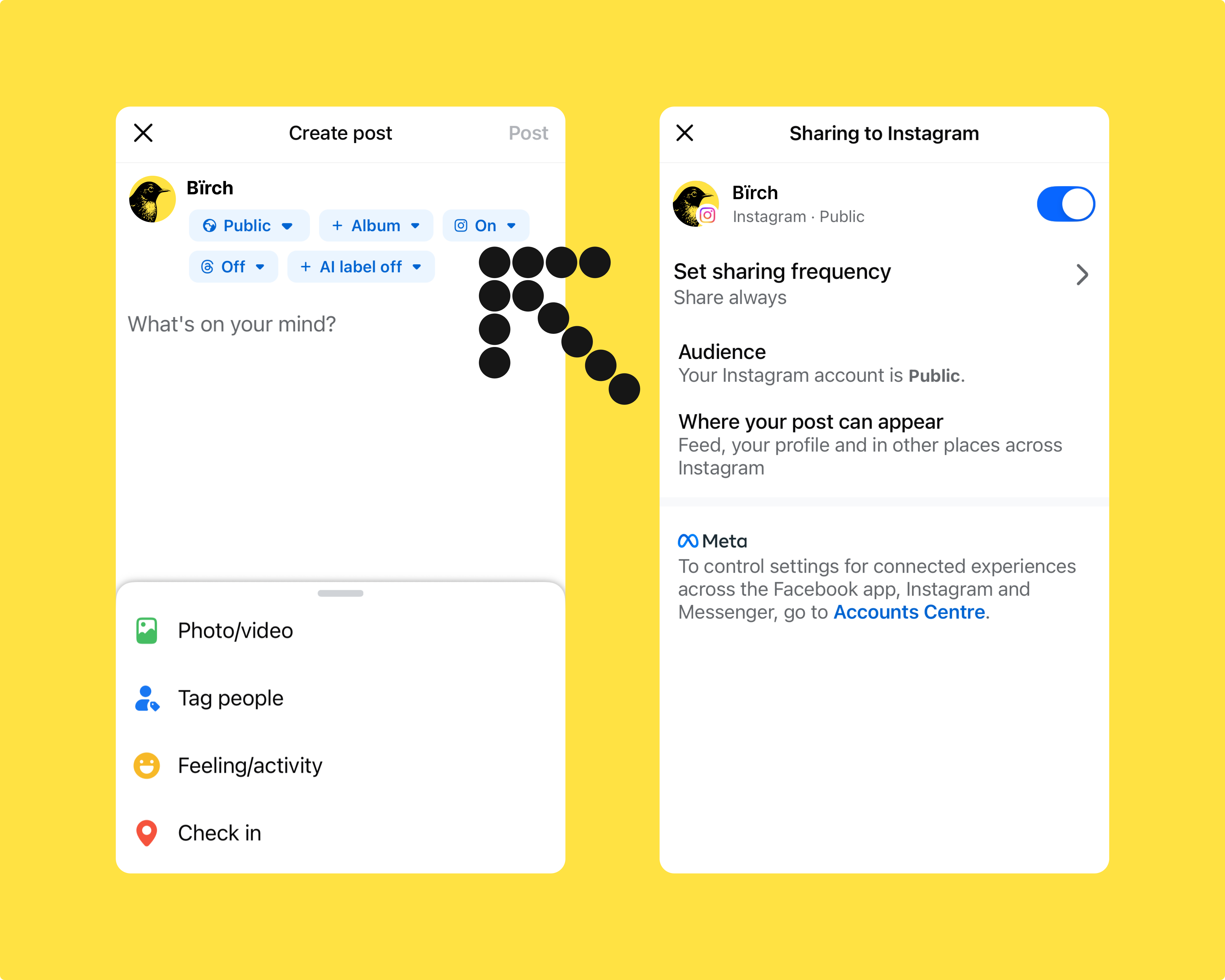
💡Cross-posting is straightforward when you know how, but showing the same post on both platforms without a strategic purpose might not be effective. For example, what works on Facebook might flop on Instagram. This is where automation can help you get better results.
How to boost a post from Facebook to Instagram automatically
Meta doesn’t let you boost a Facebook post and have it show on Instagram unless you recreate the ad manually in Ads Manager. But with Bïrch, you can.
Our post boosting feature lets you set rules to automatically boost Facebook and Instagram posts. To set it up, create a rule that defines which posts should be boosted, like a certain number of likes or comments, then select Instagram in the placements section. Once a post meets your conditions, Bïrch will automatically boost it to both Facebook and Instagram.
Here’s the step-by-step process:
Step 1: Create a Bïrch account
Create a Bïrch account for free, then connect your Facebook profile.
Step 2: Set up auto post boosting
Once your account is set up, you can click post boosting in the left sidebar. From here, you can create your first automation.
- Select your Facebook page as the source. You can also choose Instagram if you want to boost a post from Instagram to Facebook.
- Choose the types of posts you want your automation to consider for post boosting, such as photos or videos.
- Choose the conditions that a post needs to meet to be auto-boosted (e.g., likes or clicks).
- You can choose whether all the conditions need to be met for the post to be boosted, or if just one is enough. In the example below, we’ve chosen to boost posts that get more than 10 likes or a 1% CTR.
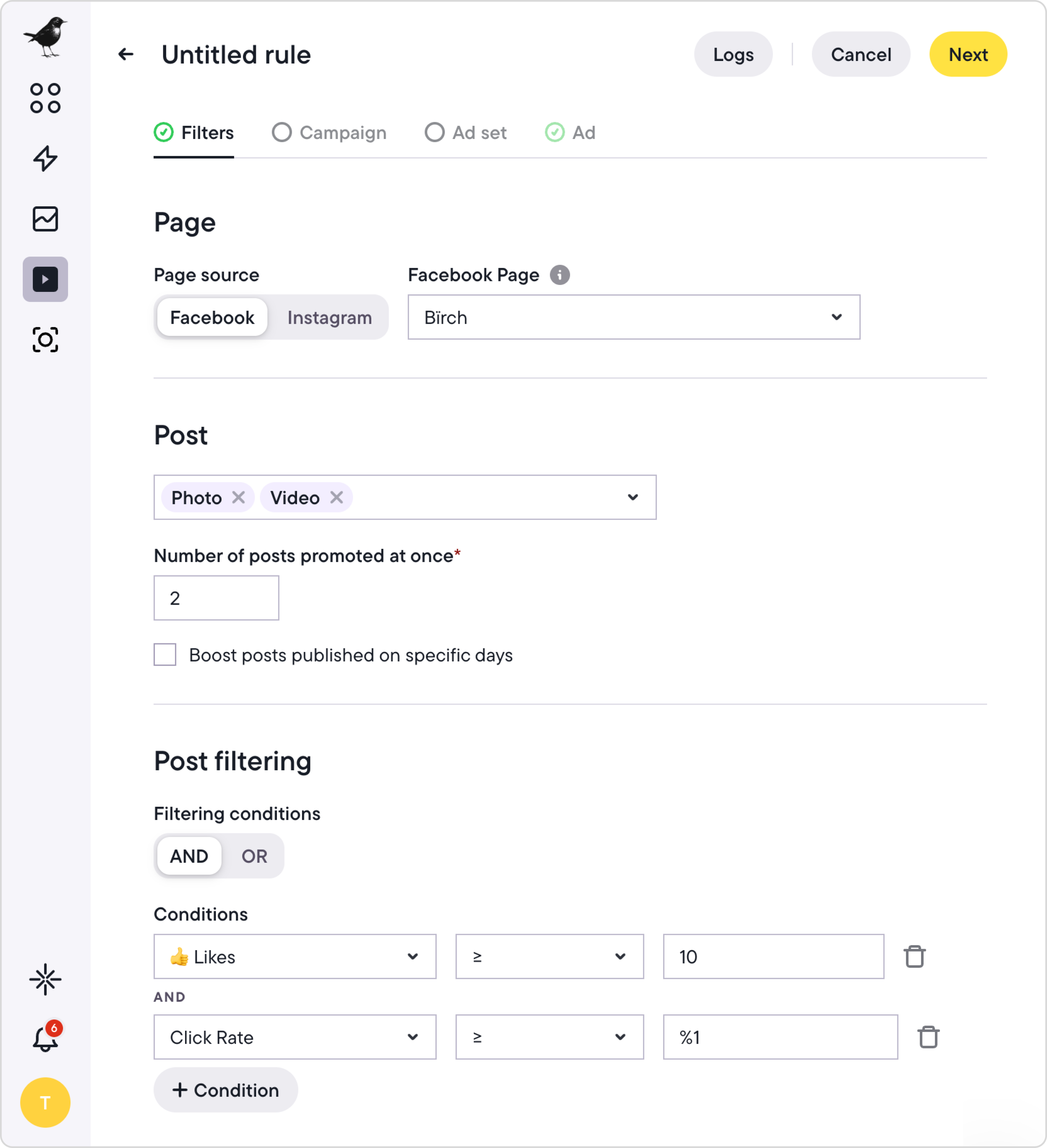
5. Next, you can configure the exact placement of your boosted post. In our example, we’ve selected Instagram feed, stories, and reels.
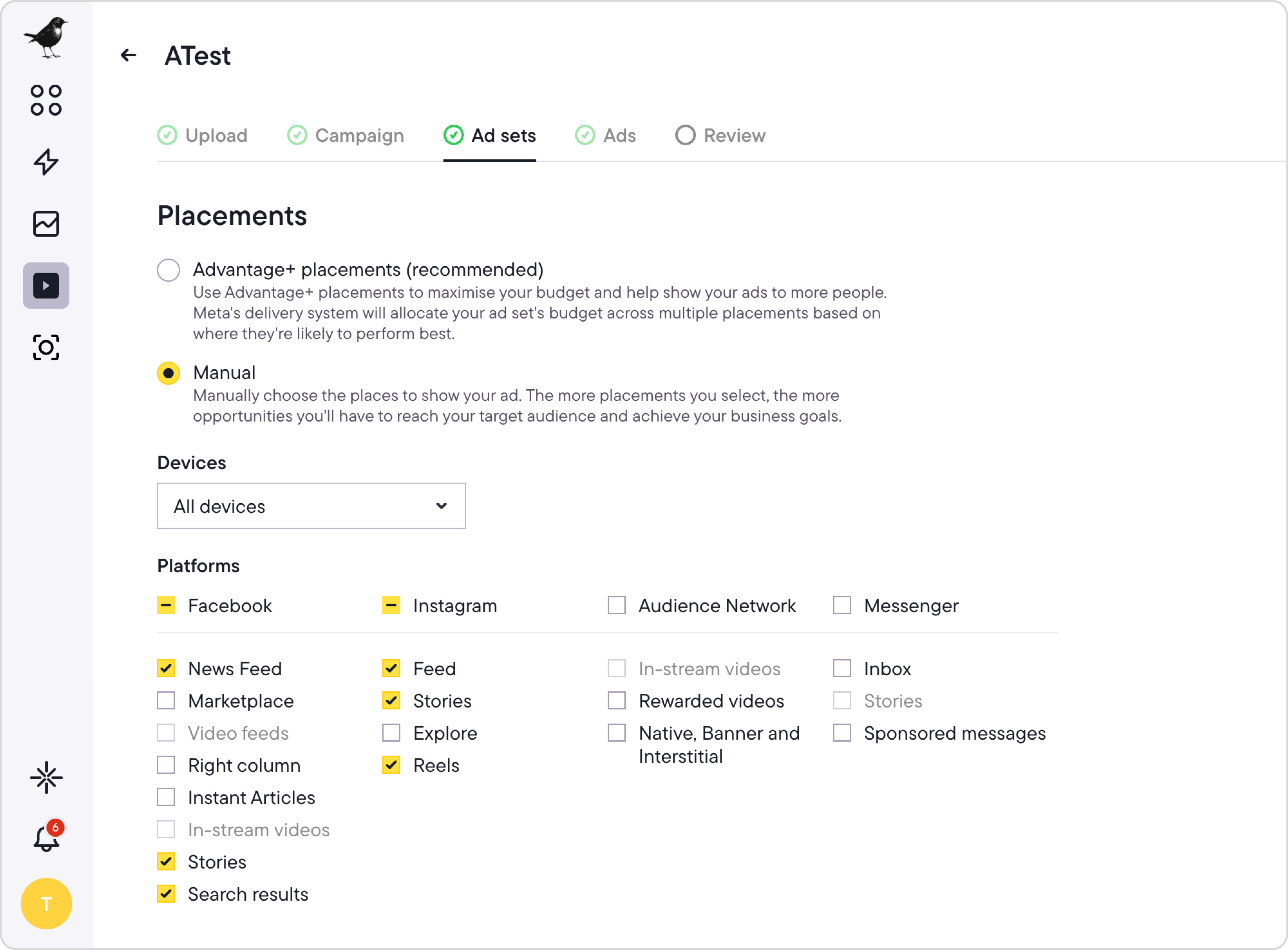
6. Set up the campaign and ad set where your boosted post will run in Meta Ads Manager.
Once this process is complete and the post is live, any Facebook post that meets your conditions will be auto-boosted to Instagram.
Common issues when sharing a Facebook post to Instagram
Posting from Facebook to Instagram doesn’t always work the way you expect. Here are a few common issues you might come across:
The Instagram option doesn’t appear
This usually means your Facebook page isn’t properly connected to a business or creator Instagram account. Check your Meta Accounts Center and confirm the connection.
The post type isn’t supported
Meta only lets you cross-post single-image posts.
You won’t see the Instagram option when posting reels, videos, albums, or carousels from Facebook.
The settings look correct, but it still won’t cross-post
Sometimes, the sharing toggle in the Meta Accounts Center turns off without warning. Try disconnecting and reconnecting your accounts to reset the connection.
Meta’s limitations with cross-posting
Meta gives you a few built-in features to share content between Facebook and Instagram.
- Connecting your accounts in the Meta Accounts Center and turning on automatic sharing for posts, stories, and reels
- Scheduling posts in the Meta Business Suite and boosting them manually
These tools are useful for basic sharing, but it’s a good idea to consider their limitations.
Cross-posting between Facebook and Instagram works differently depending on which platform you’re posting from and the type of account you have.
- From Instagram to Facebook, you can automatically share posts, stories, and reels if you’re using a creator or business profile.
- From Facebook to Instagram, cross-posting only works for single-image posts from a page to a linked Instagram business account.
There are also format restrictions. Meta won’t let you cross-post carousels, albums, reels, or videos from Facebook to Instagram. Plus, if you want to run a Facebook post as an ad on Instagram, you’ll need to manually rebuild it in the Ads Manager. There’s no way to boost posts automatically based on performance or apply rules at scale.
How Bïrch helps you go beyond basic Meta features
Meta allows some cross-posting between Facebook and Instagram, but it’s limited in format and flexibility.
Automation is where Bïrch gives you more control than Meta’s built-in features, enabling you to decide what gets promoted and where. Instead of treating every post the same, you can define what makes a post worth promoting and let Bïrch automate that process from start to finish.
With Bïrch, you can:
- Define what makes a post eligible for boosting, like meeting certain engagement metrics.
- Choose exactly where your ad appears, including Instagram feed, stories, or explore.
- Apply rules at the account level, so you don’t have to repeat setup each time.
- Automate Facebook-to-Instagram posts at scale by scheduling multiple boosts in bulk.
FAQs
How to share Facebook post to Instagram?
To share from Facebook to Instagram, first link your Instagram account in Facebook’s Accounts Center. When creating a post on your Facebook Page, select the option to share it to Instagram. To do the reverse, share from Instagram to Facebook by connecting your Facebook Page in Instagram’s Accounts Center. When publishing a post, story, or reel on Instagram, toggle on Facebook under Share to so it publishes on both platforms at the same time.
Can I share an existing post from Facebook to Instagram?
It’s not possible to share a Facebook post to Instagram after posting it. Once the post has been published on your Facebook page, the Instagram sharing option is no longer available. You’ll notice there’s no way to send an existing post to Instagram retroactively.
You have two options for posting to Instagram from Facebook:
1. Delete the Facebook post and repost it while selecting Instagram as an additional destination for your post.
2. Manually take the content’s copy and make a new post from the Instagram app.
How do I post directly from Facebook to Instagram?
Linking your accounts will let you post directly from Facebook to Instagram.
1. Open Facebook and go to Settings & privacy >> Settings >> Accounts Center >> Accounts >> Add accounts >> Add Instagram Account.
2. Go back to Settings and click Accounts Center >> Connected experiences >> Sharing across profiles. Select your Facebook and Instagram accounts in the share from and to sections.
You’ll be able to select Instagram as a destination for your post when you’re making a new post on Facebook.
Do Facebook stories automatically go to Instagram?
You can automatically post Facebook stories on Instagram with these steps:
1. Create a story on Facebook.
2. Tap the gear icon at the top-right corner of the page.
3. Toggle on Always share to Instagram.
Why can’t I post from Facebook to Instagram?
Meta doesn’t allow you to share posts from Facebook to Instagram when they have already been posted on your Facebook. However, you can post from Facebook to Instagram when creating new Facebook posts by linking your accounts and enabling the Instagram Account toggle in the Facebook Account Center.
If you post on Facebook, does it go to Instagram?
Only if you’ve set it up beforehand. When your Facebook page is linked to an Instagram business or creator account through the Accounts Center, you can choose to share a post to Instagram when you create it. Bear in mind that this only works for single-image posts and that you’ll need to select Instagram before publishing.
How can I copy a Facebook post to Instagram?
There’s no direct way to copy a Facebook post to Instagram once it’s been published. If you want the same content on both platforms, you’ll need to recreate the post on Instagram manually. This will involve copying the text, uploading the image or video again, and posting it through the Instagram app.
How to post on Facebook and Instagram?
To post on Instagram and Facebook at the same time, first, link Instagram to Facebook using Meta’s Accounts Center. In Facebook’s Settings > Accounts Center, select Add accounts to connect Instagram.
Then, under Connected experiences > Sharing across profiles, choose your Facebook page as the source and your Instagram account as the destination. Enable sharing for posts, stories, or reels when creating a new Facebook post by toggling on Instagram as well. This setup lets you cross-post simultaneously—but it only works for certain formats like single-image posts or stories, not carousels or reels after posting.
What happened to Revealbot?
Revealbot underwent a comprehensive rebrand and is now known as Bïrch. This transformation reflects our renewed focus on blending automation efficiency with creative collaboration.
Posting content from Facebook to Instagram can be a great way to expand your audience and get more eyes on your brand. But figuring out how to share a post from Facebook to Instagram isn’t always straightforward—especially with Meta’s limited options.
In this article, we’ll walk you through cross-posting, show you how to automatically boost posts at scale with Bïrch (formerly Revealbot), and explain what you can and can’t do with Meta’s tools.
Key takeaways
- You can share your single-image Facebook post to Instagram at the time of posting. There’s no way to copy or share a post across platforms after it has been published.
- Meta’s built-in tools have limited cross-posting support, with no way to automatically boost posts based on performance.
- Bïrch lets you automatically boost multiple posts from Facebook to Instagram using engagement-based rules and custom placements.
How to post from Facebook to Instagram automatically
If your Facebook page is linked to a business or creator Instagram account through Meta’s Accounts Center, you can cross-post certain content when publishing. This only works for some post types, like single images or stories, and must be enabled before posting.
Here’s how to set up automatic cross-posting:
Step 1: Connect your Instagram to Facebook
The first thing you’ll need to do is connect your Instagram profile to your Facebook page.
- On Facebook, click your profile icon in the top right corner.
- Click Settings & privacy >> Settings.
- Click Accounts Center on the left-hand side menu.
- Click Add accounts.
- Log in to your Instagram account.
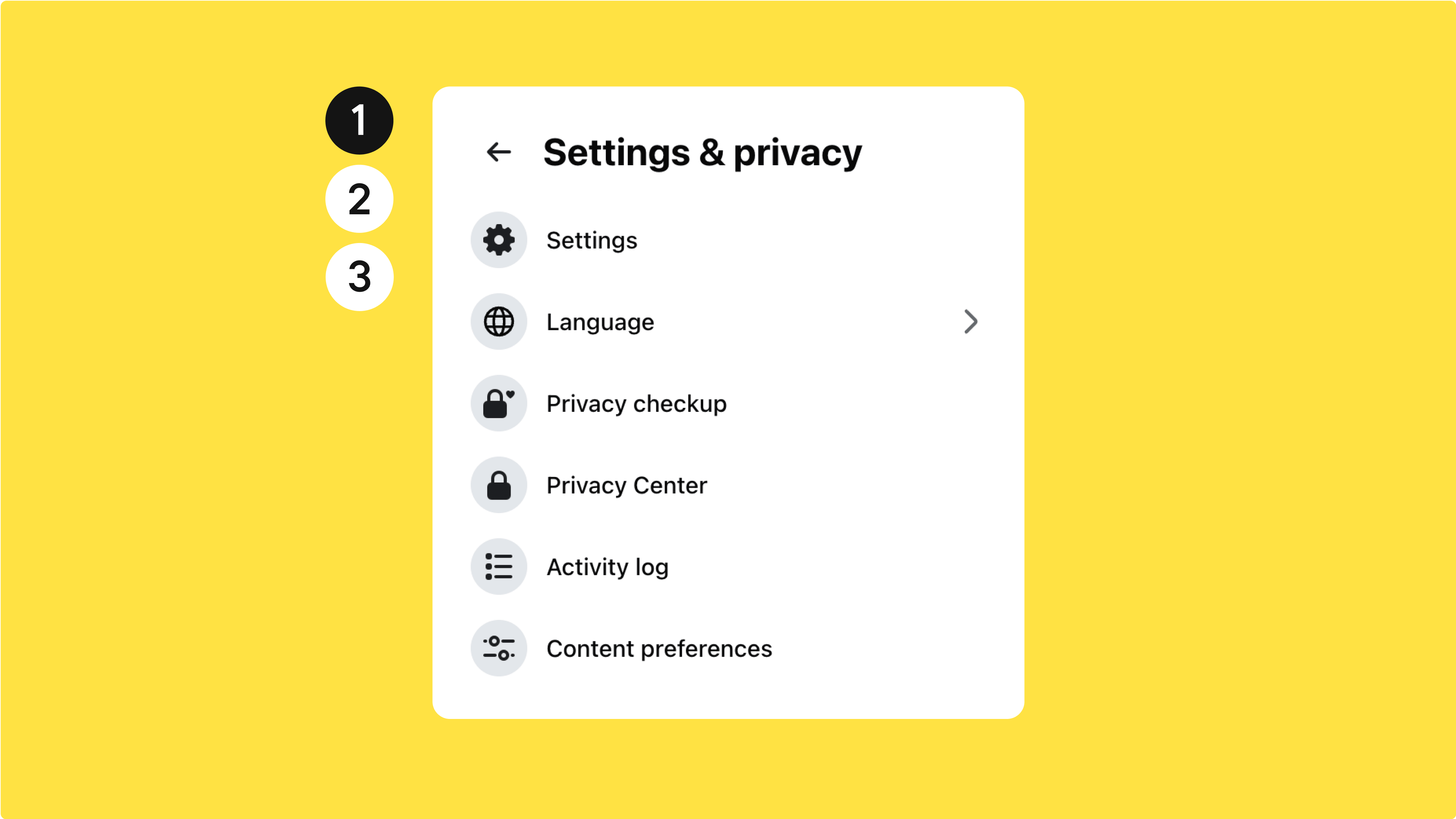
Step 2: Select Instagram when posting to Facebook
To share your posts directly from Facebook to Instagram, follow these steps:
- Go to Settings & privacy >> Settings.
- Click on the Accounts Center.
- Click on Connected experiences.
- Click Sharing across profiles.
- Choose your Facebook account in the Share from section.
- The Share to section will be set to your Instagram account.
- You can toggle on to share Facebook stories, posts, and reels automatically to Instagram.
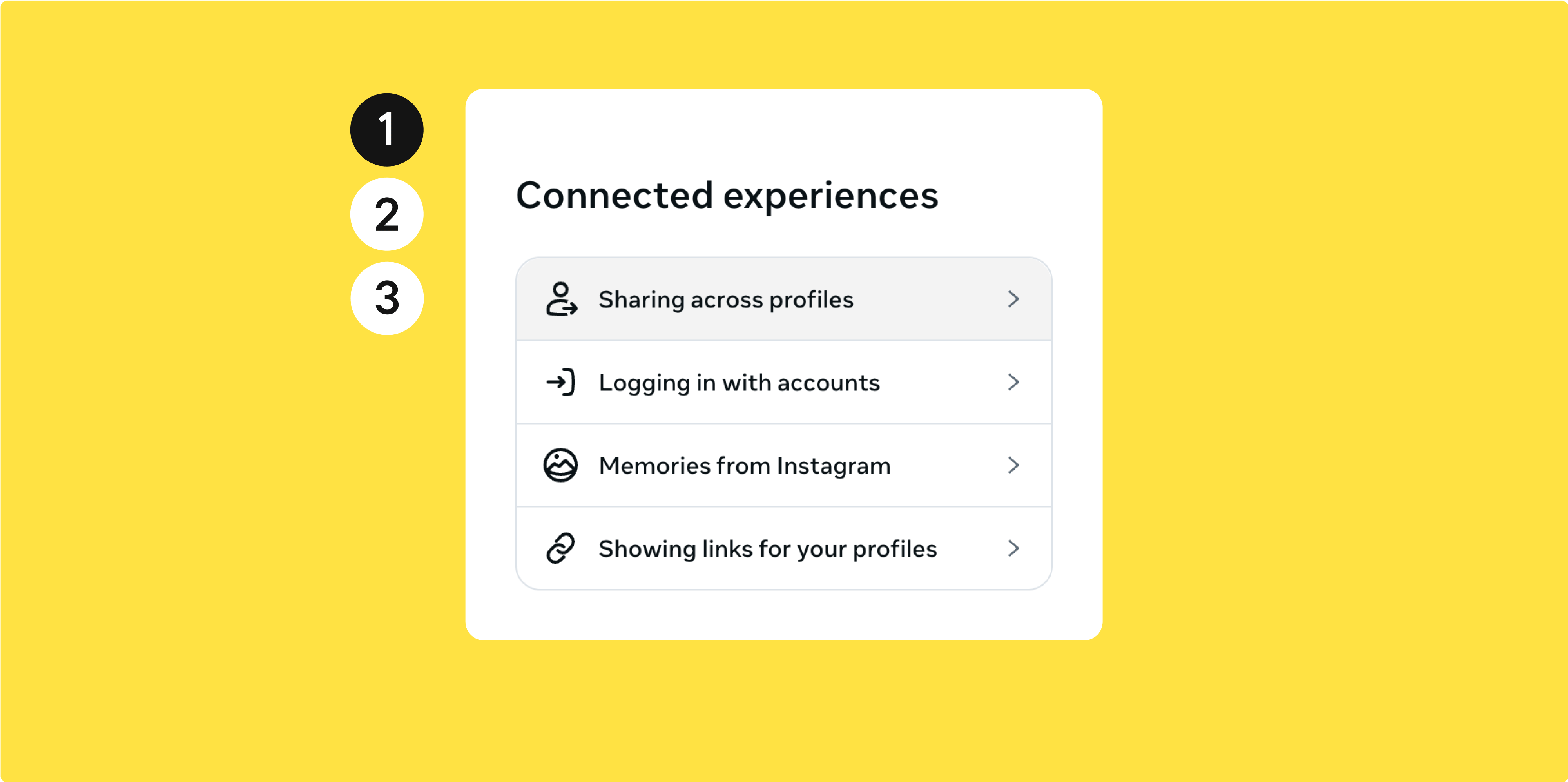
Now, when you’re making a post on Facebook, you’ll be able to select Instagram as an additional destination for your post.
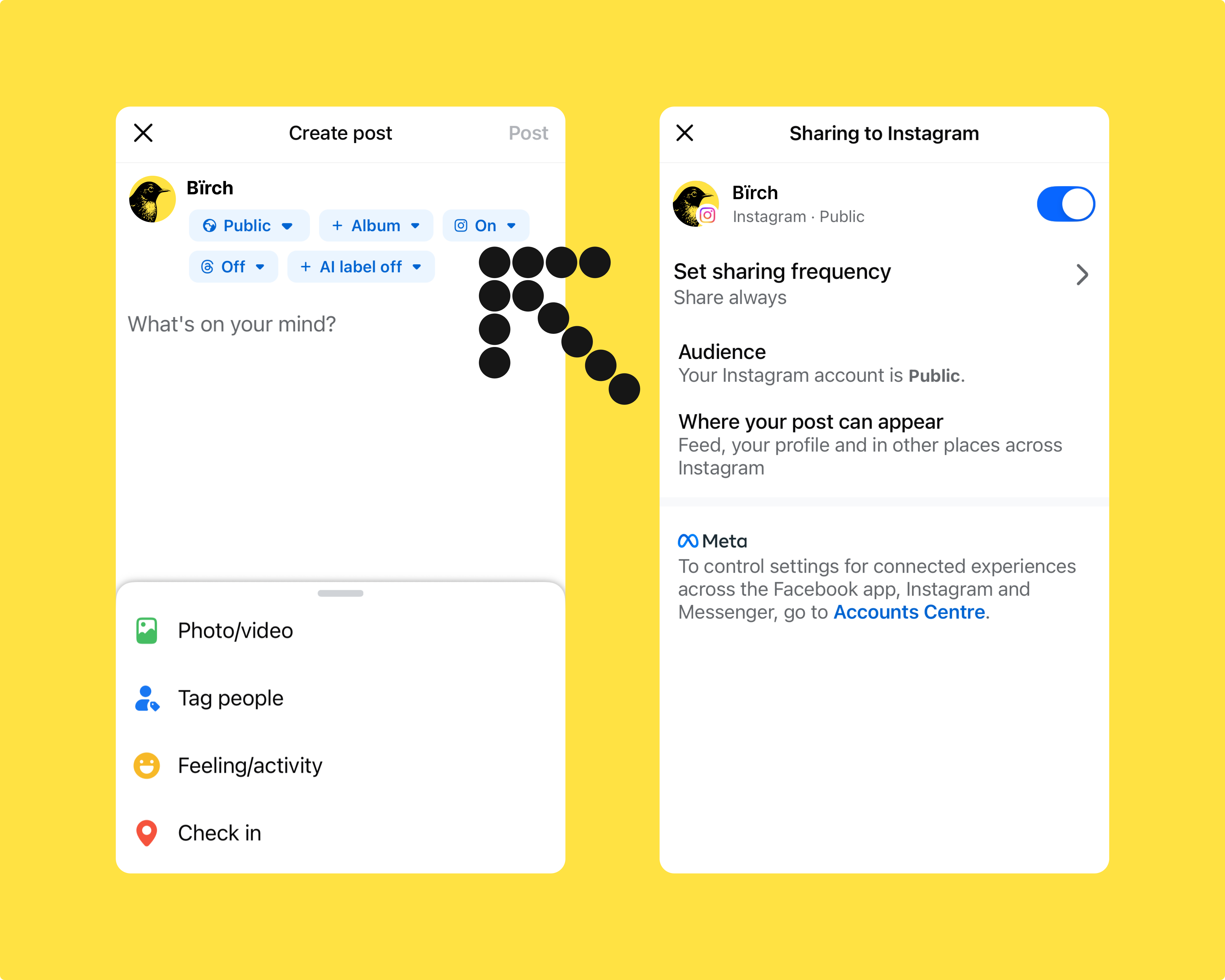
💡Cross-posting is straightforward when you know how, but showing the same post on both platforms without a strategic purpose might not be effective. For example, what works on Facebook might flop on Instagram. This is where automation can help you get better results.
How to boost a post from Facebook to Instagram automatically
Meta doesn’t let you boost a Facebook post and have it show on Instagram unless you recreate the ad manually in Ads Manager. But with Bïrch, you can.
Our post boosting feature lets you set rules to automatically boost Facebook and Instagram posts. To set it up, create a rule that defines which posts should be boosted, like a certain number of likes or comments, then select Instagram in the placements section. Once a post meets your conditions, Bïrch will automatically boost it to both Facebook and Instagram.
Here’s the step-by-step process:
Step 1: Create a Bïrch account
Create a Bïrch account for free, then connect your Facebook profile.
Step 2: Set up auto post boosting
Once your account is set up, you can click post boosting in the left sidebar. From here, you can create your first automation.
- Select your Facebook page as the source. You can also choose Instagram if you want to boost a post from Instagram to Facebook.
- Choose the types of posts you want your automation to consider for post boosting, such as photos or videos.
- Choose the conditions that a post needs to meet to be auto-boosted (e.g., likes or clicks).
- You can choose whether all the conditions need to be met for the post to be boosted, or if just one is enough. In the example below, we’ve chosen to boost posts that get more than 10 likes or a 1% CTR.
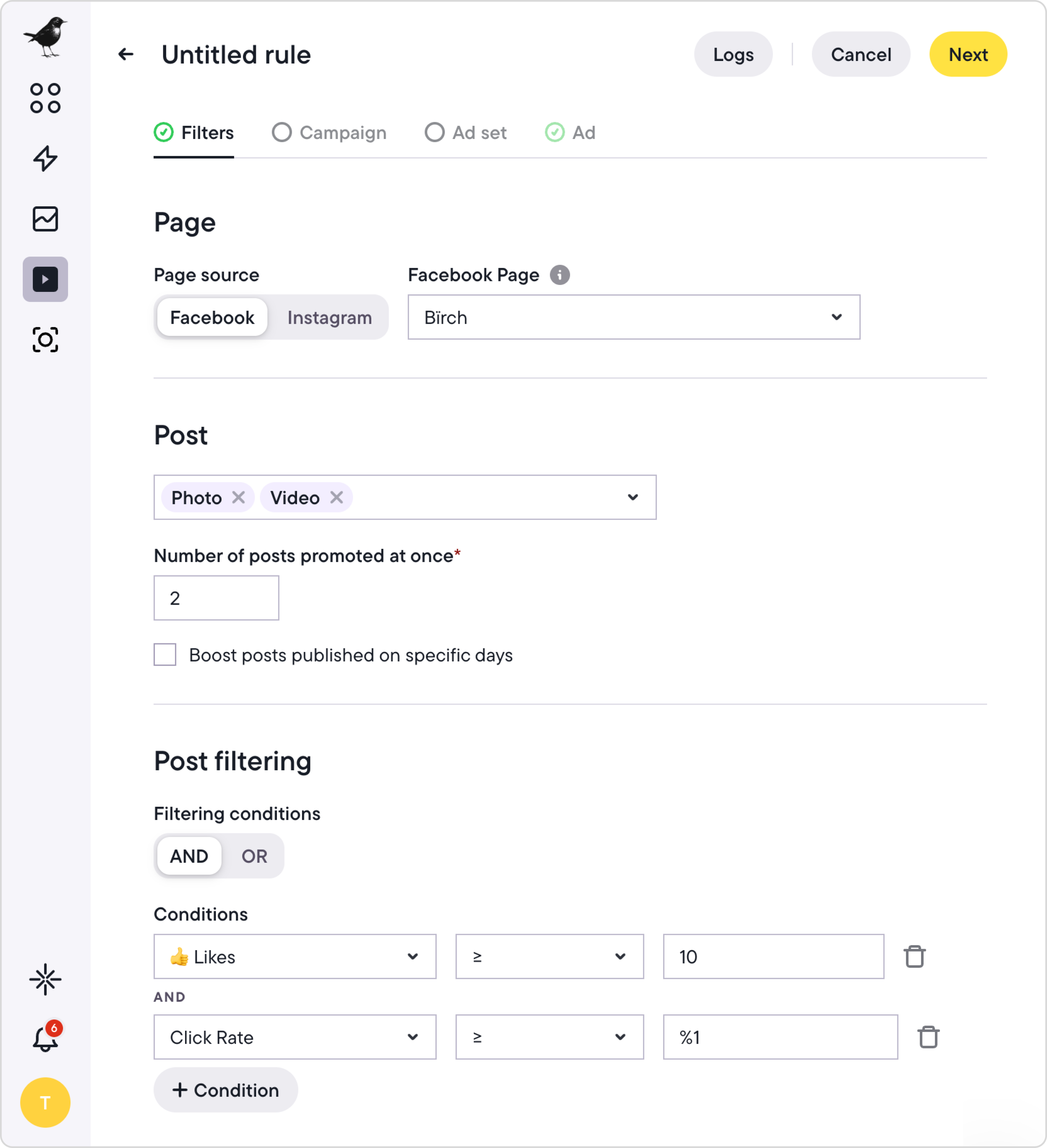
5. Next, you can configure the exact placement of your boosted post. In our example, we’ve selected Instagram feed, stories, and reels.
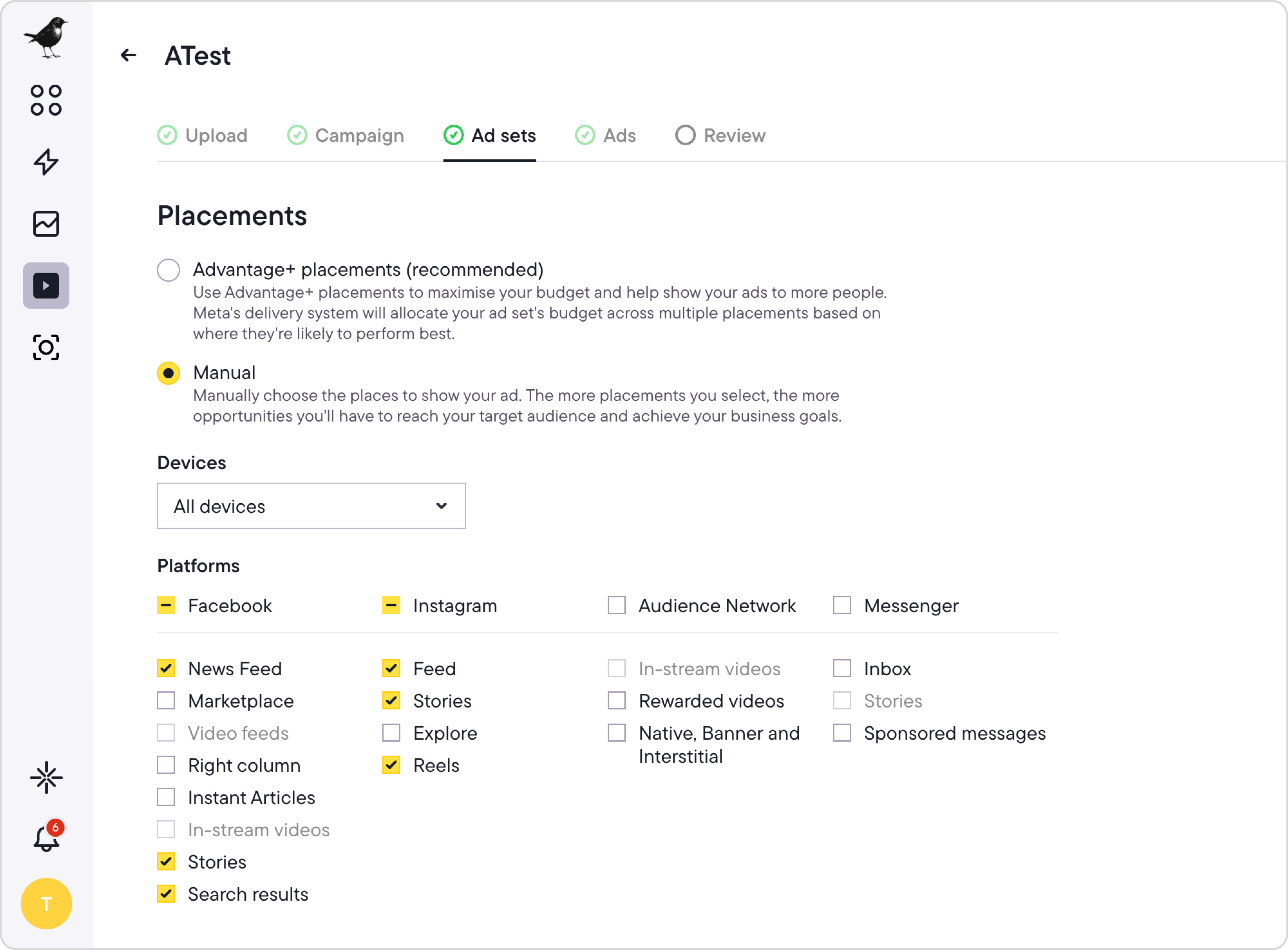
6. Set up the campaign and ad set where your boosted post will run in Meta Ads Manager.
Once this process is complete and the post is live, any Facebook post that meets your conditions will be auto-boosted to Instagram.
Common issues when sharing a Facebook post to Instagram
Posting from Facebook to Instagram doesn’t always work the way you expect. Here are a few common issues you might come across:
The Instagram option doesn’t appear
This usually means your Facebook page isn’t properly connected to a business or creator Instagram account. Check your Meta Accounts Center and confirm the connection.
The post type isn’t supported
Meta only lets you cross-post single-image posts.
You won’t see the Instagram option when posting reels, videos, albums, or carousels from Facebook.
The settings look correct, but it still won’t cross-post
Sometimes, the sharing toggle in the Meta Accounts Center turns off without warning. Try disconnecting and reconnecting your accounts to reset the connection.
Meta’s limitations with cross-posting
Meta gives you a few built-in features to share content between Facebook and Instagram.
- Connecting your accounts in the Meta Accounts Center and turning on automatic sharing for posts, stories, and reels
- Scheduling posts in the Meta Business Suite and boosting them manually
These tools are useful for basic sharing, but it’s a good idea to consider their limitations.
Cross-posting between Facebook and Instagram works differently depending on which platform you’re posting from and the type of account you have.
- From Instagram to Facebook, you can automatically share posts, stories, and reels if you’re using a creator or business profile.
- From Facebook to Instagram, cross-posting only works for single-image posts from a page to a linked Instagram business account.
There are also format restrictions. Meta won’t let you cross-post carousels, albums, reels, or videos from Facebook to Instagram. Plus, if you want to run a Facebook post as an ad on Instagram, you’ll need to manually rebuild it in the Ads Manager. There’s no way to boost posts automatically based on performance or apply rules at scale.
How Bïrch helps you go beyond basic Meta features
Meta allows some cross-posting between Facebook and Instagram, but it’s limited in format and flexibility.
Automation is where Bïrch gives you more control than Meta’s built-in features, enabling you to decide what gets promoted and where. Instead of treating every post the same, you can define what makes a post worth promoting and let Bïrch automate that process from start to finish.
With Bïrch, you can:
- Define what makes a post eligible for boosting, like meeting certain engagement metrics.
- Choose exactly where your ad appears, including Instagram feed, stories, or explore.
- Apply rules at the account level, so you don’t have to repeat setup each time.
- Automate Facebook-to-Instagram posts at scale by scheduling multiple boosts in bulk.
FAQs
How to share Facebook post to Instagram?
To share from Facebook to Instagram, first link your Instagram account in Facebook’s Accounts Center. When creating a post on your Facebook Page, select the option to share it to Instagram. To do the reverse, share from Instagram to Facebook by connecting your Facebook Page in Instagram’s Accounts Center. When publishing a post, story, or reel on Instagram, toggle on Facebook under Share to so it publishes on both platforms at the same time.
Can I share an existing post from Facebook to Instagram?
It’s not possible to share a Facebook post to Instagram after posting it. Once the post has been published on your Facebook page, the Instagram sharing option is no longer available. You’ll notice there’s no way to send an existing post to Instagram retroactively.
You have two options for posting to Instagram from Facebook:
1. Delete the Facebook post and repost it while selecting Instagram as an additional destination for your post.
2. Manually take the content’s copy and make a new post from the Instagram app.
How do I post directly from Facebook to Instagram?
Linking your accounts will let you post directly from Facebook to Instagram.
1. Open Facebook and go to Settings & privacy >> Settings >> Accounts Center >> Accounts >> Add accounts >> Add Instagram Account.
2. Go back to Settings and click Accounts Center >> Connected experiences >> Sharing across profiles. Select your Facebook and Instagram accounts in the share from and to sections.
You’ll be able to select Instagram as a destination for your post when you’re making a new post on Facebook.
Do Facebook stories automatically go to Instagram?
You can automatically post Facebook stories on Instagram with these steps:
1. Create a story on Facebook.
2. Tap the gear icon at the top-right corner of the page.
3. Toggle on Always share to Instagram.
Why can’t I post from Facebook to Instagram?
Meta doesn’t allow you to share posts from Facebook to Instagram when they have already been posted on your Facebook. However, you can post from Facebook to Instagram when creating new Facebook posts by linking your accounts and enabling the Instagram Account toggle in the Facebook Account Center.
If you post on Facebook, does it go to Instagram?
Only if you’ve set it up beforehand. When your Facebook page is linked to an Instagram business or creator account through the Accounts Center, you can choose to share a post to Instagram when you create it. Bear in mind that this only works for single-image posts and that you’ll need to select Instagram before publishing.
How can I copy a Facebook post to Instagram?
There’s no direct way to copy a Facebook post to Instagram once it’s been published. If you want the same content on both platforms, you’ll need to recreate the post on Instagram manually. This will involve copying the text, uploading the image or video again, and posting it through the Instagram app.
How to post on Facebook and Instagram?
To post on Instagram and Facebook at the same time, first, link Instagram to Facebook using Meta’s Accounts Center. In Facebook’s Settings > Accounts Center, select Add accounts to connect Instagram.
Then, under Connected experiences > Sharing across profiles, choose your Facebook page as the source and your Instagram account as the destination. Enable sharing for posts, stories, or reels when creating a new Facebook post by toggling on Instagram as well. This setup lets you cross-post simultaneously—but it only works for certain formats like single-image posts or stories, not carousels or reels after posting.
What happened to Revealbot?
Revealbot underwent a comprehensive rebrand and is now known as Bïrch. This transformation reflects our renewed focus on blending automation efficiency with creative collaboration.