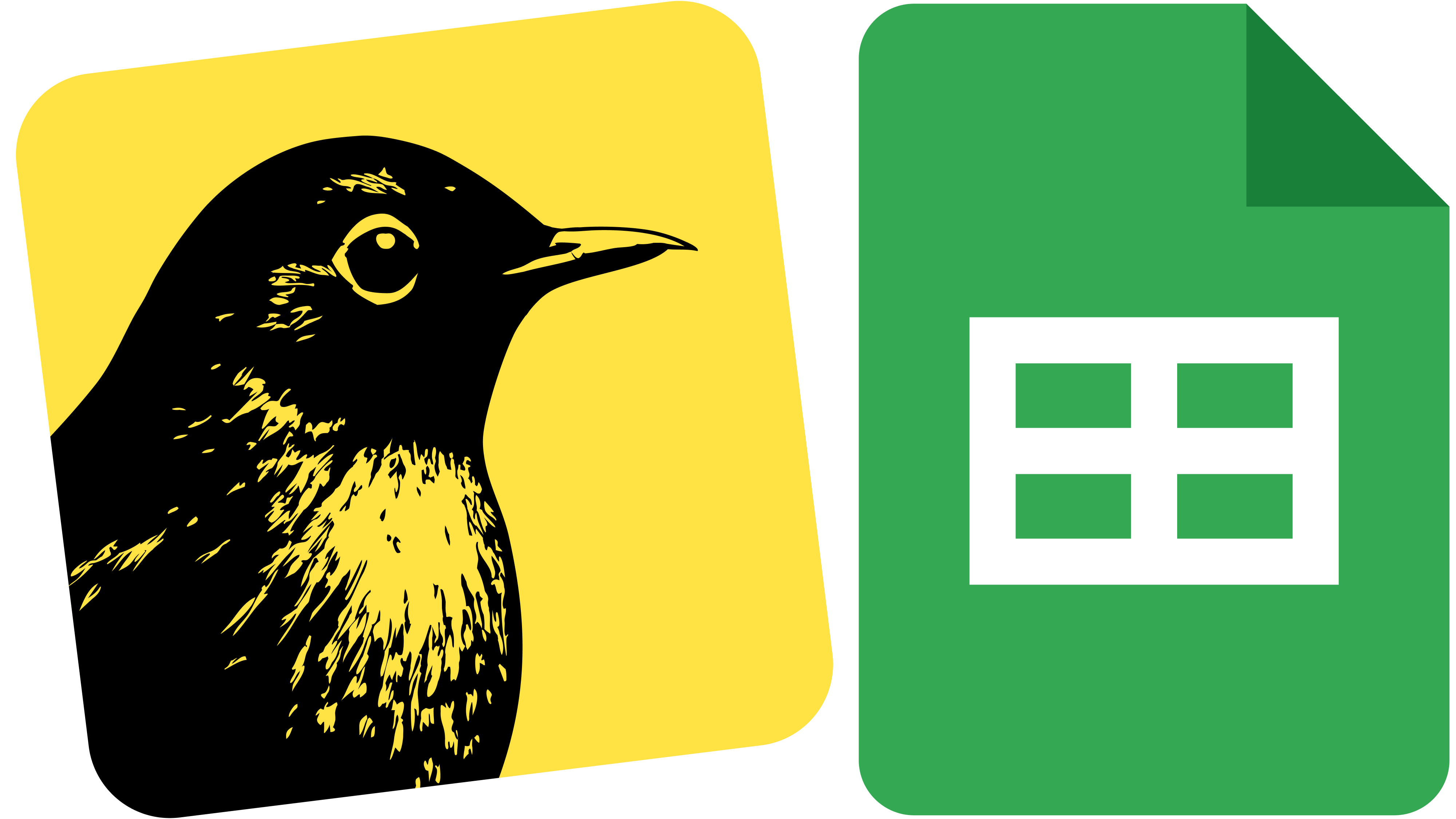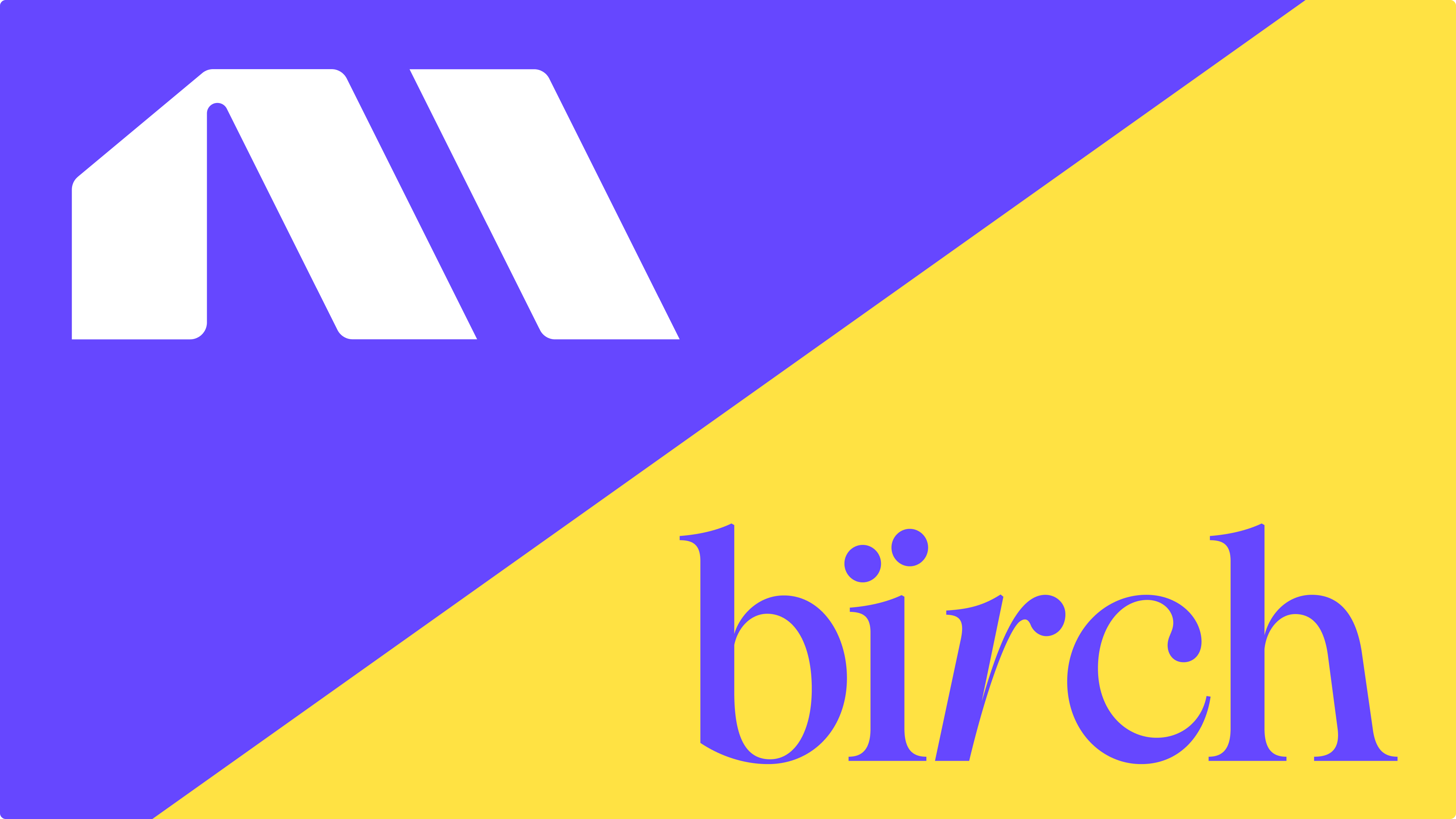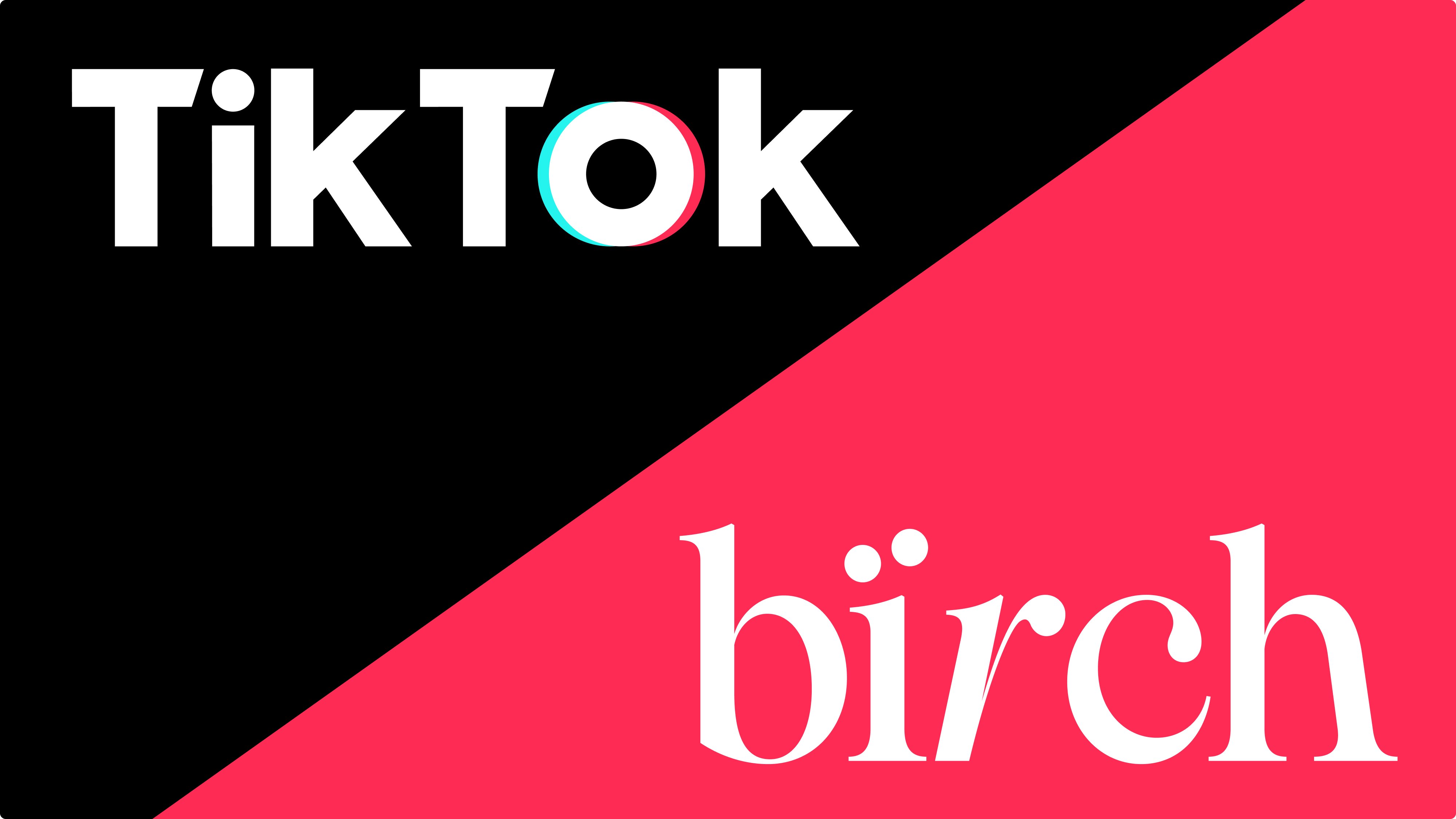Managing ads across Meta, Google, Snapchat, and TikTok? Instead of relying solely on platform-reported stats, you can automate decisions based on your own trusted data—attribution metrics, inventory levels, or conversion rates stored in Google Sheets.
With Bïrch’s Google Sheets integration, you can easily bring that data into your ad automation and build highly customized rules that align perfectly with your unique business needs.
How the Google Sheets integration transforms your ad management
If you already store performance targets or reports from other tools in Google Sheets, this integration turns that data into actionable automation. Here’s how it helps advertisers get better results with less manual work:
Automate decisions based on your performance targets
Tracking ROAS targets, daily budget caps, or CPA thresholds in a sheet? Connect that data directly to Bïrch (formerly Revealbot) and build rules like:
- Pause any ad set when ROAS falls below your weekly target
- Increase budgets by 15% if CPA is under goal and spend is below target
Go beyond platform data with your own tracking metrics
Ad platforms don't always show the full story, especially post-iOS 14.5. If you track key metrics in Shopify, Google Analytics, or your CRM, you can export that data to Google Sheets and::
- Boost budgets based on real revenue or purchases from Shopify
- React quickly to drops in site conversion rates from GA4
- Pause campaigns with low true ROAS based on your own tracking data
- Scale the campaigns that are driving high-quality purchases in your offline shops
Services like Hyros, Wicked Reports, and AppsFlyer integrate directly with Bïrch, letting you connect platforms without Google Sheets as a bridge.
If you would like to use other sources of truth for the ad automation, all you need is to export your data into Google Sheets. Check out this article for instructions on how to export data from most popular tracking services.
Set up your Google Sheets integration in 6 steps
1. Create a custom metric
In Bïrch, go to the custom metrics tab and select “Google Sheets”.
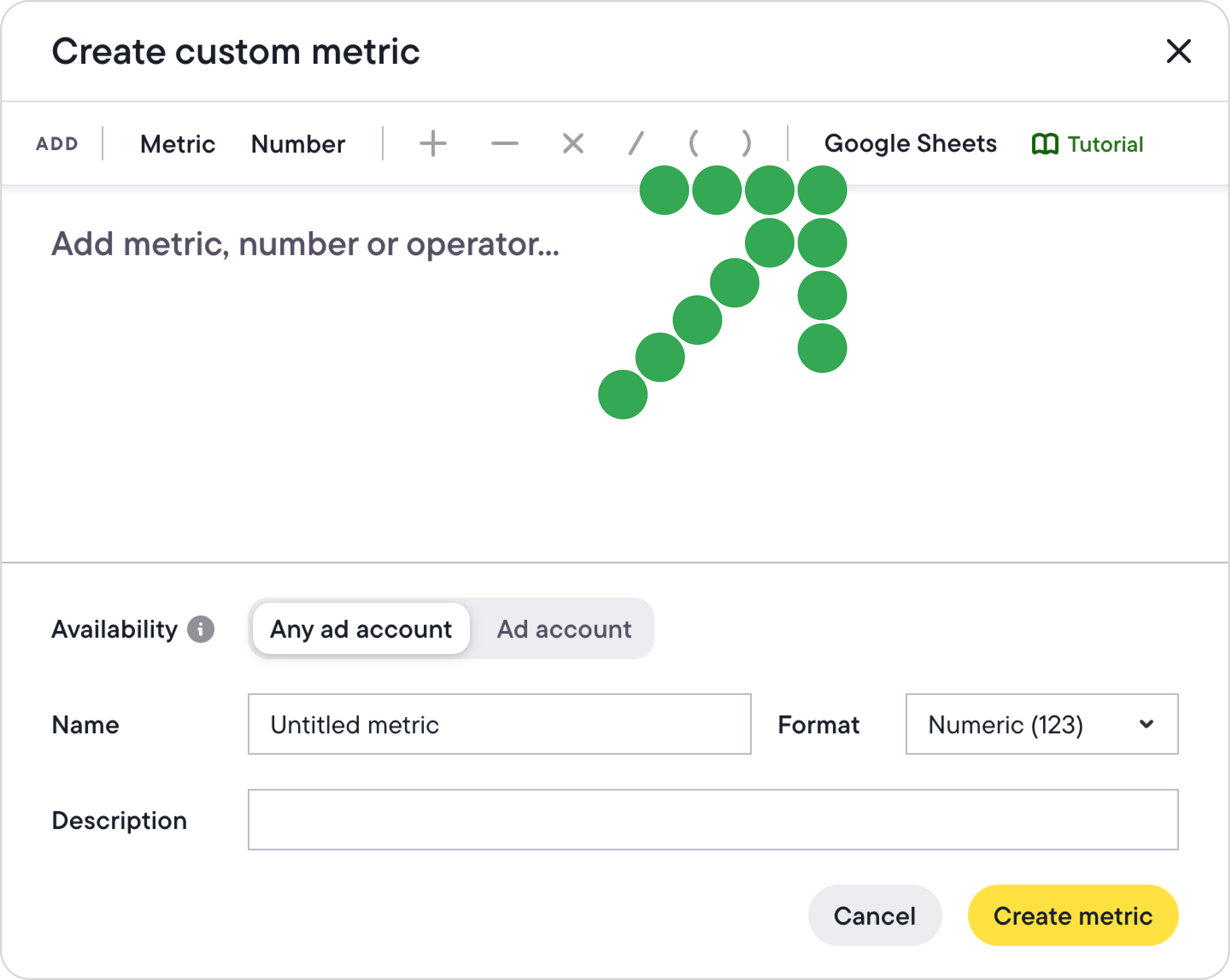
2. Connect your spreadsheet securely
To keep your data private and under your control, add our service account as a Viewer to your Google Sheet. You’ll see the service account email during the setup process in Bïrch. Once that’s done, just copy your Sheet’s sharing link and paste it into Bïrch to complete the integration.
👉 Need help getting started? Use our Google Sheets template as a starting point.
3. Choose your data type
- Values associated with IDs: This method can be used for targeted actions on specific items. For example, if you want to check each campaign's conversions and increase the budget for well-performing ones, you will need to keep your data in 2 columns:
- Column A: Campaign IDs
- Column B: Campaign conversions
- Single value: This mode is designed for more general strategies, when you need to take action on several items based on one total value. For example, if you want to pause all active campaigns if your total ad account budget has been spent, you would need to use just one cell containing your total budget, e.g. “B2”
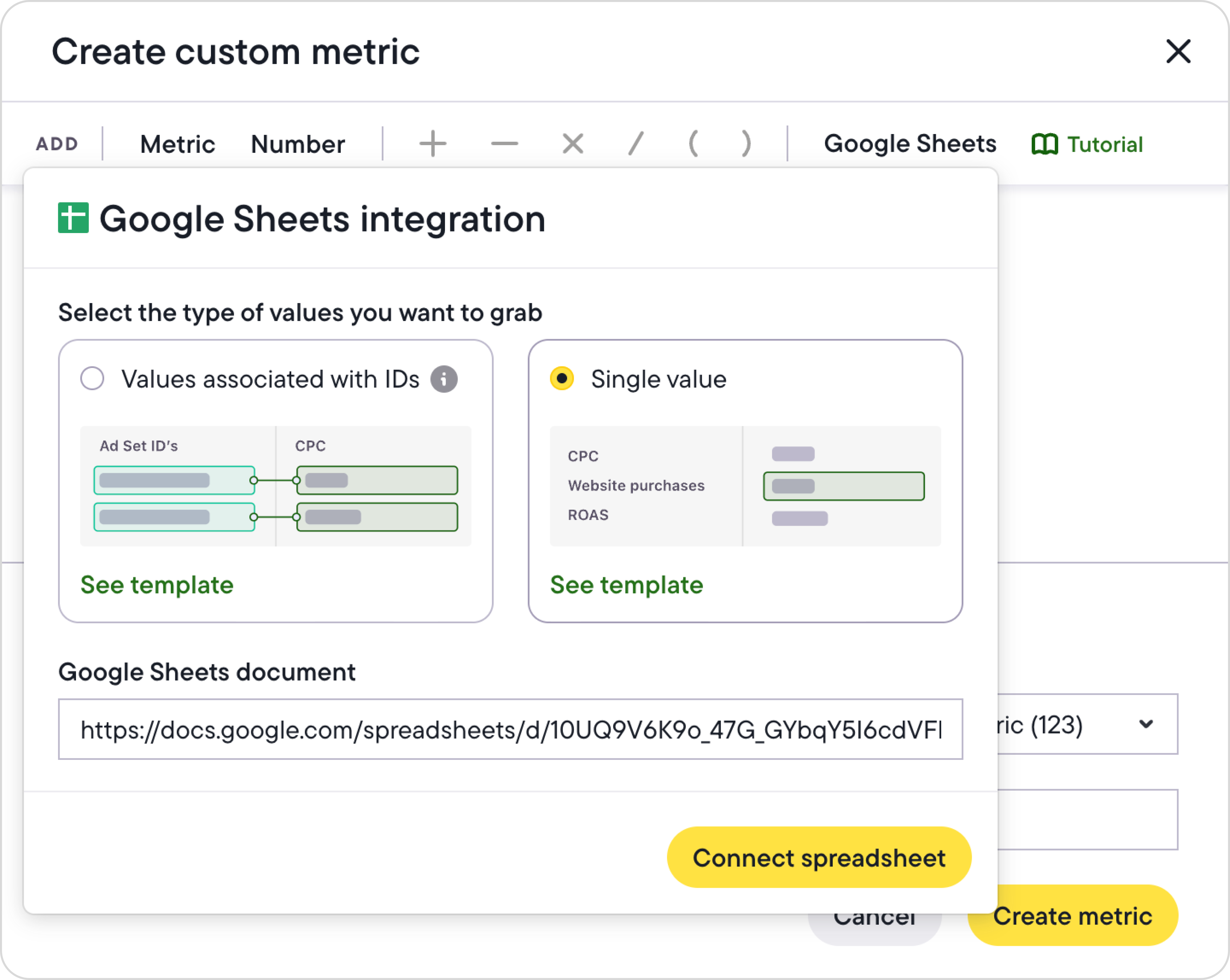
4. Map the data
Choose the sheet tab, the relevant column or cell, and click “Add”.
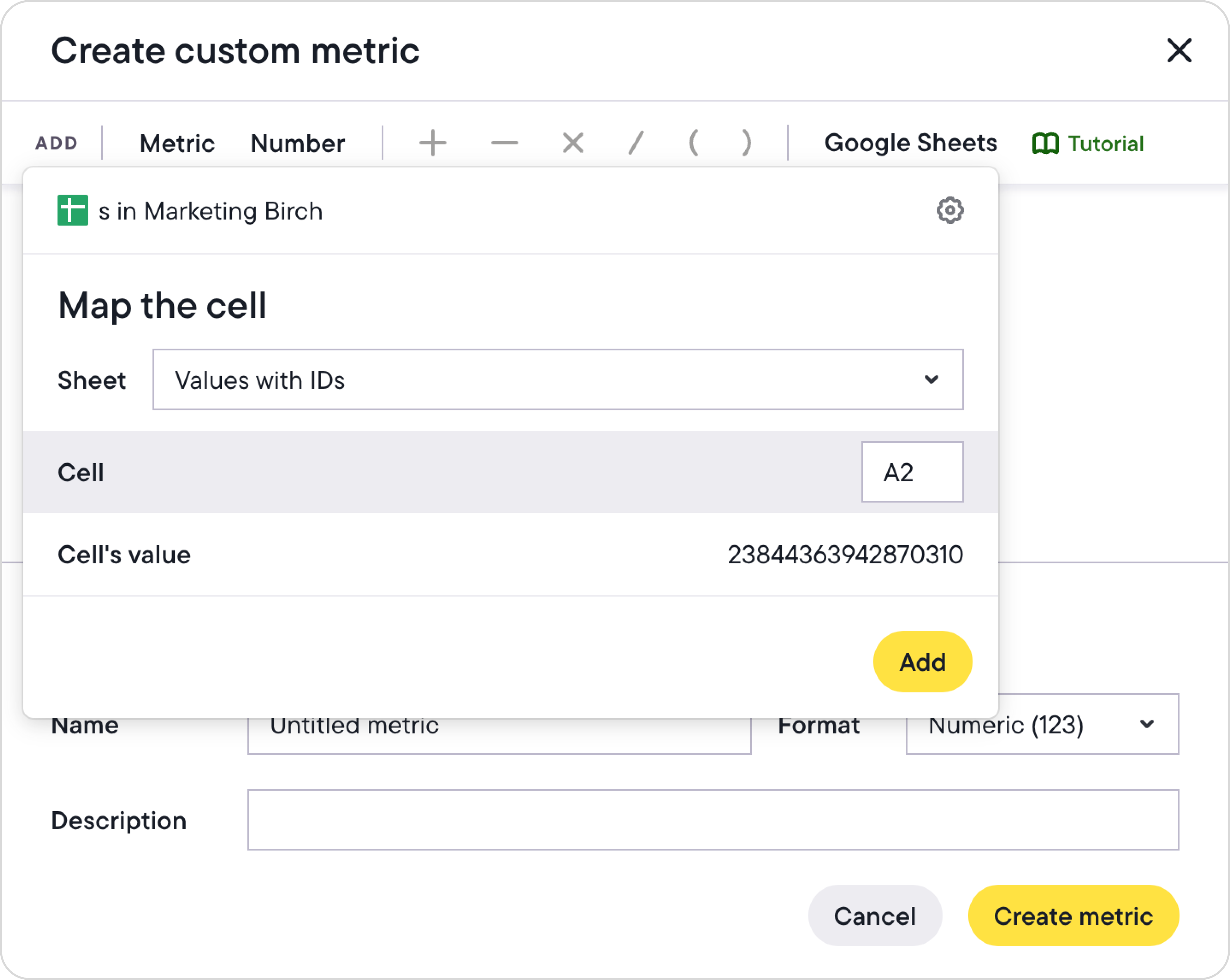
5. Set up custom calculations
You can either pull in a raw value or create custom formulas inside Bïrch. For example, to calculate real ROAS, you could divide the ad revenue from your spreadsheet by the ad spend reported by Meta and multiply by 100:
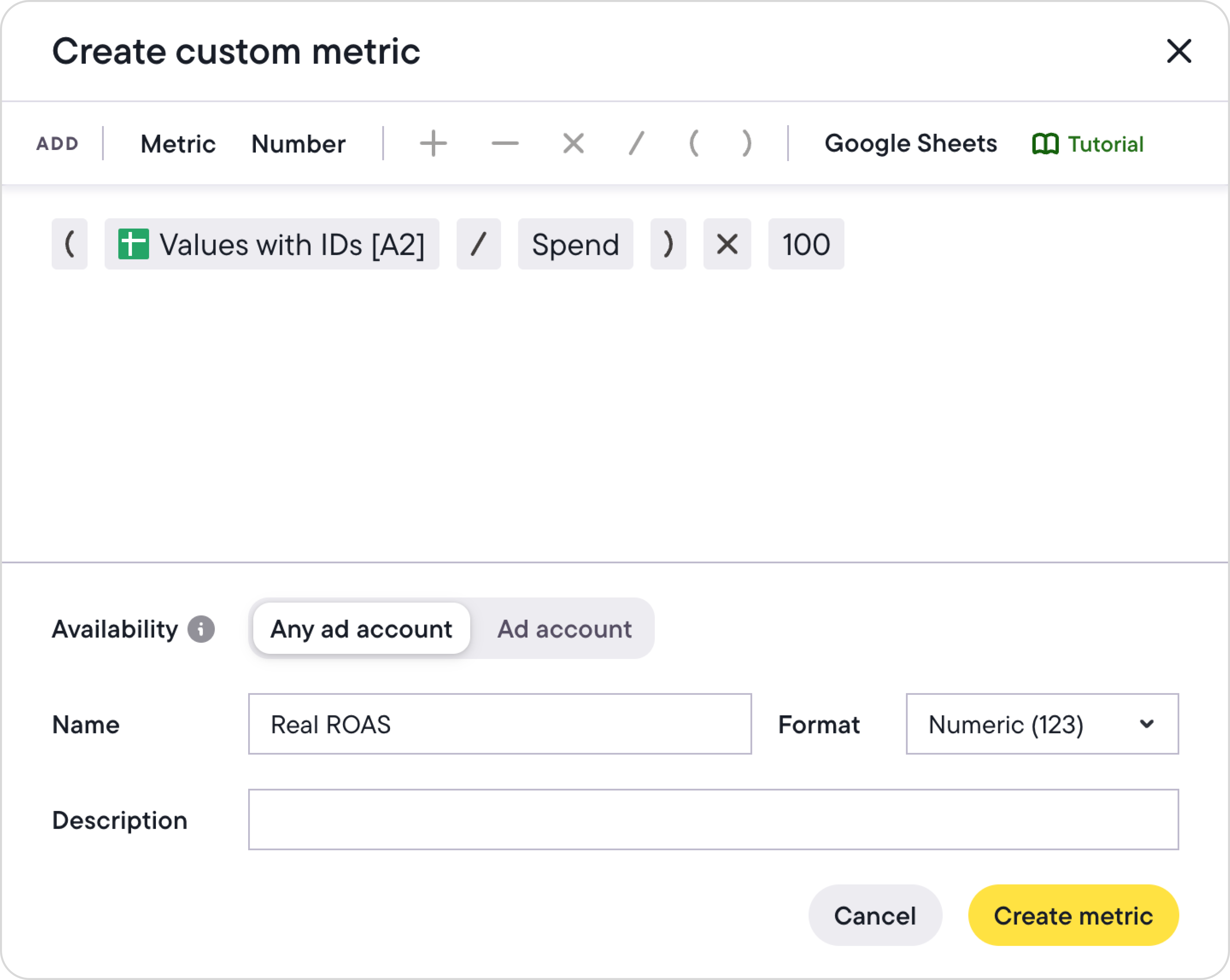
6. Build rules with your custom metric
Select which campaigns, ad sets, or ads you want to check, set the action (like pausing or increasing budget), build conditions based on your metric (e.g., pause ad sets with Real ROAS under 2 and spend over $150 in the last 3 days), and schedule how often the rule runs.
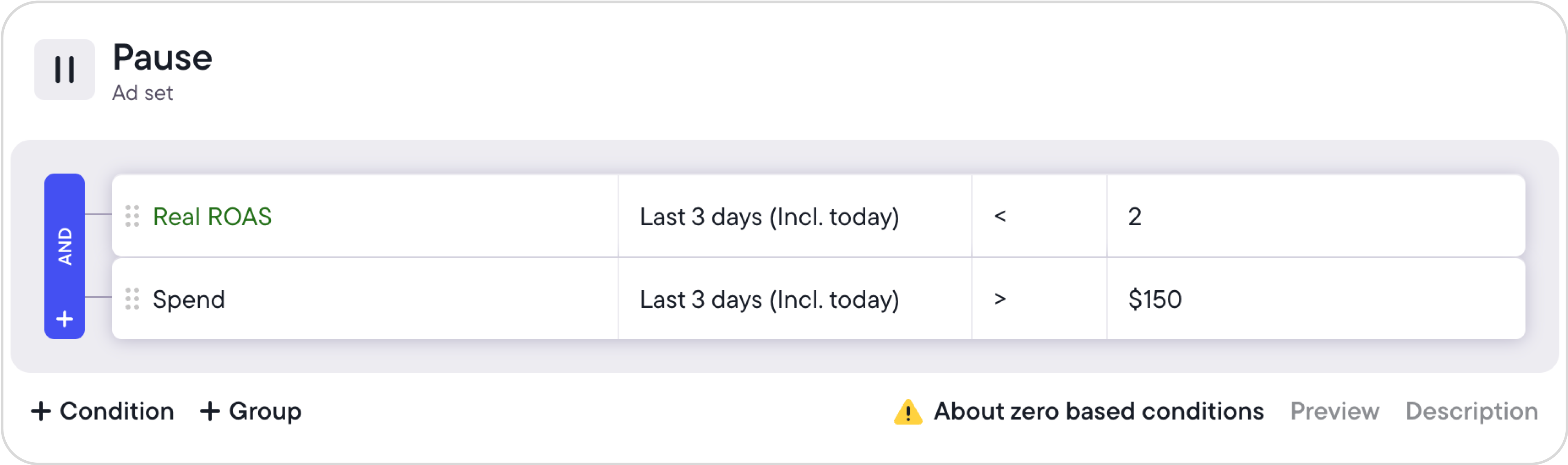
Real ways advertisers use this integration
Scale high-performing campaigns with Shopify conversion data
Running an e-commerce brand on Shopify? Export your daily conversion rate or revenue to Google Sheets, then create a Bïrch metric (no campaign IDs needed). Set a rule like:
“If the conversion rate is above 5%, increase the daily budget by 20%.”
💡 Pro tip: Add spend thresholds to prevent overspending early in the day.
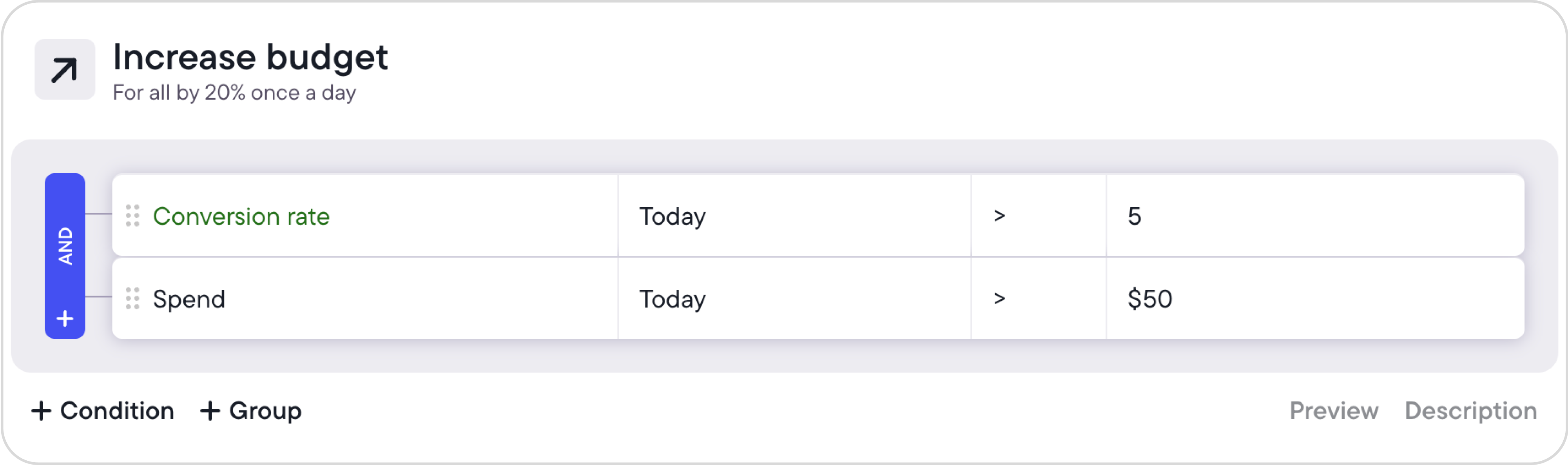
Prevent overspending with automated budget controls
Manage multiple campaigns? Track their total spend in Google Sheets, then create a metric in Bïrch that pulls this number. Set a rule to pause campaigns once total spend hits your set limit (e.g., $5,000), so you never overspend.
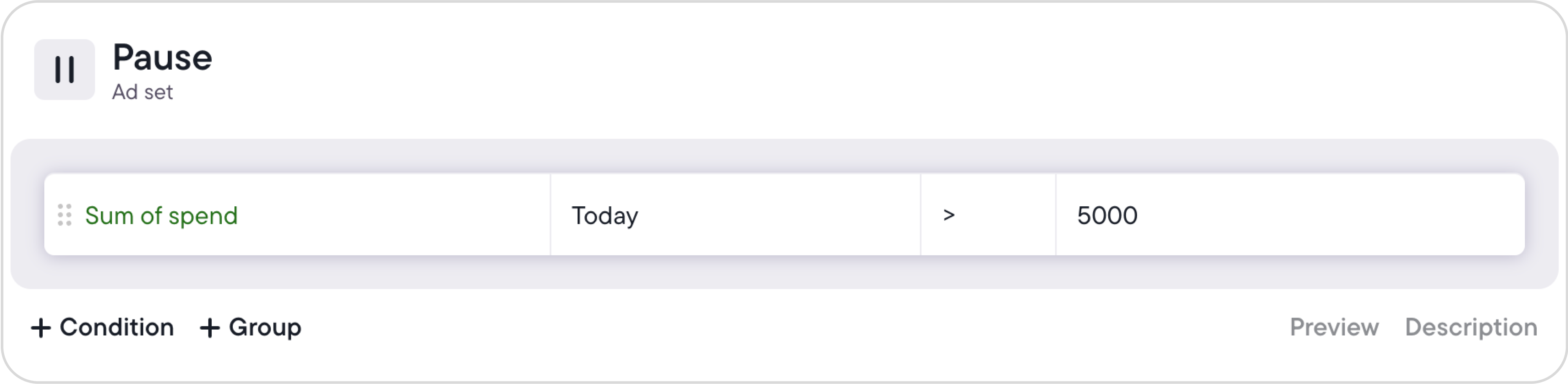
👉 Find detailed step-by-step instructions on how to set this up here.
Ready to connect your Google Sheets to Bïrch?
With Bïrch’s Google Sheets integration, your automated rules become more intelligent - and more aligned with your business context. Whether you’re syncing real-time KPIs, seasonality signals, or calculated forecasts, the possibilities are endless.
Connect your data, and let your rules do the work.
FAQs
What happened to Revealbot?
Revealbot underwent a comprehensive rebrand and is now known as Bïrch. This transformation reflects our renewed focus on blending automation efficiency with creative collaboration.
Managing ads across Meta, Google, Snapchat, and TikTok? Instead of relying solely on platform-reported stats, you can automate decisions based on your own trusted data—attribution metrics, inventory levels, or conversion rates stored in Google Sheets.
With Bïrch’s Google Sheets integration, you can easily bring that data into your ad automation and build highly customized rules that align perfectly with your unique business needs.
How the Google Sheets integration transforms your ad management
If you already store performance targets or reports from other tools in Google Sheets, this integration turns that data into actionable automation. Here’s how it helps advertisers get better results with less manual work:
Automate decisions based on your performance targets
Tracking ROAS targets, daily budget caps, or CPA thresholds in a sheet? Connect that data directly to Bïrch (formerly Revealbot) and build rules like:
- Pause any ad set when ROAS falls below your weekly target
- Increase budgets by 15% if CPA is under goal and spend is below target
Go beyond platform data with your own tracking metrics
Ad platforms don't always show the full story, especially post-iOS 14.5. If you track key metrics in Shopify, Google Analytics, or your CRM, you can export that data to Google Sheets and::
- Boost budgets based on real revenue or purchases from Shopify
- React quickly to drops in site conversion rates from GA4
- Pause campaigns with low true ROAS based on your own tracking data
- Scale the campaigns that are driving high-quality purchases in your offline shops
Services like Hyros, Wicked Reports, and AppsFlyer integrate directly with Bïrch, letting you connect platforms without Google Sheets as a bridge.
If you would like to use other sources of truth for the ad automation, all you need is to export your data into Google Sheets. Check out this article for instructions on how to export data from most popular tracking services.
Set up your Google Sheets integration in 6 steps
1. Create a custom metric
In Bïrch, go to the custom metrics tab and select “Google Sheets”.
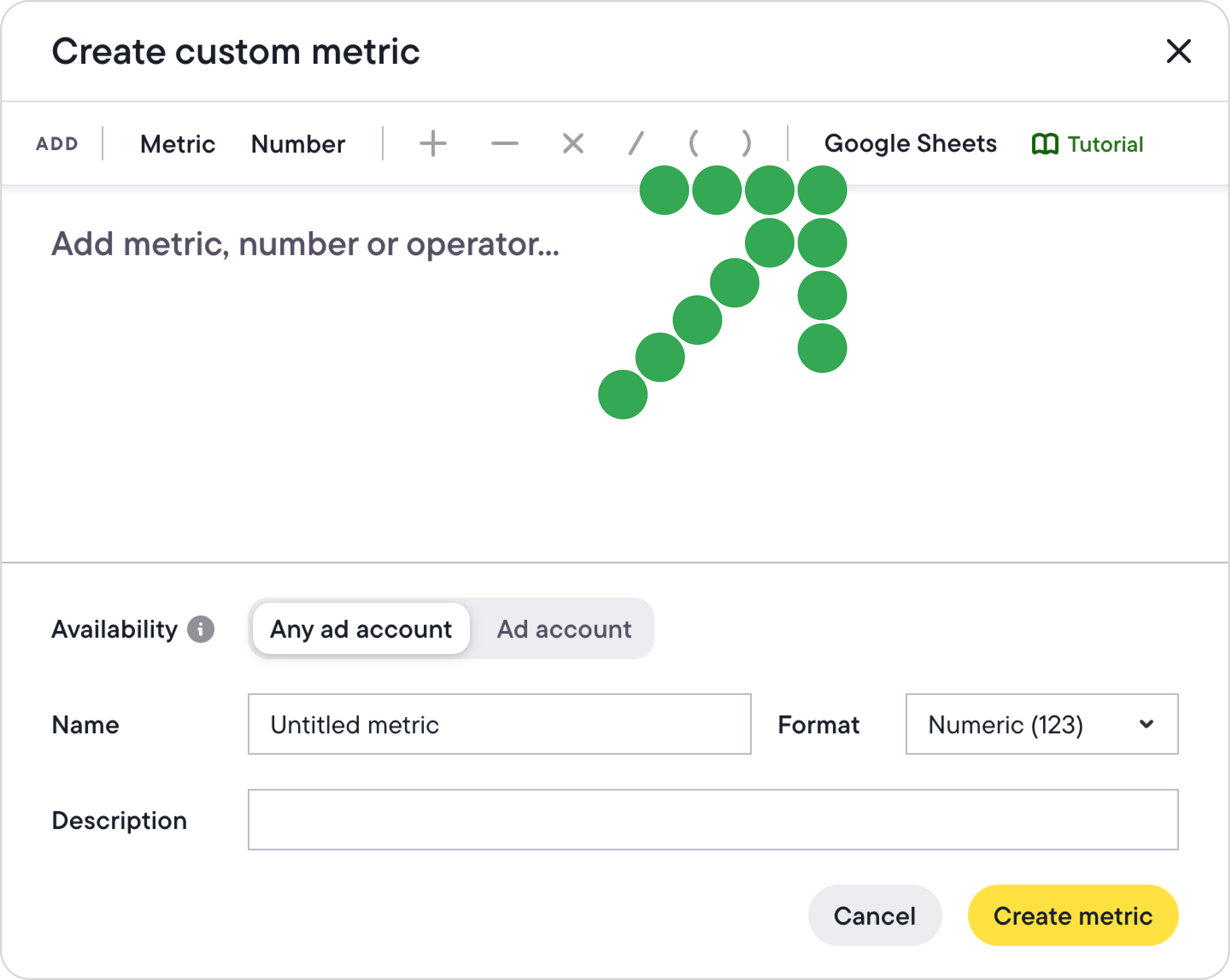
2. Connect your spreadsheet securely
To keep your data private and under your control, add our service account as a Viewer to your Google Sheet. You’ll see the service account email during the setup process in Bïrch. Once that’s done, just copy your Sheet’s sharing link and paste it into Bïrch to complete the integration.
👉 Need help getting started? Use our Google Sheets template as a starting point.
3. Choose your data type
- Values associated with IDs: This method can be used for targeted actions on specific items. For example, if you want to check each campaign's conversions and increase the budget for well-performing ones, you will need to keep your data in 2 columns:
- Column A: Campaign IDs
- Column B: Campaign conversions
- Single value: This mode is designed for more general strategies, when you need to take action on several items based on one total value. For example, if you want to pause all active campaigns if your total ad account budget has been spent, you would need to use just one cell containing your total budget, e.g. “B2”
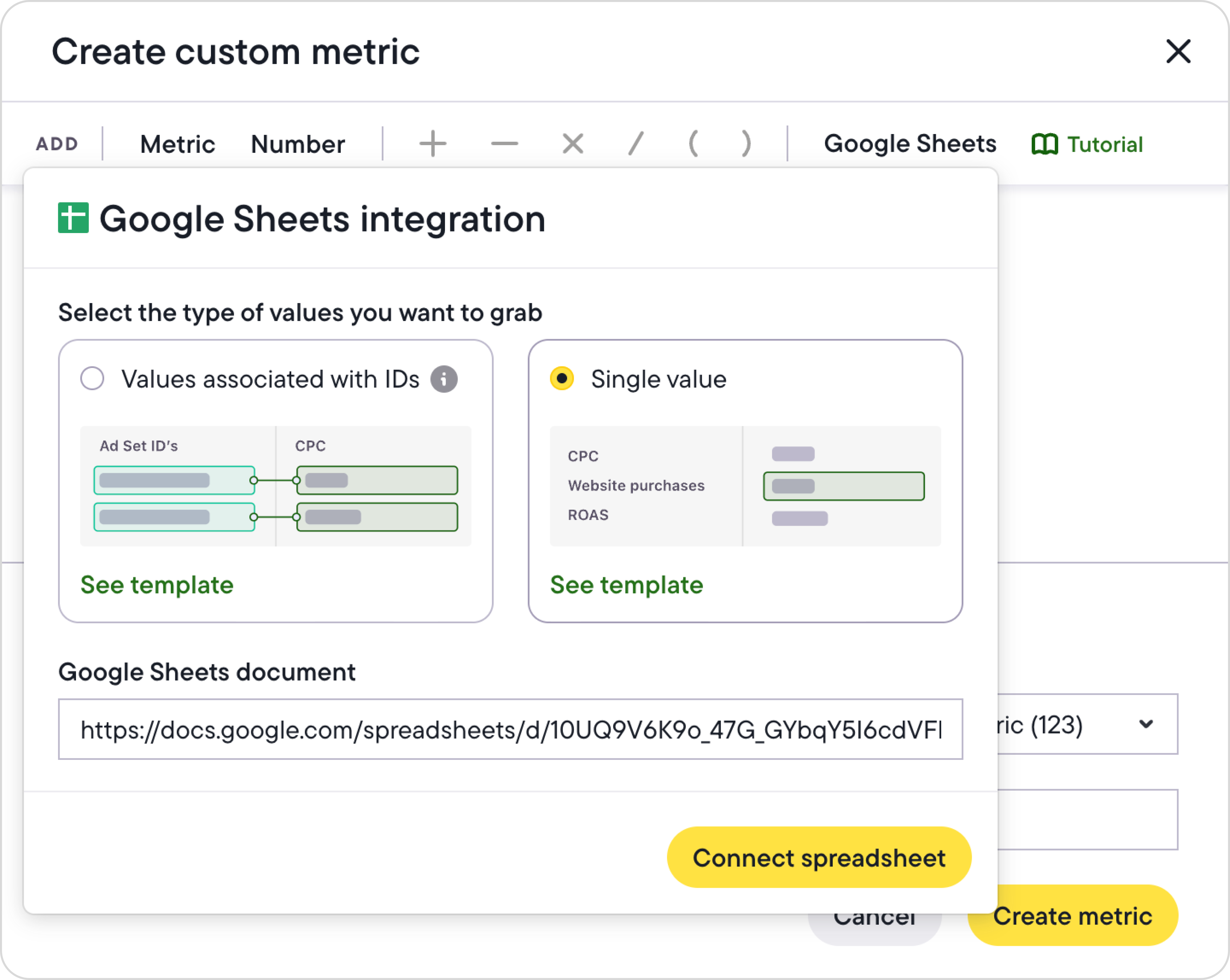
4. Map the data
Choose the sheet tab, the relevant column or cell, and click “Add”.
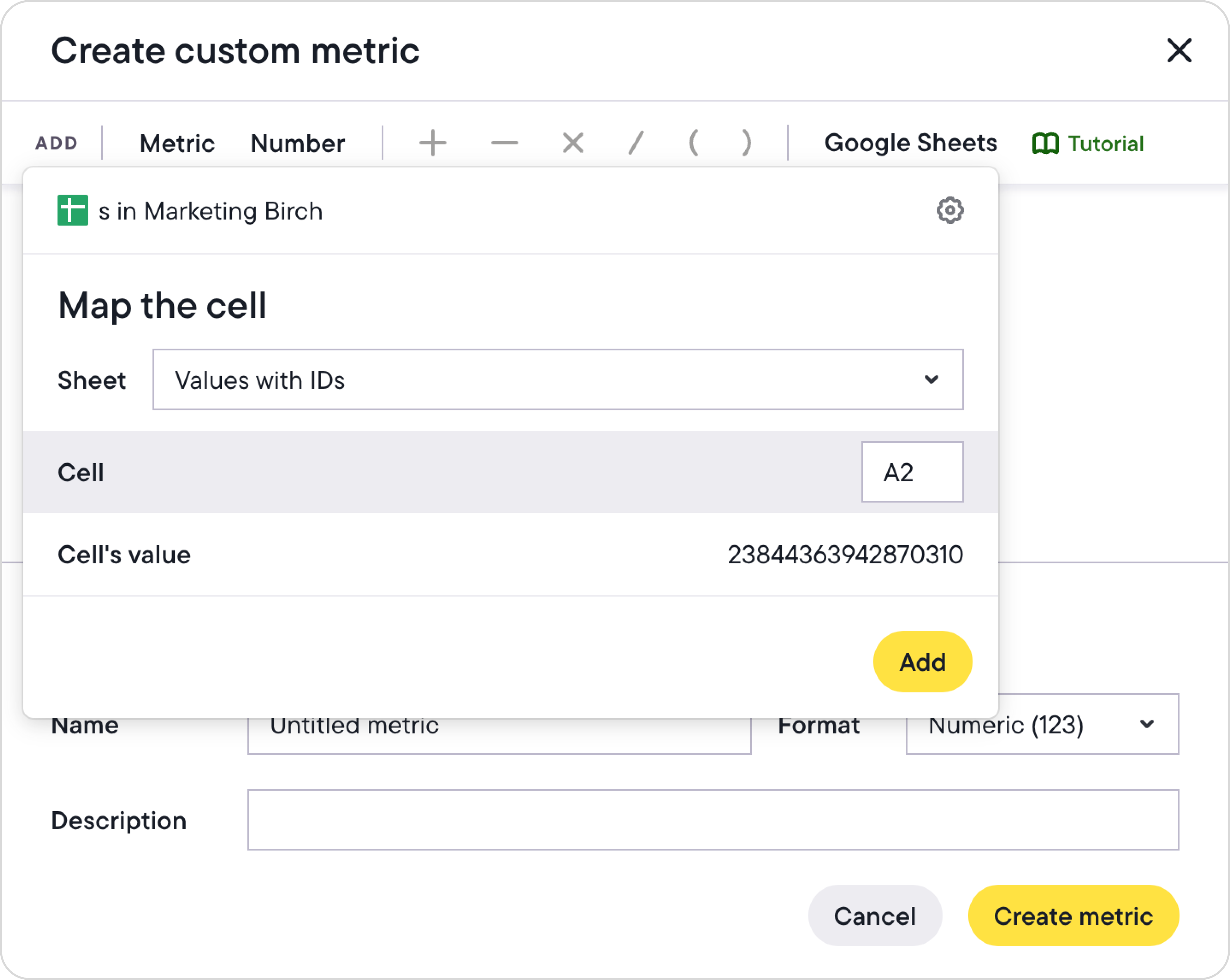
5. Set up custom calculations
You can either pull in a raw value or create custom formulas inside Bïrch. For example, to calculate real ROAS, you could divide the ad revenue from your spreadsheet by the ad spend reported by Meta and multiply by 100:
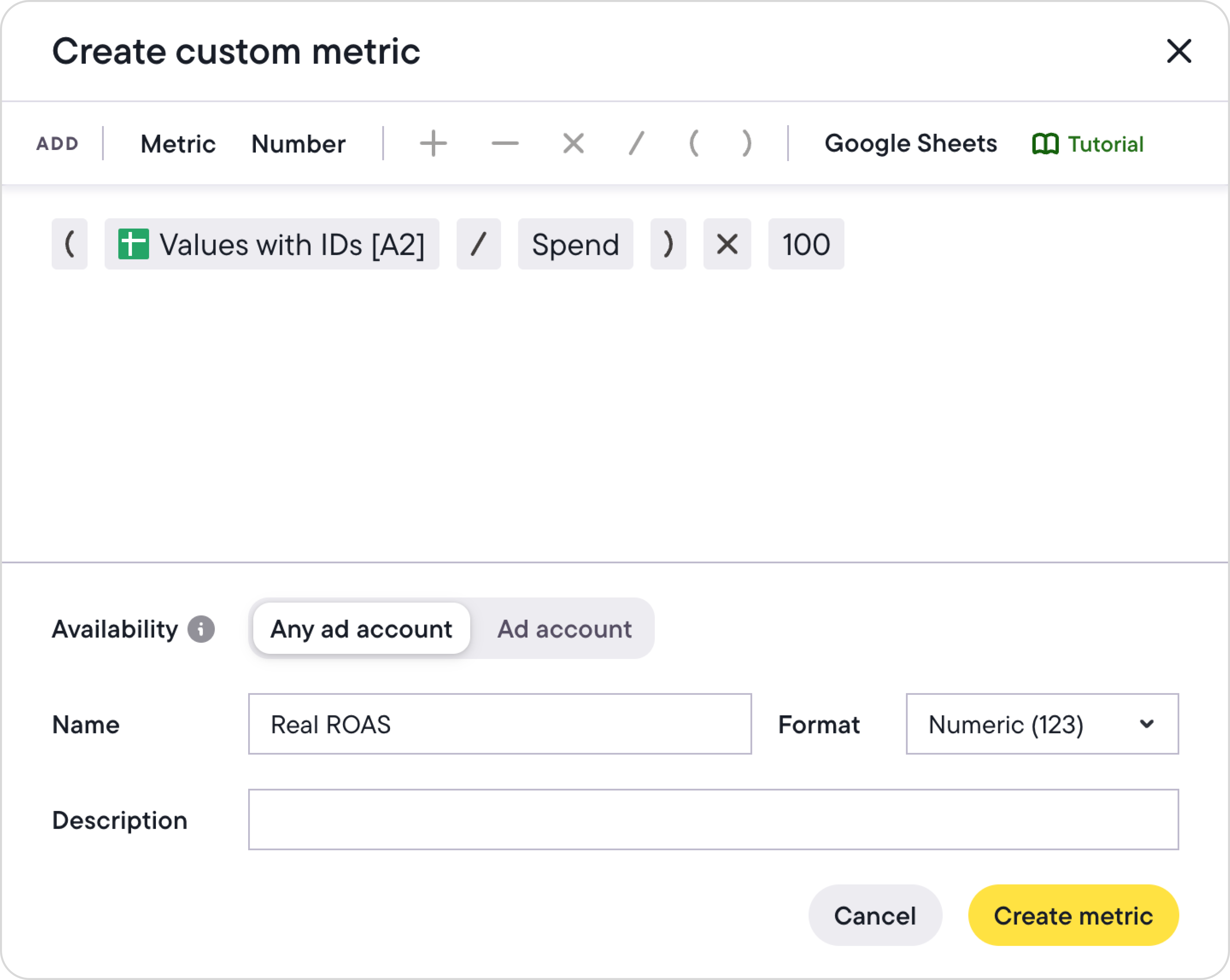
6. Build rules with your custom metric
Select which campaigns, ad sets, or ads you want to check, set the action (like pausing or increasing budget), build conditions based on your metric (e.g., pause ad sets with Real ROAS under 2 and spend over $150 in the last 3 days), and schedule how often the rule runs.
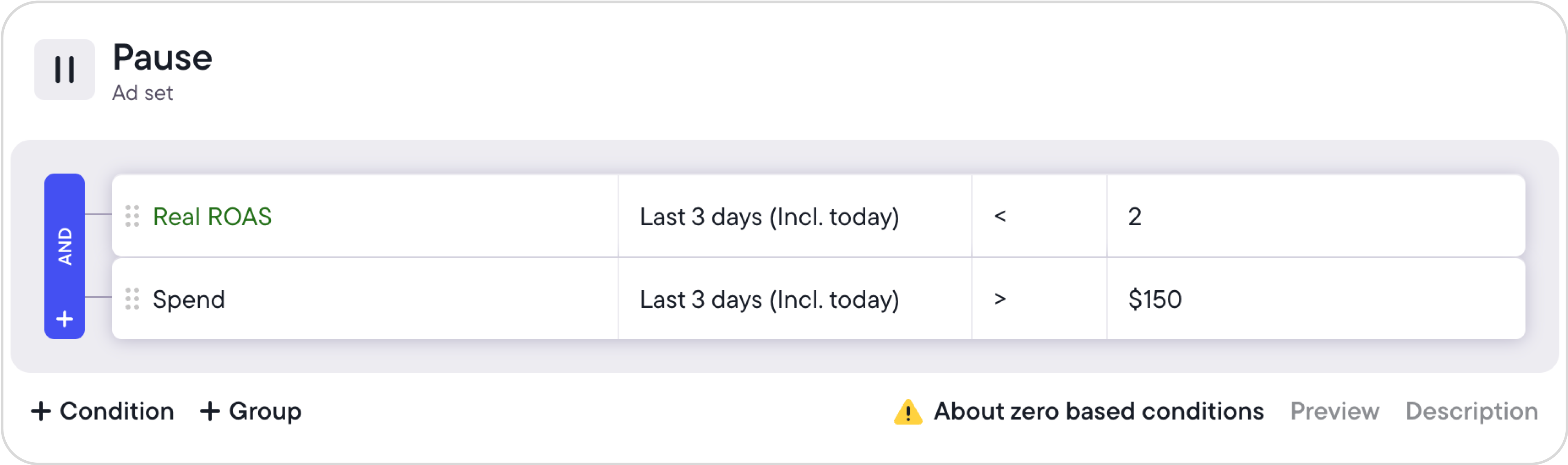
Real ways advertisers use this integration
Scale high-performing campaigns with Shopify conversion data
Running an e-commerce brand on Shopify? Export your daily conversion rate or revenue to Google Sheets, then create a Bïrch metric (no campaign IDs needed). Set a rule like:
“If the conversion rate is above 5%, increase the daily budget by 20%.”
💡 Pro tip: Add spend thresholds to prevent overspending early in the day.
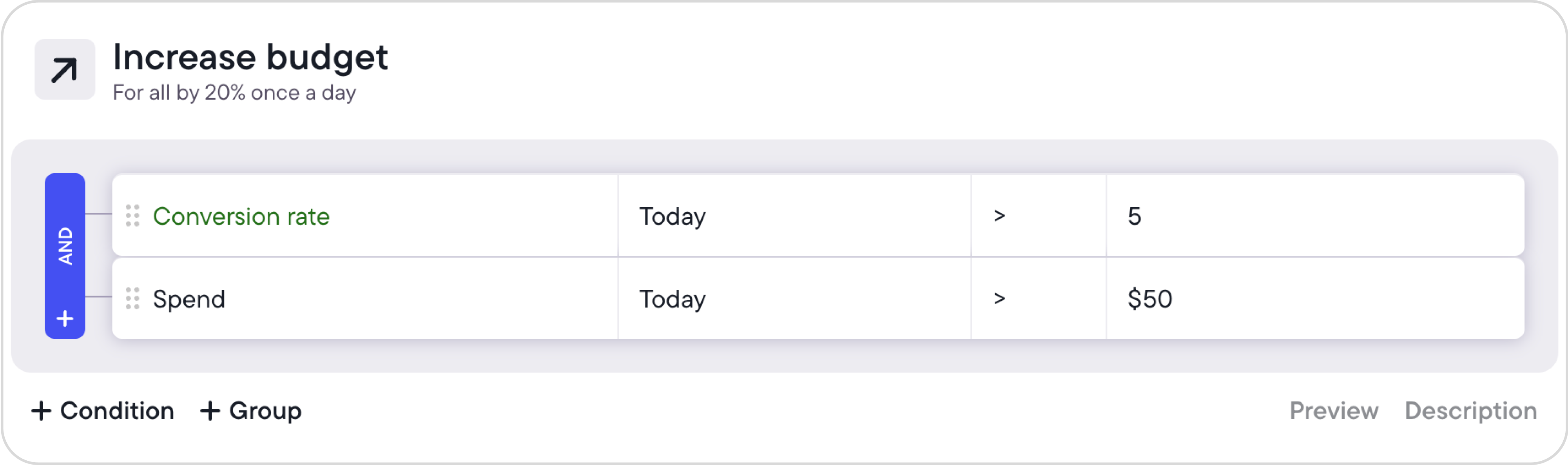
Prevent overspending with automated budget controls
Manage multiple campaigns? Track their total spend in Google Sheets, then create a metric in Bïrch that pulls this number. Set a rule to pause campaigns once total spend hits your set limit (e.g., $5,000), so you never overspend.
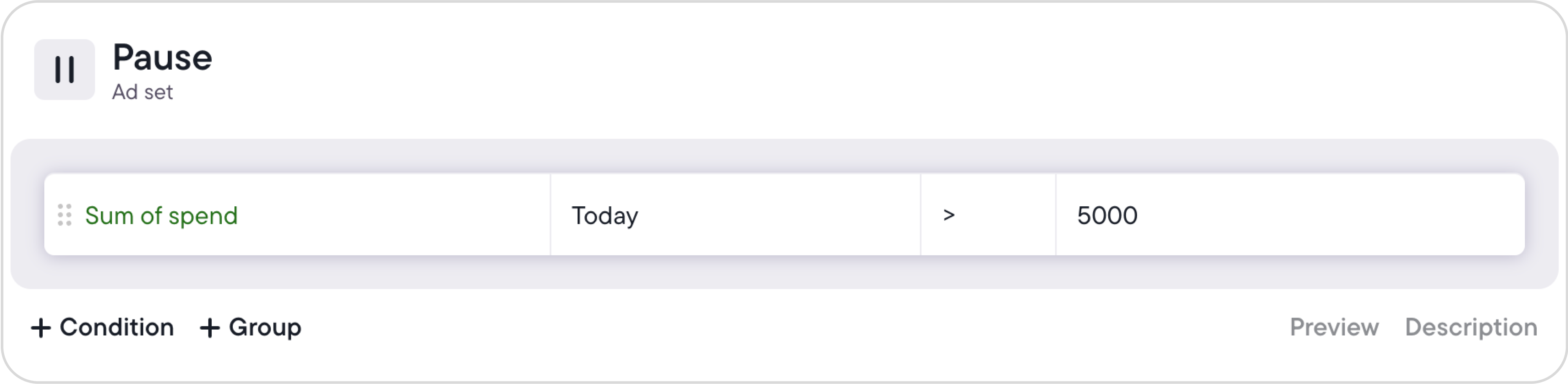
👉 Find detailed step-by-step instructions on how to set this up here.
Ready to connect your Google Sheets to Bïrch?
With Bïrch’s Google Sheets integration, your automated rules become more intelligent - and more aligned with your business context. Whether you’re syncing real-time KPIs, seasonality signals, or calculated forecasts, the possibilities are endless.
Connect your data, and let your rules do the work.
FAQs
What happened to Revealbot?
Revealbot underwent a comprehensive rebrand and is now known as Bïrch. This transformation reflects our renewed focus on blending automation efficiency with creative collaboration.