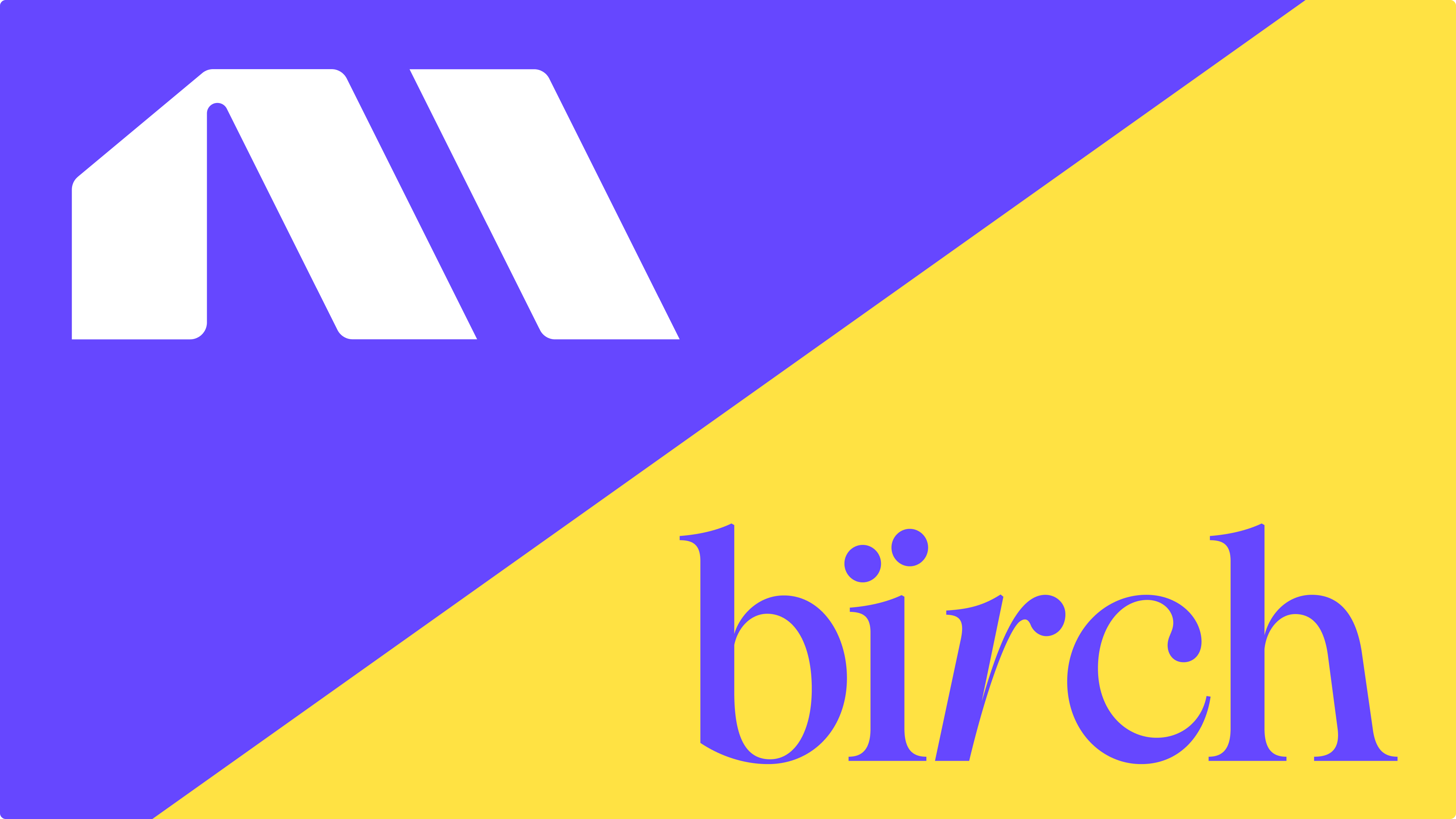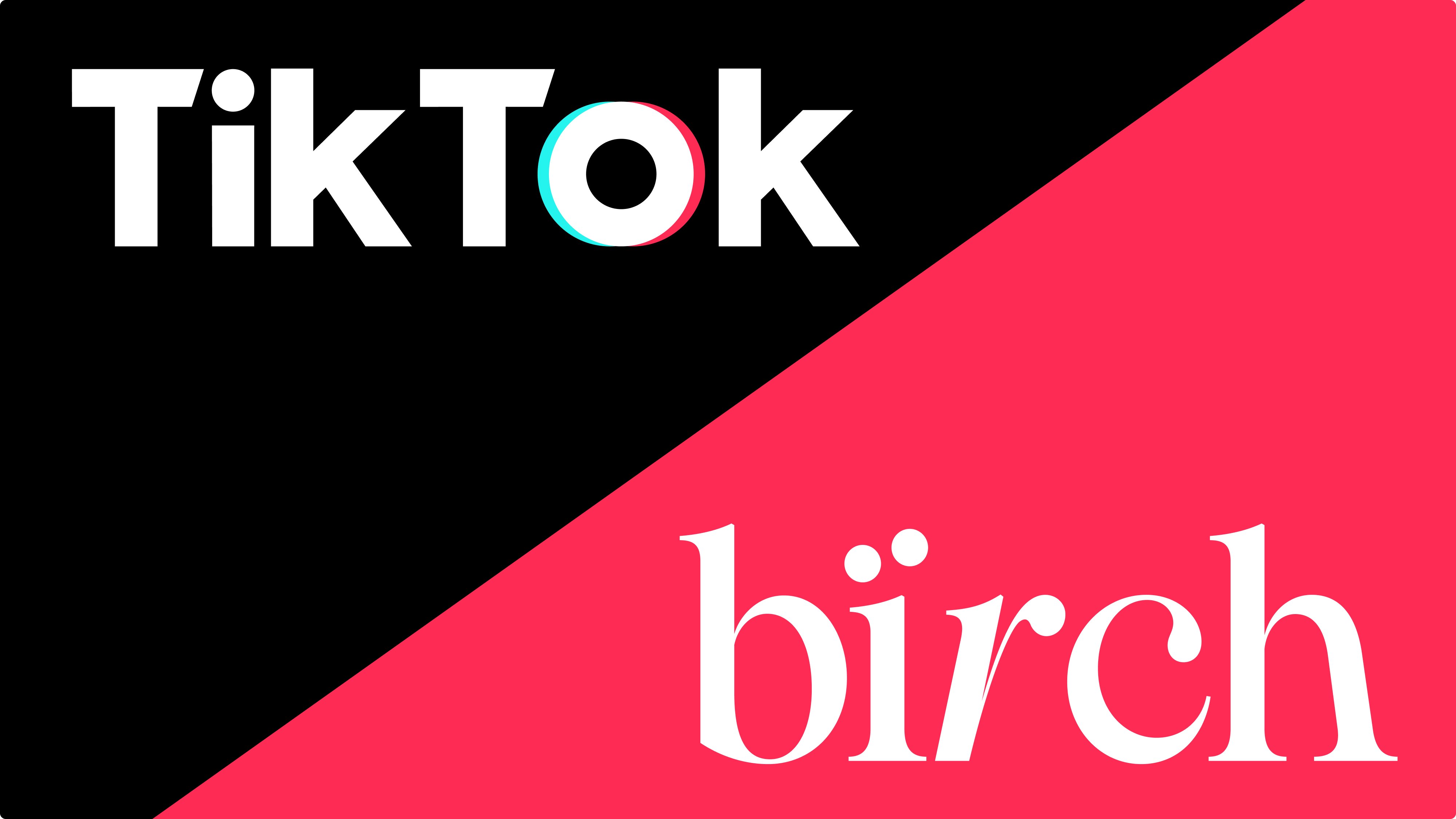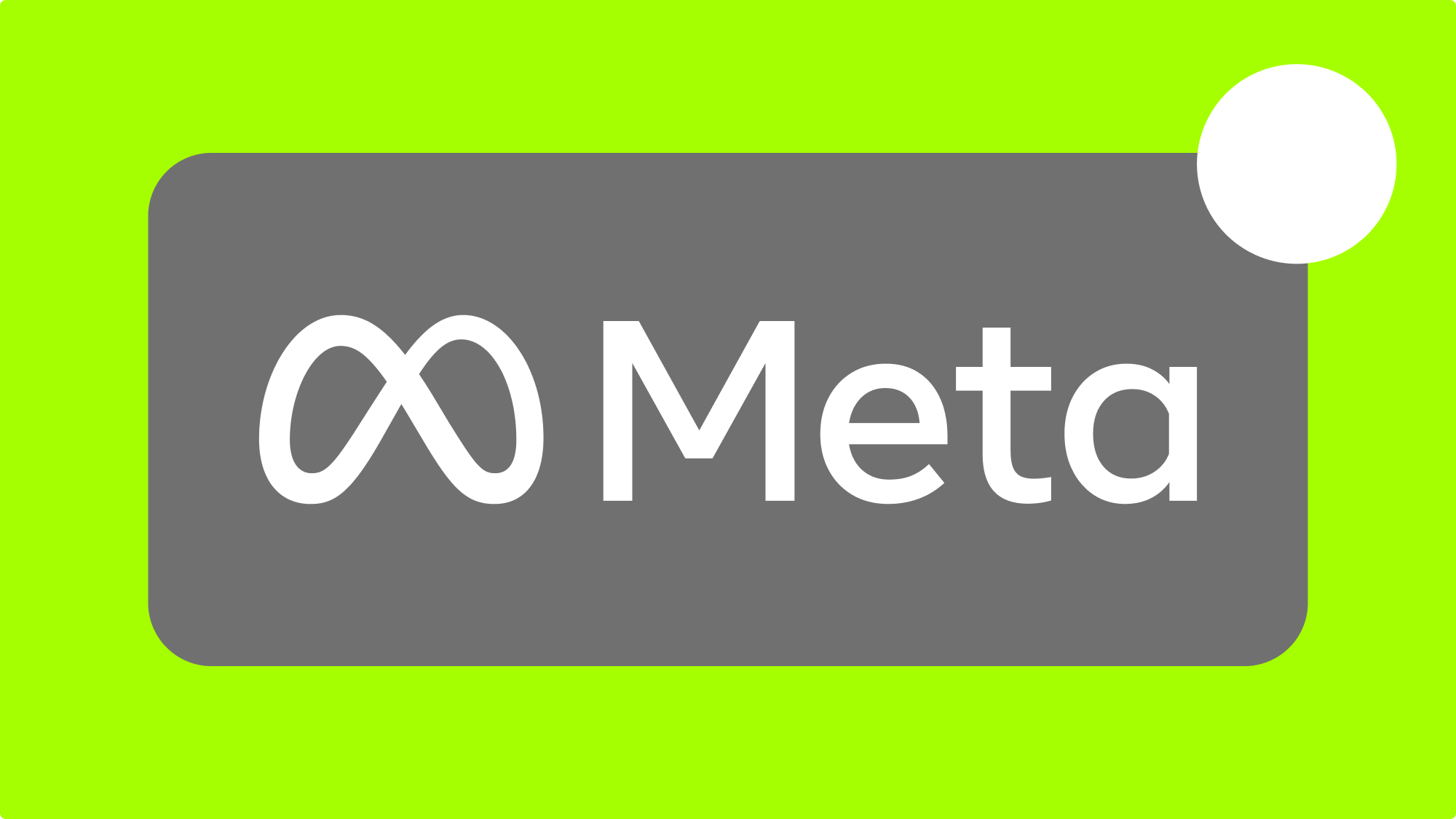With Facebook Audience Insights, you can see a wealth of information about the people on Facebook and who like your Facebook Page.
Facebook provides this data to advertisers so we can make better ads that resonate with our audiences. Not only does this help make our campaigns more profitable, it also helps ensure people see the content most relevant to them and therefore improving the overall user experience on Facebook.
By understanding how to use Facebook Audience Insights, you'll be able to make better audiences and find the gold mines hidden inside them. Having the right insights can also help prevent wasted budget on the wrong audiences.
How to get to Facebook Audience Insights
To access the Facebook Audience Insights tool, click on the main menu in the top left anywhere inside the Facebook Ads Manager. Then under the "Analyze and report" column, choose "Insights." You can also type facebook.com/ads/audience-insights in your browser to go there directly.
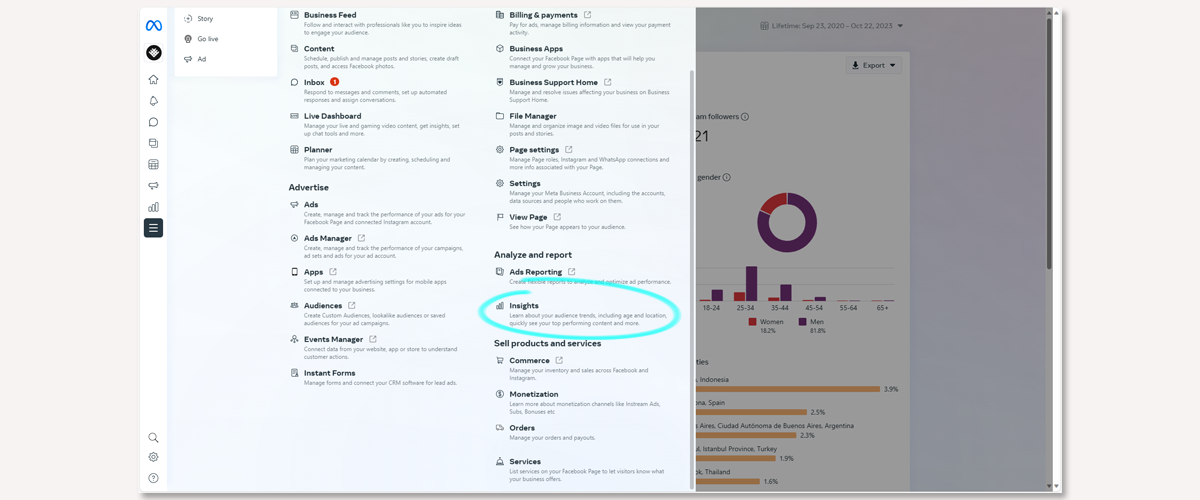
Inside this page, click on "Audience".
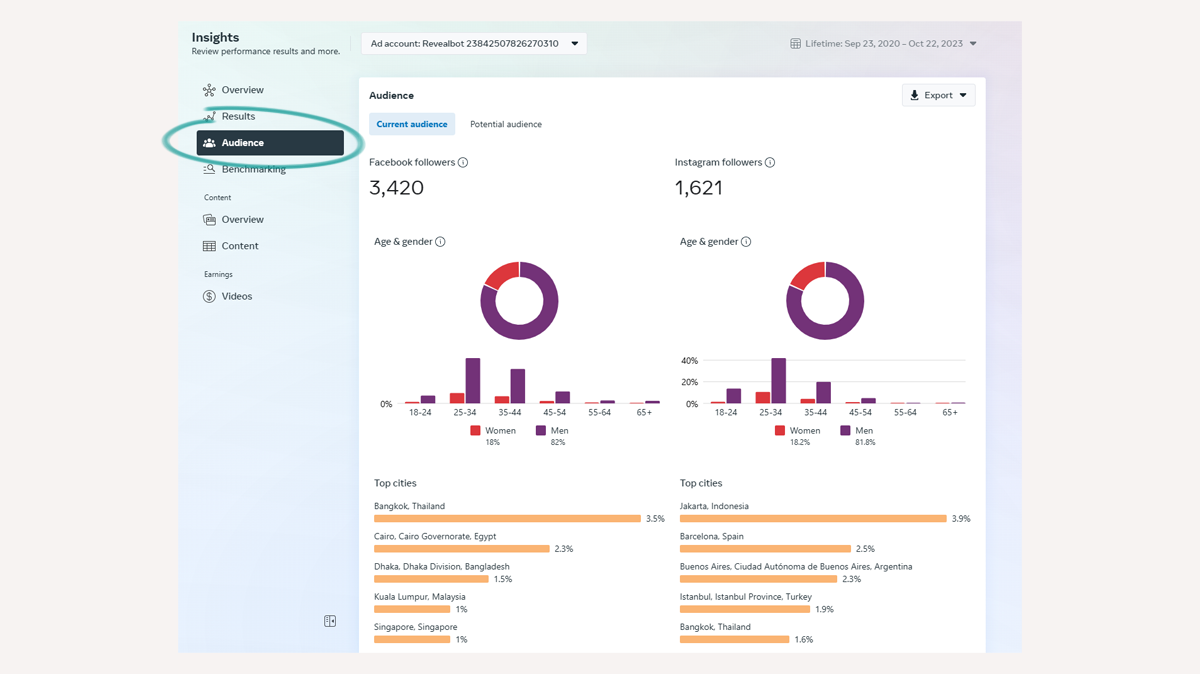
How to use Facebook Audience Insights
First, select your seed audience to analyze. You have two to choose from:
- Current audience, which shows just the data for people who like your Facebook Page(s) and Instagram profiles, or
- Potential audience, which you can narrow down by several filters.
Once you've selected a base audience to analyze, you can filter these down further to find useful nuggets of information.
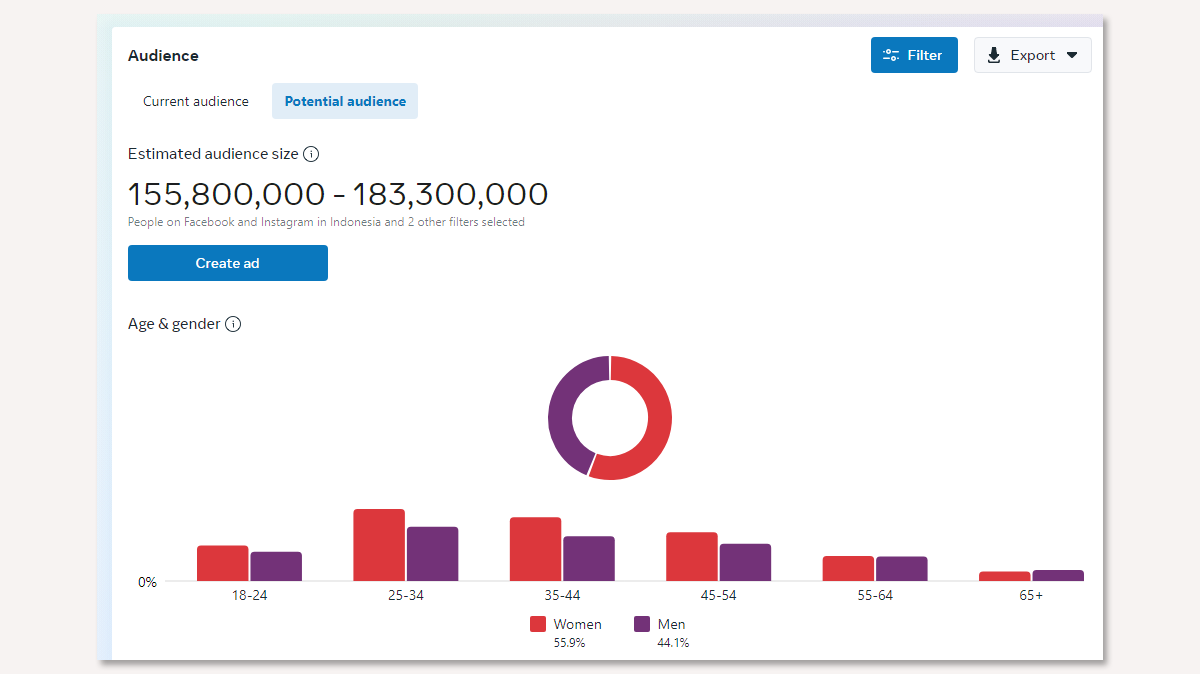
Can you see custom audiences in Facebook Audience Insights?
No. In 2018, Facebook removed the ability to analyze custom audiences from customer data or from the Facebook Pixel due to user privacy concerns.
The basics of Facebook Audience Insights filters
After you've selected your seed audience, you can begin using the filters on the left sidebar to narrow down your seed audience to uncover data about more specific groups of people.
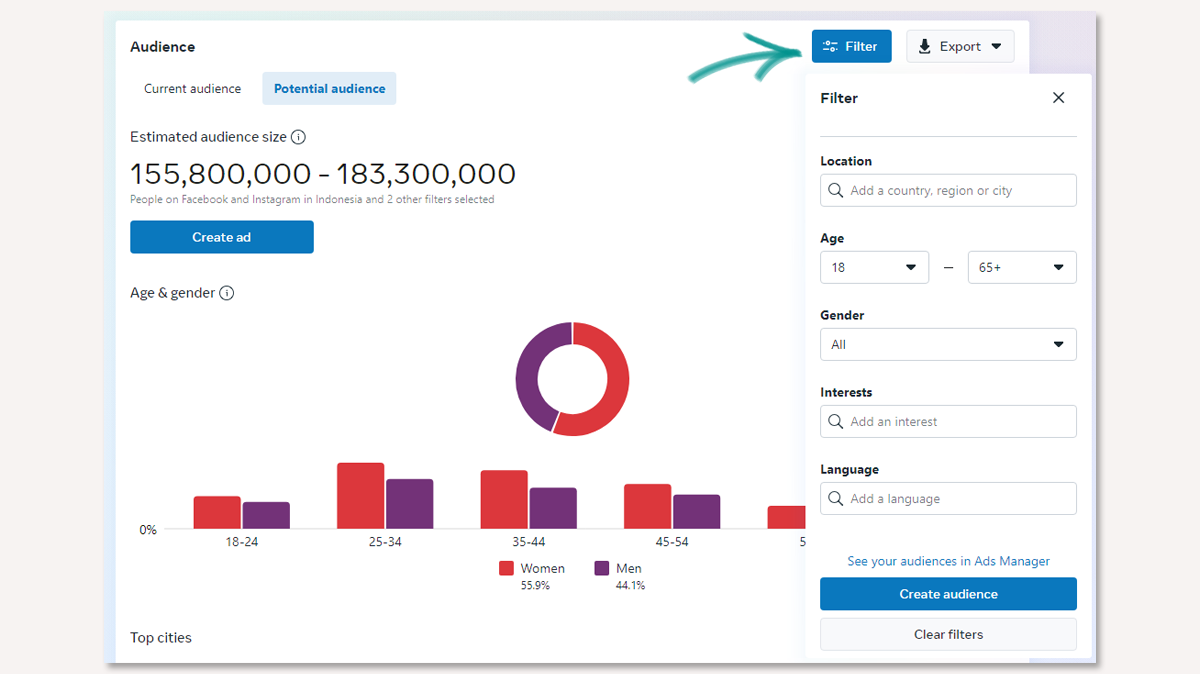
Location
You can add narrow down your audience by including specific locations. The default location is Worldwide. You can filter specific states in the United States, for example, by typing the names of the states.
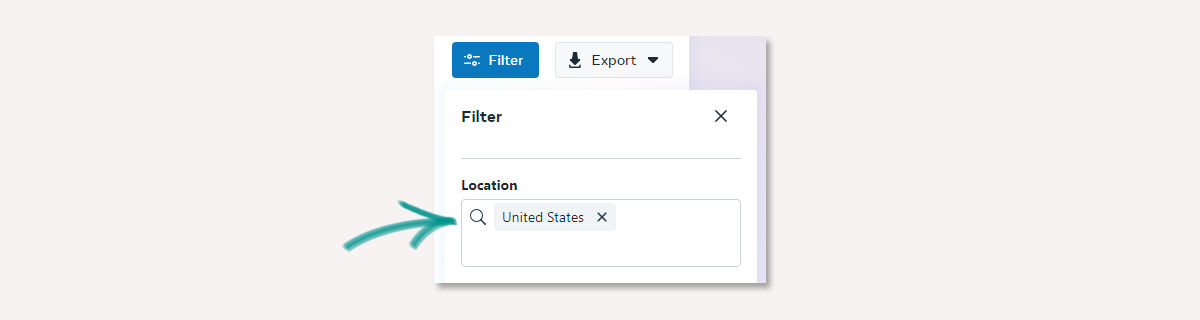
If you want to see insights into the global audience of Facebook users, leave the location field blank.
Age and gender
Under "Age and Gender" you can narrow your audience by a minimum and/or maximum age and gender.
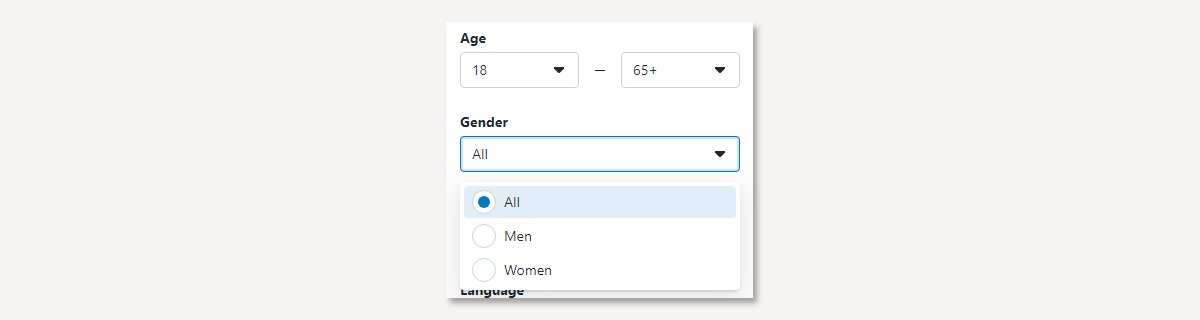
Interests
Under "Interests" you can include the same interests that you can target when setting up Facebook Ads. So if you want to see the kinds of people who are interested in "Business" simply start typing it and select the related interests to apply it to your audience. You can add multiple interests, but you cannot exclude interests.
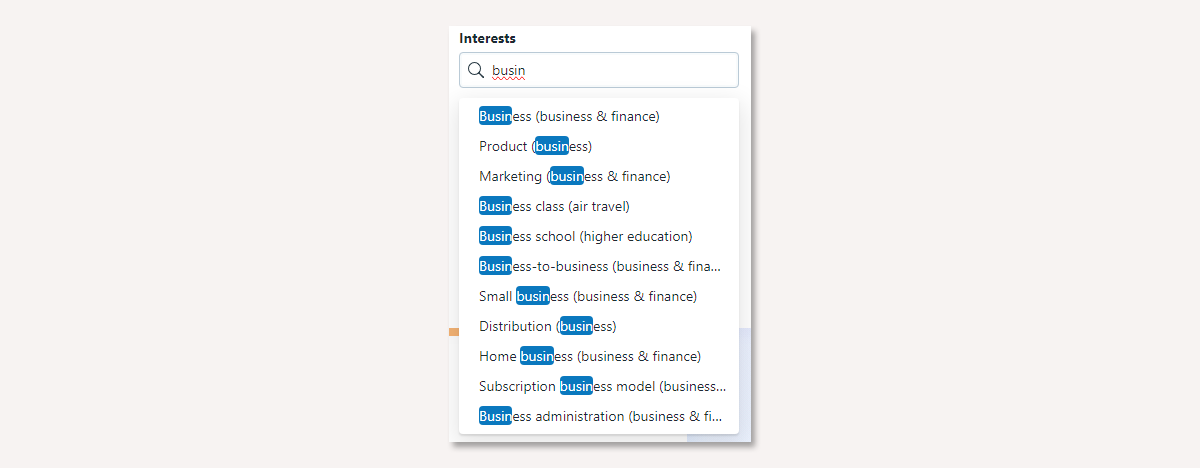
Interests are a huge part of finding gold mines in your audience insights. Facebook's algorithm attributes interests to users based on their real activity and behaviors, such as the pages they like, the content they engage with, and the ads they click on.
Language
Another way to maximize your targeting is by selecting the language options. If you're targeting another country and don't want people who don't speak English to see your ads, you can filter it down here.

How to analyze Facebook Audience Insights
To make things simple, we’ll pick software as an interest and see which data we’ll be able to uncover. Keep in mind this is an example of a very generic parameter so you may want to refine it your actual use. Looking towards the top of Facebook's Audience Insight tool, you'll see four tabs: Demographics, Page Likes, Location, and Activity. We'll start with demographics.
If you apply too many layers and have fewer than 1,000 people in the seed audience, Facebook may fail to show any data. On the other hand, broadening the audience (like we did as an example) may lead to irrelevant suggestions. All in all, keep your seed balanced for best results.
Top pages
Starting from the bottom, one of the more interesting things to look at in Facebook Audience Insights is the Top pages section. It shows you the most relevant pages and categories of pages based on pages liked by your selected audience.
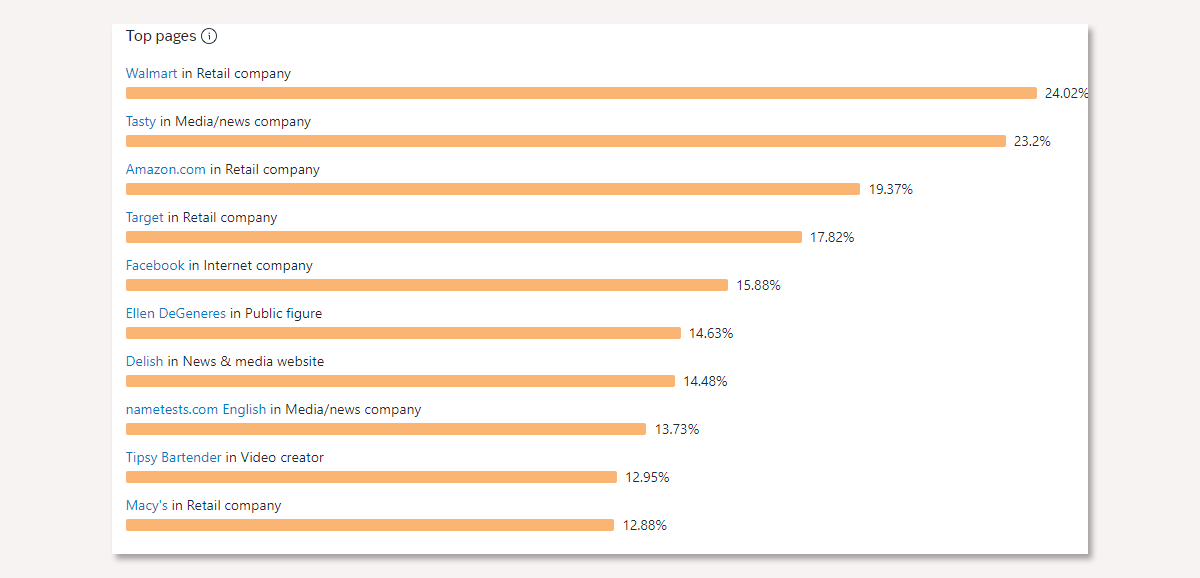
The percentage shows an estimated Facebook Pages liked by this potential audience.
Age and gender
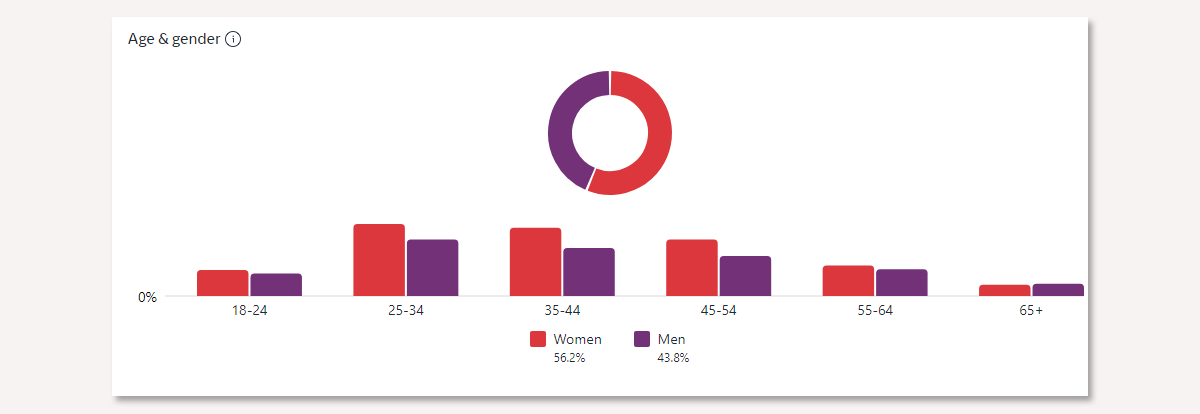
The Age & Gender section shows the audience demographics. In our case, over half of Facebook users who showed interest in software are women and most of them between 25 and 44 years old.
Top cities and Top countries
Last but not least, there are the Top cities and the Top countries sections.
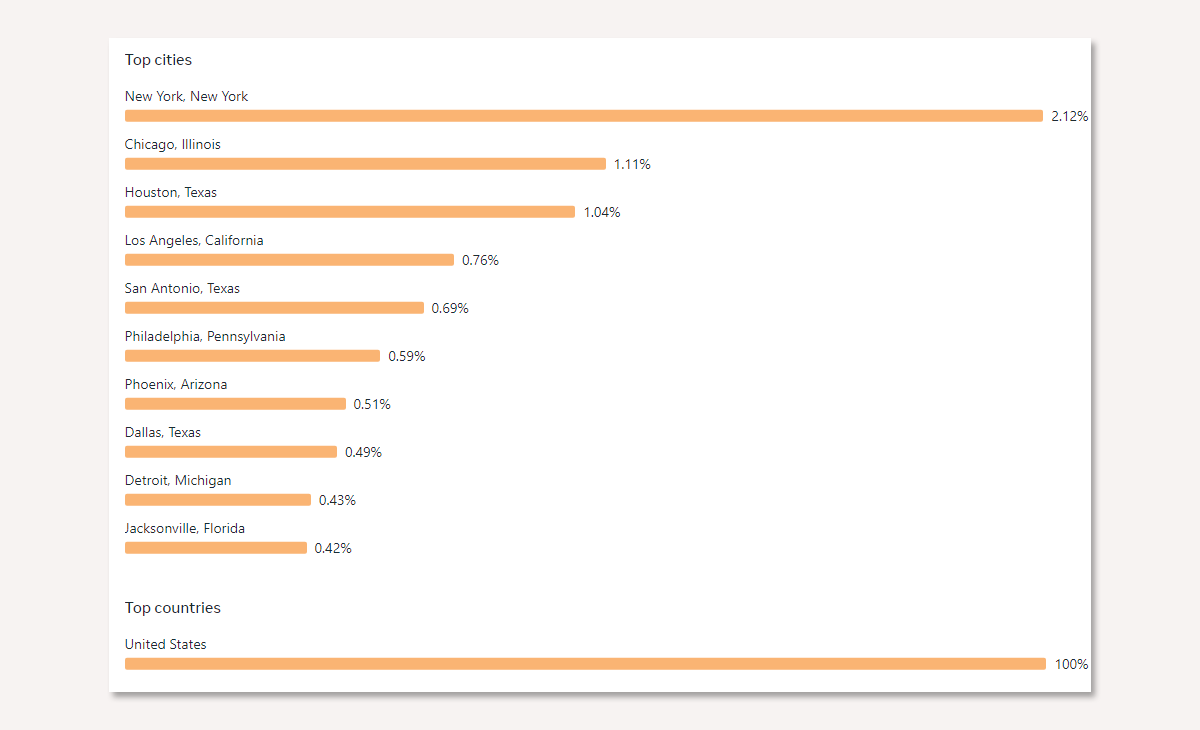
In these sections, you can see the top cities and the countries where the audience is from. In our example, we narrowed it down to the United States, but if you leave it worldwide or have more than one country, it will show Facebook users from cities according to your filter.
How to save audiences in Facebook Audience Insights
You can save your audiences with filters for future reference and for use as audiences in ad sets directly from Facebook Audience Insights.
To save your current audience, click on "Create audience" in the top bar inside Facebook Audience Insights, choose a name for your audience, and confirm.
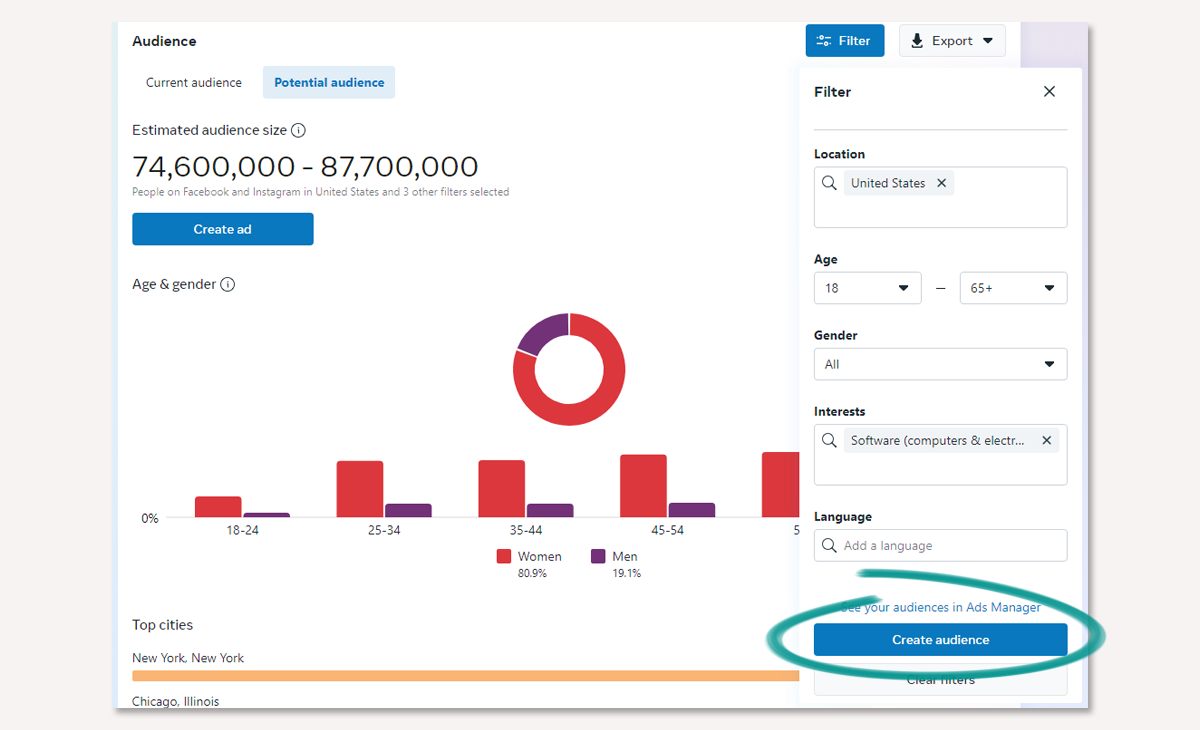
How to open an audience in Facebook Audience Insights
To open a previously saved audience in case you want to see it or if you wish to make further refinements, you can go to your Audiences inside the Facebook ad manager..
How to use a saved audiences from Facebook Audience Insights in an ad campaign
You can use the current audience you have open in Facebook Audience Insights as an audience for an ad set by clicking the green button at the top right that says Create Ad.
The Facebook Ads Manager will open the campaign creator. You can create a new campaign here or use an existing campaign. Once you configure the campaign settings and move to the ad set, Facebook will automatically populate your saved audience from Facebook Audience Insights as the audience for the ad set.
From here, you can create the rest of your ad set and ads, but remember, once you go live, no changes in the audience configuration are possible.
5 Ways to use Facebook Audience Insights
1. Improve the profile of your buyer personas
Buyer personas are representations of the ideal persona your customer is and hopes to become. With data from Facebook Audience Insights, you can supplement your current buyer personas with demographic and interest data.
With improved buyer personas, not only will your overall messaging and approaches work better on Facebook ads, but they can also be applied to marketing messaging across all your channels.
It's an essential item to your digital ad launch checklist that shouldn't be overlooked.
2. Use interests the people connected to your page have as new cold audiences for Facebook ads
After you load or open the audience of people connected to your page, go back to the Top pages section. There you’ll see the top page your connections have an affinity towards. What you're looking for here is other brands that your connections like that you can tie in some way to your content and ads.
Let's take a B2B example and the account I'm working on is an email marketing SaaS tool. Here's a few ideas:
- I can pick out brands here that I may be able to partner with for content (e.g. interviews) to use in ads to warm up cold audiences and retarget later
- I can see if there are brands in similar fields that have a selectable interest for targeting (e.g. Business and industry > Online > Web design)
- I can go to each of their Facebook pages, look at what ads they're running, and find inspiration for ad angles and approaches I can adopt for my account
3. Segment demographic data into separate audiences
In the Age & Gender section, you can see the proportion of gender and ageof the Facebook users on that cohort. What stands out here to you? Is there a particular age group that stands out? Gender?
What you can do is pick out some of the largest segments and use those segments as unique audiences with custom ad creative and messaging that speaks better to that audience segment.
In theory, this could create ads that resonate more with your audience, could achieve a higher relevancy/engagement score, and generate a higher ROAS.
You could run these tests with a low budget, use facebook ad automation to help control costs, or post them as an organic post on your page and see how they do compared to your normal posts.
4. Segment location data into separate audiences
Another group of audience segments you can create is based on location. Are there certain locations that stand out among the rest?
You can take your largest locations, whether they are cities (if your audience is big enough), states, or small countries, and create separate audiences for them. Then you can create tailor made ads for those stand out locations. By referencing your audiences' city in the ad copy or creative, your ads can stand out in the newsfeed.
5. Optimize ad campaigns based on other audiences
Once you've created an audience with the Facebook Insights tool, you can edit it inside your audiences on the ads manager and from there, include custom or lookalike audiences to this existing audience.
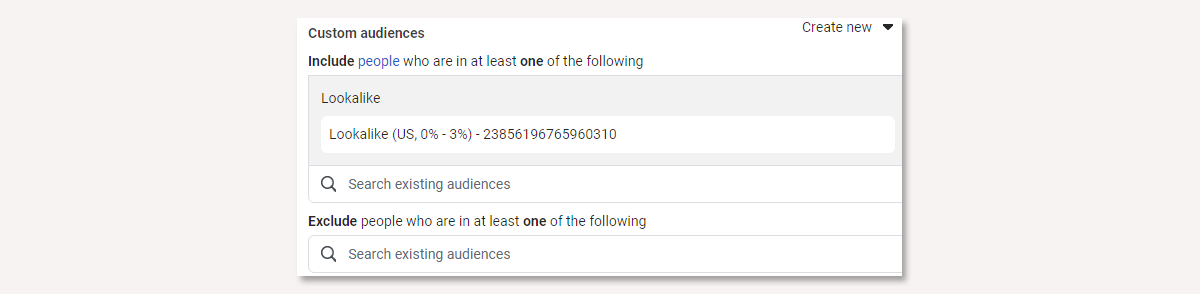
In other words you can merge of filter even more your custom audience. For example, you can exclude a current client list, so they don't receive your ads anymore.
How to quickly create ad sets from your saved audiences
Like I mentioned before, you can create a Facebook campaign and ad set from the current audience you have open in Facebook Audience Insights. If you have a lot of saved audiences you want to make ad sets for, you'd have to do it one by one. If you want a faster way, our Facebook ad tool, Revealbot, can help you do this much faster.
Revealbot is a Facebook ad automation tool and it can help you save time and effort when running Facebook campaigns. One of our features relevant to today's topic is Bulk Creation, which lets you quickly create lots of campaigns and ad sets. And when creating those ad sets at bulk, you can simply choose the audiences you saved in Facebook Audience Insights. Here's how:
In Revealbot, choose Bulk Creation and configure your campaign and budget settings. On the Targeting step of the Bulk Creation workflow, you'll then see all your saved audiences from Facebook Audience Insights inside Revealbot.
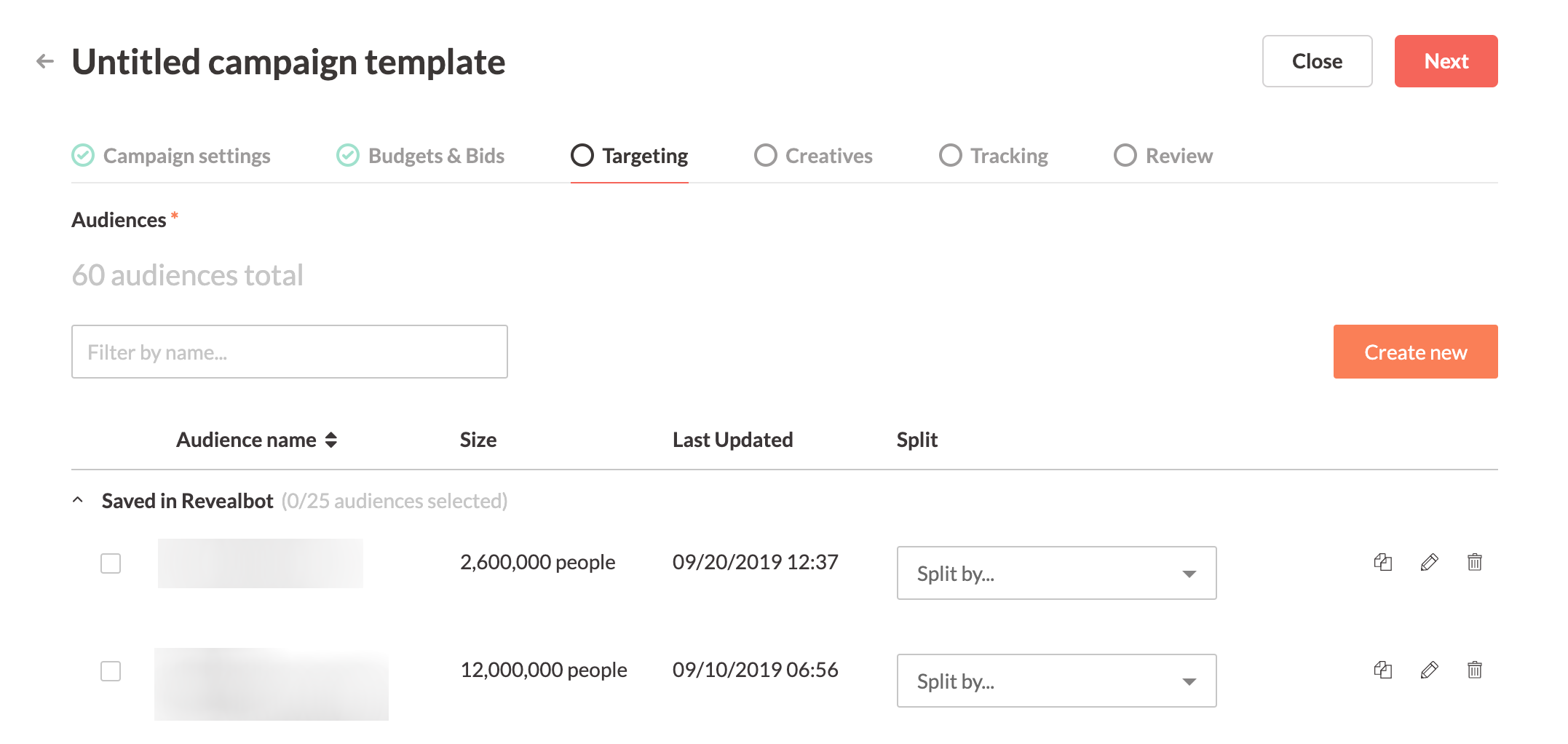
During this step, you can simply check each audience you want to create an ad set for in one swift action. On top of that, you can split each audience for further segmentation based on interests, demographics, locations, and more - all automatically. For example, if you have a saved audience of people interested in Web Design, you can split that saved audience by the top locations all done for you.
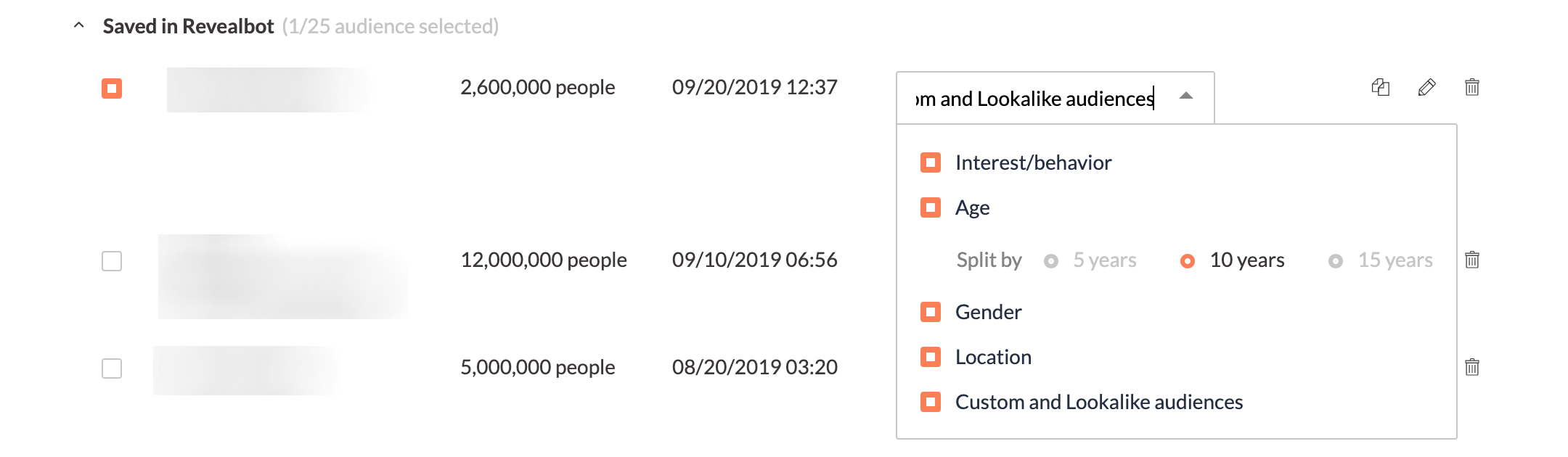
Want to learn more about automating Facebook ads? Check out our Facebook ad automation guide.
How to include Audience Insights into your routine
Keep in mind that while products don’t change overnight, you need to keep an eye out for new refined segments and tailor your customer personas to the real picture. Audiences do evolve, and so does product perception. Because of this, Facebook Audience Insights is not merely a tool to help with ad targeting but a powerful analytics tool to verify your hypotheses.
Always plan and check insights before you create a new campaign and make this a part of your standard workflow. I would say to look at Audience Insights every two weeks, play with filters, and you may find some new opportunities.
Key takeaways
- Facebook audience insights is a free tool from Facebook to learn more about your follers and fans
- You can use Facebook audience insights to research, create, and segment Facebook audiences
- You can also use it to better develop buyer personas
With Facebook Audience Insights, you can see a wealth of information about the people on Facebook and who like your Facebook Page.
Facebook provides this data to advertisers so we can make better ads that resonate with our audiences. Not only does this help make our campaigns more profitable, it also helps ensure people see the content most relevant to them and therefore improving the overall user experience on Facebook.
By understanding how to use Facebook Audience Insights, you'll be able to make better audiences and find the gold mines hidden inside them. Having the right insights can also help prevent wasted budget on the wrong audiences.
How to get to Facebook Audience Insights
To access the Facebook Audience Insights tool, click on the main menu in the top left anywhere inside the Facebook Ads Manager. Then under the "Analyze and report" column, choose "Insights." You can also type facebook.com/ads/audience-insights in your browser to go there directly.
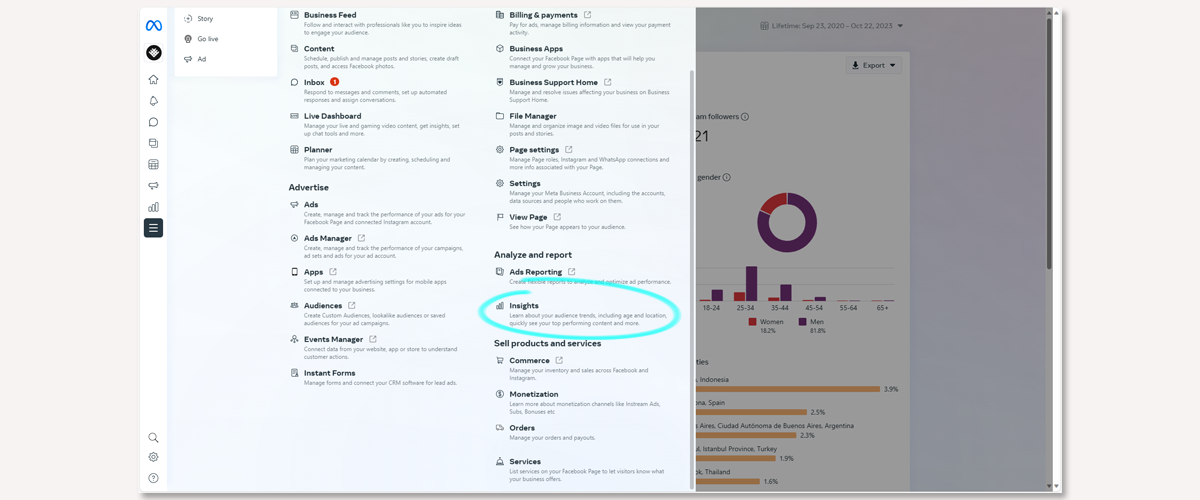
Inside this page, click on "Audience".
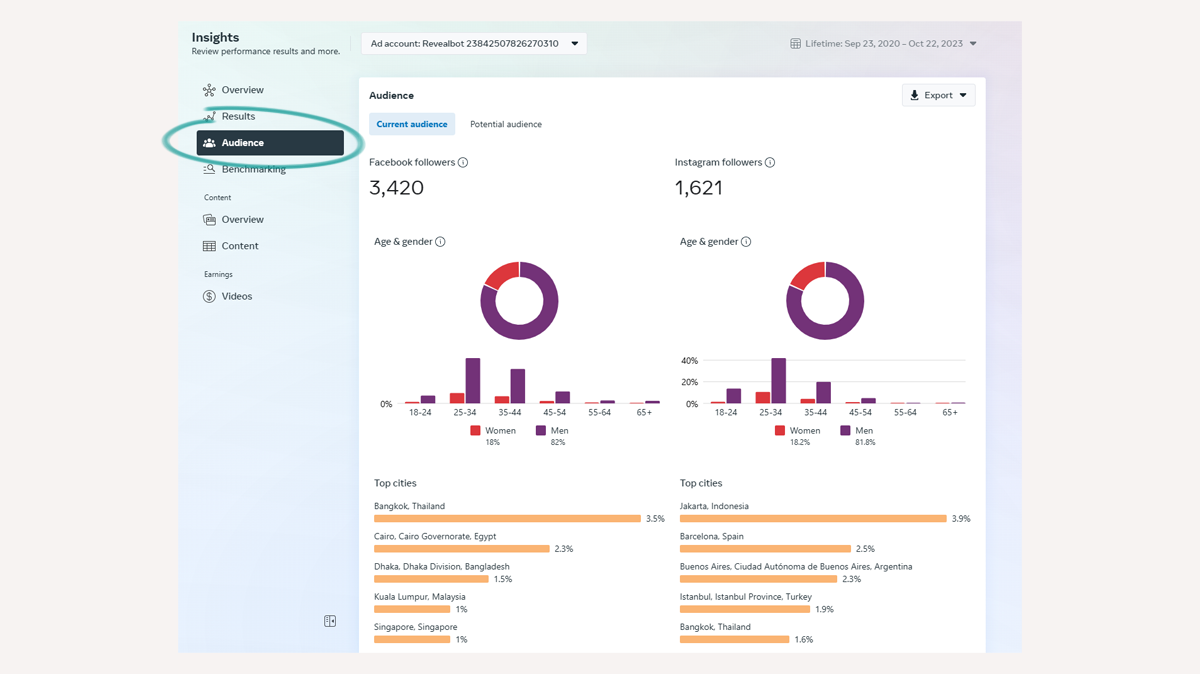
How to use Facebook Audience Insights
First, select your seed audience to analyze. You have two to choose from:
- Current audience, which shows just the data for people who like your Facebook Page(s) and Instagram profiles, or
- Potential audience, which you can narrow down by several filters.
Once you've selected a base audience to analyze, you can filter these down further to find useful nuggets of information.
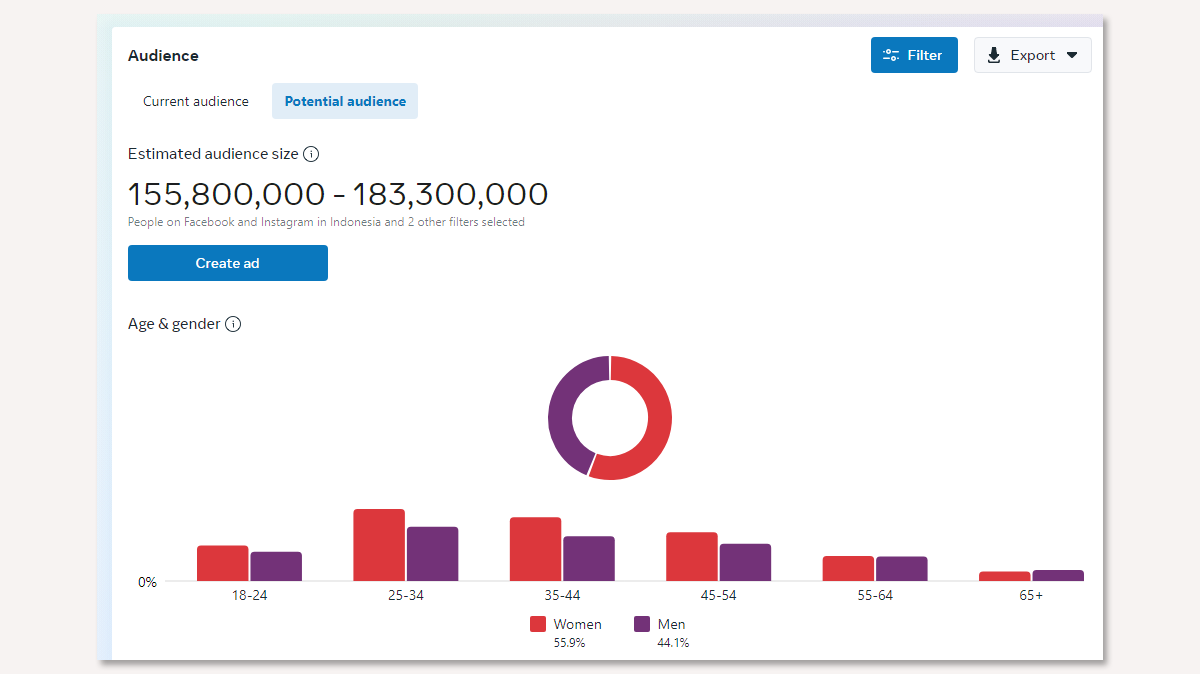
Can you see custom audiences in Facebook Audience Insights?
No. In 2018, Facebook removed the ability to analyze custom audiences from customer data or from the Facebook Pixel due to user privacy concerns.
The basics of Facebook Audience Insights filters
After you've selected your seed audience, you can begin using the filters on the left sidebar to narrow down your seed audience to uncover data about more specific groups of people.
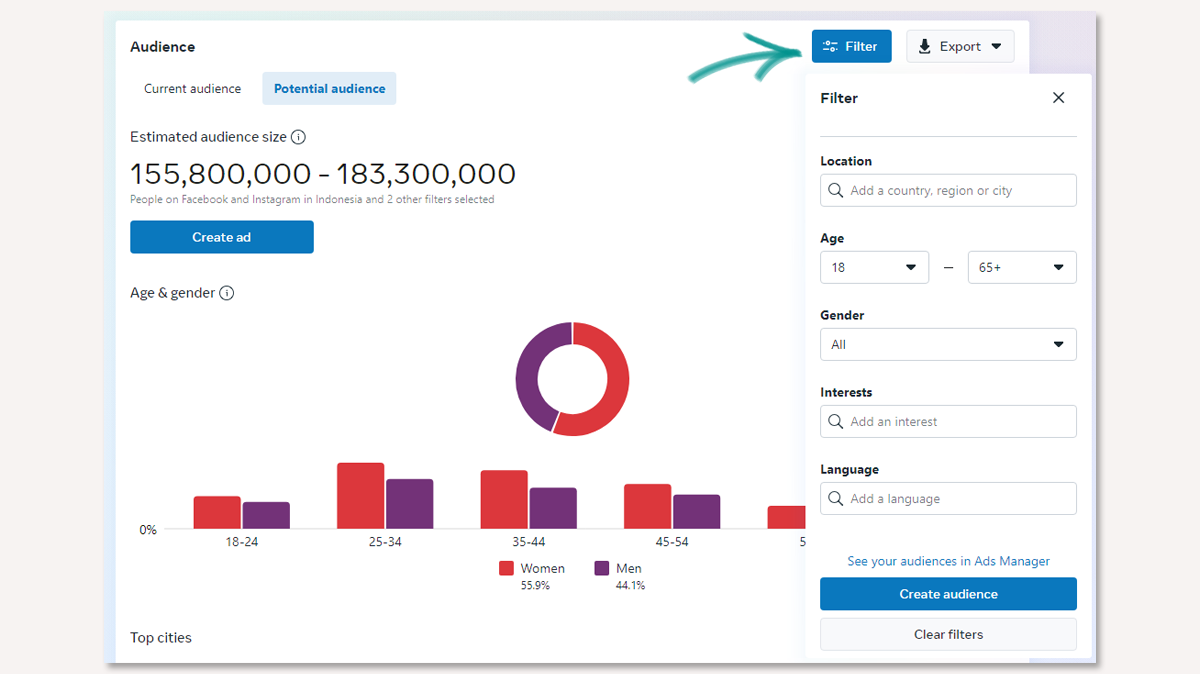
Location
You can add narrow down your audience by including specific locations. The default location is Worldwide. You can filter specific states in the United States, for example, by typing the names of the states.
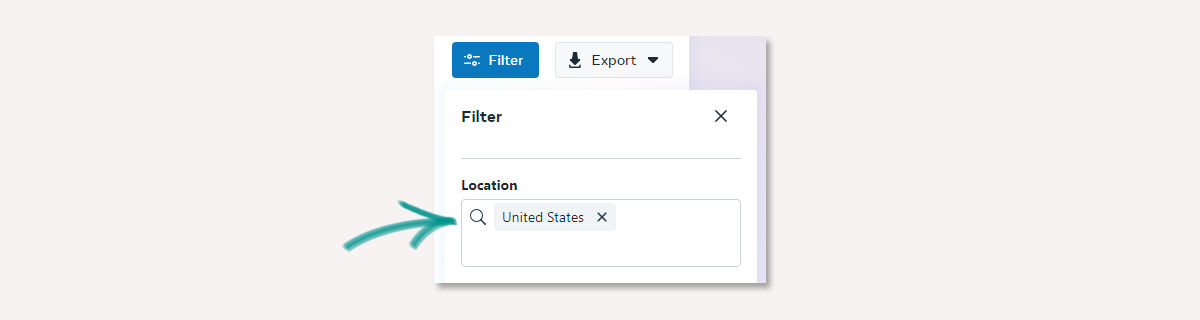
If you want to see insights into the global audience of Facebook users, leave the location field blank.
Age and gender
Under "Age and Gender" you can narrow your audience by a minimum and/or maximum age and gender.
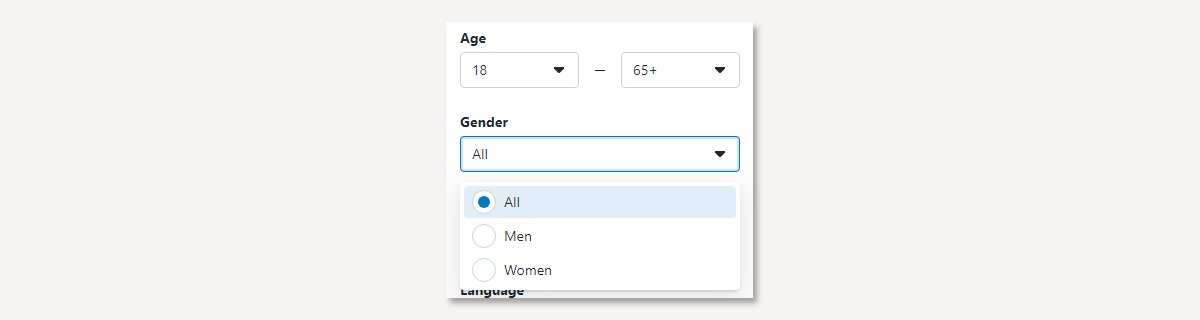
Interests
Under "Interests" you can include the same interests that you can target when setting up Facebook Ads. So if you want to see the kinds of people who are interested in "Business" simply start typing it and select the related interests to apply it to your audience. You can add multiple interests, but you cannot exclude interests.
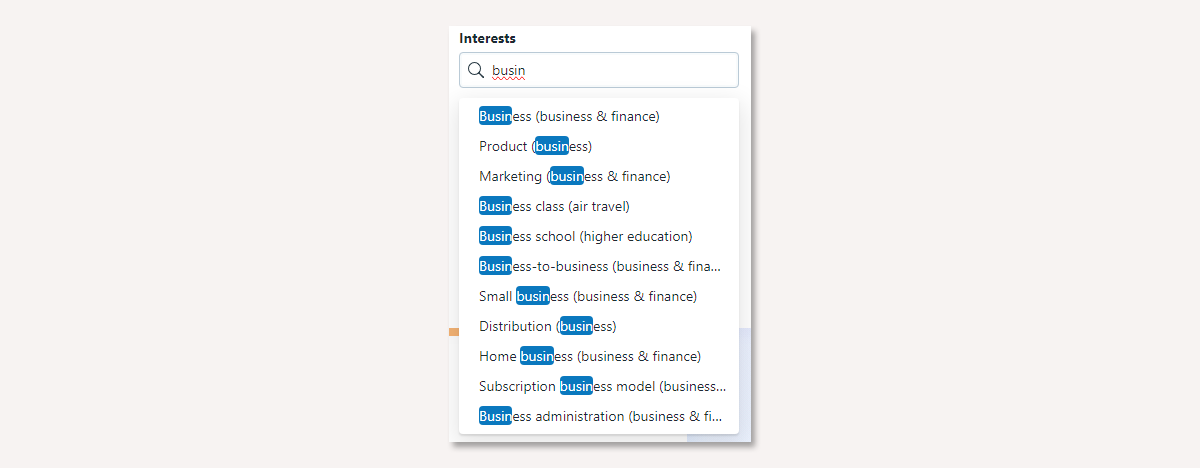
Interests are a huge part of finding gold mines in your audience insights. Facebook's algorithm attributes interests to users based on their real activity and behaviors, such as the pages they like, the content they engage with, and the ads they click on.
Language
Another way to maximize your targeting is by selecting the language options. If you're targeting another country and don't want people who don't speak English to see your ads, you can filter it down here.

How to analyze Facebook Audience Insights
To make things simple, we’ll pick software as an interest and see which data we’ll be able to uncover. Keep in mind this is an example of a very generic parameter so you may want to refine it your actual use. Looking towards the top of Facebook's Audience Insight tool, you'll see four tabs: Demographics, Page Likes, Location, and Activity. We'll start with demographics.
If you apply too many layers and have fewer than 1,000 people in the seed audience, Facebook may fail to show any data. On the other hand, broadening the audience (like we did as an example) may lead to irrelevant suggestions. All in all, keep your seed balanced for best results.
Top pages
Starting from the bottom, one of the more interesting things to look at in Facebook Audience Insights is the Top pages section. It shows you the most relevant pages and categories of pages based on pages liked by your selected audience.
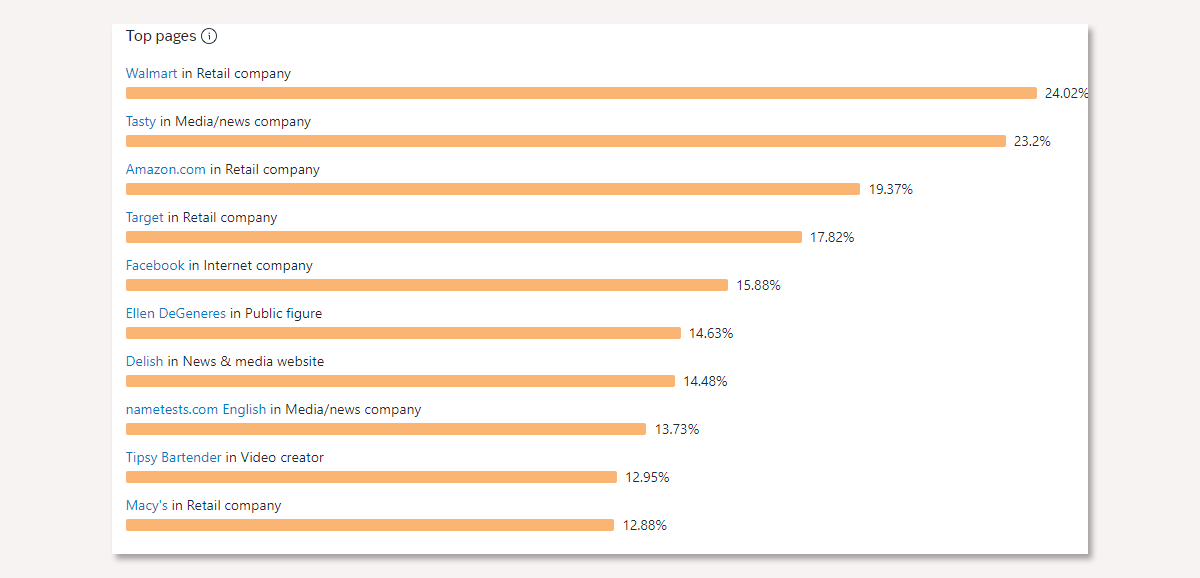
The percentage shows an estimated Facebook Pages liked by this potential audience.
Age and gender
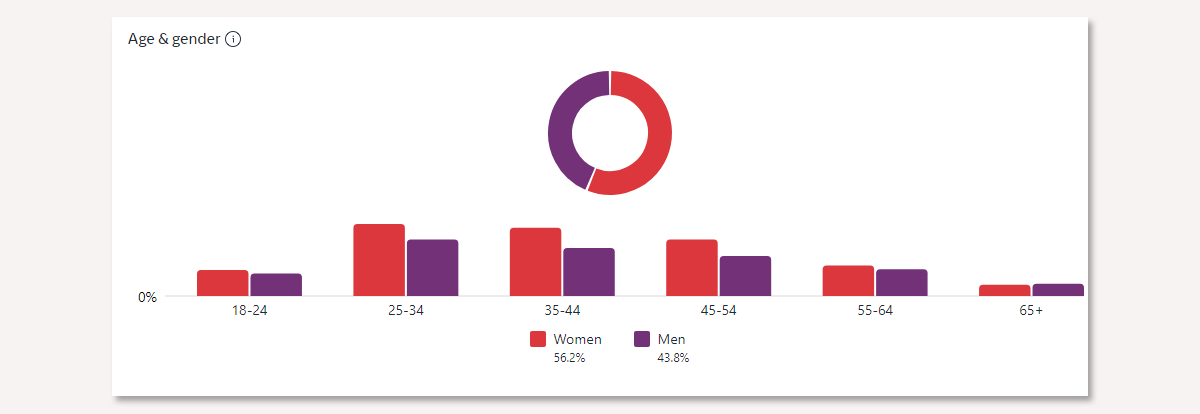
The Age & Gender section shows the audience demographics. In our case, over half of Facebook users who showed interest in software are women and most of them between 25 and 44 years old.
Top cities and Top countries
Last but not least, there are the Top cities and the Top countries sections.
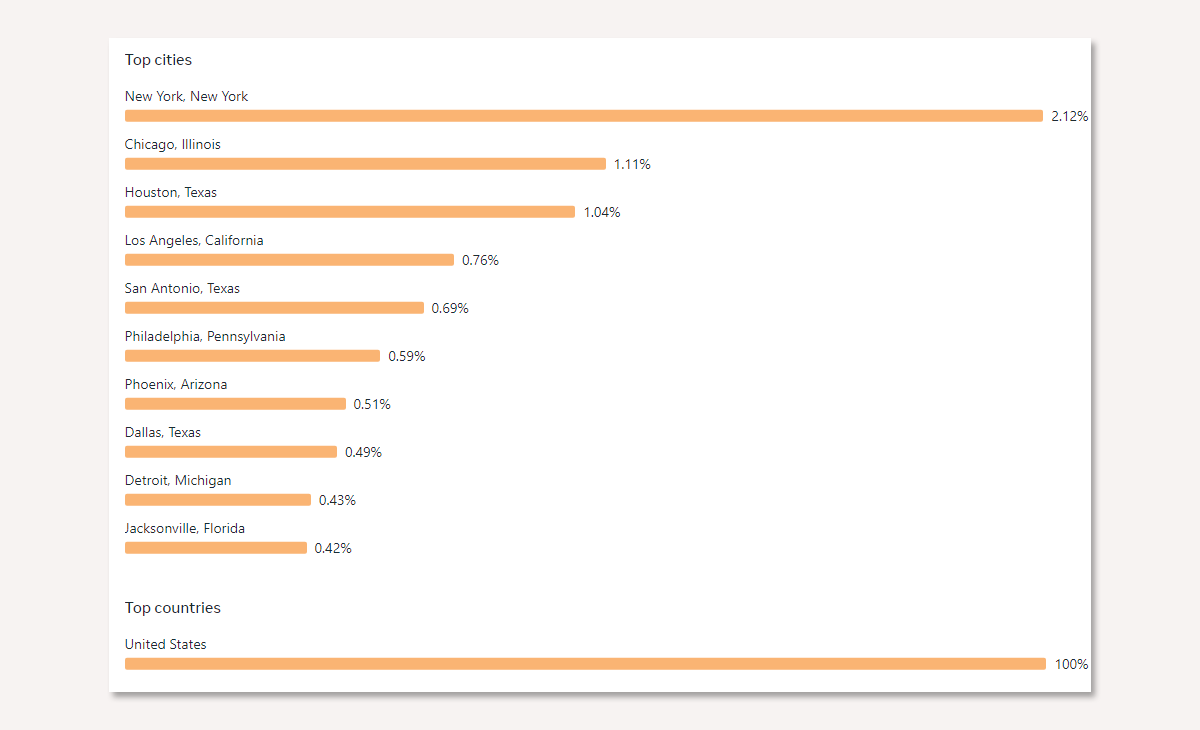
In these sections, you can see the top cities and the countries where the audience is from. In our example, we narrowed it down to the United States, but if you leave it worldwide or have more than one country, it will show Facebook users from cities according to your filter.
How to save audiences in Facebook Audience Insights
You can save your audiences with filters for future reference and for use as audiences in ad sets directly from Facebook Audience Insights.
To save your current audience, click on "Create audience" in the top bar inside Facebook Audience Insights, choose a name for your audience, and confirm.
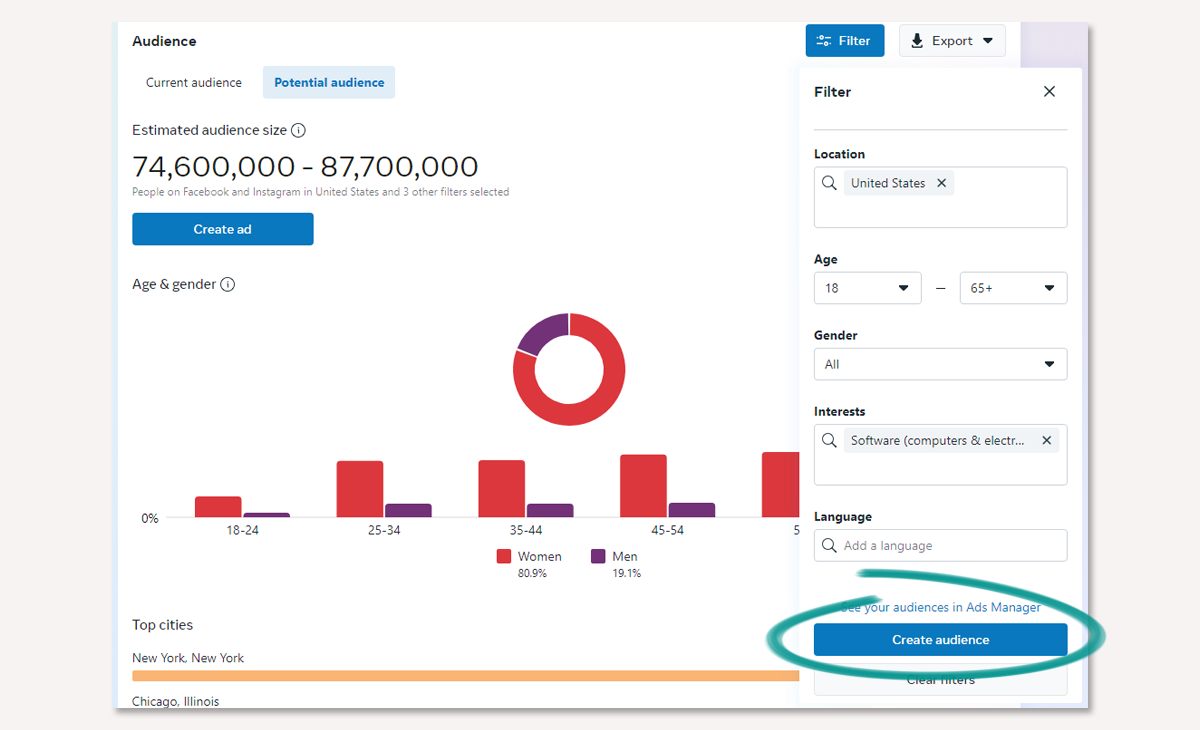
How to open an audience in Facebook Audience Insights
To open a previously saved audience in case you want to see it or if you wish to make further refinements, you can go to your Audiences inside the Facebook ad manager..
How to use a saved audiences from Facebook Audience Insights in an ad campaign
You can use the current audience you have open in Facebook Audience Insights as an audience for an ad set by clicking the green button at the top right that says Create Ad.
The Facebook Ads Manager will open the campaign creator. You can create a new campaign here or use an existing campaign. Once you configure the campaign settings and move to the ad set, Facebook will automatically populate your saved audience from Facebook Audience Insights as the audience for the ad set.
From here, you can create the rest of your ad set and ads, but remember, once you go live, no changes in the audience configuration are possible.
5 Ways to use Facebook Audience Insights
1. Improve the profile of your buyer personas
Buyer personas are representations of the ideal persona your customer is and hopes to become. With data from Facebook Audience Insights, you can supplement your current buyer personas with demographic and interest data.
With improved buyer personas, not only will your overall messaging and approaches work better on Facebook ads, but they can also be applied to marketing messaging across all your channels.
It's an essential item to your digital ad launch checklist that shouldn't be overlooked.
2. Use interests the people connected to your page have as new cold audiences for Facebook ads
After you load or open the audience of people connected to your page, go back to the Top pages section. There you’ll see the top page your connections have an affinity towards. What you're looking for here is other brands that your connections like that you can tie in some way to your content and ads.
Let's take a B2B example and the account I'm working on is an email marketing SaaS tool. Here's a few ideas:
- I can pick out brands here that I may be able to partner with for content (e.g. interviews) to use in ads to warm up cold audiences and retarget later
- I can see if there are brands in similar fields that have a selectable interest for targeting (e.g. Business and industry > Online > Web design)
- I can go to each of their Facebook pages, look at what ads they're running, and find inspiration for ad angles and approaches I can adopt for my account
3. Segment demographic data into separate audiences
In the Age & Gender section, you can see the proportion of gender and ageof the Facebook users on that cohort. What stands out here to you? Is there a particular age group that stands out? Gender?
What you can do is pick out some of the largest segments and use those segments as unique audiences with custom ad creative and messaging that speaks better to that audience segment.
In theory, this could create ads that resonate more with your audience, could achieve a higher relevancy/engagement score, and generate a higher ROAS.
You could run these tests with a low budget, use facebook ad automation to help control costs, or post them as an organic post on your page and see how they do compared to your normal posts.
4. Segment location data into separate audiences
Another group of audience segments you can create is based on location. Are there certain locations that stand out among the rest?
You can take your largest locations, whether they are cities (if your audience is big enough), states, or small countries, and create separate audiences for them. Then you can create tailor made ads for those stand out locations. By referencing your audiences' city in the ad copy or creative, your ads can stand out in the newsfeed.
5. Optimize ad campaigns based on other audiences
Once you've created an audience with the Facebook Insights tool, you can edit it inside your audiences on the ads manager and from there, include custom or lookalike audiences to this existing audience.
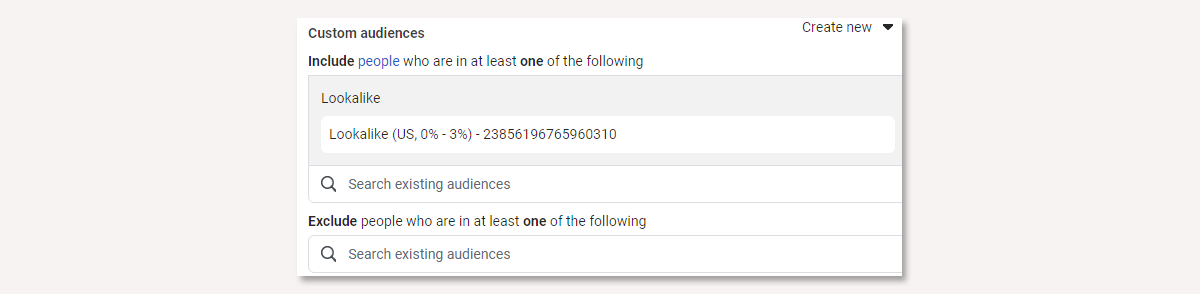
In other words you can merge of filter even more your custom audience. For example, you can exclude a current client list, so they don't receive your ads anymore.
How to quickly create ad sets from your saved audiences
Like I mentioned before, you can create a Facebook campaign and ad set from the current audience you have open in Facebook Audience Insights. If you have a lot of saved audiences you want to make ad sets for, you'd have to do it one by one. If you want a faster way, our Facebook ad tool, Revealbot, can help you do this much faster.
Revealbot is a Facebook ad automation tool and it can help you save time and effort when running Facebook campaigns. One of our features relevant to today's topic is Bulk Creation, which lets you quickly create lots of campaigns and ad sets. And when creating those ad sets at bulk, you can simply choose the audiences you saved in Facebook Audience Insights. Here's how:
In Revealbot, choose Bulk Creation and configure your campaign and budget settings. On the Targeting step of the Bulk Creation workflow, you'll then see all your saved audiences from Facebook Audience Insights inside Revealbot.
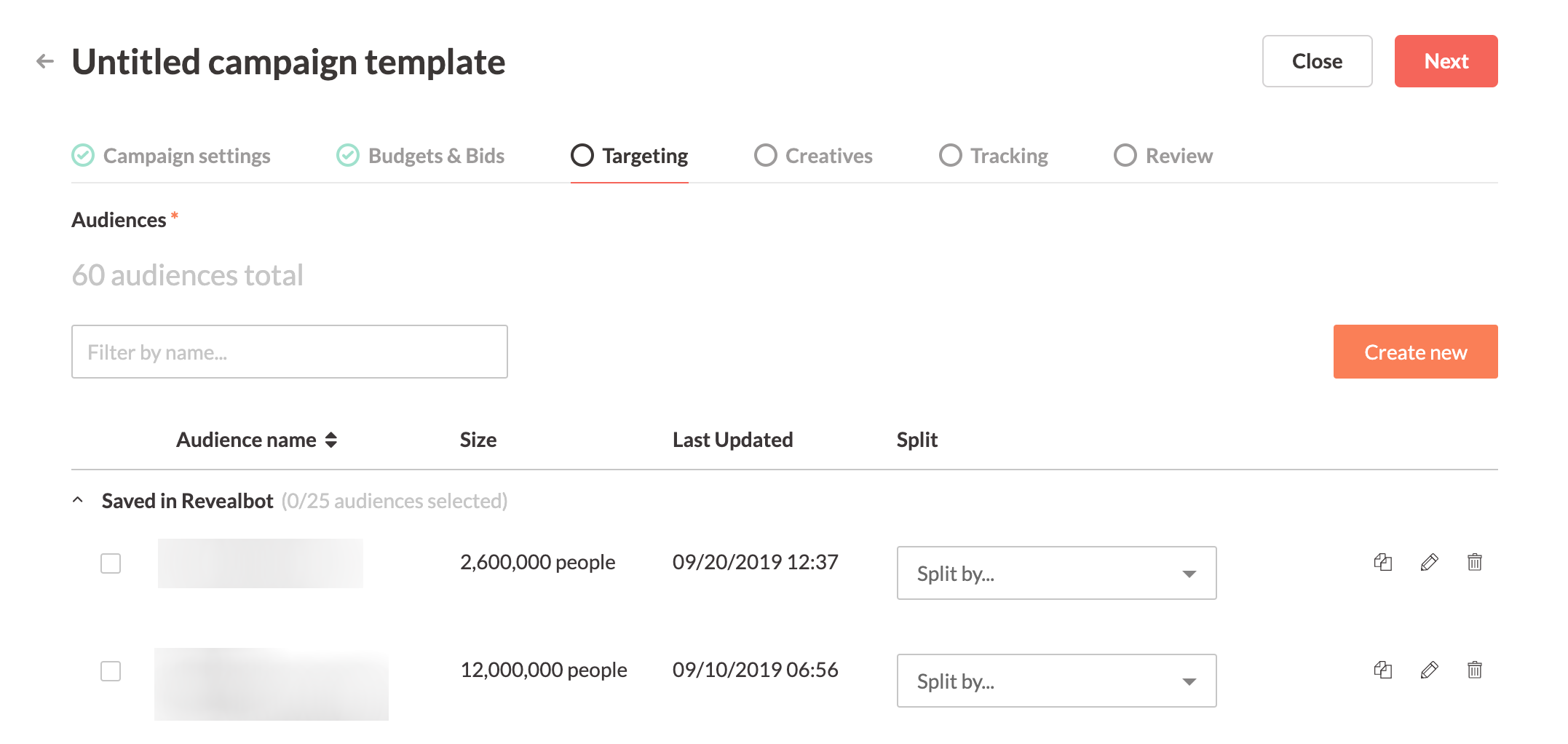
During this step, you can simply check each audience you want to create an ad set for in one swift action. On top of that, you can split each audience for further segmentation based on interests, demographics, locations, and more - all automatically. For example, if you have a saved audience of people interested in Web Design, you can split that saved audience by the top locations all done for you.
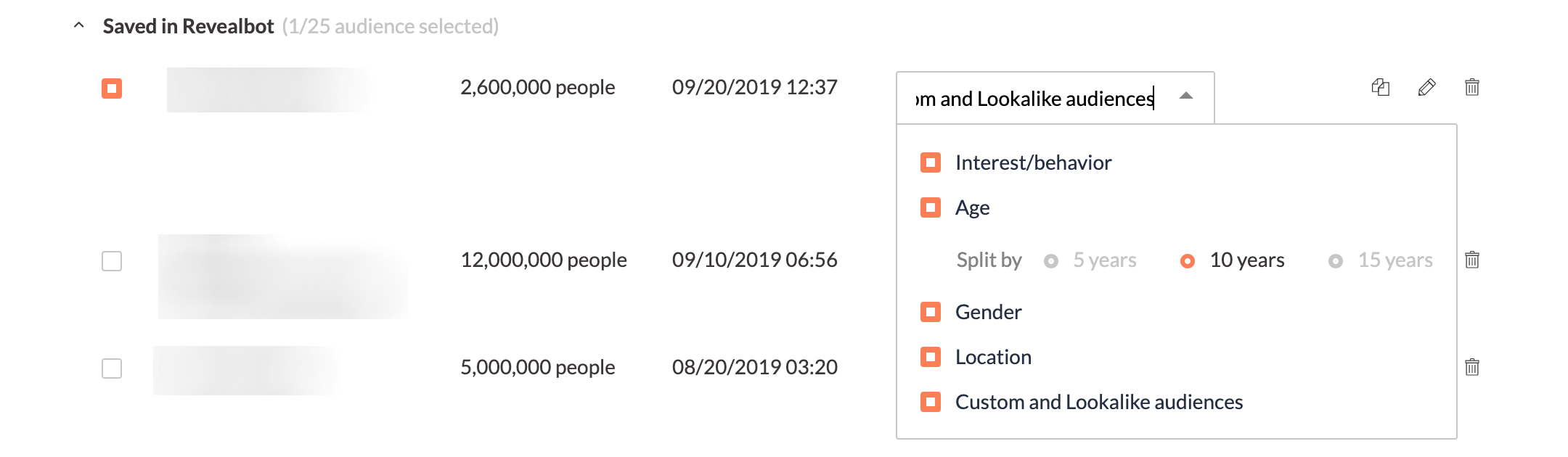
Want to learn more about automating Facebook ads? Check out our Facebook ad automation guide.
How to include Audience Insights into your routine
Keep in mind that while products don’t change overnight, you need to keep an eye out for new refined segments and tailor your customer personas to the real picture. Audiences do evolve, and so does product perception. Because of this, Facebook Audience Insights is not merely a tool to help with ad targeting but a powerful analytics tool to verify your hypotheses.
Always plan and check insights before you create a new campaign and make this a part of your standard workflow. I would say to look at Audience Insights every two weeks, play with filters, and you may find some new opportunities.
Key takeaways
- Facebook audience insights is a free tool from Facebook to learn more about your follers and fans
- You can use Facebook audience insights to research, create, and segment Facebook audiences
- You can also use it to better develop buyer personas