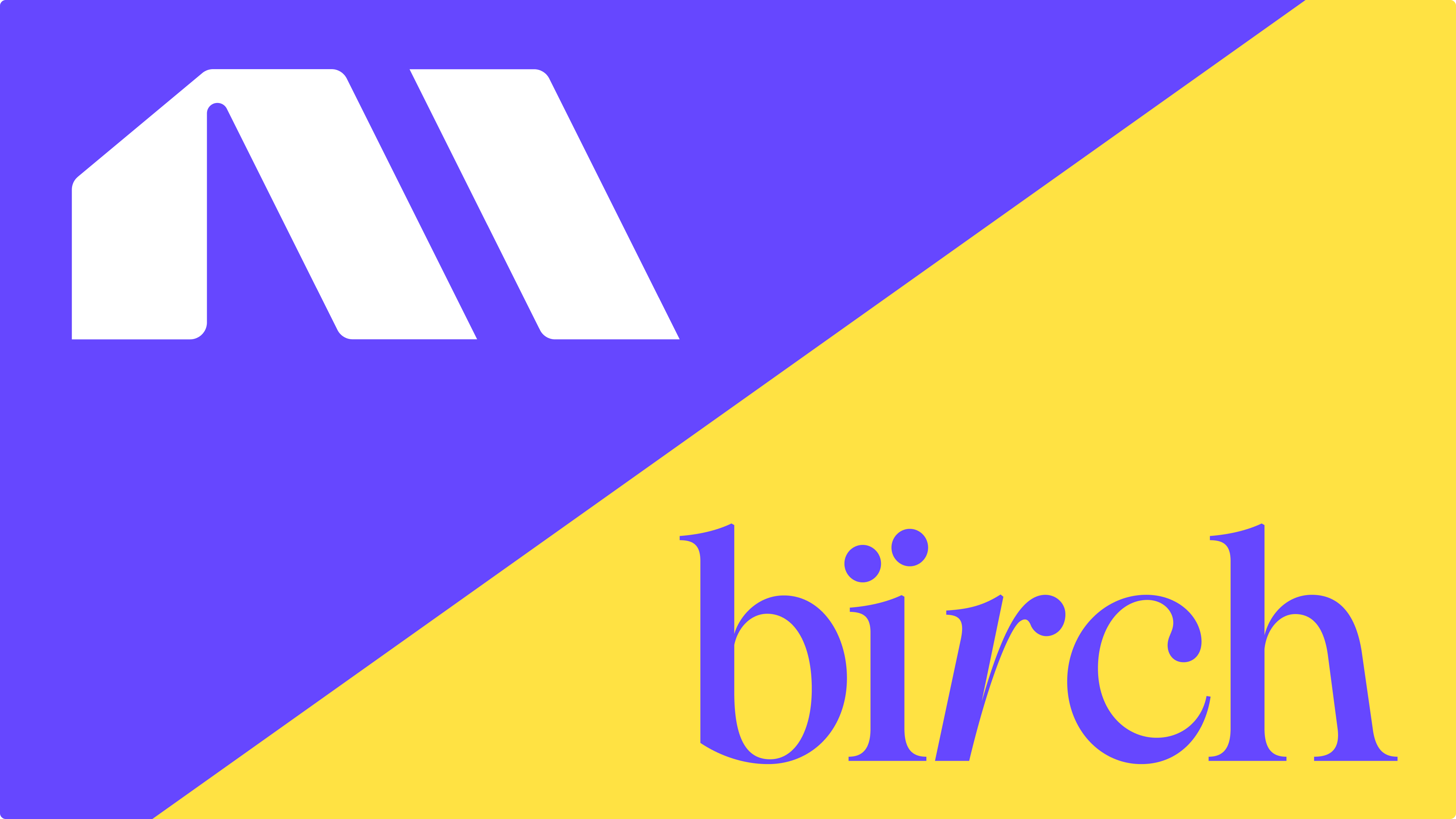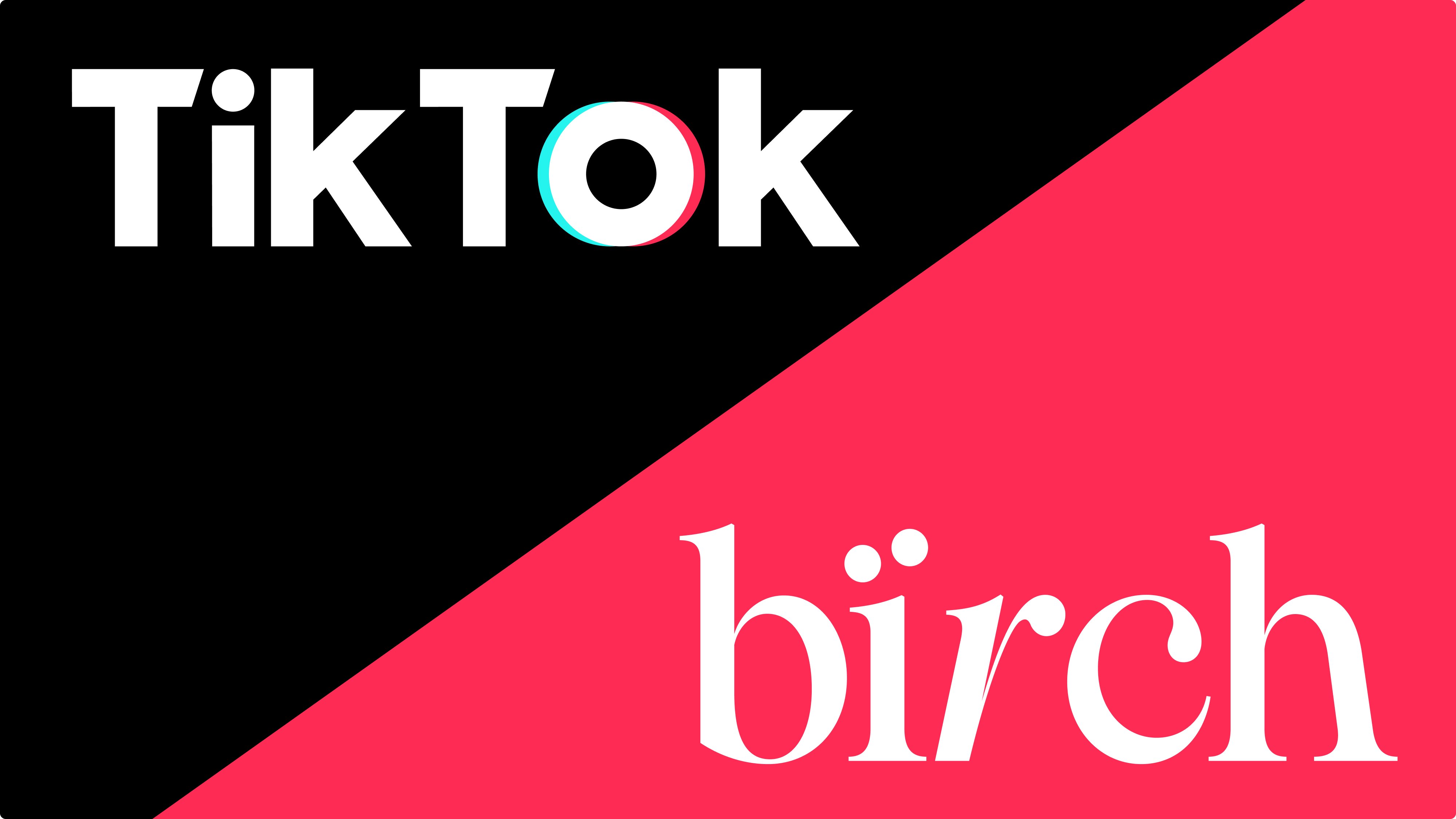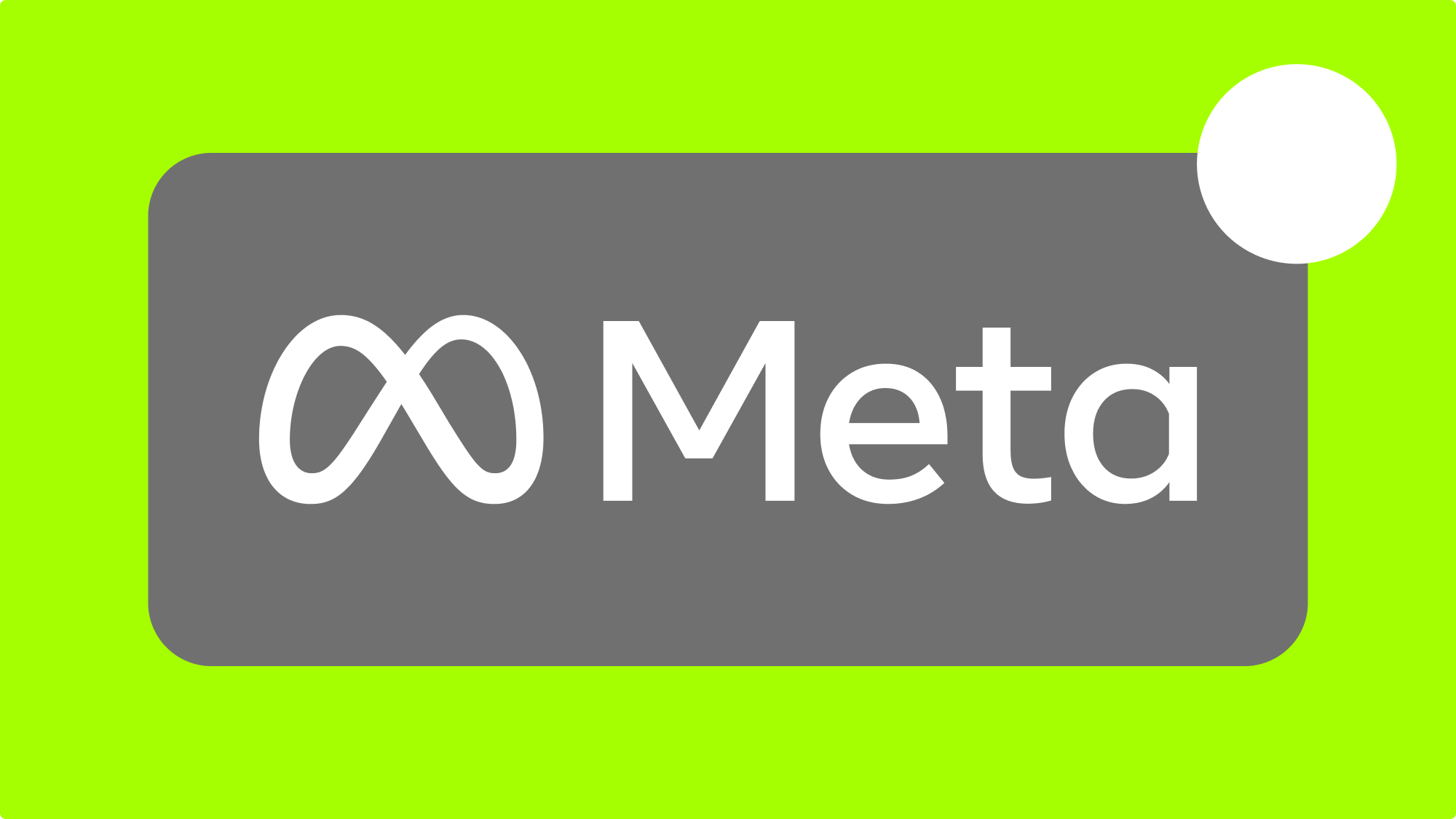Don’t you just love getting alerts and notifications in Slack? Here's how you can connect Slack to Facebook ads for a more organized workflow.
There are three ways to integrate Slack and Facebook ads:
- Send Facebook lead ads submissions to Slack for salespeople to contact them
- Send Facebook ad campaign performance alerts to Slack when immediate action is required
- Pull Facebook ad campaign performance data and reports from Slack
In this article, we’re going to show you how to do them all.
Slack and Facebook integration for lead ads
If you want to integrate Slack with Facebook ads to push lead data from Lead Ads into your CRM, you can use Zapier’s integration to send lead form submissions to Slack.
First, you’ll need to connect your Facebook profile and ad account to Zapier. Then you’ll be able to select “new lead” as the trigger event and you’ll be able to select the lead ad form you want the submissions from to be sent to Slack.
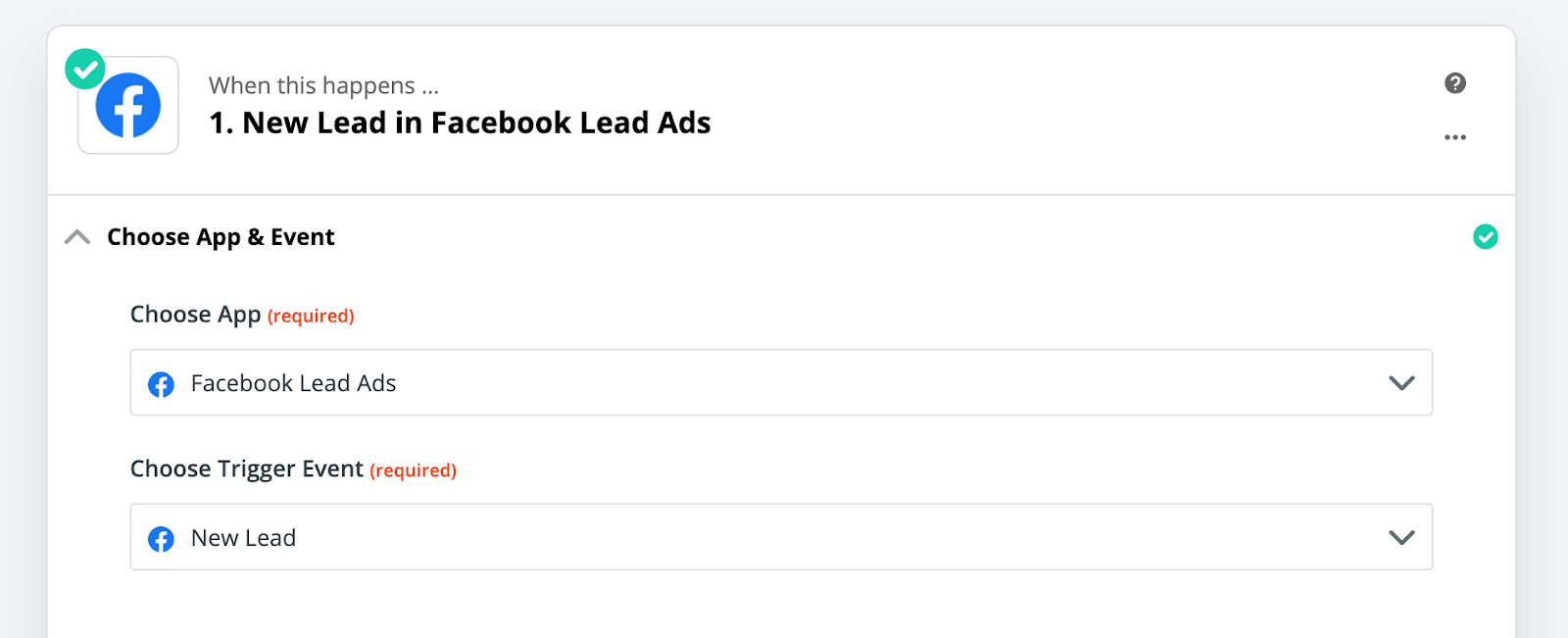
Then you’ll connect Slack to Zapier and set the action event to “channel message” (or whatever you want).

Once you do this, then you’ll be able to customize the contents of the message that’s being sent to Slack. Obviously, you’re going to want to include all of the lead’s data in the message to best inform the salesperson or whoever will be contacting the leads.
Going even further with filtering leads
If you’re on Zapier’s Starter plan, you’ll get access to filters.
You can add a step before the send-message-to-Slack step to filter the leads before they’re sent to Slack.
With a filter, you can filter out bad fit leads that you can identify based on the information they enter in the lead form. This is extremely useful when you get a lot of junk leads from Facebook and you want to prioritize only the good leads that are sent to your team to act on.
How to get campaign performance alerts in a Slack
If you want to be notified of when a campaign’s ROAS or spend drops too low, you can use our tool, Bïrch, to help you do that.
You can set up an automated rule for Facebook that can notify you via slack (or email) if certain conditions are met for an ad, ad set, campaign, or ad account.
For example, you can create an automated rule that says, send me a slack notification if ROAS for “campaign x” in the last 6 hours drops below one.
Here is a video from our Bïrch course that can walk you through how to set up these notifications from scratch.
How to pull Facebook ad campaign reports into Slack
If you want Facebook ad campaign performance notifications and alerts in Slack, you can use Revealbot, a Facebook ad automation tool that helps you run Facebook ads more efficiently and integrates seamlessly with Slack.
By connecting Revealbot with Slack, you can access all your campaign data from your Facebook ad performance right in Slack (psst… we also can do the same with Google Ads, Snapchat Ads, Mailchimp, Youtube and more).
Install the Revealbot Slack app
Download the Revealbot Slack app and connect it to your Slack workspace and Facebook account.
A message instantly pops up offering you a tour of the Revealbot app within Slack. Click “Yes!” and Revealbot will start walking you through all the data you can access within your Slack dashboard. 👍

How to use the Revealbot Slack app
Revealbot offers valuable insights and gives you access to much more than ads automation.
Type /reveal into a new message, and you will see all the available commands and the data you can access. 😎
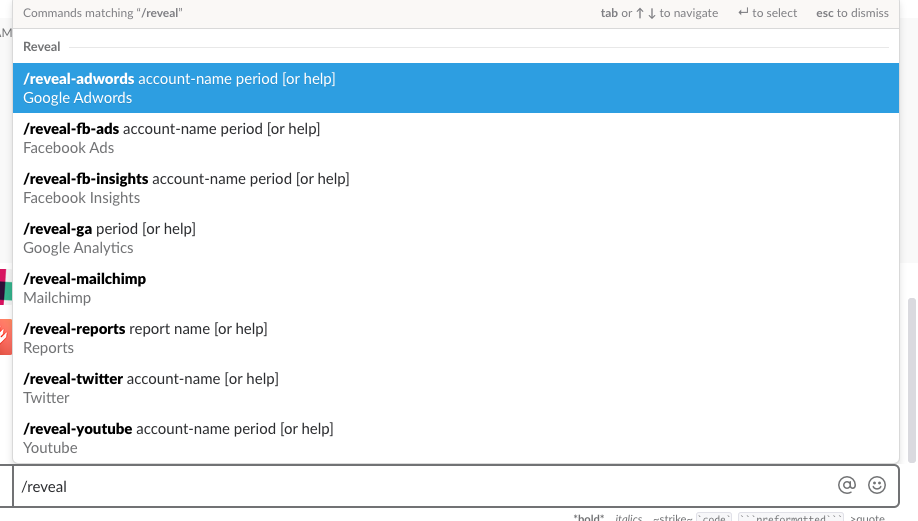
Type /reveal-fb-ads, and you will be able to see all the high-level data from your Facebook ad campaigns in real time. You can select the time period and which ad account you want to pull data from.
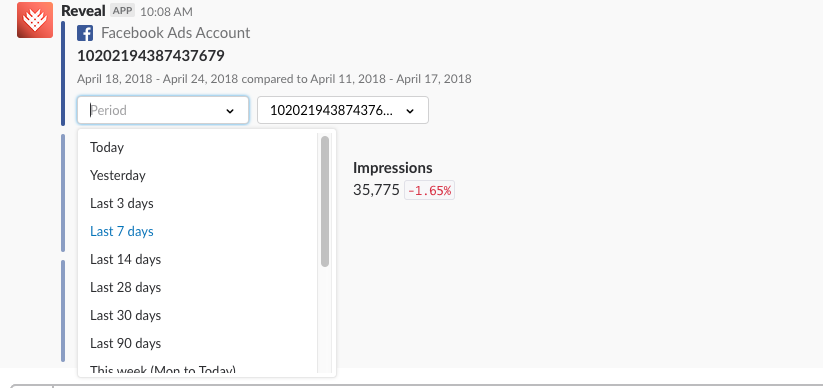
At the bottom of this message there are two buttons, “campaigns” and “charts.” Clicking “campaigns” will send a new message listing your active campaigns. Click the button next to a campaign, and then you can see the stats of just that campaign.
And as you might have guessed, clicking the “charts” button will present a chart of the selected data with options to change the time period.
Some data points available include spend, CTR, and impressions. You can also select a second metric and view two data points at once! In the example below, we are checking out our CTR as well as Reach for the previous week.
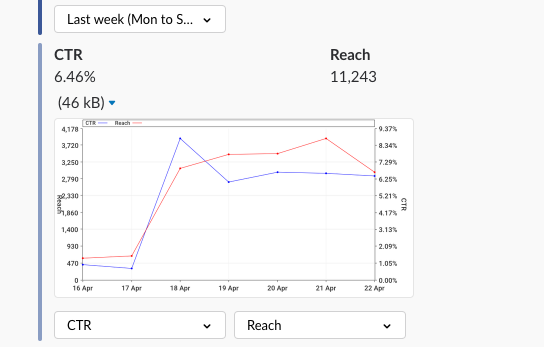
And once you select a single campaign, you can view all the data from individual Ad sets as well as specific Ads. Just click the green “Ad sets” option to view your ad sets, select which ad set you want to check on and….BAM, your data is there!
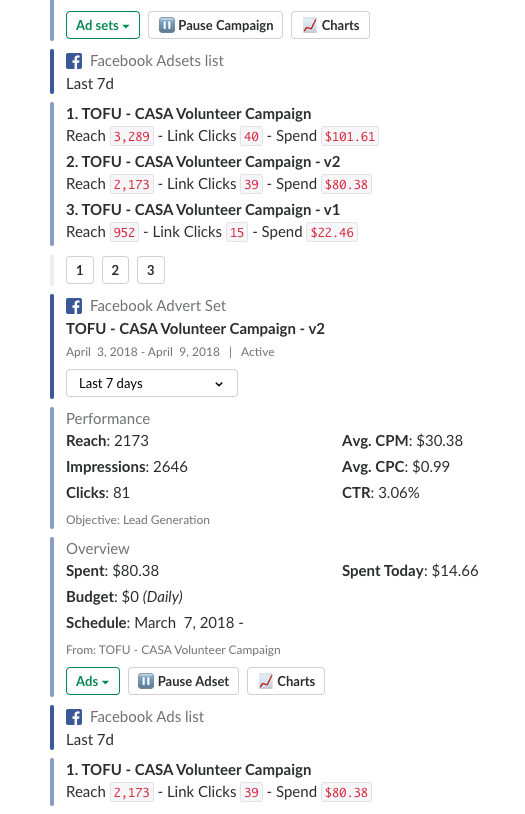
You can even continue to check on individual ads and see how they are doing as well.
Type /reveal-reports and select “Reports List” and you will see a list of custom reports you can build inside Bïrch. Here’s an example of what that looks like:
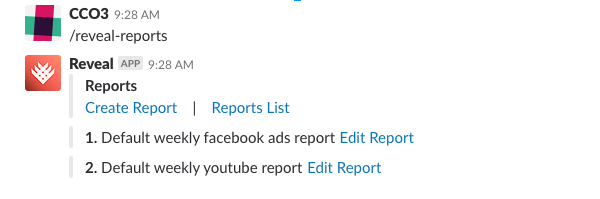
If you select “Reports List,” you will be taken to your Revealbot account where you can create, delete, and manage your reports.
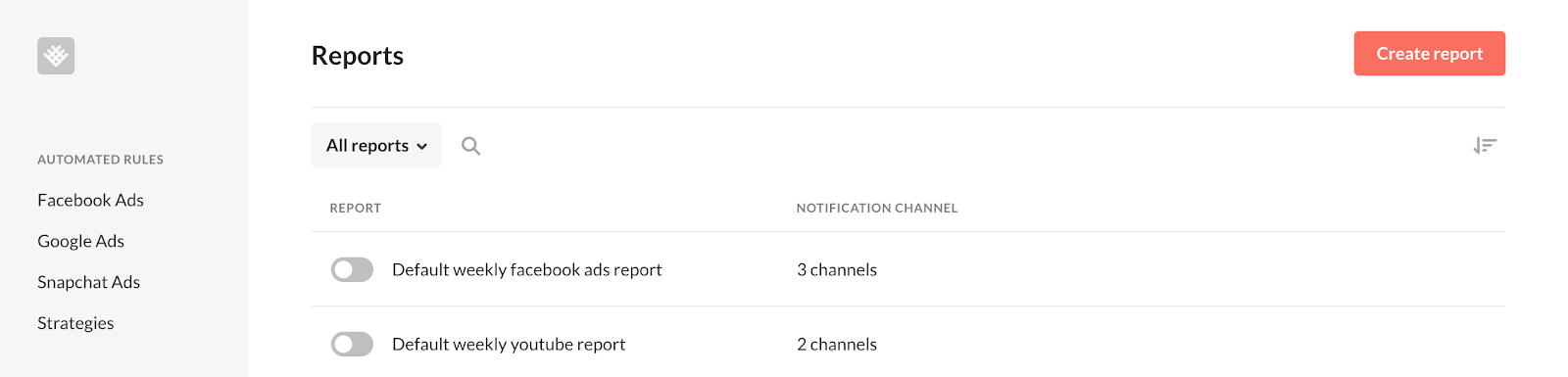
With Bïrch reports, instead of manually creating reports every week or month for your team or clients, you can now forward these reports from Revealbot to both Slack and email.
Our Slack integration will not only save you time but it will also save you and your team a lot of headache!
When you sign up for Revealbot you gain instant access to all your numbers within Slack. This integration allows you to not only save time, but it keeps you and your team on the same page with what is happening with every campaign.
Don’t you just love getting alerts and notifications in Slack? Here's how you can connect Slack to Facebook ads for a more organized workflow.
There are three ways to integrate Slack and Facebook ads:
- Send Facebook lead ads submissions to Slack for salespeople to contact them
- Send Facebook ad campaign performance alerts to Slack when immediate action is required
- Pull Facebook ad campaign performance data and reports from Slack
In this article, we’re going to show you how to do them all.
Slack and Facebook integration for lead ads
If you want to integrate Slack with Facebook ads to push lead data from Lead Ads into your CRM, you can use Zapier’s integration to send lead form submissions to Slack.
First, you’ll need to connect your Facebook profile and ad account to Zapier. Then you’ll be able to select “new lead” as the trigger event and you’ll be able to select the lead ad form you want the submissions from to be sent to Slack.
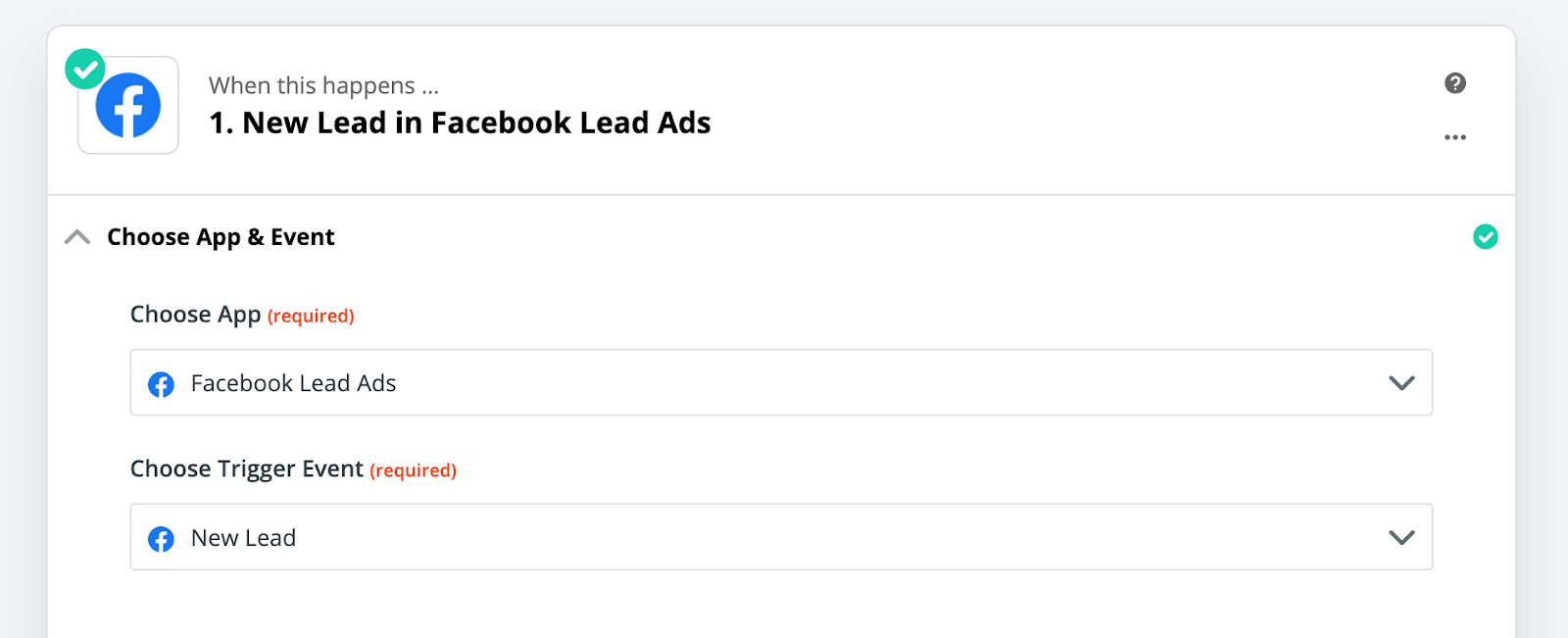
Then you’ll connect Slack to Zapier and set the action event to “channel message” (or whatever you want).

Once you do this, then you’ll be able to customize the contents of the message that’s being sent to Slack. Obviously, you’re going to want to include all of the lead’s data in the message to best inform the salesperson or whoever will be contacting the leads.
Going even further with filtering leads
If you’re on Zapier’s Starter plan, you’ll get access to filters.
You can add a step before the send-message-to-Slack step to filter the leads before they’re sent to Slack.
With a filter, you can filter out bad fit leads that you can identify based on the information they enter in the lead form. This is extremely useful when you get a lot of junk leads from Facebook and you want to prioritize only the good leads that are sent to your team to act on.
How to get campaign performance alerts in a Slack
If you want to be notified of when a campaign’s ROAS or spend drops too low, you can use our tool, Bïrch, to help you do that.
You can set up an automated rule for Facebook that can notify you via slack (or email) if certain conditions are met for an ad, ad set, campaign, or ad account.
For example, you can create an automated rule that says, send me a slack notification if ROAS for “campaign x” in the last 6 hours drops below one.
Here is a video from our Bïrch course that can walk you through how to set up these notifications from scratch.
How to pull Facebook ad campaign reports into Slack
If you want Facebook ad campaign performance notifications and alerts in Slack, you can use Revealbot, a Facebook ad automation tool that helps you run Facebook ads more efficiently and integrates seamlessly with Slack.
By connecting Revealbot with Slack, you can access all your campaign data from your Facebook ad performance right in Slack (psst… we also can do the same with Google Ads, Snapchat Ads, Mailchimp, Youtube and more).
Install the Revealbot Slack app
Download the Revealbot Slack app and connect it to your Slack workspace and Facebook account.
A message instantly pops up offering you a tour of the Revealbot app within Slack. Click “Yes!” and Revealbot will start walking you through all the data you can access within your Slack dashboard. 👍

How to use the Revealbot Slack app
Revealbot offers valuable insights and gives you access to much more than ads automation.
Type /reveal into a new message, and you will see all the available commands and the data you can access. 😎
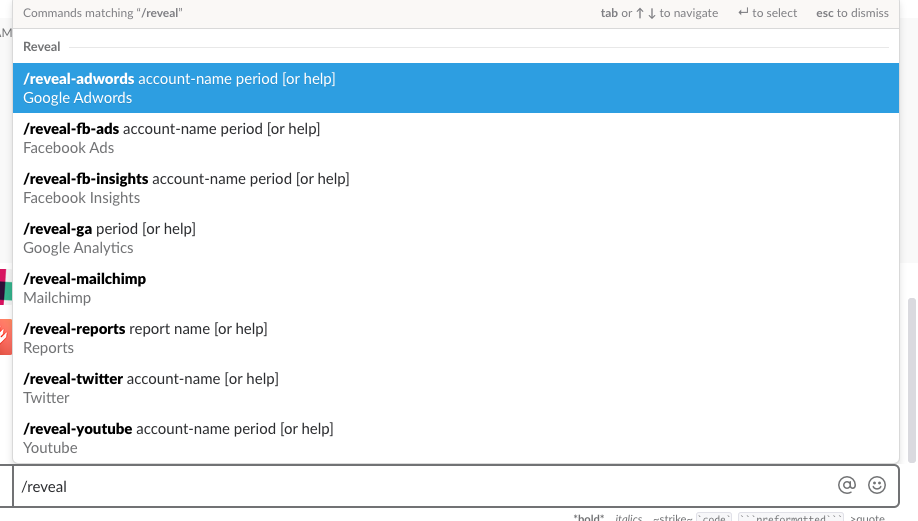
Type /reveal-fb-ads, and you will be able to see all the high-level data from your Facebook ad campaigns in real time. You can select the time period and which ad account you want to pull data from.
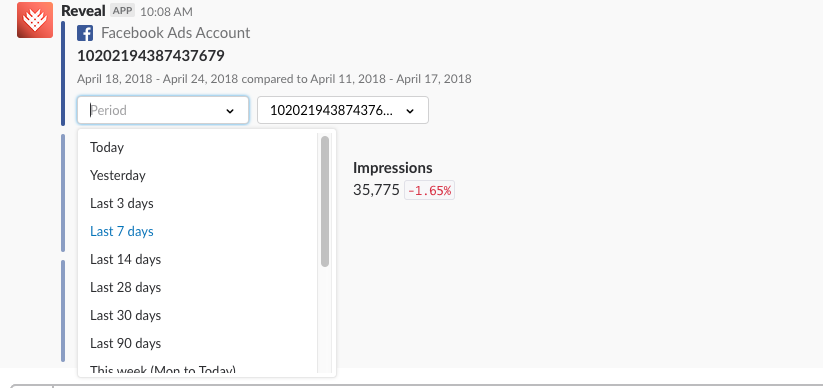
At the bottom of this message there are two buttons, “campaigns” and “charts.” Clicking “campaigns” will send a new message listing your active campaigns. Click the button next to a campaign, and then you can see the stats of just that campaign.
And as you might have guessed, clicking the “charts” button will present a chart of the selected data with options to change the time period.
Some data points available include spend, CTR, and impressions. You can also select a second metric and view two data points at once! In the example below, we are checking out our CTR as well as Reach for the previous week.
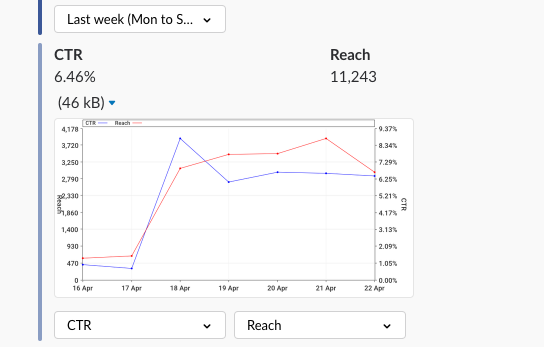
And once you select a single campaign, you can view all the data from individual Ad sets as well as specific Ads. Just click the green “Ad sets” option to view your ad sets, select which ad set you want to check on and….BAM, your data is there!
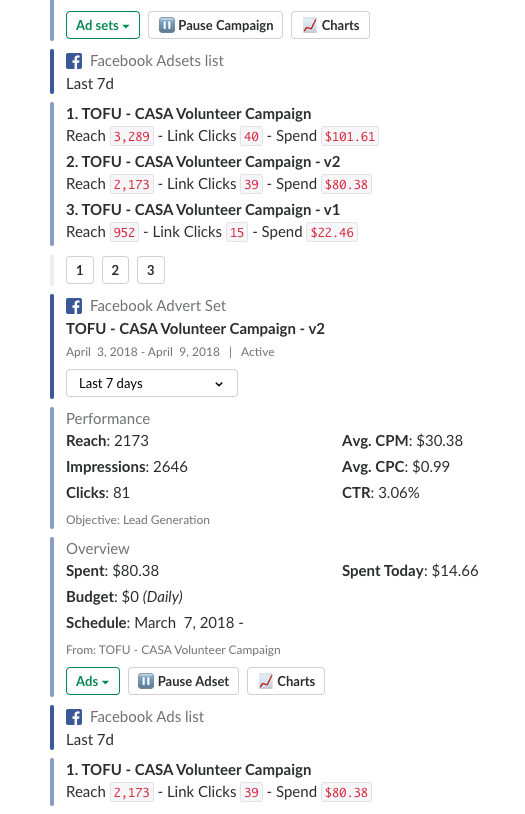
You can even continue to check on individual ads and see how they are doing as well.
Type /reveal-reports and select “Reports List” and you will see a list of custom reports you can build inside Bïrch. Here’s an example of what that looks like:
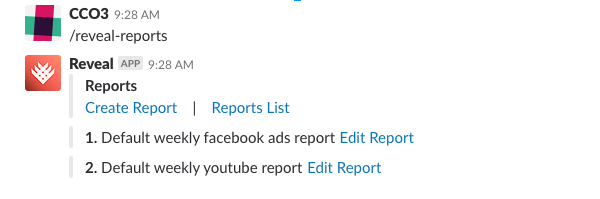
If you select “Reports List,” you will be taken to your Revealbot account where you can create, delete, and manage your reports.
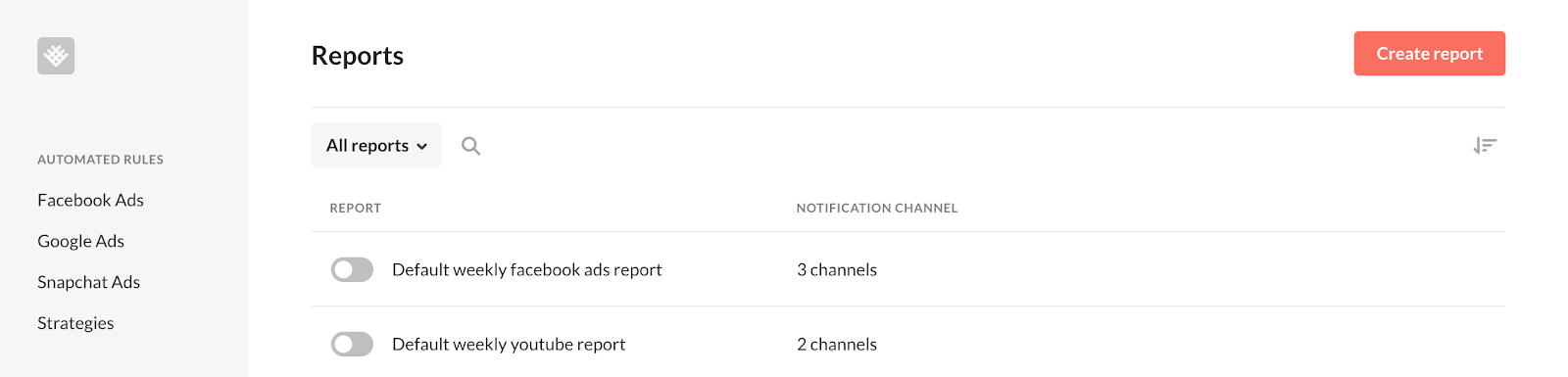
With Bïrch reports, instead of manually creating reports every week or month for your team or clients, you can now forward these reports from Revealbot to both Slack and email.
Our Slack integration will not only save you time but it will also save you and your team a lot of headache!
When you sign up for Revealbot you gain instant access to all your numbers within Slack. This integration allows you to not only save time, but it keeps you and your team on the same page with what is happening with every campaign.