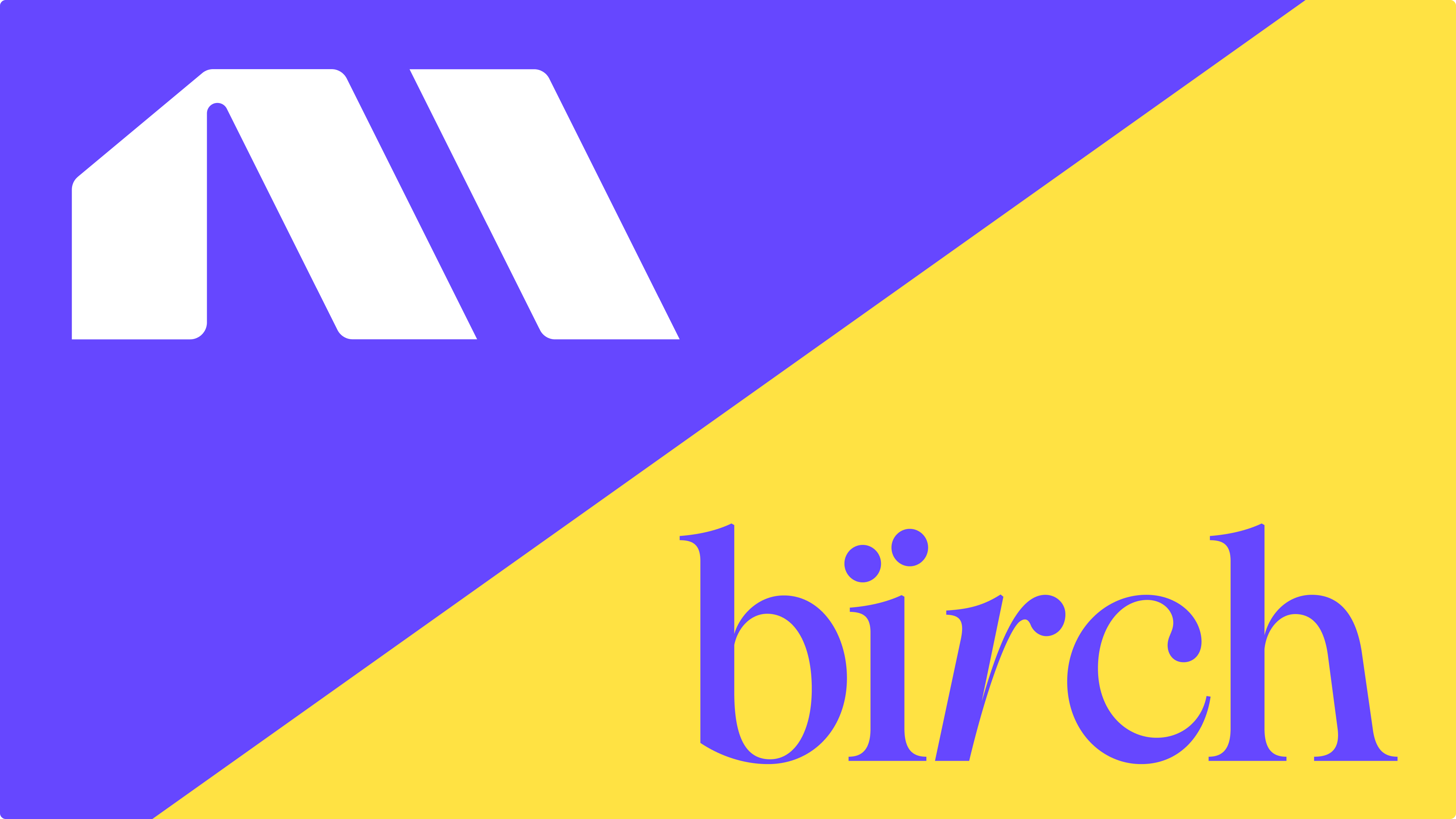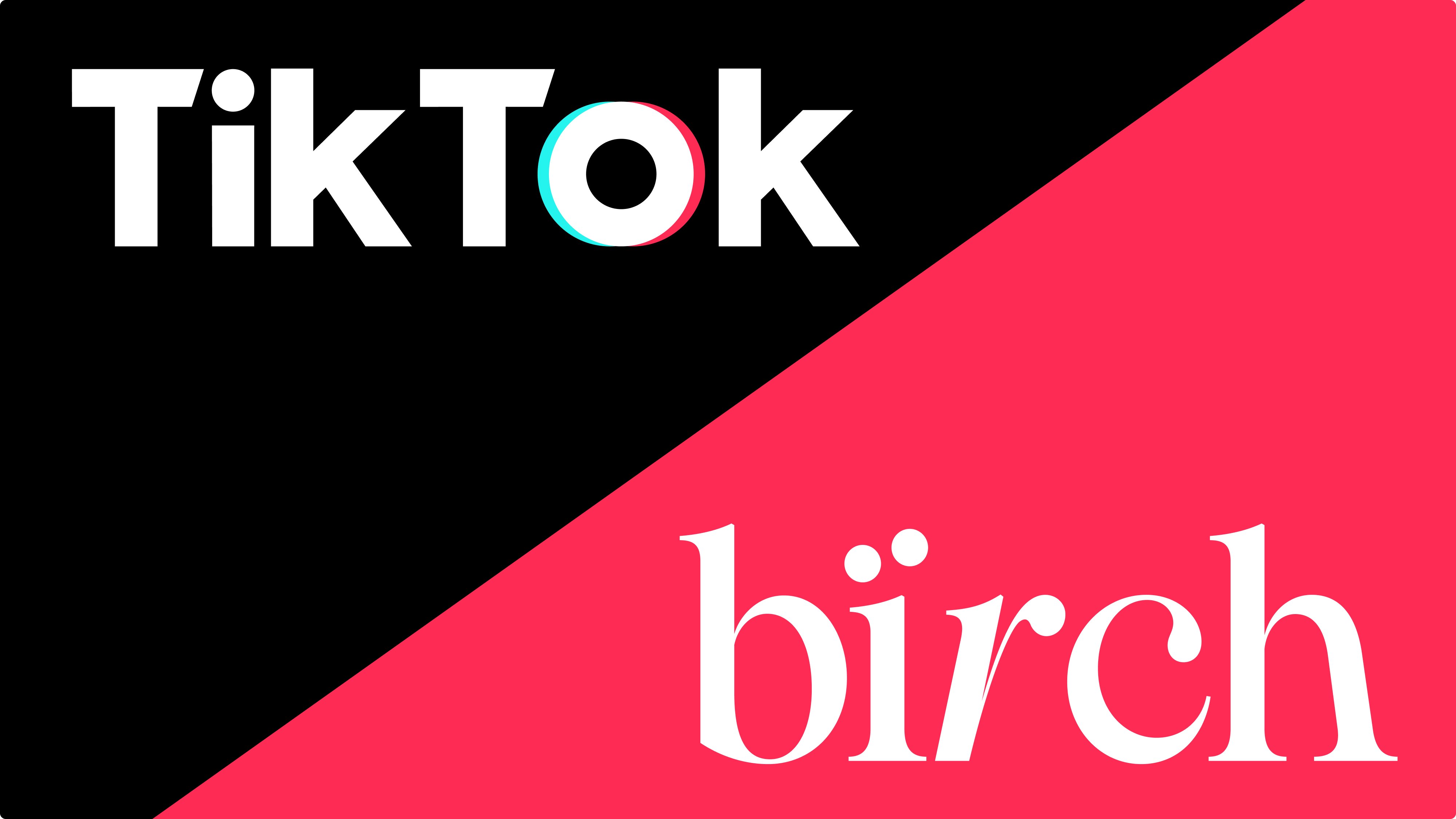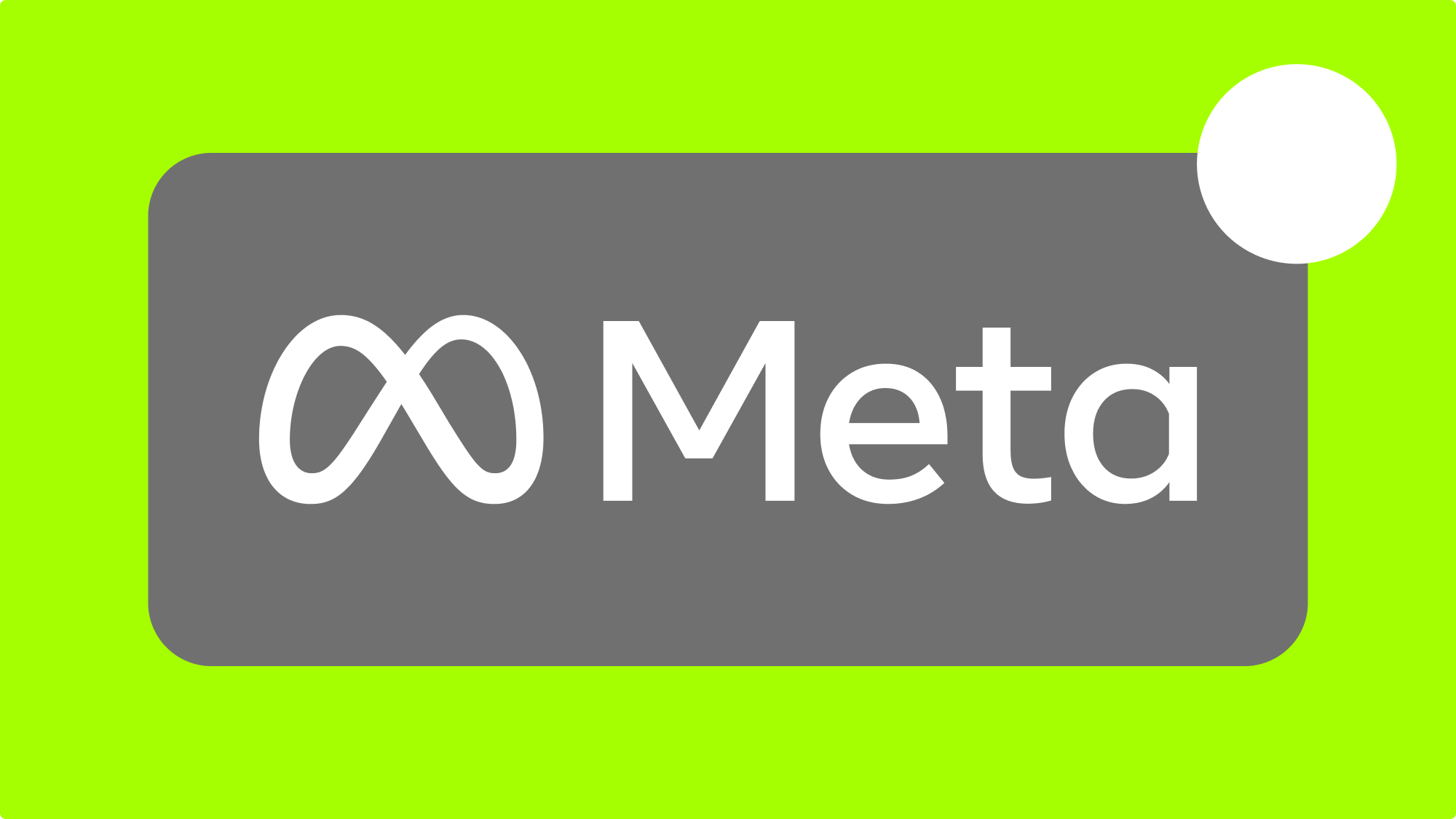Metrics are the basis for measuring ads performance. Still the core set of metrics vary from company to company. Even with over 300 metrics available in Facebook Ads Manager there are dozens of cases that have to be calculated manually.
Most popular metrics that aren't available in Facebook are:
- Return on Ad Spend (ROAS) for lead ads or any conversion other than purchase. ROAS is an indicator of how well a company runs its advertising, by determining how profitable an ad campaign is relative to its cost.
- Conversion Rate (CR). The conversion rate is the number of conversions divided by Unique link clicks or any other metric that indicates website visitors.
- Average Order Value (AOV) tracks the average amount that company get from each conversion. To calculate AOV divide the revenue by the number of conversions.
- Efficiency ratio. A low number indicates you’re using less means to produce more income. To calculate efficiency ratio divide the ad expenses by the revenue.
In July 2019 Facebook has introduced custom metrics to ads reporting. To create your custom metric in Facebook go to ads reporting, click on Columns button on the sidebar, then select the Metrics tab and Click the + Create button to fill in a custom metric creation form. Facebook custom metrics are available exclusively for ads reporting.
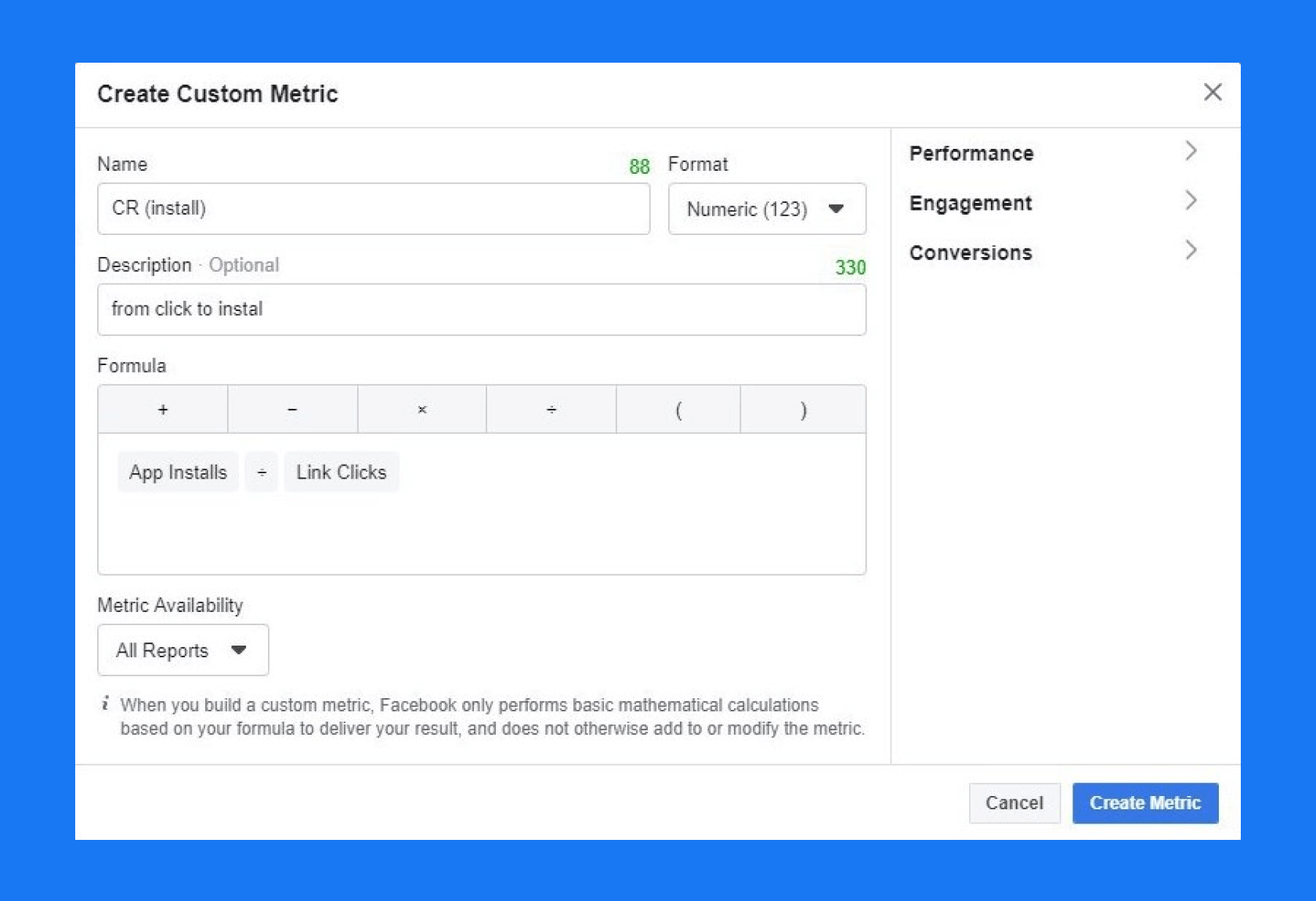
👀
You might also be interested in: How to set up Facebook ads custom conversions
Custom Metrics in Automated Rules
Revealbot now supports applying calculations to existing Facebook metrics and saving the formula with your metric names. When you save a Custom Metric, it becomes instantly available in all automated rules. Please note that these custom metrics will only be available in Revealbot and not Facebook Ads Manager. Let's see how you can set up most common custom metrics.
Metric #1: Leads ROAS
ROAS indicates if your ads bring profit. Before custom metrics, the only way to calculate a Leads ROAS in an automated rule would be to use a metric comparison. You can save it as a metric, and it will always be available in the metrics dropdown list in rules conditions. Formula for ROAS: Leads Value / Spend
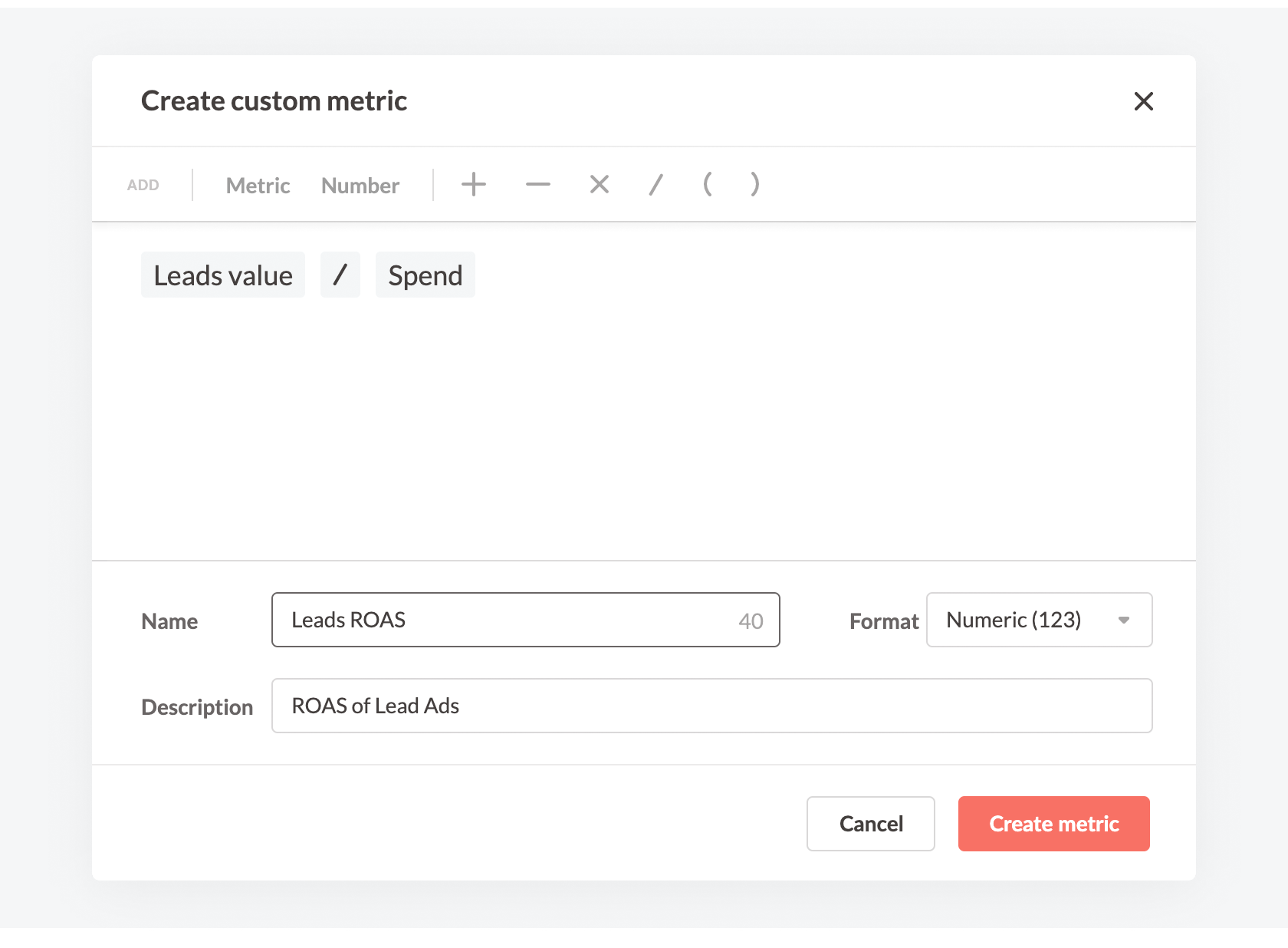
Metric #2: CR
Formula for CR (conversion rate): Purchases / Unique link clicks
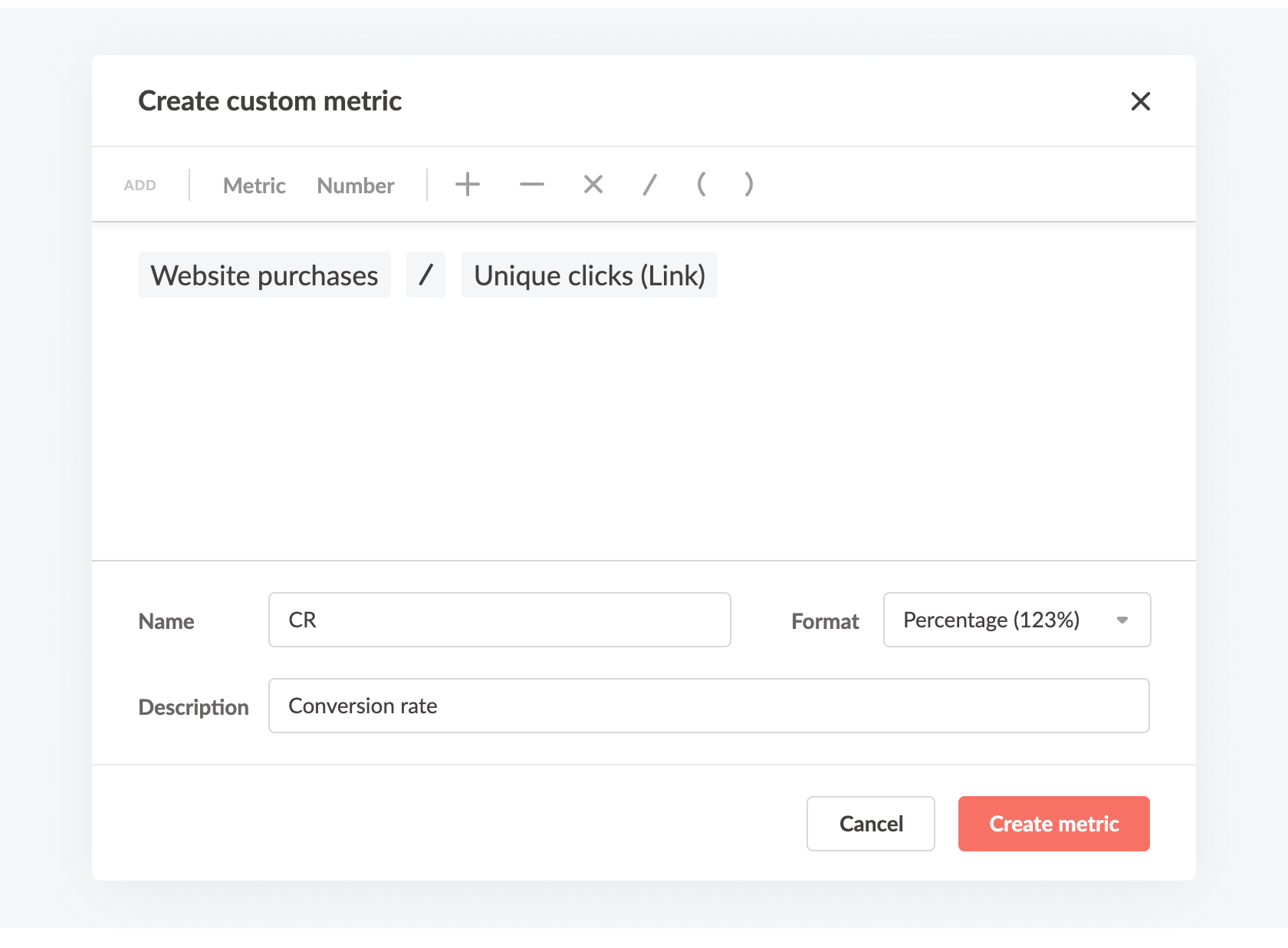
Metric #3: AOV
Formula for AOV (Average order value): Purchase value / Purchase
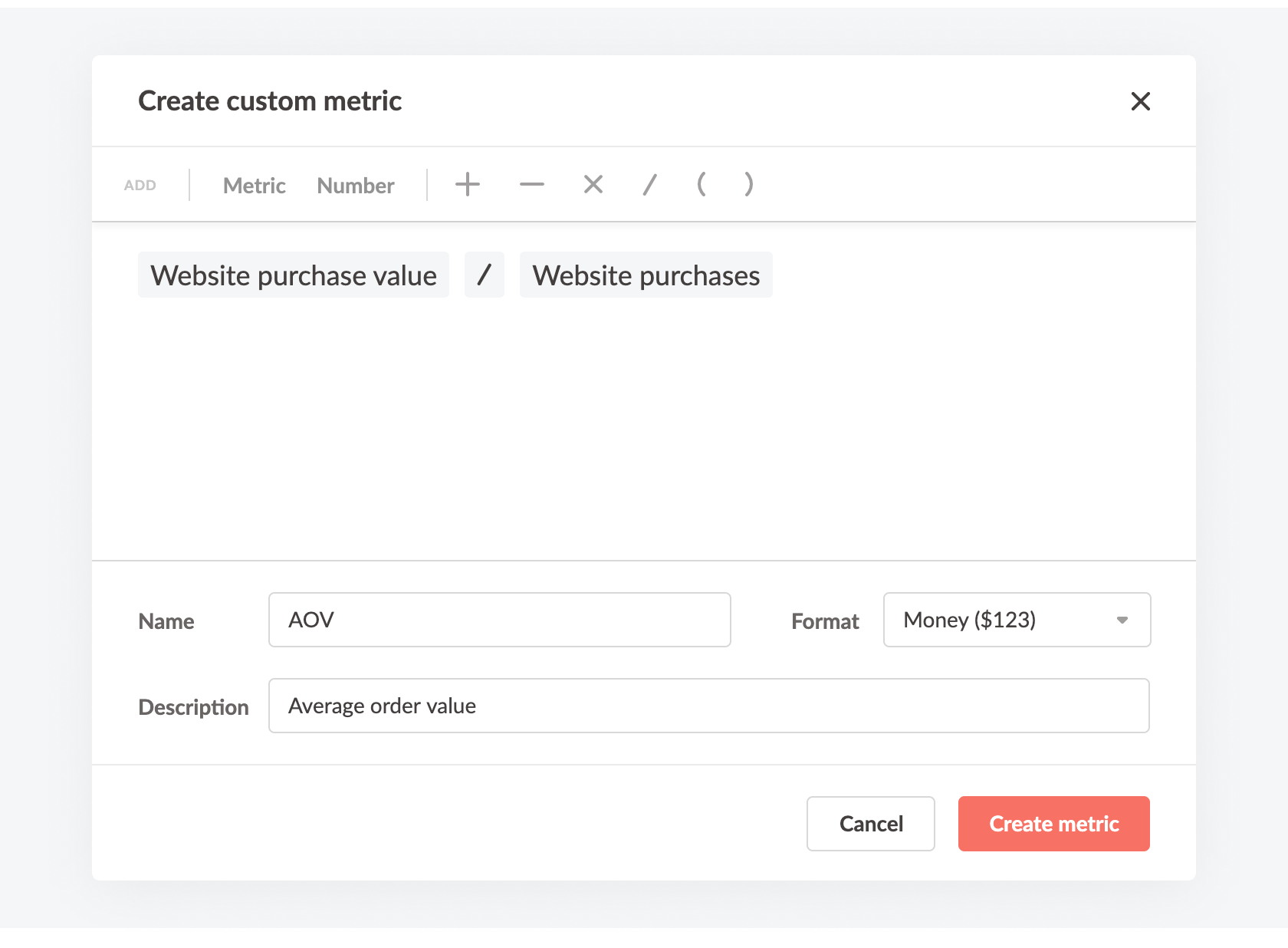
Metric #4: Efficiency ratio
It is also called Inverse ROI, calculated as Spent / Purchase Value
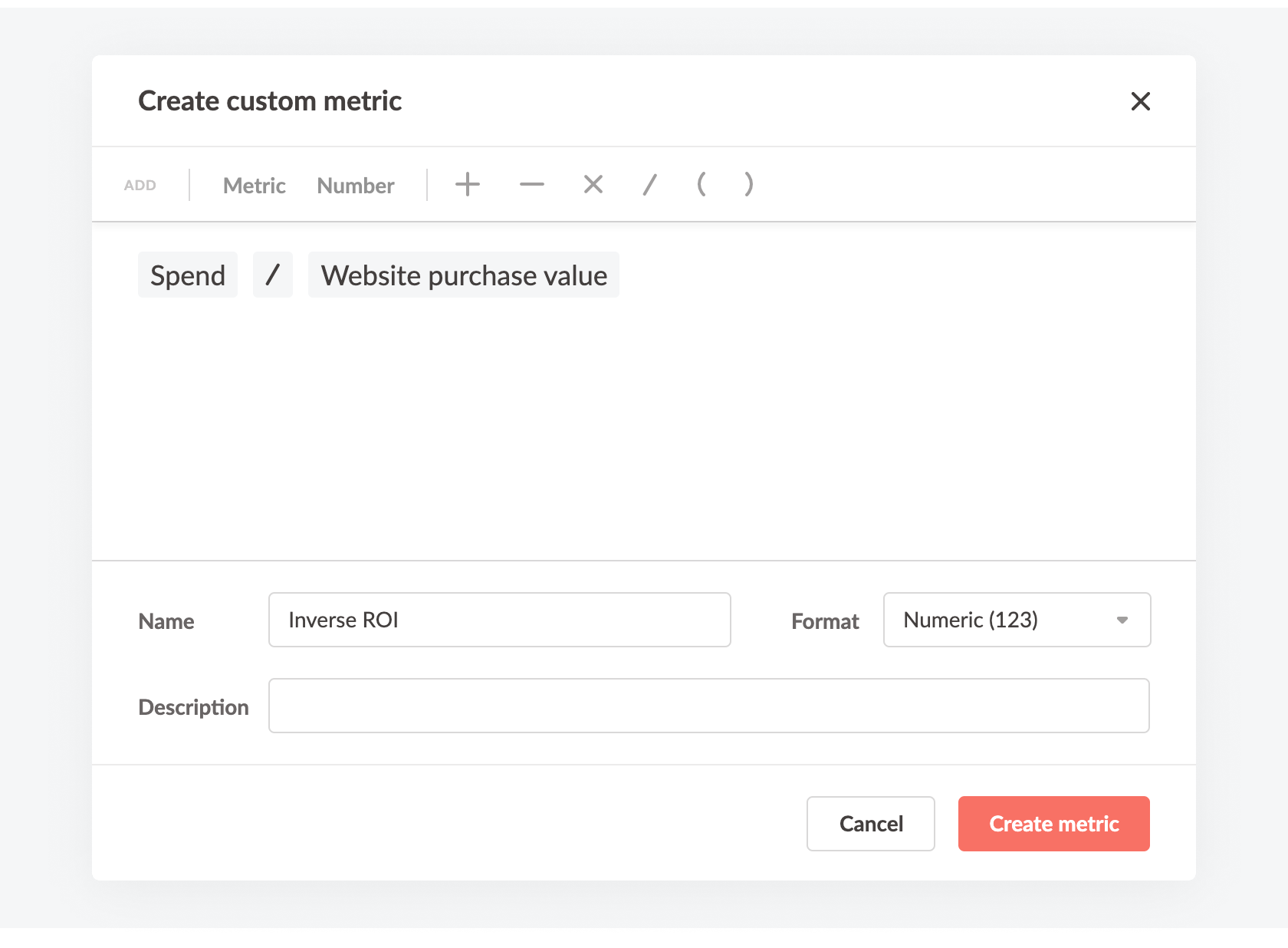
Metric #5: Custom Metrics as a variable
The most common condition in automated rules is checking Cost per Purchase against some value. Should you need to change this value, the more rules you have, the more tedious it gets. But if you set the Cost per Purchase value as a custom variable, updating it will be fast no matter in how many rules it is used.
Begin by saving a custom metric with your target Cost per Purchase value.
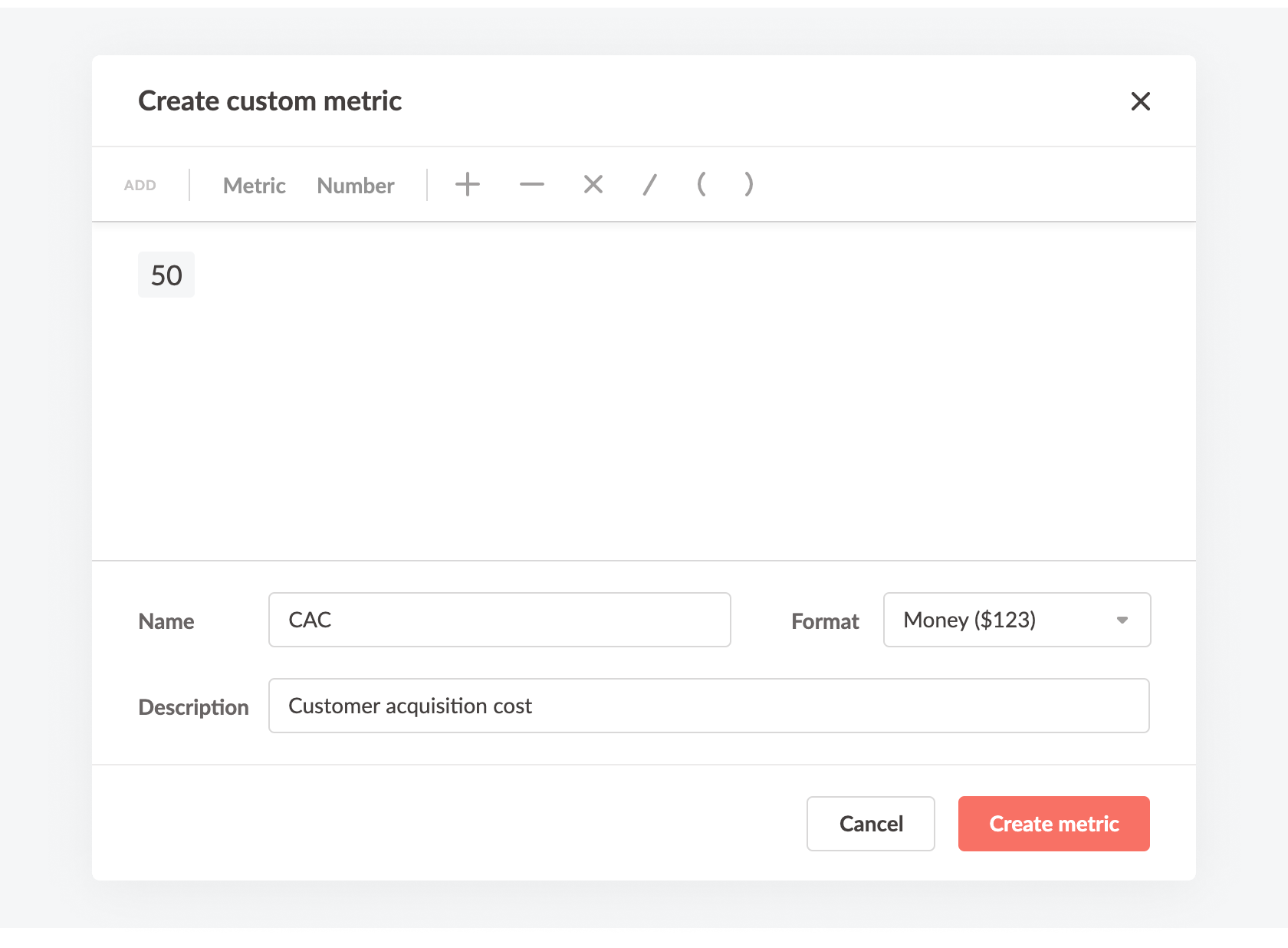
Then use this metric in your rules instead of the value. First change the condition type to metric comparison, find you custom metric, and make sure that you are using the same time frame in both parts of the condition.
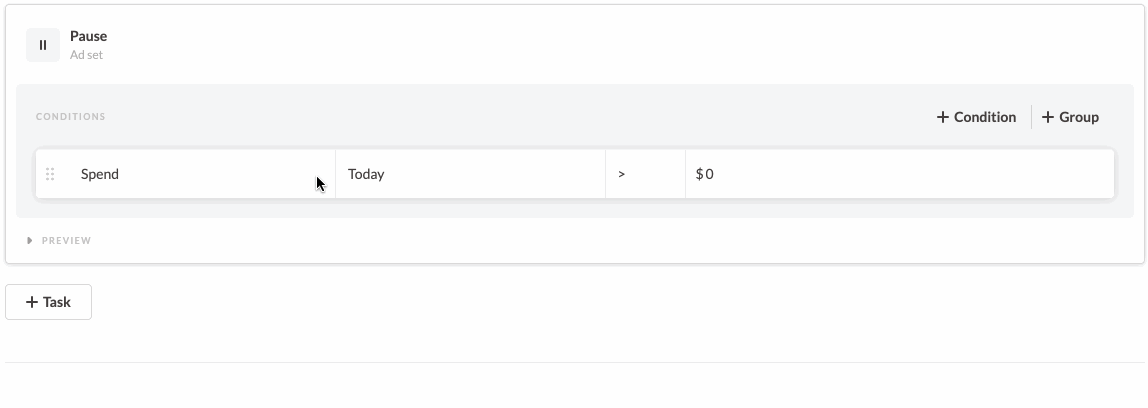
Anytime you update the custom metric formula or value and it changes in all the rules that has reference to it. Custom metrics give you significantly more flexibility in your automation. Try using them today!
👀
You might also be interested in: How to set up Facebook ads custom conversions
Metrics are the basis for measuring ads performance. Still the core set of metrics vary from company to company. Even with over 300 metrics available in Facebook Ads Manager there are dozens of cases that have to be calculated manually.
Most popular metrics that aren't available in Facebook are:
- Return on Ad Spend (ROAS) for lead ads or any conversion other than purchase. ROAS is an indicator of how well a company runs its advertising, by determining how profitable an ad campaign is relative to its cost.
- Conversion Rate (CR). The conversion rate is the number of conversions divided by Unique link clicks or any other metric that indicates website visitors.
- Average Order Value (AOV) tracks the average amount that company get from each conversion. To calculate AOV divide the revenue by the number of conversions.
- Efficiency ratio. A low number indicates you’re using less means to produce more income. To calculate efficiency ratio divide the ad expenses by the revenue.
In July 2019 Facebook has introduced custom metrics to ads reporting. To create your custom metric in Facebook go to ads reporting, click on Columns button on the sidebar, then select the Metrics tab and Click the + Create button to fill in a custom metric creation form. Facebook custom metrics are available exclusively for ads reporting.
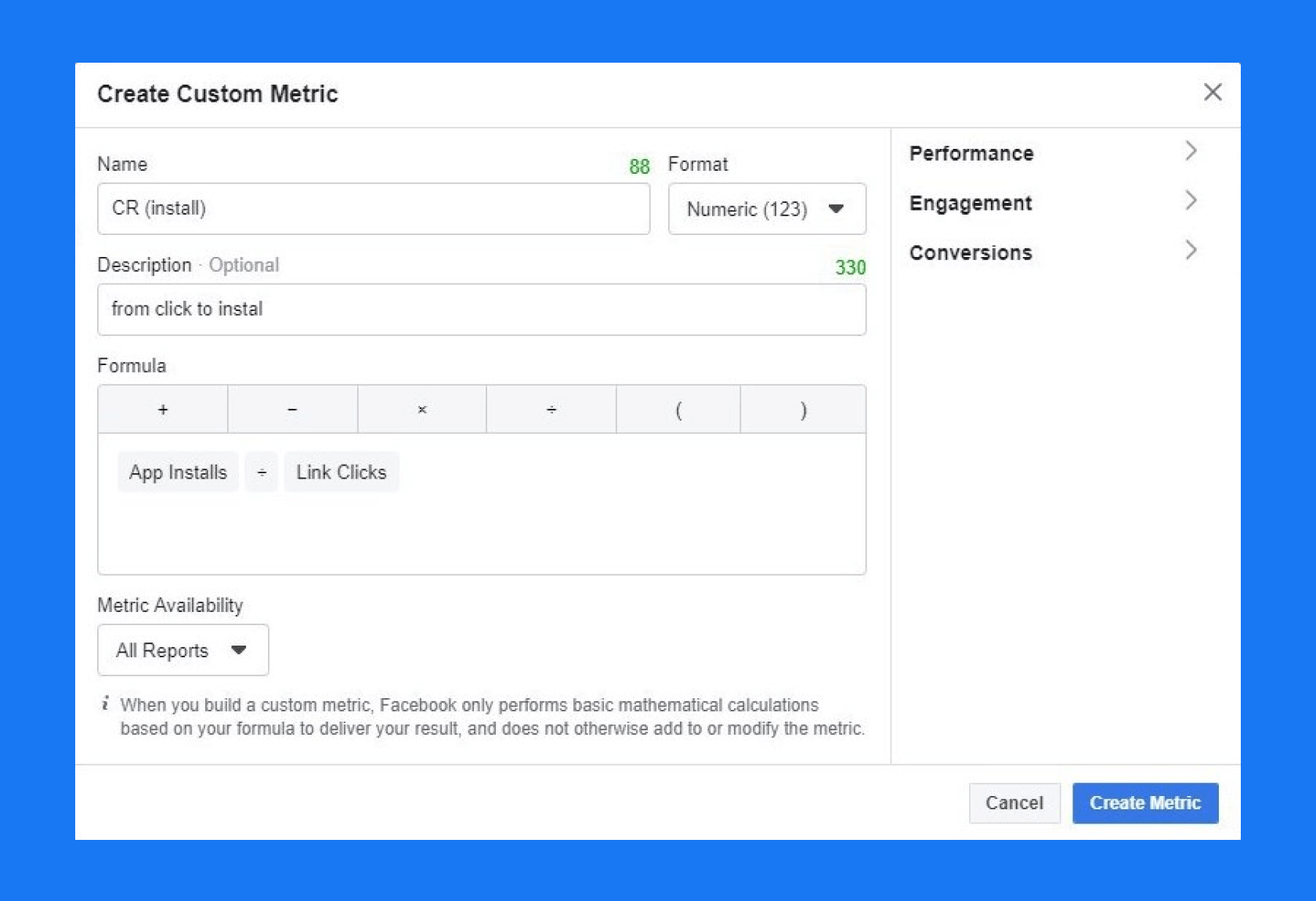
👀
You might also be interested in: How to set up Facebook ads custom conversions
Custom Metrics in Automated Rules
Revealbot now supports applying calculations to existing Facebook metrics and saving the formula with your metric names. When you save a Custom Metric, it becomes instantly available in all automated rules. Please note that these custom metrics will only be available in Revealbot and not Facebook Ads Manager. Let's see how you can set up most common custom metrics.
Metric #1: Leads ROAS
ROAS indicates if your ads bring profit. Before custom metrics, the only way to calculate a Leads ROAS in an automated rule would be to use a metric comparison. You can save it as a metric, and it will always be available in the metrics dropdown list in rules conditions. Formula for ROAS: Leads Value / Spend
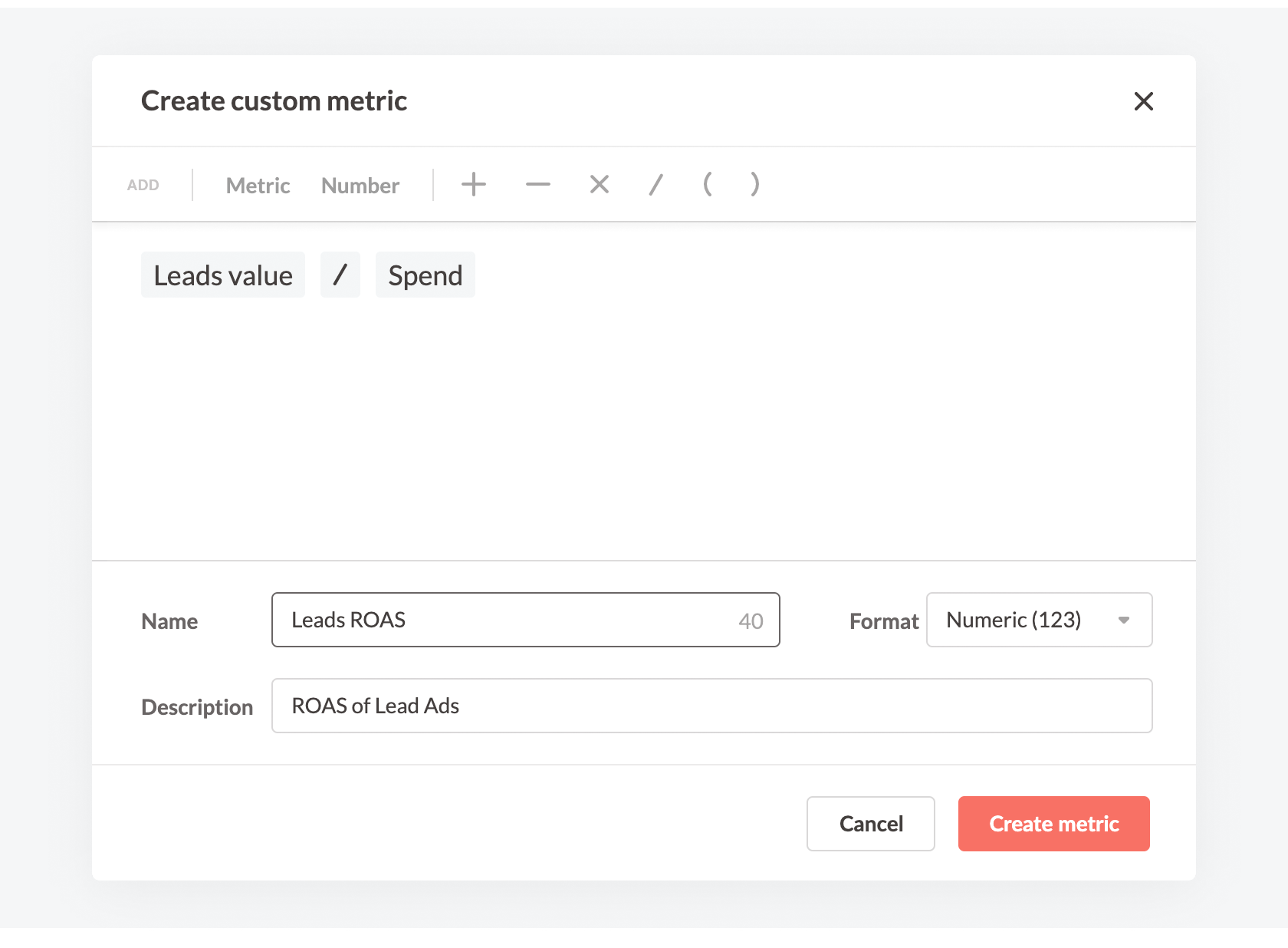
Metric #2: CR
Formula for CR (conversion rate): Purchases / Unique link clicks
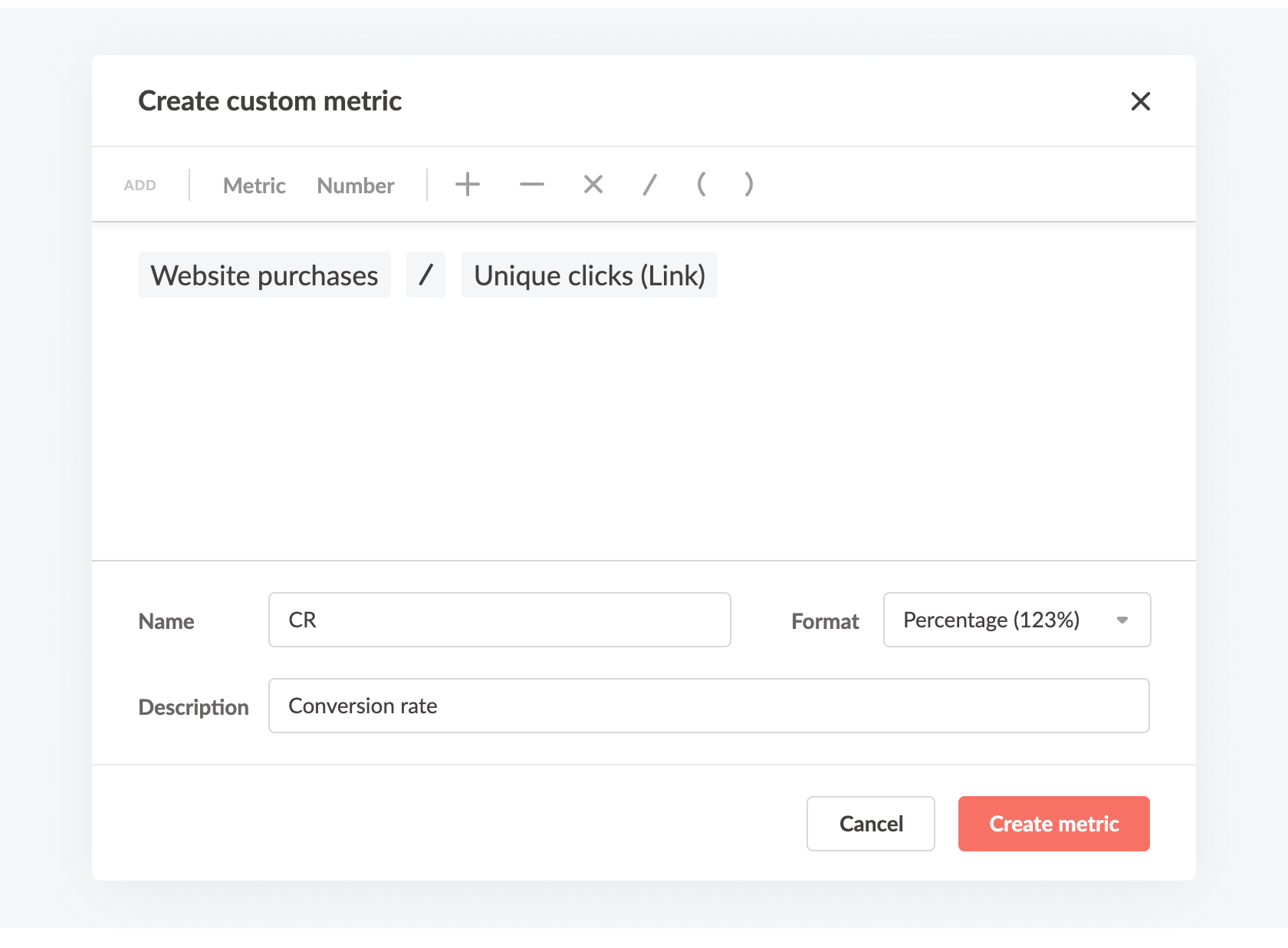
Metric #3: AOV
Formula for AOV (Average order value): Purchase value / Purchase
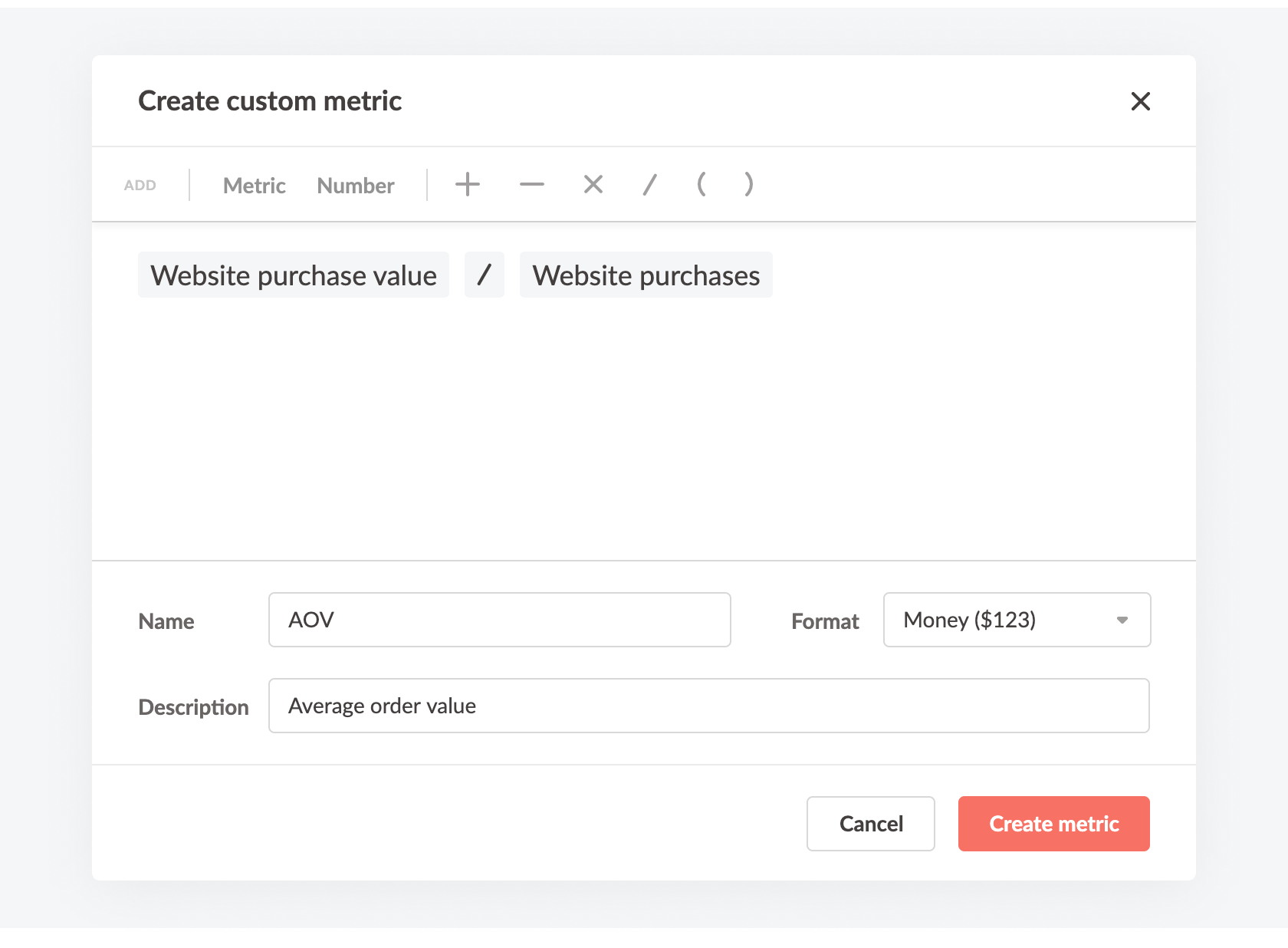
Metric #4: Efficiency ratio
It is also called Inverse ROI, calculated as Spent / Purchase Value
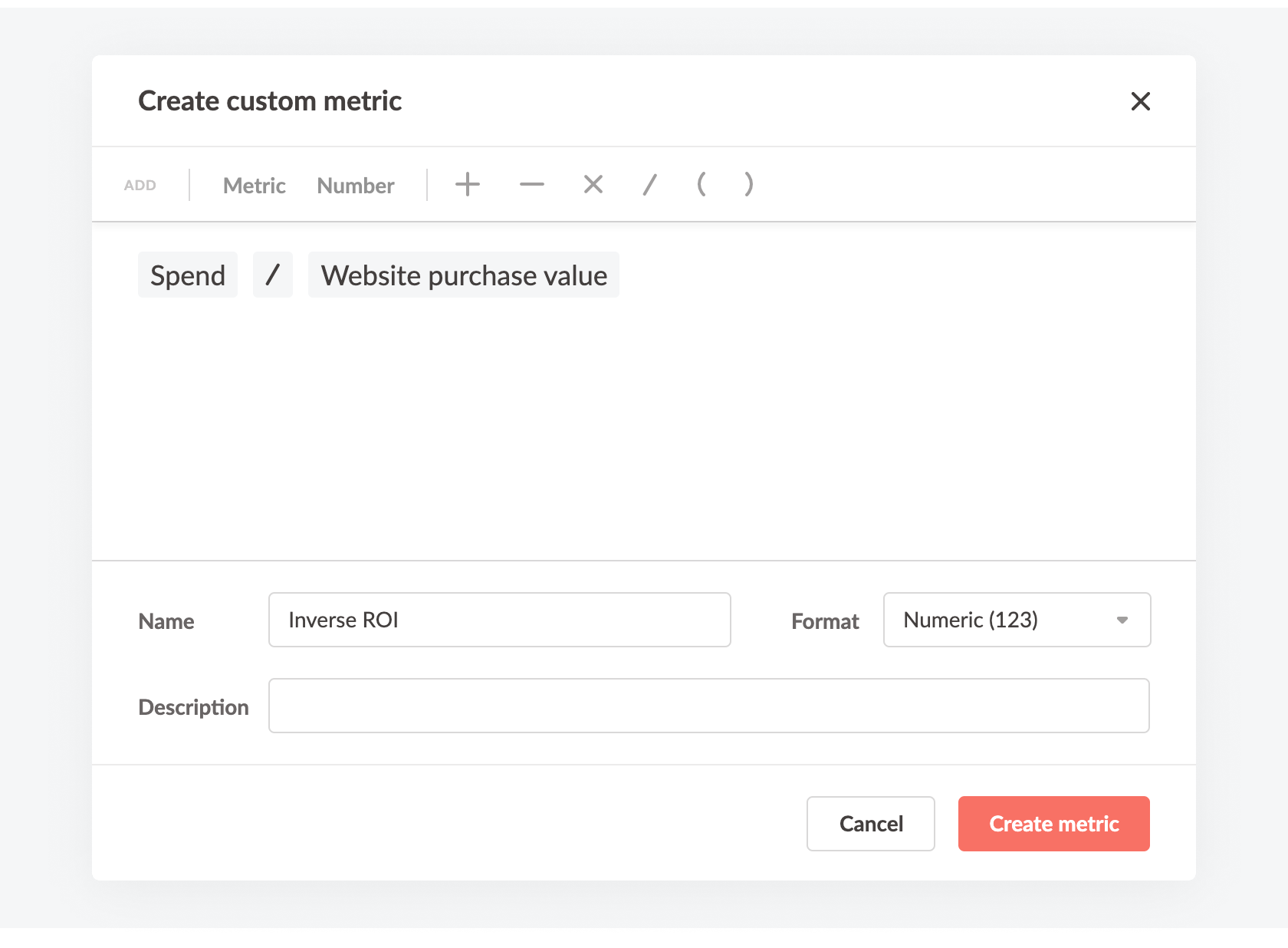
Metric #5: Custom Metrics as a variable
The most common condition in automated rules is checking Cost per Purchase against some value. Should you need to change this value, the more rules you have, the more tedious it gets. But if you set the Cost per Purchase value as a custom variable, updating it will be fast no matter in how many rules it is used.
Begin by saving a custom metric with your target Cost per Purchase value.
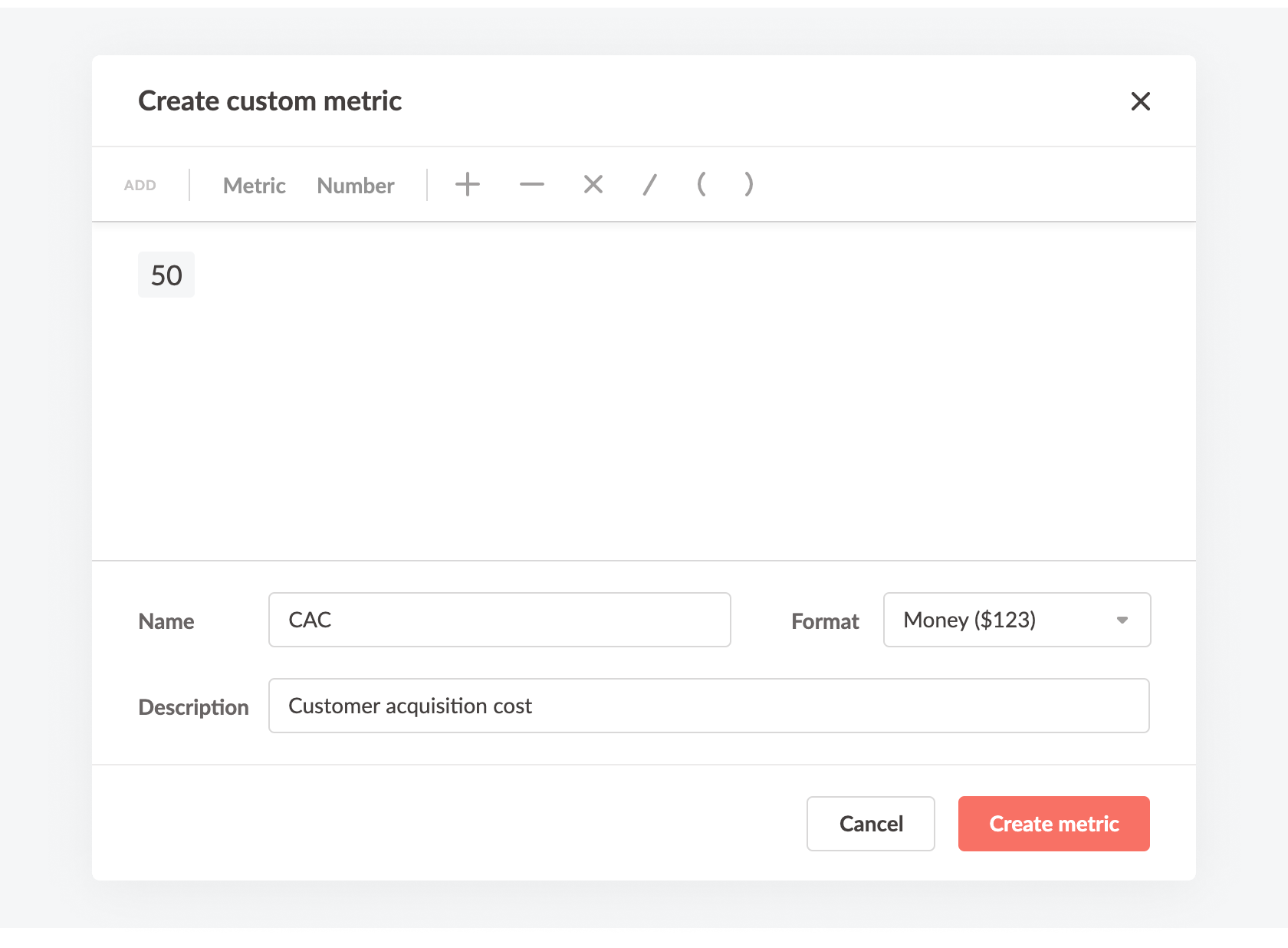
Then use this metric in your rules instead of the value. First change the condition type to metric comparison, find you custom metric, and make sure that you are using the same time frame in both parts of the condition.
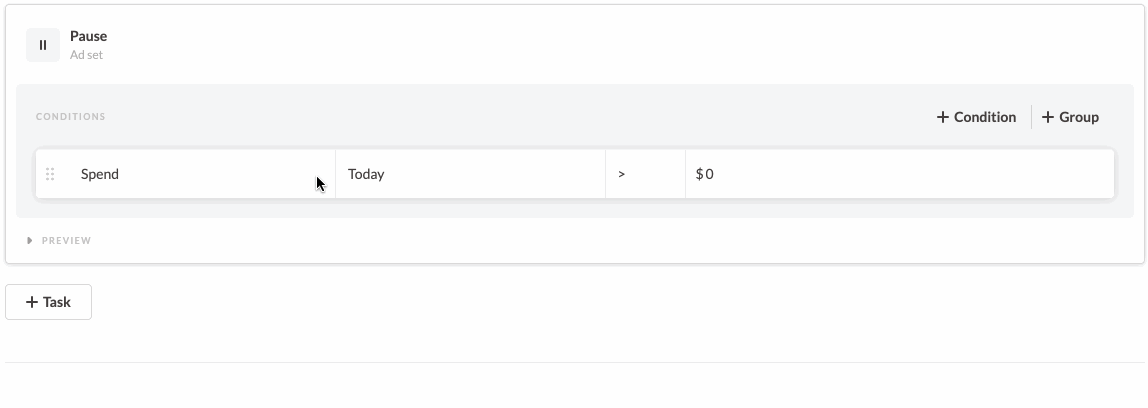
Anytime you update the custom metric formula or value and it changes in all the rules that has reference to it. Custom metrics give you significantly more flexibility in your automation. Try using them today!
👀
You might also be interested in: How to set up Facebook ads custom conversions