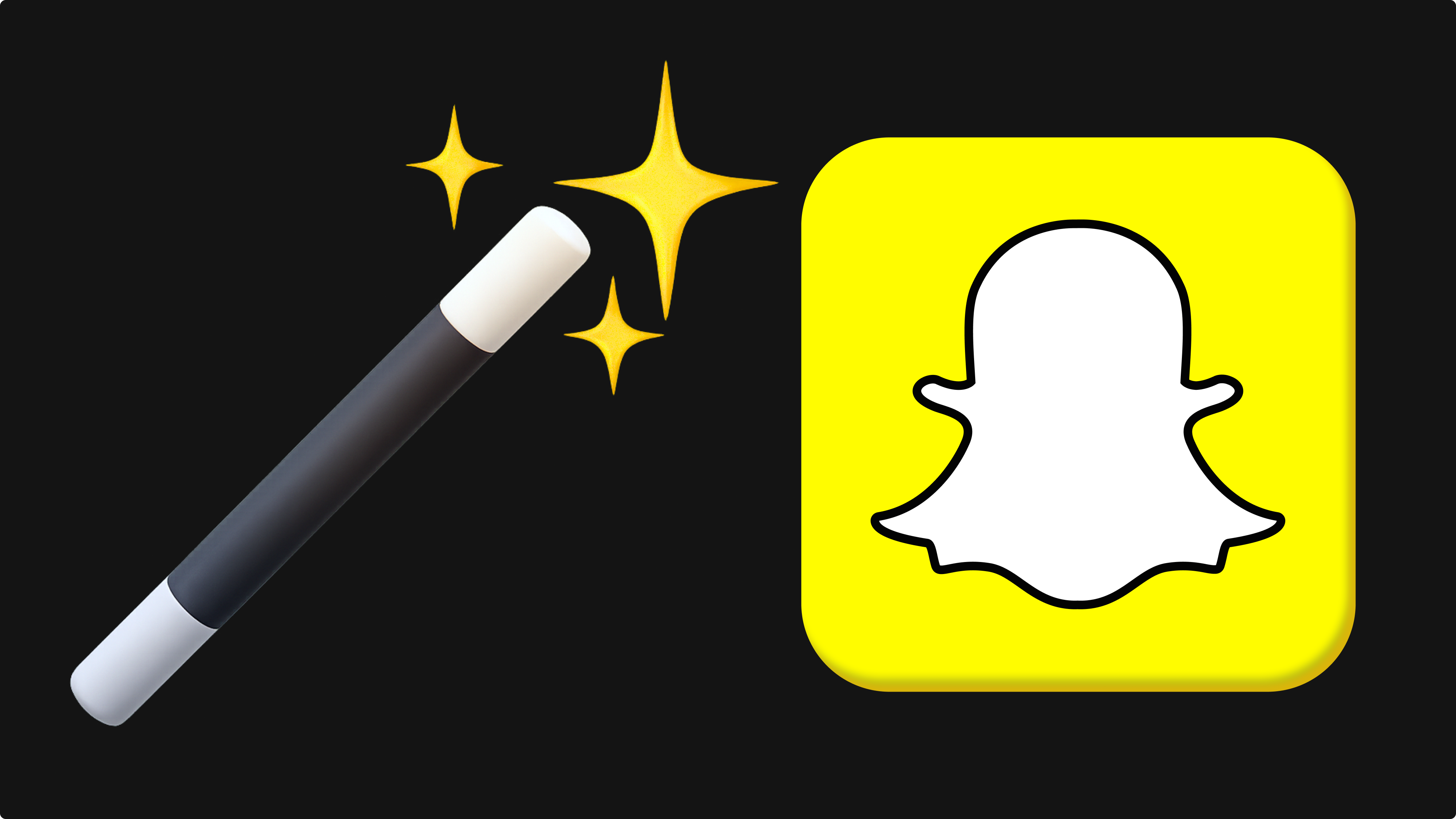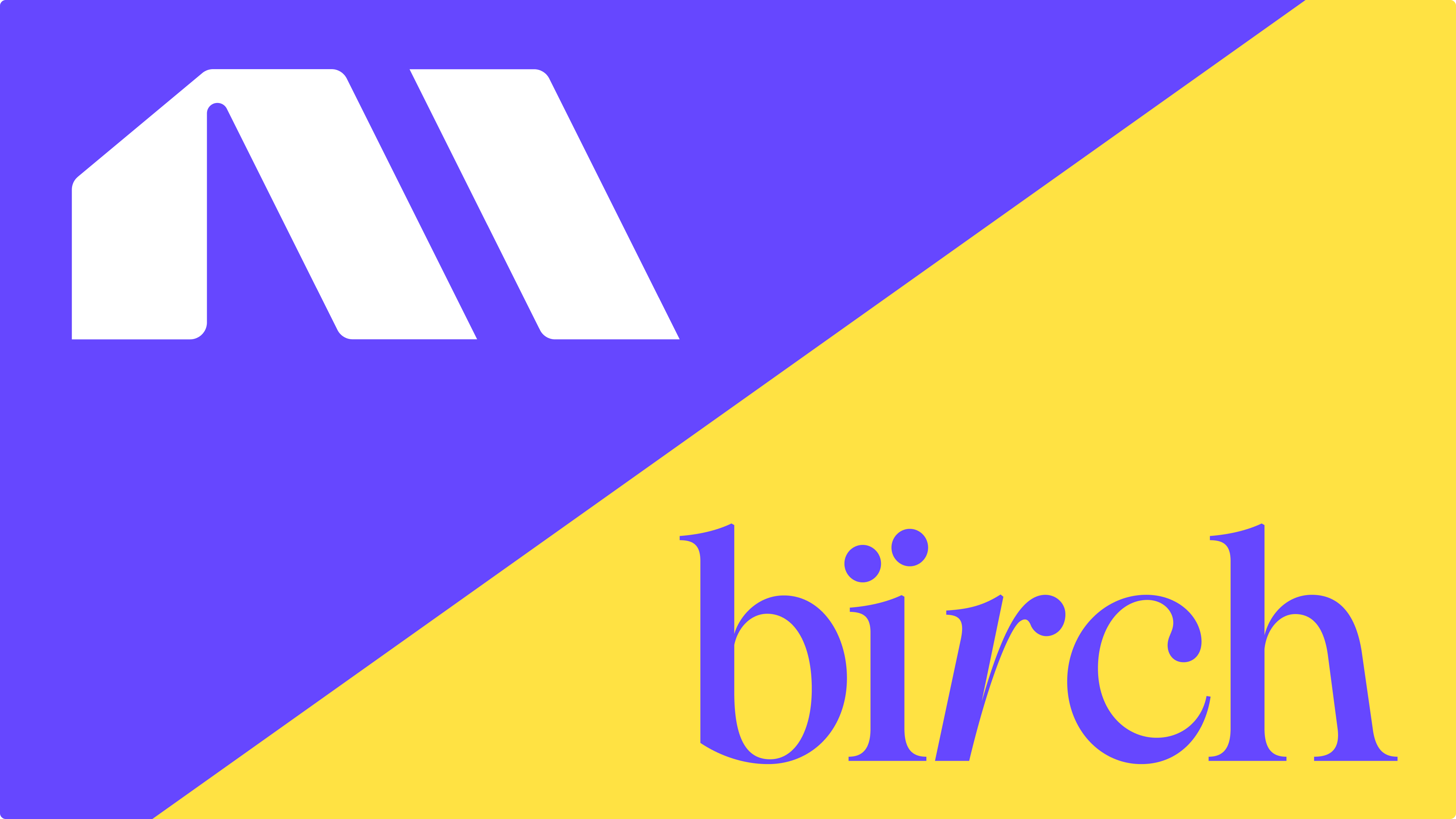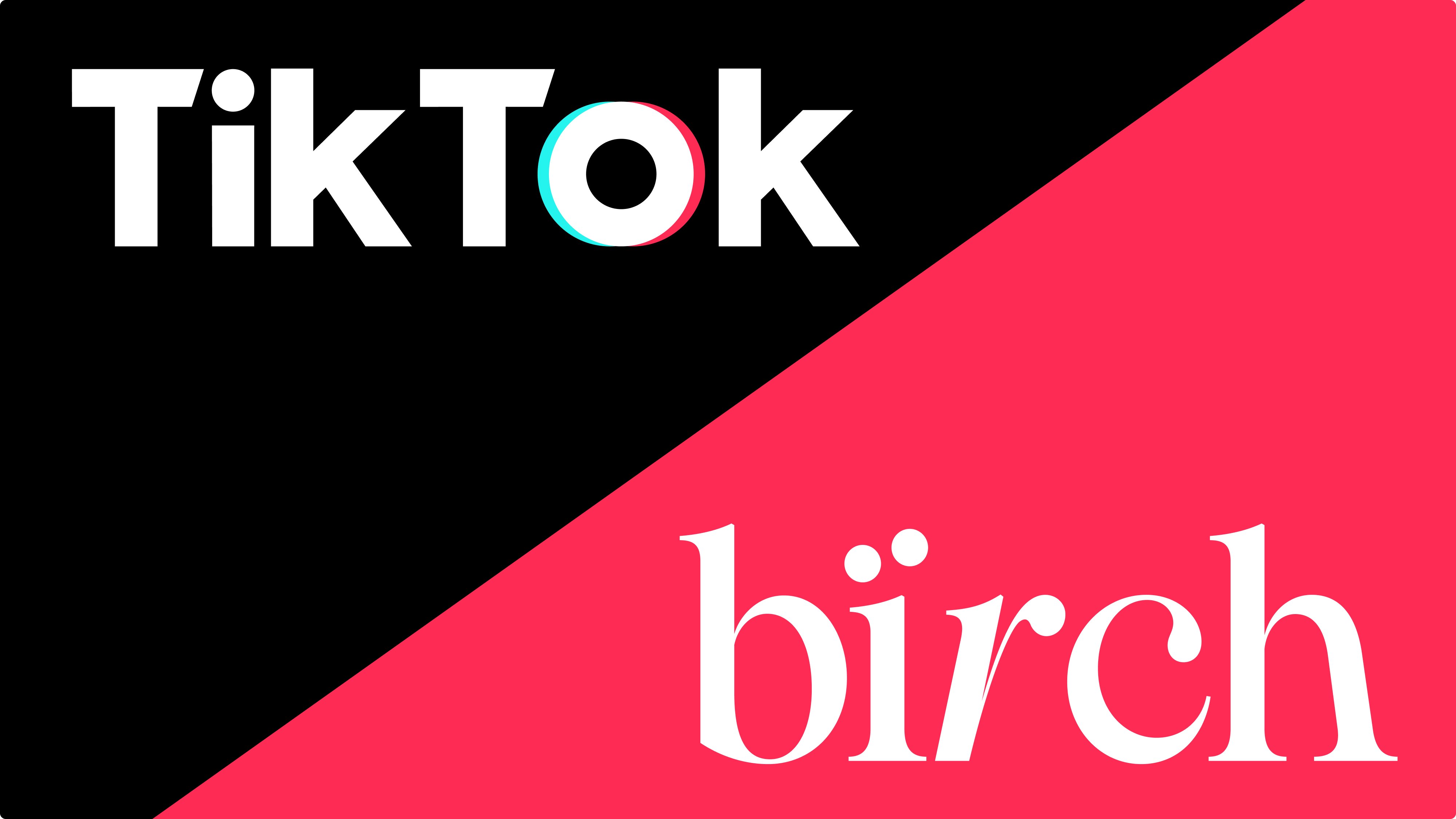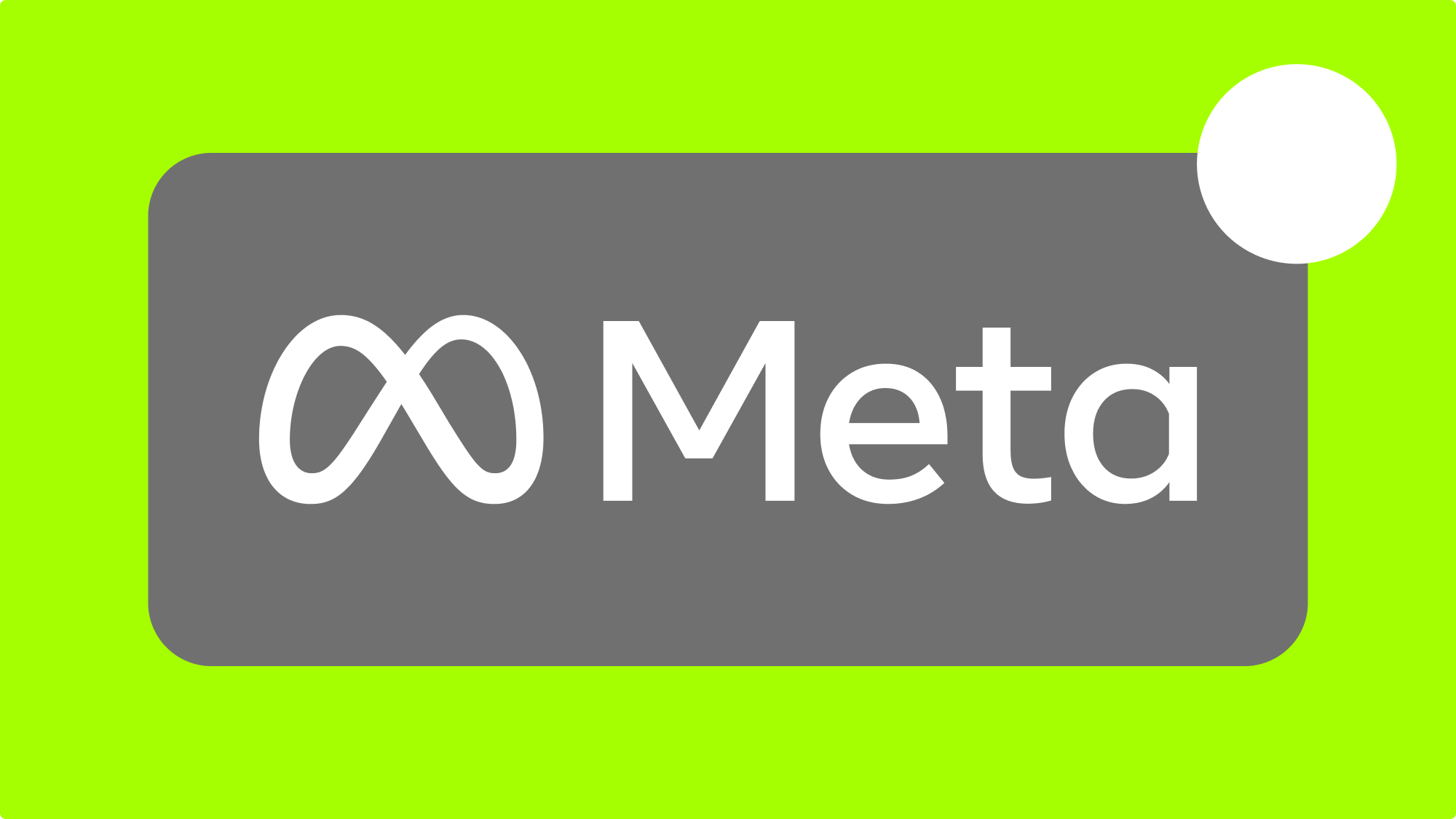Snapchat remains one of the most engaging platforms for Gen Z and young millennial audiences. But manually managing Snapchat campaigns gets time‑consuming—especially when you scale. That’s where Bïrch (formerly Revalbot) comes in.
Bïrch’s Snapchat Ads automation lets you build data‑driven workflows that control spend, react to performance shifts, and support your KPIs—without constant manual oversight.
Key Takeaways
- Snapchat Ads automation saves time and sharpens performance
Automating rule-based actions like pausing underperforming ads or adjusting budgets with Bïrch frees up time and ensures campaigns respond faster than manual monitoring. - Objective-driven automation keeps campaigns aligned and on-target
Setting clear thresholds for metrics such as CPA, ROAS, or impressions ensures that automation acts with precision rather than applying changes randomly. - Start small, test thoughtfully, and scale gradually
Beginning with simple, well-defined rules—like pausing ads with low engagement—allows you to build confidence and refine automation effectively. - Automation complements, not replaces, strategy
While automation handles repetitive tasks, human oversight remains vital—particularly for creative development and big-picture decisions.
What Bïrch automates
Powered by Snapchat’s Marketing API, Bïrch supports automation at every level—campaigns, ad sets, and ads—so you can act on performance data instantly and at scale.
Campaign‑level automation
- Start or pause campaigns based on performance triggers.
- Adjust budgets, and rename campaign objects for clean account hygiene.
- Send Slack or email notifications when thresholds are met.
Ad set‑level automation
- Increase, decrease, or set fixed budgets and bids.
- Start or pause delivery, and rename ad sets for clarity.
- Trigger notifications when conditions fire. This is where deeper optimization happens.
Ad‑level automation
- Start or pause ads, rename them, and send alerts.
- Use metrics like ROAS, cost per purchase, impressions, and more to drive actions.
How to set it up
Getting started takes minutes:
- Connect Snapchat Ads. In your Bïrch account, go to Integrations → Snapchat Ads. Log in with your Snapchat Business account and approve access.
- Create an automation rule. Use a ready‑to‑use template, or build from scratch:
- Scope: Choose which campaigns, ad sets, or ads the rule checks using dynamic name filters or status filters.
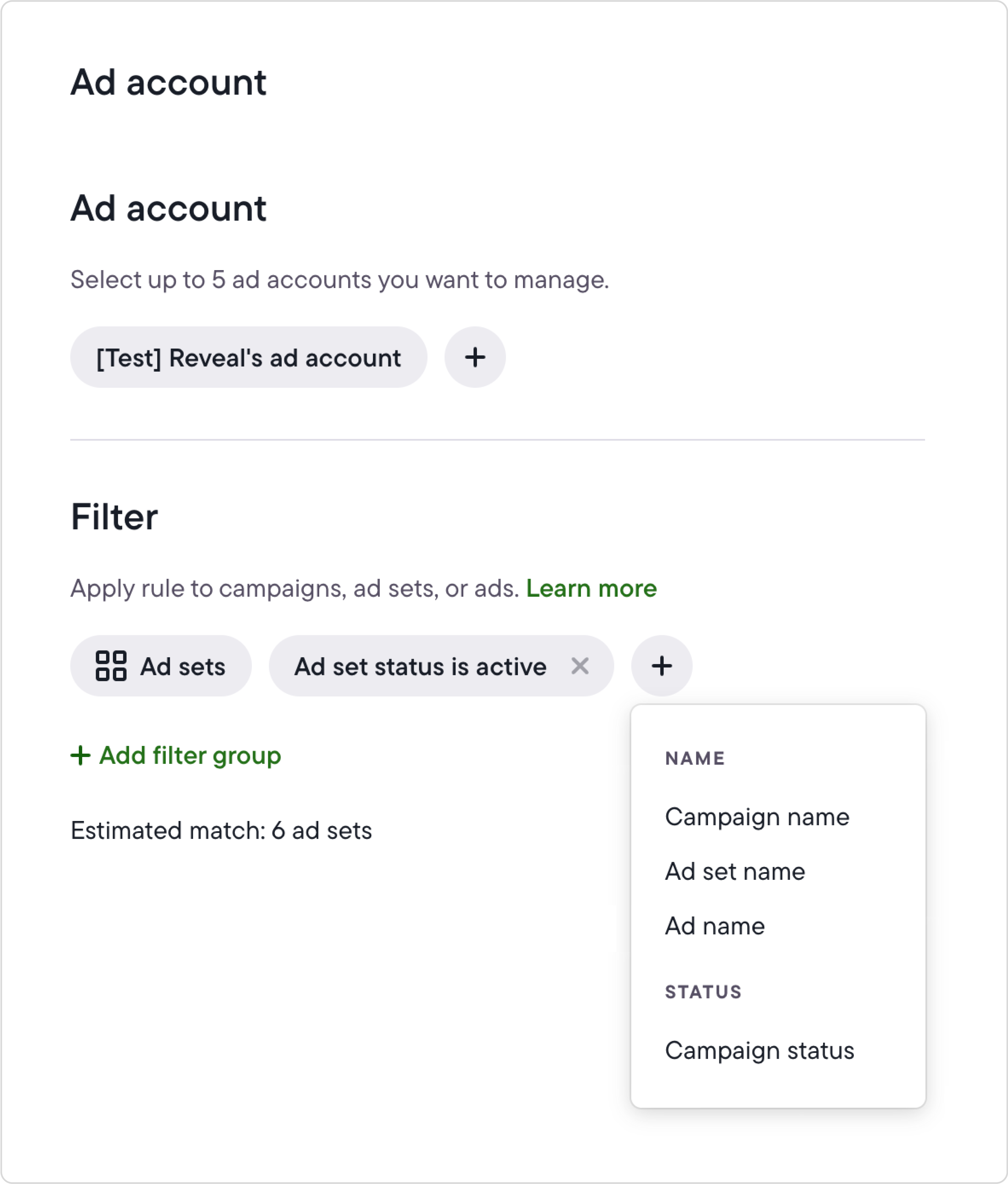
- Action: Define what happens when conditions are met (pause, change bid, send alert, etc.).
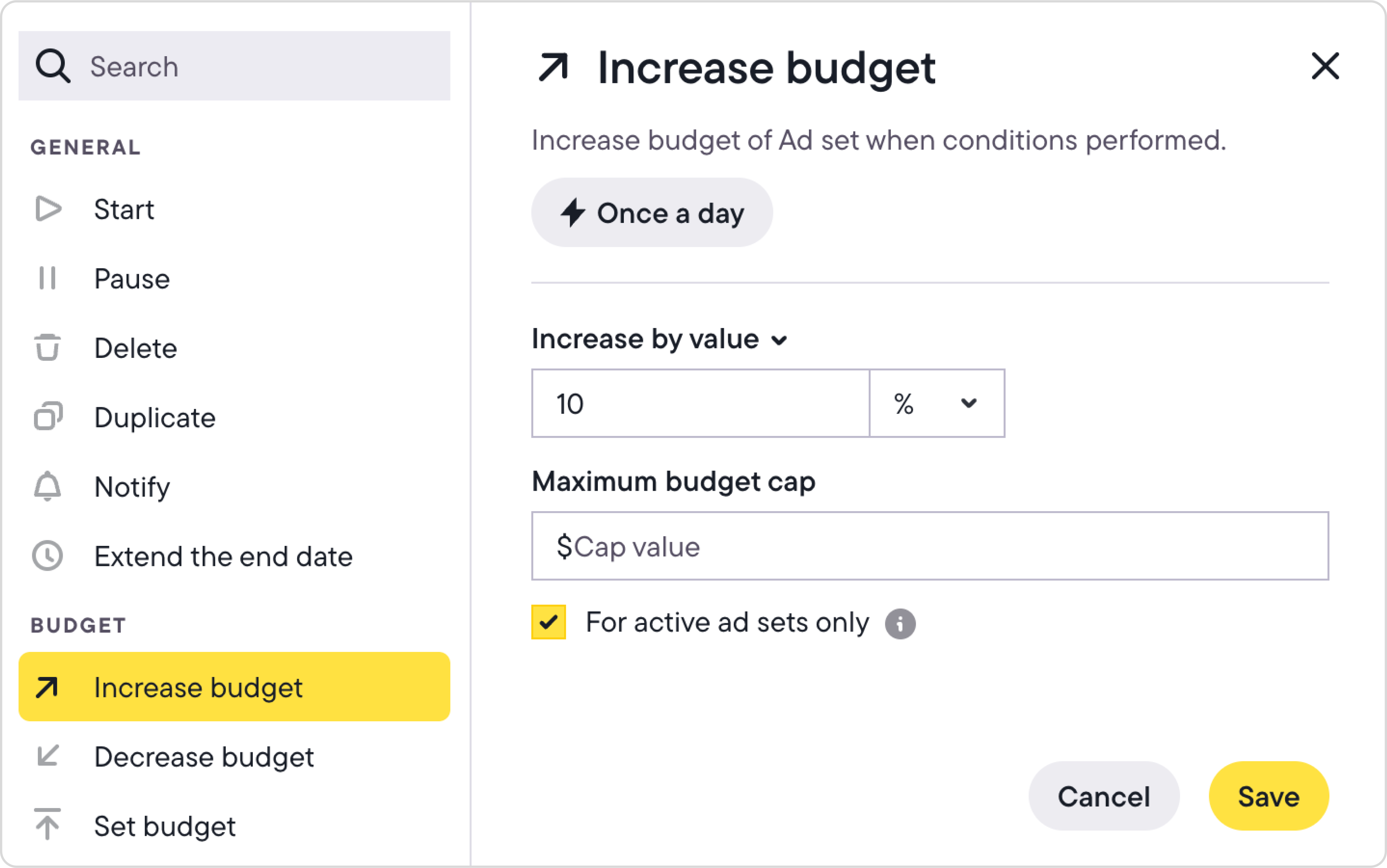
- Conditions: Use performance or time‑based logic (e.g., “CPA greater than $X, last 7 days”).
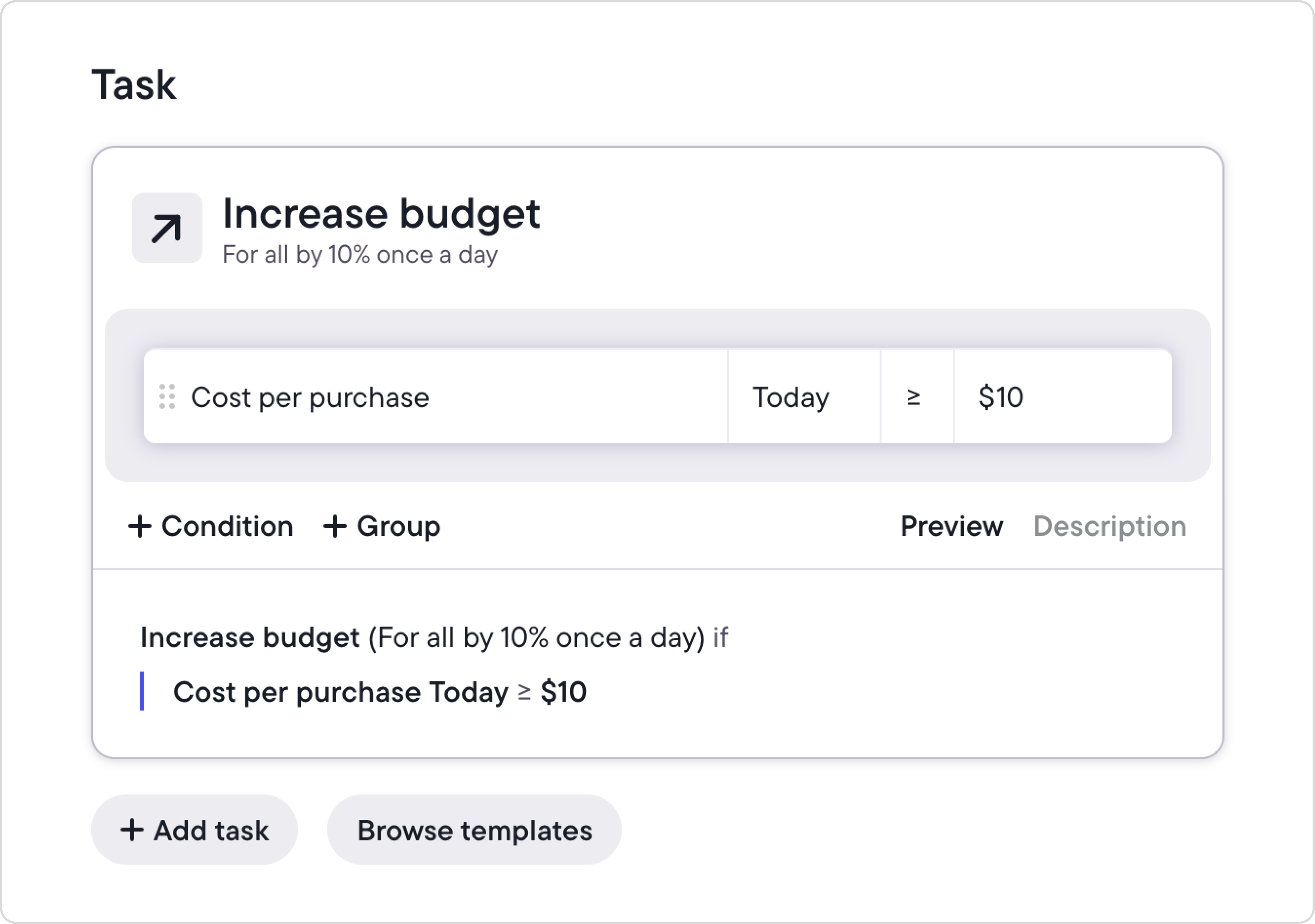
- Custom metrics & timeframes: Bring in custom formulas, Google Sheets data, or windows like “from 3 to 5 days ago” for precision.
- Schedule: Decide how often rules run—every 15/30/60 minutes, or at a set time each day.

- Monitor & optimize. Let automation handle the heavy lifting while you focus on strategy. Edit, enable/disable, or duplicate rules anytime, and use rule logs for troubleshooting.
Need step‑by‑step details? Check out our Help Center article.
Real-World use cases
See how advertisers automate Snapchat campaigns with Bïrch. Click any strategy to add it to your account and start testing.
- Overspend protection
Keep ad spend under control while protecting performance. Useful for advertisers who manage multiple ad sets or campaigns and want to avoid overspending without micromanaging spend manually. - Scale ad sets
Boost performance by automatically increasing budgets on high-performing ad sets. Ideal for scaling tested ad sets during peak performance periods without waiting for manual intervention. - Delivery & Performance alerts
Catch and react to delivery issues or performance drops early. Great for fast-moving accounts where lost delivery or performance dips can go unnoticed for hours. - Smart Naming rules
Keep your ad account clean and easy to analyze with automatic tagging and renaming. Essential for teams working in shared accounts.
Why advertisers choose Bïrch
Automation tends to be most useful for advertisers managing complex or fast-moving accounts. Whether you’re working with multiple brands, large budgets, or just want to reduce time spent on repetitive tasks, setting up automated rules can bring more structure and responsiveness to your campaigns.
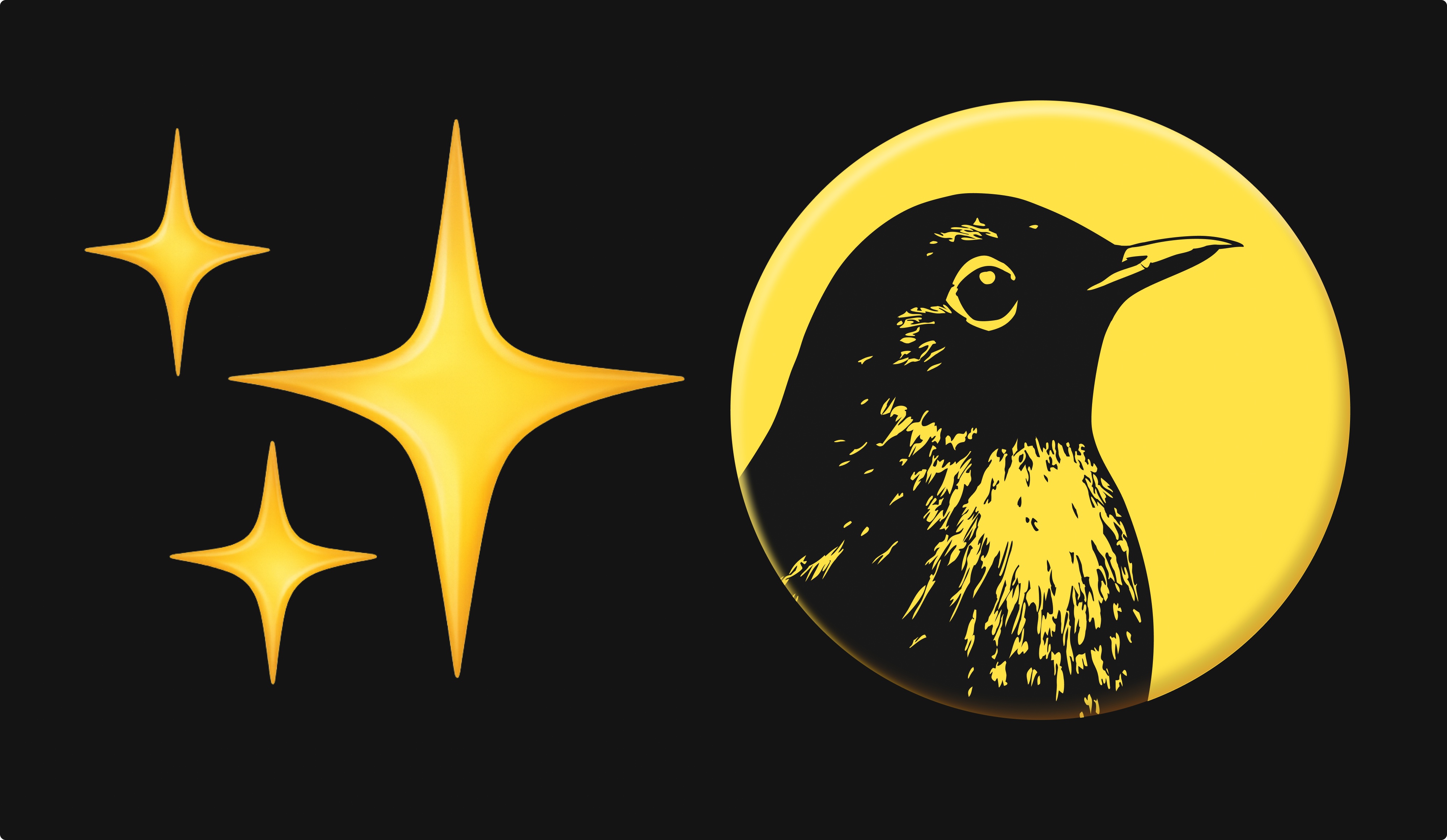
Here’s how it helps:
- Saves time on repetitive work: instead of manually checking campaigns throughout the day, rules can pause ads, adjust budgets, or send alerts based on conditions you define.
- Improves response time: when performance changes suddenly, like a spike in CPA or a drop in spend, automated actions can respond faster than manual checks, reducing wasted budget or missed opportunities.
- Supports larger structures: for accounts with many campaigns or ad sets, automation helps apply consistent rules at scale. This is especially helpful for agencies or teams managing multiple clients.
- Reduces human error: by setting objective conditions, automation can help avoid the risks of manual oversight, like forgetting to pause a poorly performing ad.
- Keeps performance steady across budgets: whether the daily spend is $100 or $10,000, rules help maintain performance boundaries (e.g., pausing when CPA gets too high or scaling when ROAS is strong).
Before you automate: practical tips
- Start with clear goals. Before building any rules, define what you’re trying to improve - whether it’s lowering CPA, scaling ROAS-positive ad sets, or simply catching spend anomalies early. This helps ensure your automation setup is focused and purposeful.
- Build around what you already do. One of the easiest ways to start with automation is to mirror the actions you or your team already take manually. For example, if you usually pause ads that have run for 7 days without conversions and have low CTR, turn that into a rule. This approach keeps your setup grounded in real performance logic and helps you gradually build a system that reflects your team’s workflow
- Review performance regularly. Once your rules are live, check in often. Metrics can shift, and rules that made sense last month might need an update. A quick weekly review helps keep everything running smoothly.
- Use simple, testable rules first. Especially when starting out, it's better to launch with a few clear, measurable rules rather than a complex setup. This makes it easier to track what’s working and adjust as needed.
Final thoughts
Snapchat Ads can drive incredible results, but only if you're able to manage them dynamically. With Bïrch, you can automate smart decisions based on performance, spend less time on tedious manual work, and focus on creative strategy and scaling.
FAQs
Can I automate Snapchat ads natively through Snapchat Ads Manager?
No, Snapchat’s Ads Manager doesn’t yet support native automation rules. You’ll need a third-party tool like Bïrch (formerly Revealbot) to set triggers and automated actions.
What actions can Snapchat Ads automation perform?
Automated rules can pause or start campaigns, adjust budgets or bids, rename ads or campaigns, and send alerts. They act based on criteria like CPA, swipe-ups, or ROAS, enabling dynamic control.
Who benefits most from automating Snapchat Ads?
Advertisers managing multiple accounts, high-budget campaigns, or moving quickly (such as agencies or e-commerce teams) gain the most—automation lets them scale with control.
What common mistakes should be avoided with Snapchat automation?
- Not setting clear objectives before designing rules.
- Automating too broadly without oversight.
- Failing to monitor and adjust rules as performance evolves.
What happened to Revealbot?
Revealbot has a new look and a new name—we’re now Bïrch! The change highlights our focus on bringing together the best of automation and creative teamwork.
Snapchat remains one of the most engaging platforms for Gen Z and young millennial audiences. But manually managing Snapchat campaigns gets time‑consuming—especially when you scale. That’s where Bïrch (formerly Revalbot) comes in.
Bïrch’s Snapchat Ads automation lets you build data‑driven workflows that control spend, react to performance shifts, and support your KPIs—without constant manual oversight.
Key Takeaways
- Snapchat Ads automation saves time and sharpens performance
Automating rule-based actions like pausing underperforming ads or adjusting budgets with Bïrch frees up time and ensures campaigns respond faster than manual monitoring. - Objective-driven automation keeps campaigns aligned and on-target
Setting clear thresholds for metrics such as CPA, ROAS, or impressions ensures that automation acts with precision rather than applying changes randomly. - Start small, test thoughtfully, and scale gradually
Beginning with simple, well-defined rules—like pausing ads with low engagement—allows you to build confidence and refine automation effectively. - Automation complements, not replaces, strategy
While automation handles repetitive tasks, human oversight remains vital—particularly for creative development and big-picture decisions.
What Bïrch automates
Powered by Snapchat’s Marketing API, Bïrch supports automation at every level—campaigns, ad sets, and ads—so you can act on performance data instantly and at scale.
Campaign‑level automation
- Start or pause campaigns based on performance triggers.
- Adjust budgets, and rename campaign objects for clean account hygiene.
- Send Slack or email notifications when thresholds are met.
Ad set‑level automation
- Increase, decrease, or set fixed budgets and bids.
- Start or pause delivery, and rename ad sets for clarity.
- Trigger notifications when conditions fire. This is where deeper optimization happens.
Ad‑level automation
- Start or pause ads, rename them, and send alerts.
- Use metrics like ROAS, cost per purchase, impressions, and more to drive actions.
How to set it up
Getting started takes minutes:
- Connect Snapchat Ads. In your Bïrch account, go to Integrations → Snapchat Ads. Log in with your Snapchat Business account and approve access.
- Create an automation rule. Use a ready‑to‑use template, or build from scratch:
- Scope: Choose which campaigns, ad sets, or ads the rule checks using dynamic name filters or status filters.
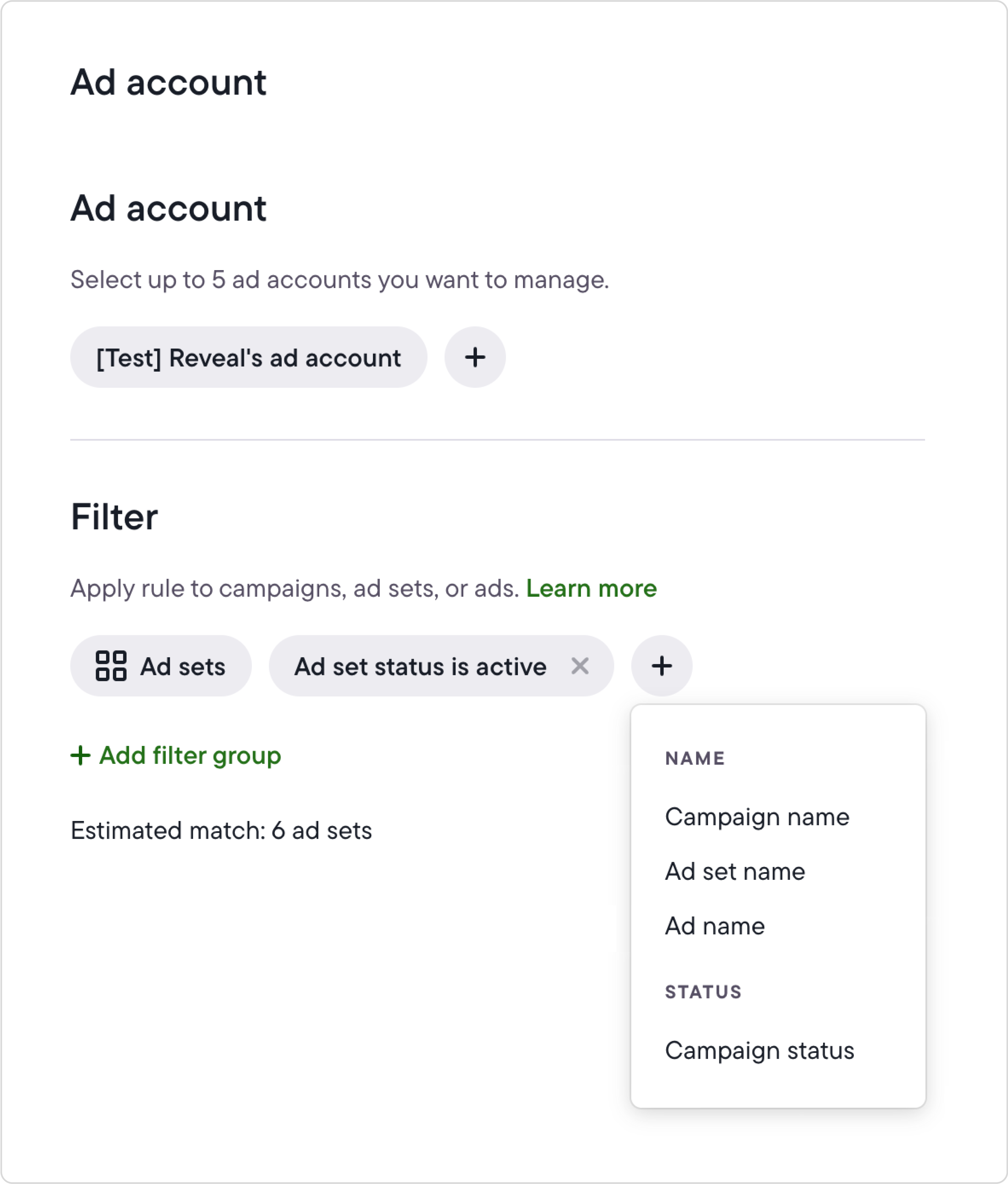
- Action: Define what happens when conditions are met (pause, change bid, send alert, etc.).
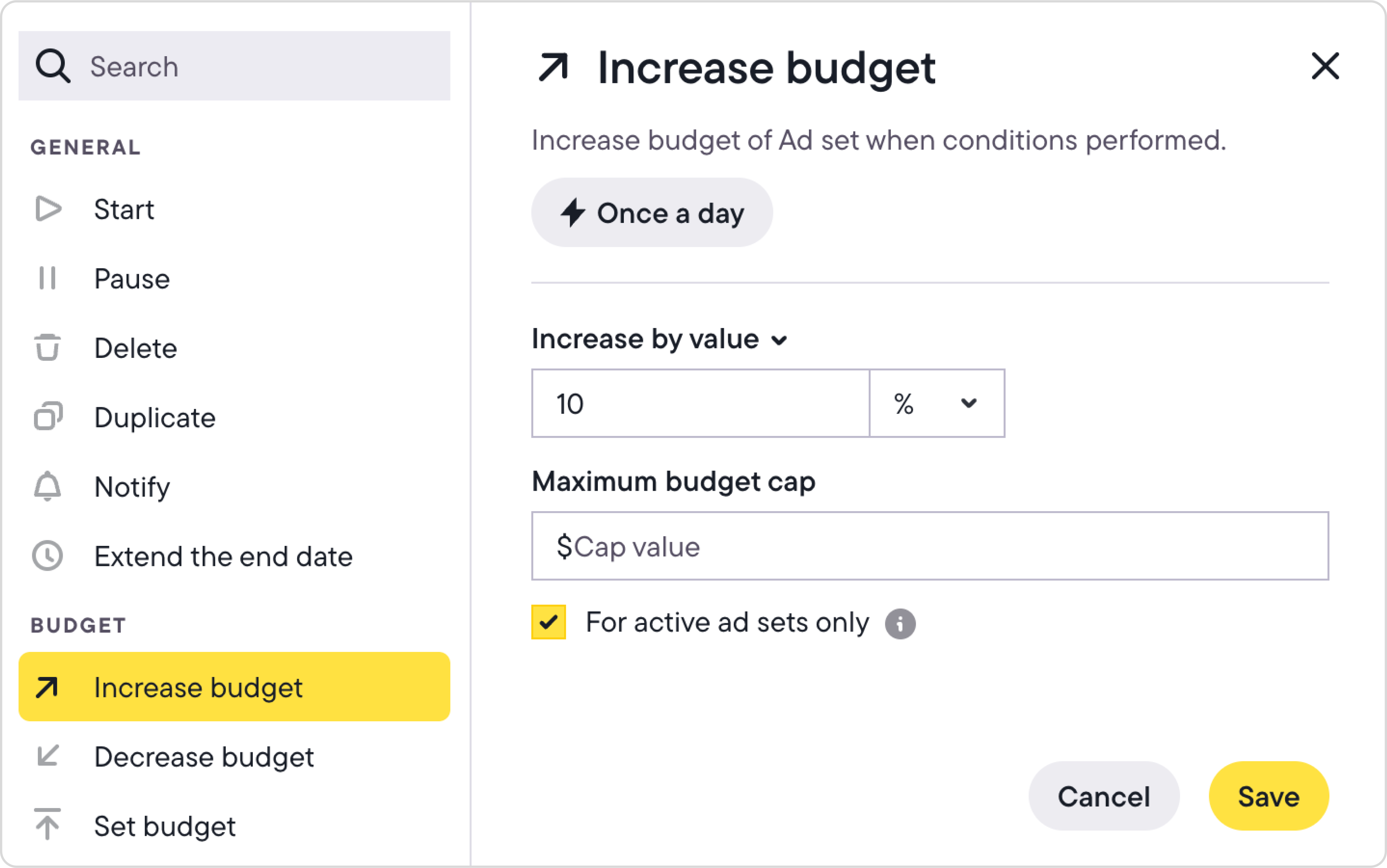
- Conditions: Use performance or time‑based logic (e.g., “CPA greater than $X, last 7 days”).
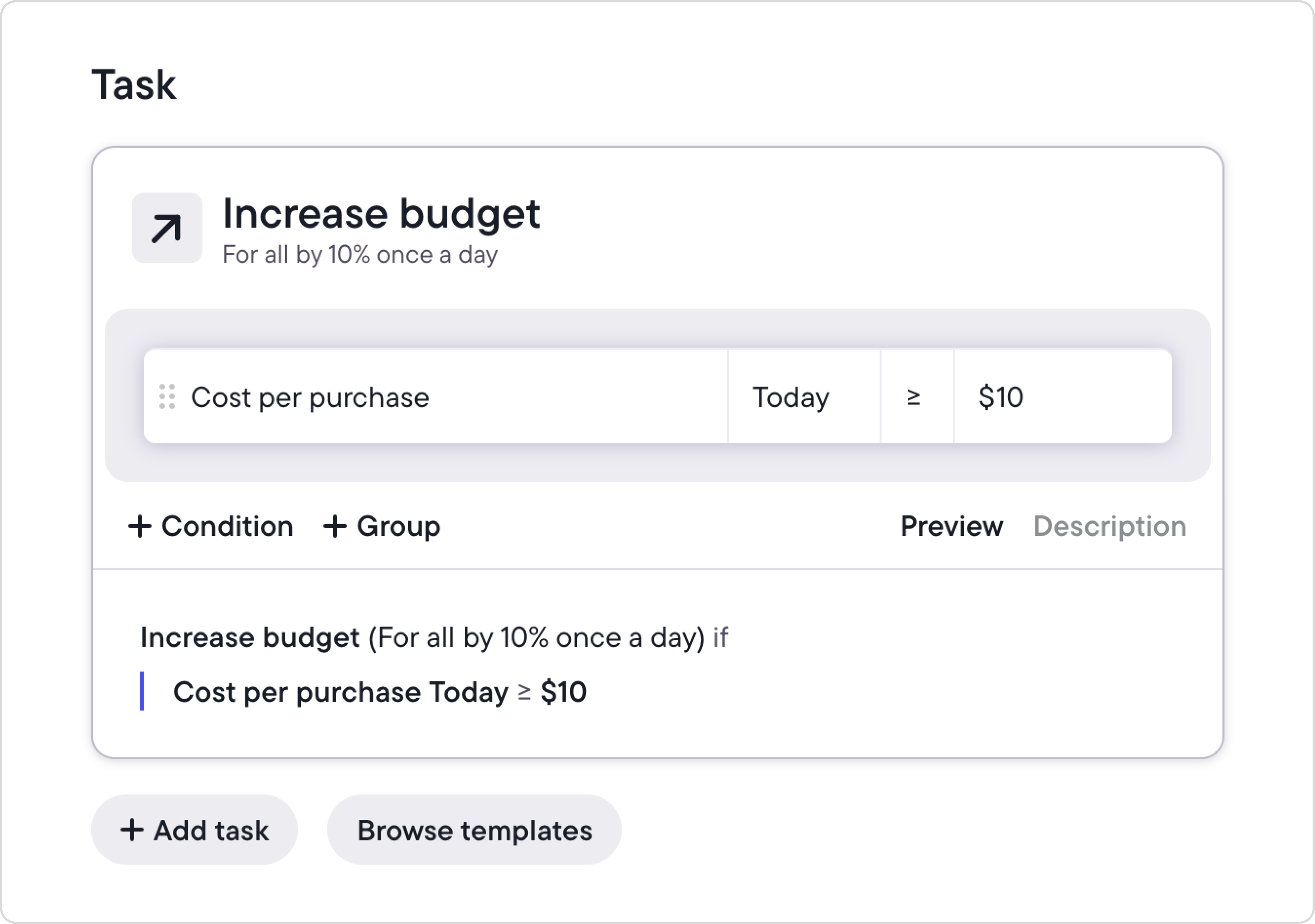
- Custom metrics & timeframes: Bring in custom formulas, Google Sheets data, or windows like “from 3 to 5 days ago” for precision.
- Schedule: Decide how often rules run—every 15/30/60 minutes, or at a set time each day.

- Monitor & optimize. Let automation handle the heavy lifting while you focus on strategy. Edit, enable/disable, or duplicate rules anytime, and use rule logs for troubleshooting.
Need step‑by‑step details? Check out our Help Center article.
Real-World use cases
See how advertisers automate Snapchat campaigns with Bïrch. Click any strategy to add it to your account and start testing.
- Overspend protection
Keep ad spend under control while protecting performance. Useful for advertisers who manage multiple ad sets or campaigns and want to avoid overspending without micromanaging spend manually. - Scale ad sets
Boost performance by automatically increasing budgets on high-performing ad sets. Ideal for scaling tested ad sets during peak performance periods without waiting for manual intervention. - Delivery & Performance alerts
Catch and react to delivery issues or performance drops early. Great for fast-moving accounts where lost delivery or performance dips can go unnoticed for hours. - Smart Naming rules
Keep your ad account clean and easy to analyze with automatic tagging and renaming. Essential for teams working in shared accounts.
Why advertisers choose Bïrch
Automation tends to be most useful for advertisers managing complex or fast-moving accounts. Whether you’re working with multiple brands, large budgets, or just want to reduce time spent on repetitive tasks, setting up automated rules can bring more structure and responsiveness to your campaigns.
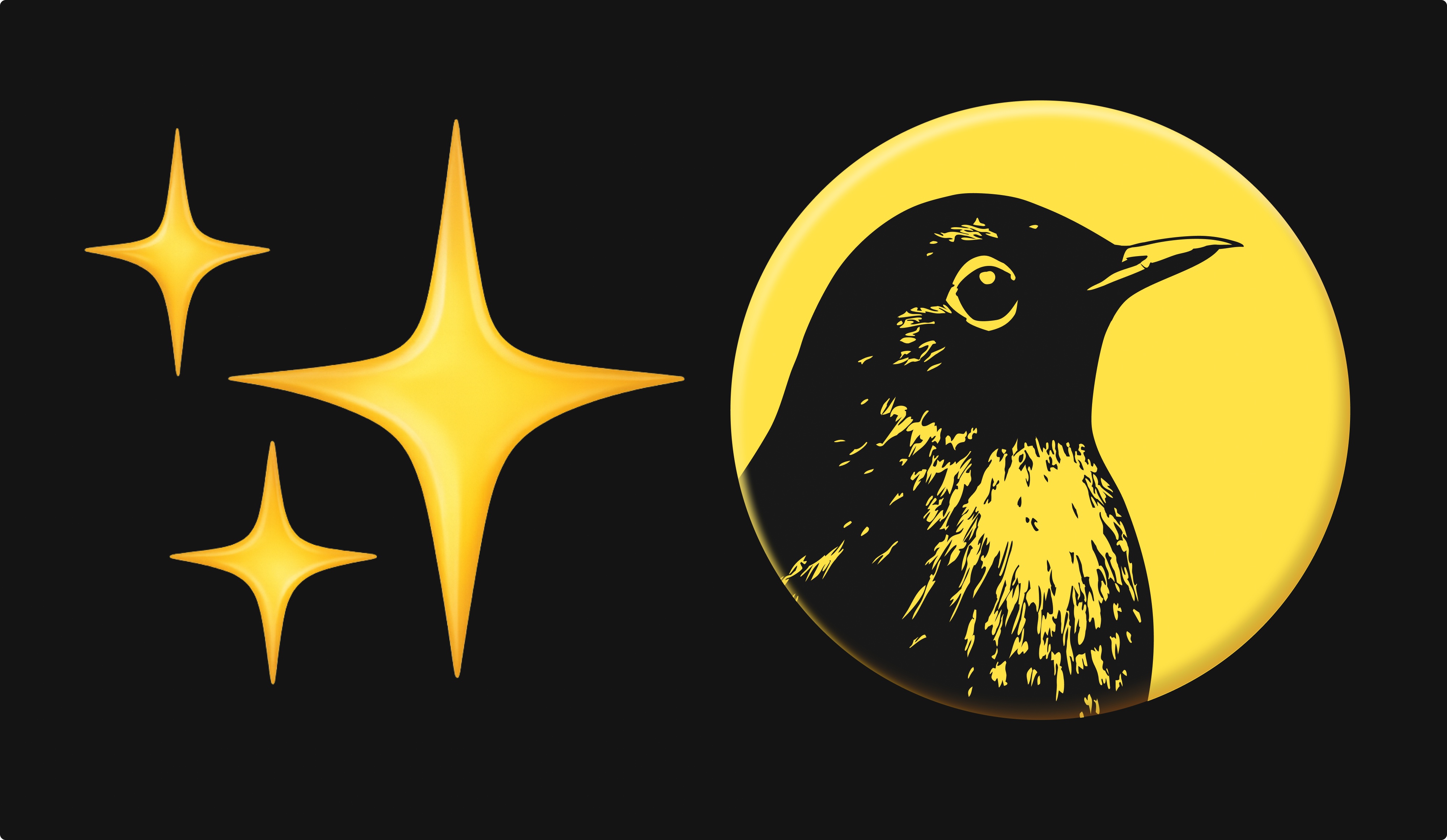
Here’s how it helps:
- Saves time on repetitive work: instead of manually checking campaigns throughout the day, rules can pause ads, adjust budgets, or send alerts based on conditions you define.
- Improves response time: when performance changes suddenly, like a spike in CPA or a drop in spend, automated actions can respond faster than manual checks, reducing wasted budget or missed opportunities.
- Supports larger structures: for accounts with many campaigns or ad sets, automation helps apply consistent rules at scale. This is especially helpful for agencies or teams managing multiple clients.
- Reduces human error: by setting objective conditions, automation can help avoid the risks of manual oversight, like forgetting to pause a poorly performing ad.
- Keeps performance steady across budgets: whether the daily spend is $100 or $10,000, rules help maintain performance boundaries (e.g., pausing when CPA gets too high or scaling when ROAS is strong).
Before you automate: practical tips
- Start with clear goals. Before building any rules, define what you’re trying to improve - whether it’s lowering CPA, scaling ROAS-positive ad sets, or simply catching spend anomalies early. This helps ensure your automation setup is focused and purposeful.
- Build around what you already do. One of the easiest ways to start with automation is to mirror the actions you or your team already take manually. For example, if you usually pause ads that have run for 7 days without conversions and have low CTR, turn that into a rule. This approach keeps your setup grounded in real performance logic and helps you gradually build a system that reflects your team’s workflow
- Review performance regularly. Once your rules are live, check in often. Metrics can shift, and rules that made sense last month might need an update. A quick weekly review helps keep everything running smoothly.
- Use simple, testable rules first. Especially when starting out, it's better to launch with a few clear, measurable rules rather than a complex setup. This makes it easier to track what’s working and adjust as needed.
Final thoughts
Snapchat Ads can drive incredible results, but only if you're able to manage them dynamically. With Bïrch, you can automate smart decisions based on performance, spend less time on tedious manual work, and focus on creative strategy and scaling.
FAQs
Can I automate Snapchat ads natively through Snapchat Ads Manager?
No, Snapchat’s Ads Manager doesn’t yet support native automation rules. You’ll need a third-party tool like Bïrch (formerly Revealbot) to set triggers and automated actions.
What actions can Snapchat Ads automation perform?
Automated rules can pause or start campaigns, adjust budgets or bids, rename ads or campaigns, and send alerts. They act based on criteria like CPA, swipe-ups, or ROAS, enabling dynamic control.
Who benefits most from automating Snapchat Ads?
Advertisers managing multiple accounts, high-budget campaigns, or moving quickly (such as agencies or e-commerce teams) gain the most—automation lets them scale with control.
What common mistakes should be avoided with Snapchat automation?
- Not setting clear objectives before designing rules.
- Automating too broadly without oversight.
- Failing to monitor and adjust rules as performance evolves.
What happened to Revealbot?
Revealbot has a new look and a new name—we’re now Bïrch! The change highlights our focus on bringing together the best of automation and creative teamwork.