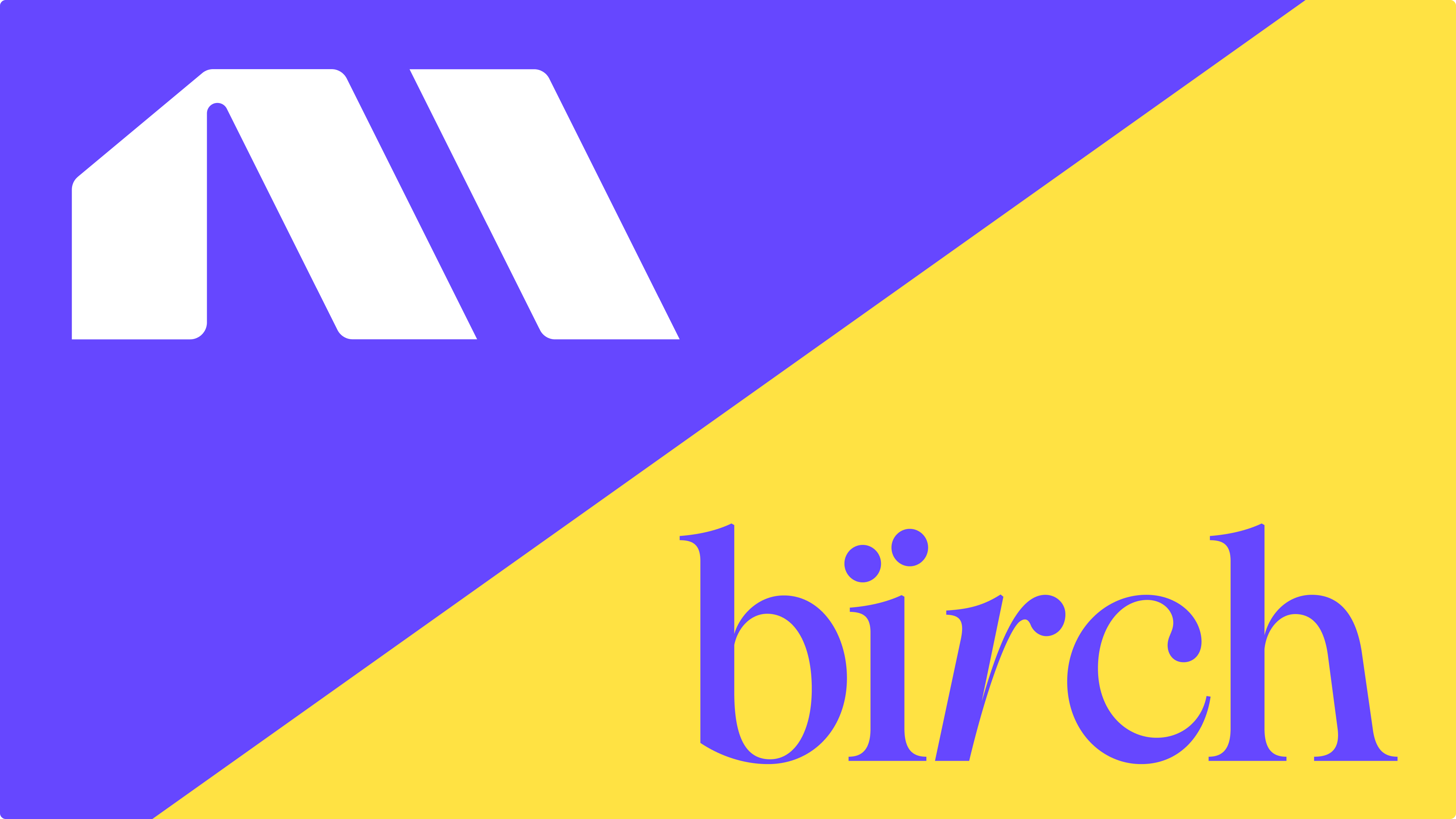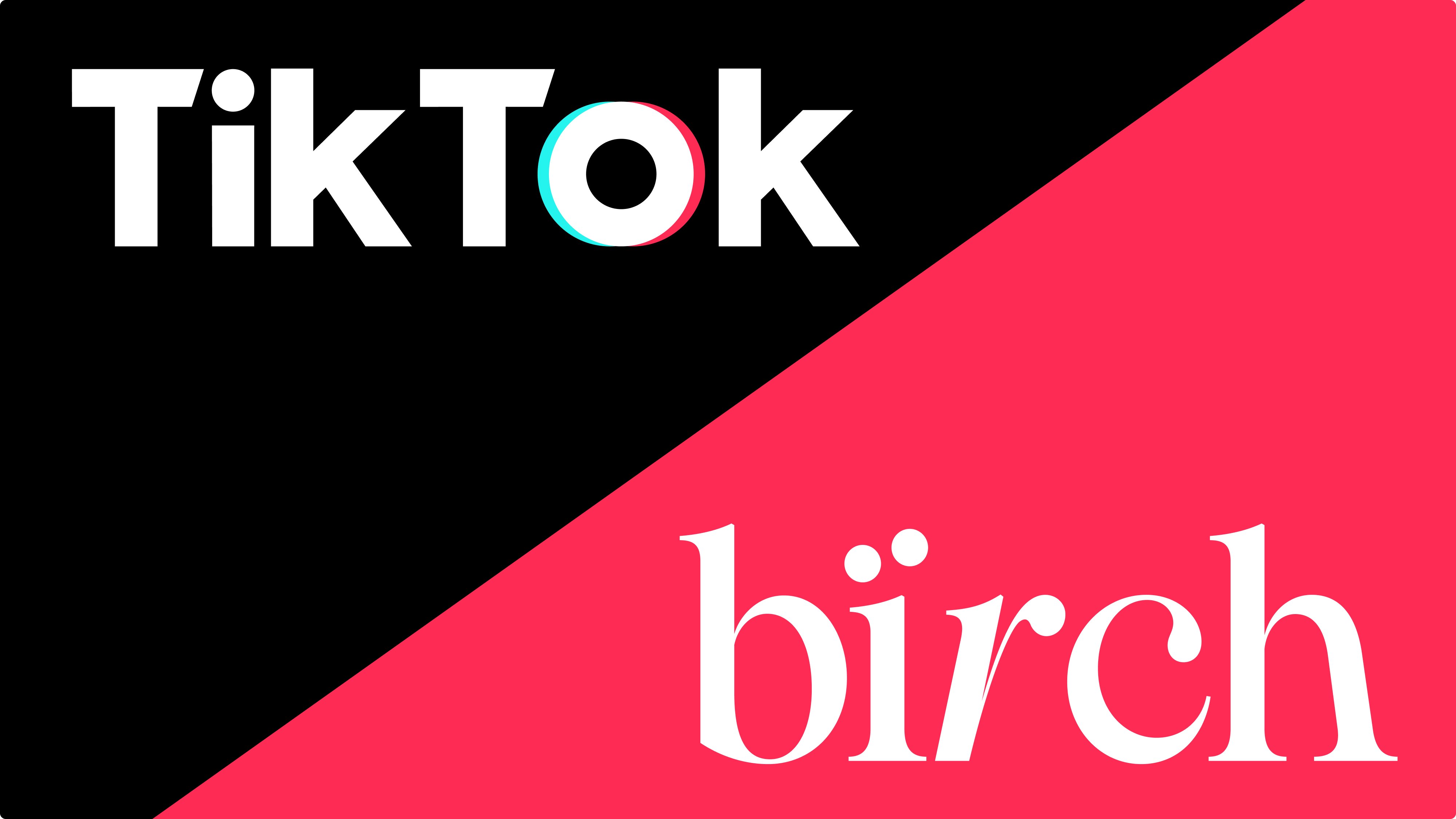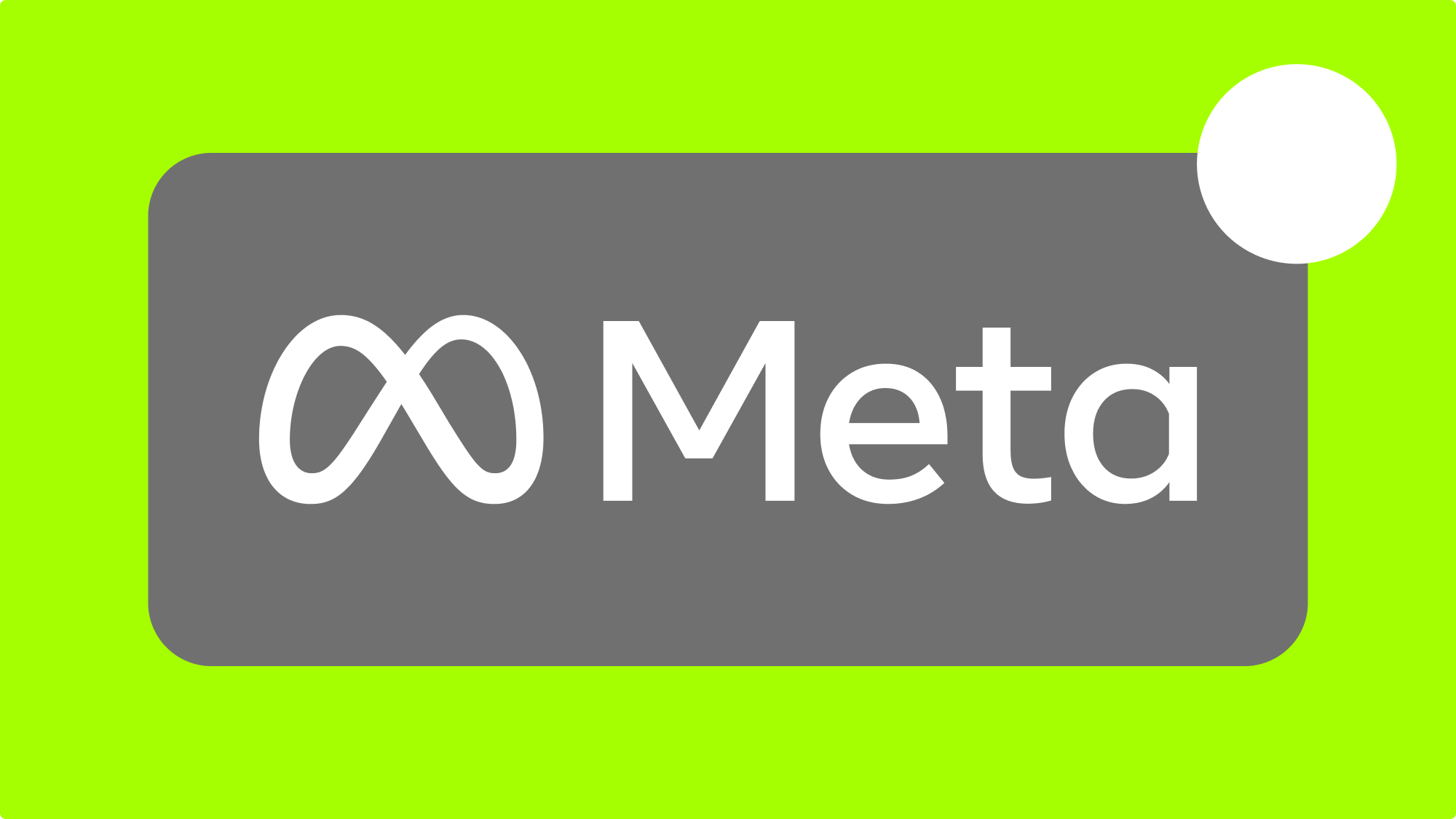Facebook's automated rules are powerful on their own, but Bïrch (formerly Revealbot) takes automated rules to an entirely new level of automation.
In this article, I'm going to show you all the differences between Facebook's native rules and Bïrch's Facebook ad software, including rule creation, ad creation, and reporting. But first...
Quick intro to Facebook automated rules
Facebook offers all their advertisers a tool called "automated rules" at no additional cost. It lets advertisers set up automation formulas to execute an action if a campaign, ad set, or ad meets certain conditions.
You can start, pause, set/increase/decrease budget and bid actions. Automation saves time spent on manual analysis, management, and performance updates in order to keep your ads performing efficiently.
You can access automated rules in the business tools menu anywhere in Facebook Ads Manager.
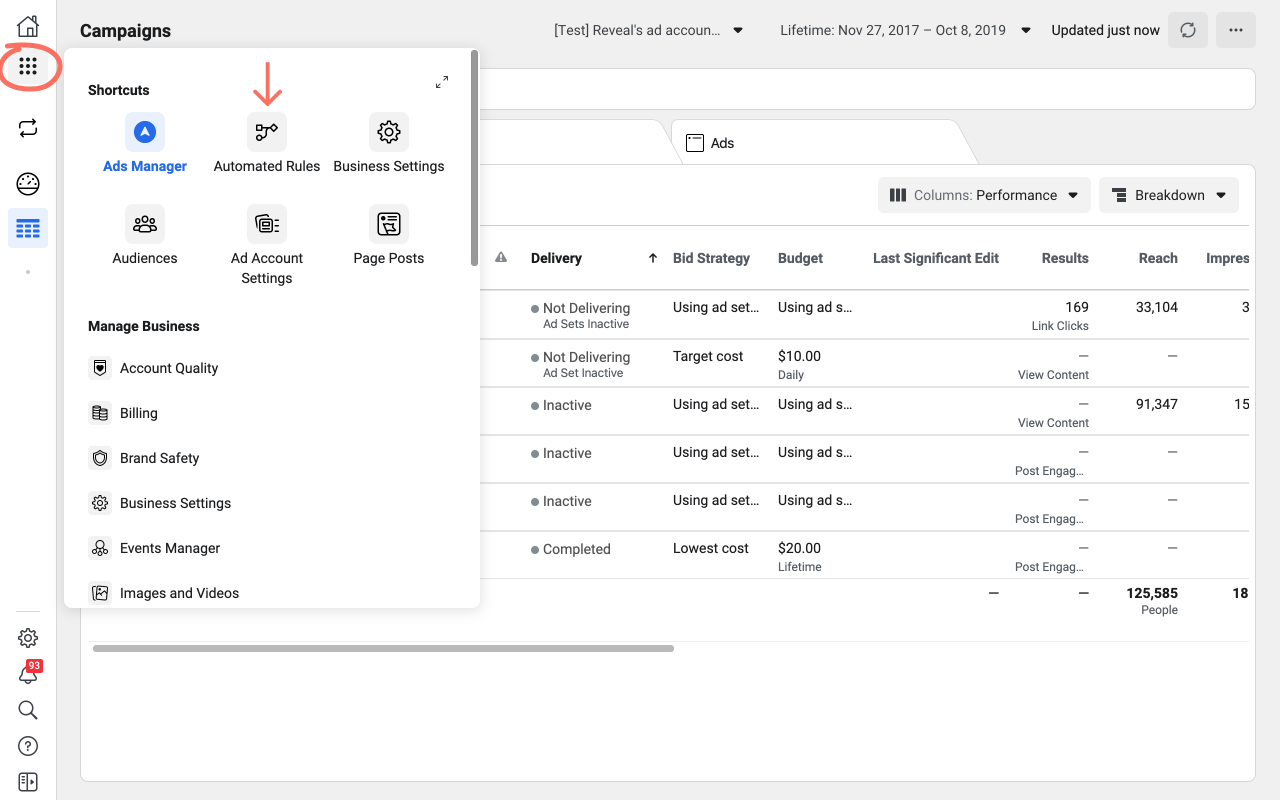
Why use ad automation?
Whether you’re a small business running local Facebook ad campaigns or you're a digital marketing agency offering Facebook ad services for several clients, you’ll find ad automation very helpful. Here's the benefits of ad automation:
- Takes action faster than humans
- Works 24/7
- Saves you time being in the Ads Manager checking on things
- Reduces manual work freeing up more time for creating new ad creatives
👀 You might also be interested in: How can I do Facebook auto reporting for ads?
How automated rules work
Automated rules, in both Facebook and Bïrch, share the same fundamental building blocks:
- The object selection the rule applies to
- The action the rule performs
- The conditions required to be met in order for the rule to execute
- Scheduling and frequency of when the rule's conditions are checked
- Reporting and notifications
Let's go through each one to see how Bïrch is different than Facebook's native Automated Rules. But first, let's look at how you get started building automated rules.
Rule templates
With Facebook, you have to build all your rules from scratch. For advertisers new to rules and automation, it can be intimidating. We know the pain and we don't want anyone to miss out on the power and benefits of automation so we created Bïrch Strategies - pre packaged templates to help beginners get started with automated rules and for veterans looking for a new scaling strategy to try.
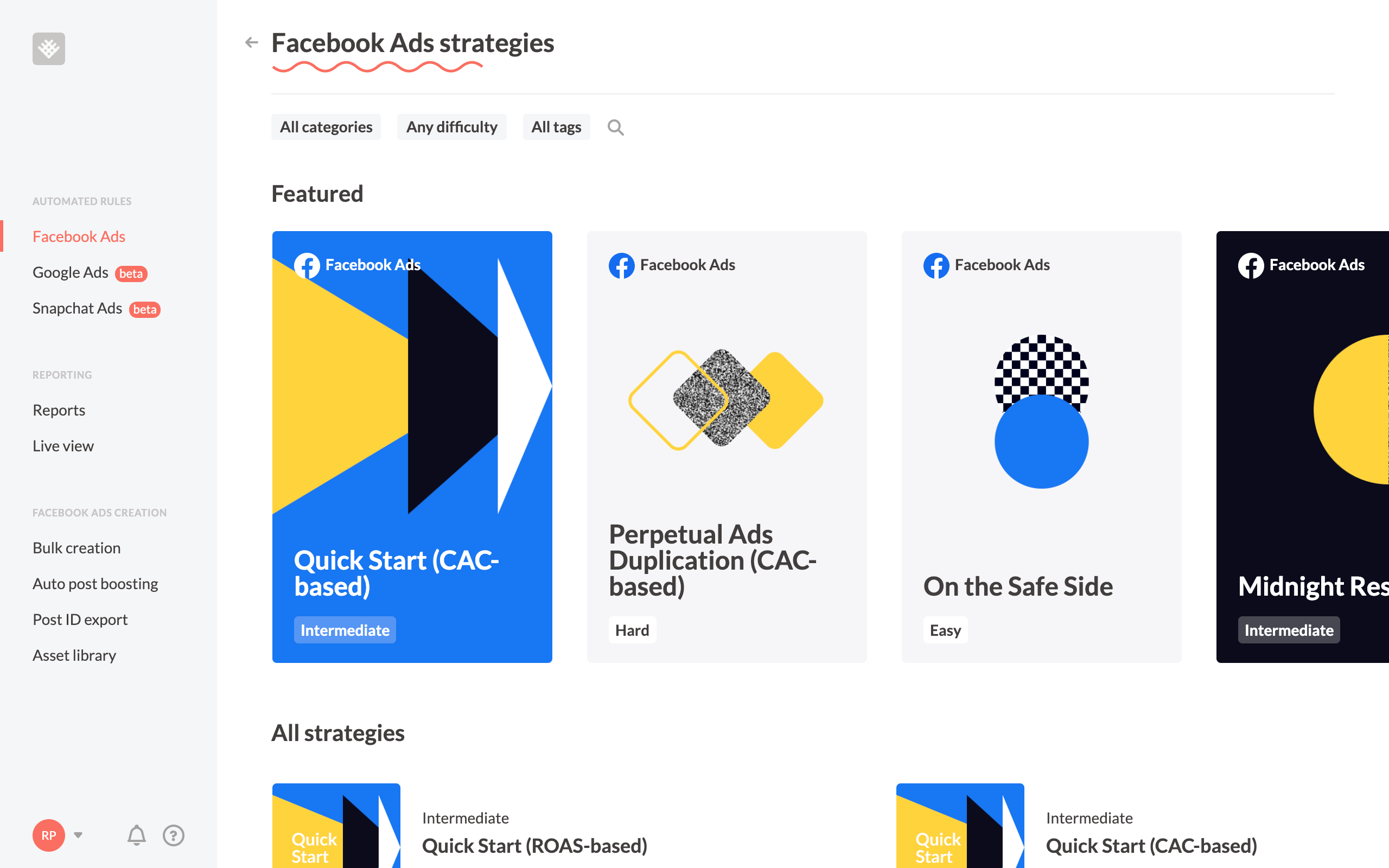
With nearly a dozen different Strategies available for beginners to experts, there's sure to be a Strategy to help you meet your advertising objectives.
Object selection
This refers to what is being affected by the rule. Here's a high level view of how you can select objects in each platform:
Facebook only allows you to apply rules to all active campaigns, ad sets or ads. In other words, if you create a rule targeting all campaigns, any campaign that meets the rule conditions will have the rule applied. This is great for some rules, but not great for all rules.
Bïrch has two huge advantages with how you select the object.
Manual object selection
When creating a rule, Bïrch will load all your ad accounts, campaigns, ad sets, and ads. You can go through each one and manually check which ones you want the rule to be applied to.
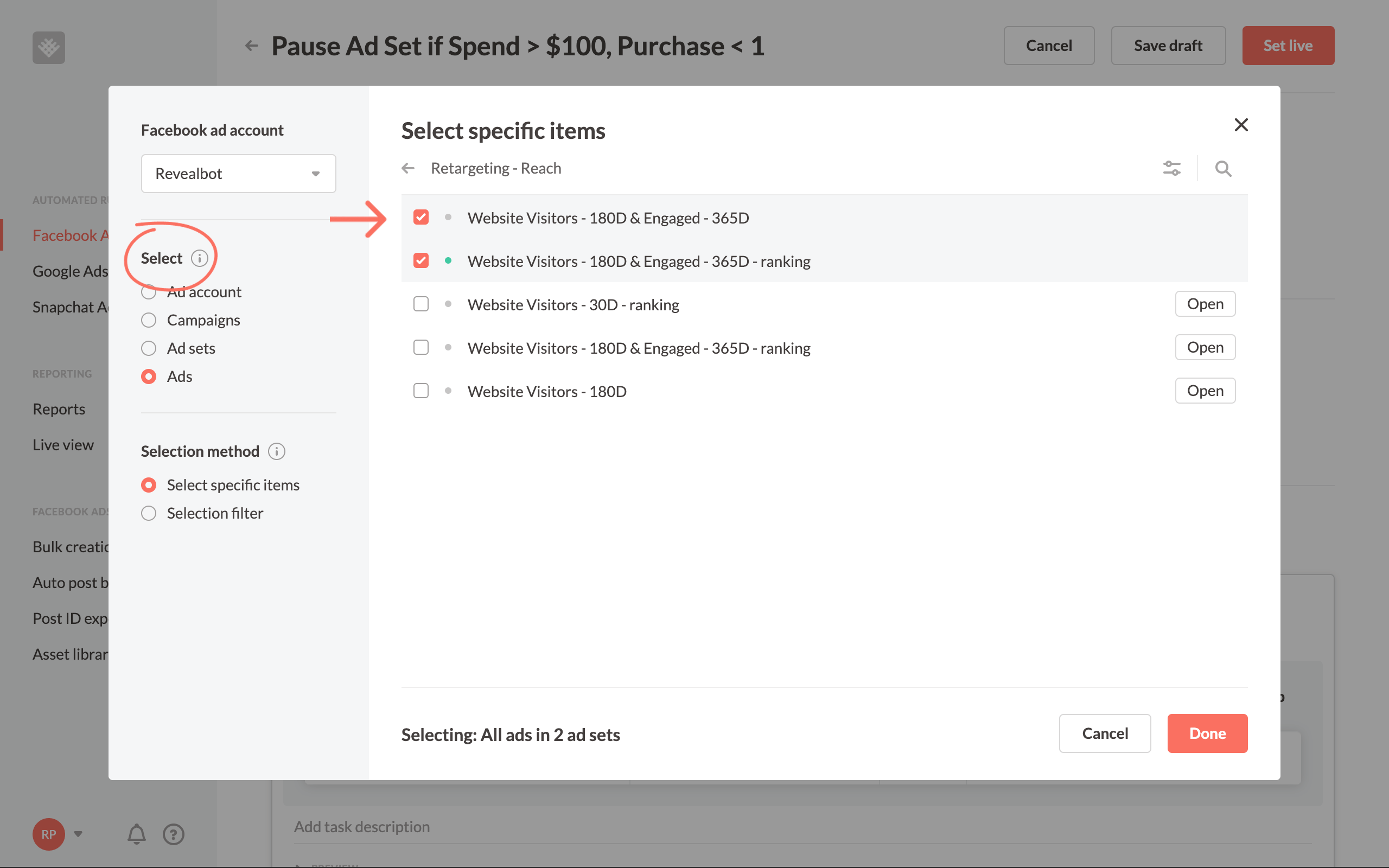
You can technically do this in Facebook's native automated rules, but it's very tedious. Instead of browsing through your campaigns and checking a box, you'd have to use "[object] name contains [x]" as a condition (more below) and you can only use that object in the "name contains" condition once in a single rule. So you'd have to manually select one object per rule and create another rule for each additional object you want to target.
Dynamic object selection
The most powerful way to select objects is the "Selection filter" method, which lets you create filters to dynamically select your objects. Any future object you create that meets this criteria will automatically have the rule apply to it. This is great when you attach keywords to your naming conventions.
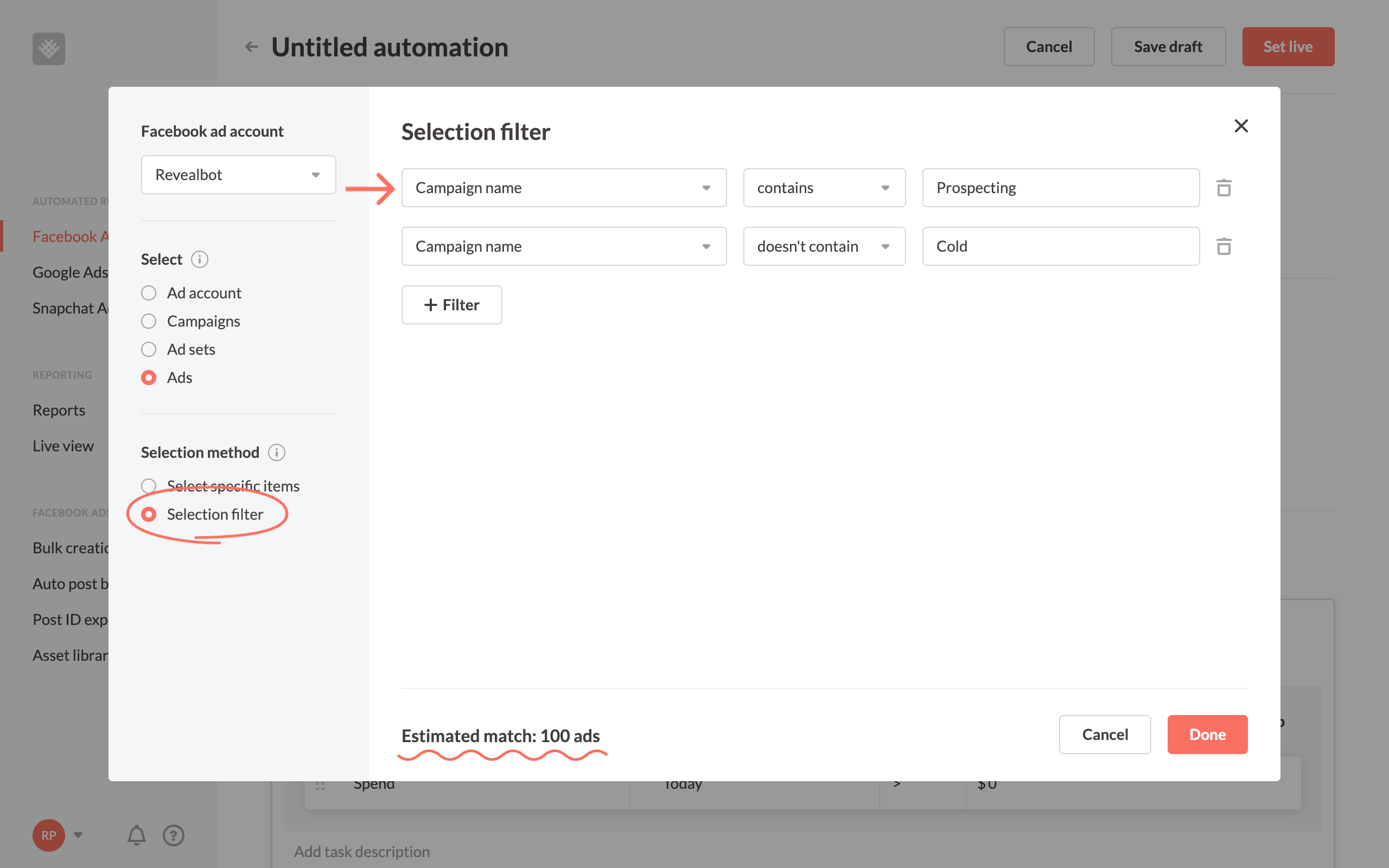
For example, I'm selecting all ads that are inside campaigns containing the keywords "Prospecting," but not including "Cold". Right now, it's showing there are 100 ads that meet that criteria. Any campaign I create in the future with "Prospecting" and without "Cold" in the campaign name, will be added to this rule.
You can filter by the object's name, status, and delivery status in Bïrch's selection filter. As I mentioned above, you can do this in Facebook's native automated rules as a condition, but you can't use more than one of the same condition for the same object. In other words, you could select "campaign name includes Prospecting," but you couldn't select "campaign name includes Prospecting" and "campaign name does not contain Cold."
Actions
The action is what the rule will do once conditions are met. Here are the actions that can be performed in each platform:
There are more actions available in Bïrch, which opens additional automation opportunities. And some of these actions have additional options. Using the duplicate action as an example, you can choose whether you want to keep the original object active or pause it.
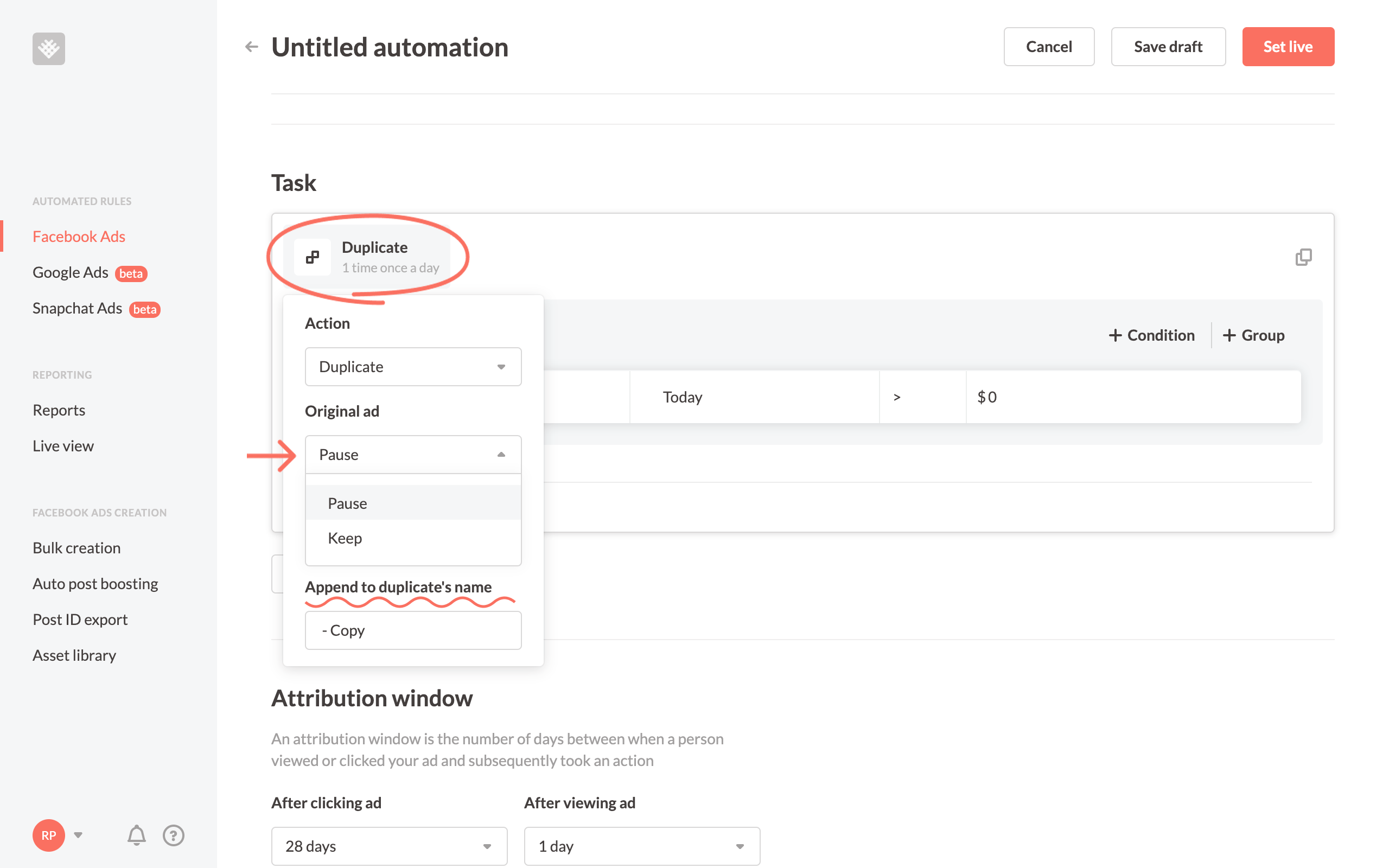
Conditions
The conditions of the rule determine when the rule should execute its action and is some of the most exciting differences about Bïrch.
Most of the metrics you can use in conditions are the same: Spent, Lifetime Spent, Frequency, Results, CPR, Mobile app install, Cost per mobile app install, Estimated budget spending %, Audience reached %, Settings metrics, Time, Website conversions (Facebook pixel), mobile app event, Cost per mobile app event, Offline conversions, and several variations of each.
There are four differences in conditions that sets Bïrch:
- Custom conversions
- Custom metrics
- Custom timeframes
- Ranking comparison
- Complex condition statements
Custom conversions
In Facebook's Event Manager, you can create custom conversions to use in Ads Manager, however, you can't use those custom conversions as a metric in Facebook's native automated rule conditions. In Bïrch, you can. We automatically import all custom conversions associated with your ad account.
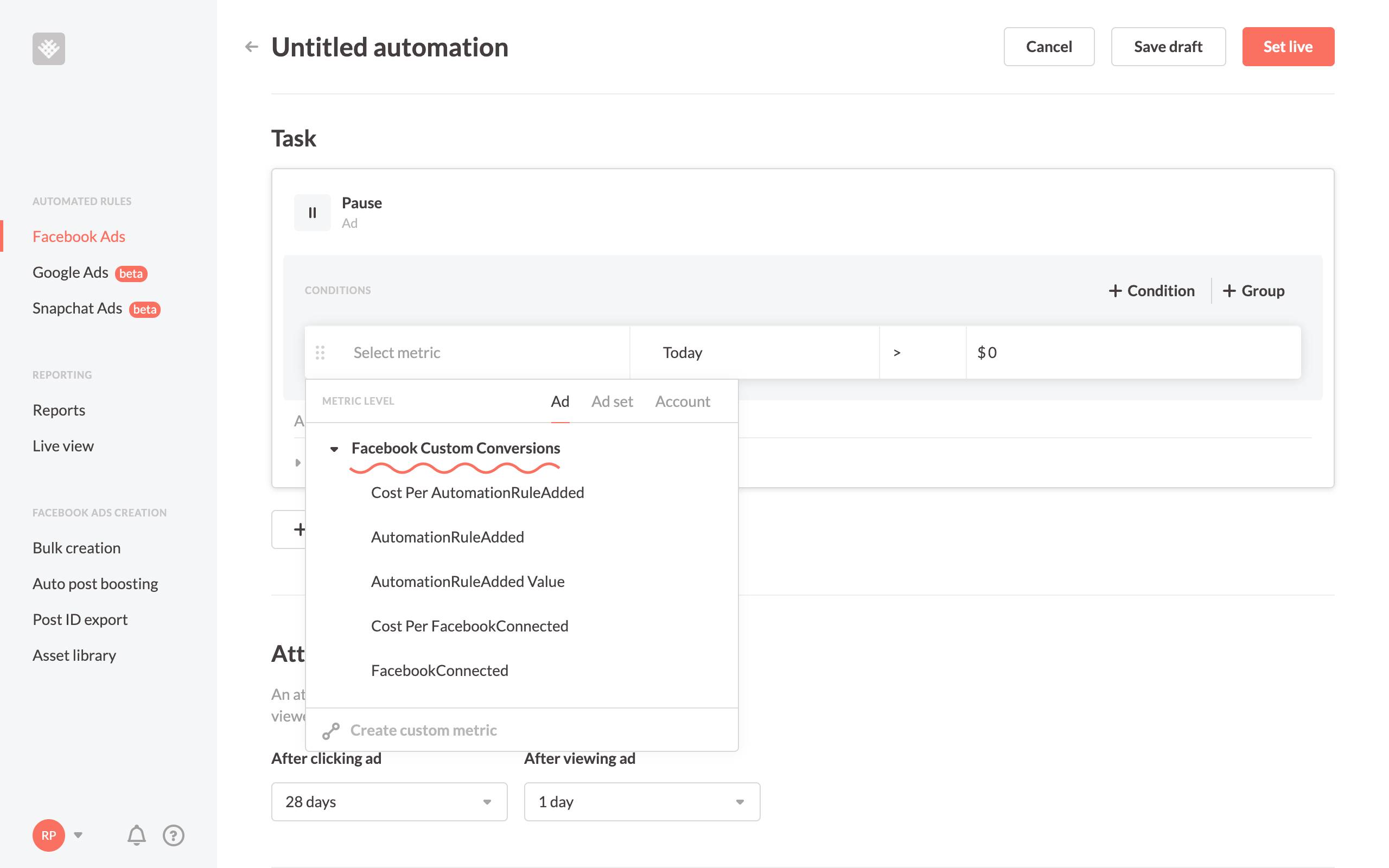
Custom Metrics
Only in Bïrch can you create your own Custom Metrics and variables to use in automated rules. For example, you can create your own custom ROAS metric for Lead Ads and use that in automated rules.
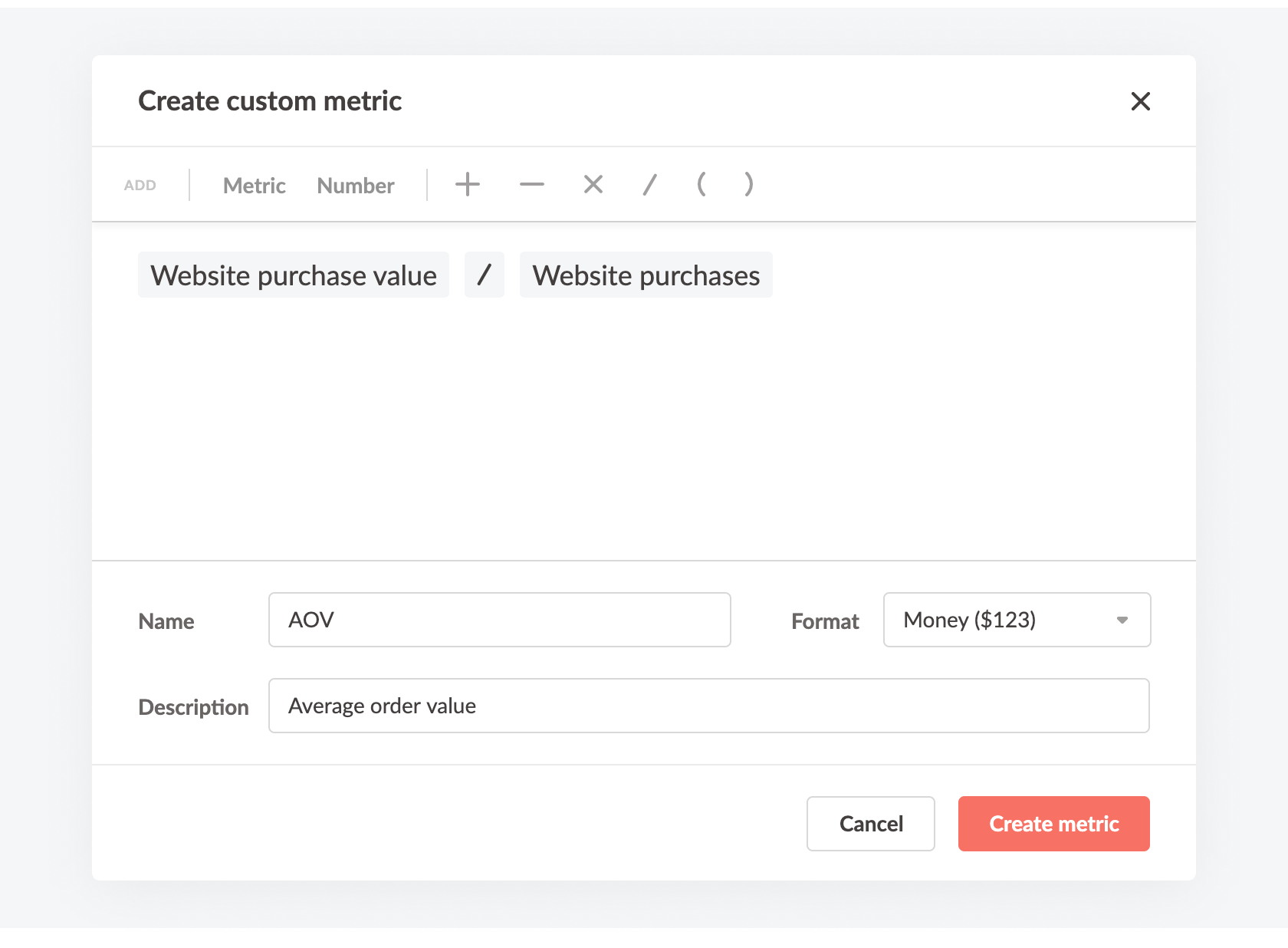
You can also set a static value to a Custom Metric and use that in your rules instead of hardcoding that value in. So when you want to change the value, you only need to change it in the Custom Metric, and now it's updated in all the rules that use it.
Custom timeframes
Facebook has a limited selection of timeframes you can choose for a condition: today, yesterday, previous day, last 3 days, last 7 days, and lifetime. In Bïrch, you can get the exact timeframe you need through two options. First, you can select "last [x] hours" starting from the current hour to the last 24 hours, including options like the "previous hour" and "hour before previous hour".
The other option is to make your own custom timeframe. This is really useful for creating a specific window of time. In this example below, I've created a timeframe for the week before last, which is different than simply the last 14 days.

This custom timeframe would be great in a condition comparing performance from last week to the week before.
Ranking comparison
With ranking comparison conditions, you can create a condition that compares the checked item to the best or worst sister items in its group instead of a static metric. For example, instead of creating a condition to check whether an ad's ROAS is, say, two or higher, you can use a ranking condition to check whether an ad is in the top, say, 25% of ads in the same ad set.
You can also use a ranking condition to check whether an item is in the bottom percentage bracket of its group.
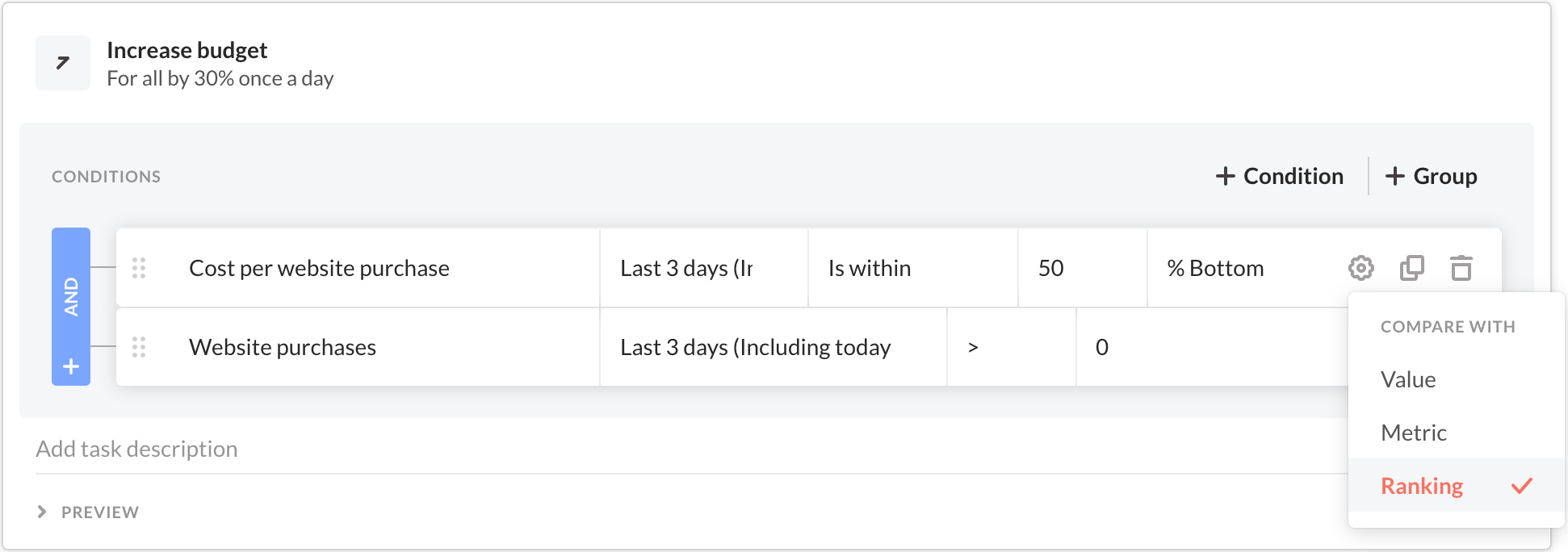
Using ranking comparison conditions makes your automated rules much more dynamic. It allows your rules to perform how you really want them to despite the natural day-to-day fluctuations of Facebook ad performance.
To learn more and see additional examples, check out our ranking comparison help article.
Complex condition statements
There are several limitations when constructing conditions in Facebook's native automated rules.
- You can only use the same metric once
- All conditions are connected by an AND operator
- You can't nest or group conditions
- You can't compare two metrics together.
As you might have guessed, you can do all of these things in Bïrch.
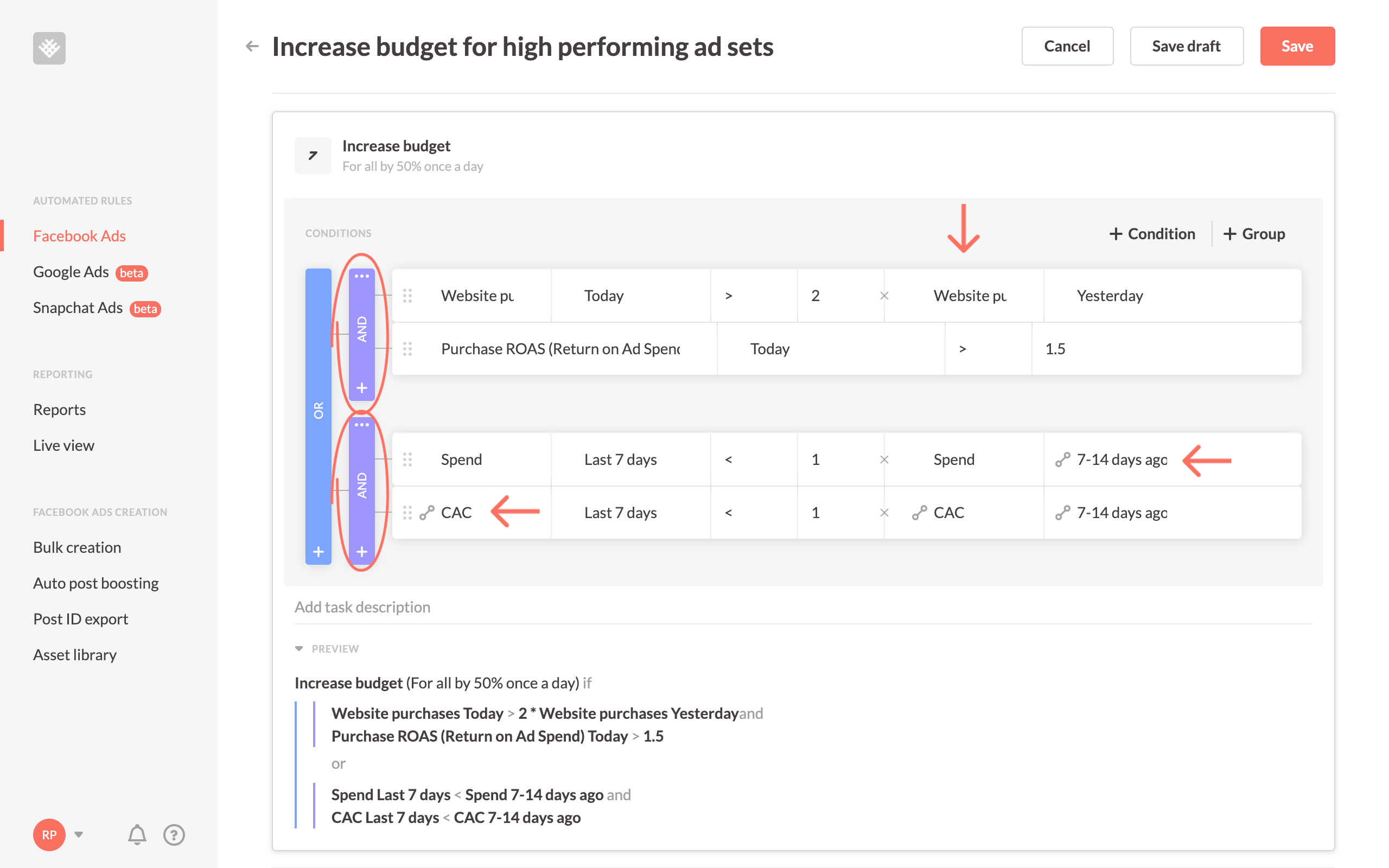
With this level of customization, you’re able to automate nearly any Facebook ad scaling strategy with Bïrch.
Scheduling
There are two components of scheduling, one is the frequency at which the rule is checked to for execution and two is the schedule the rule is "active."
Frequency
With Facebook, you can choose to have your rule checked continuously at "usually" 30 minute intervals, once per day, or on a schedule. With Bïrch, you have many more options, including as frequently as ever 15 minutes and up to 72 hours.
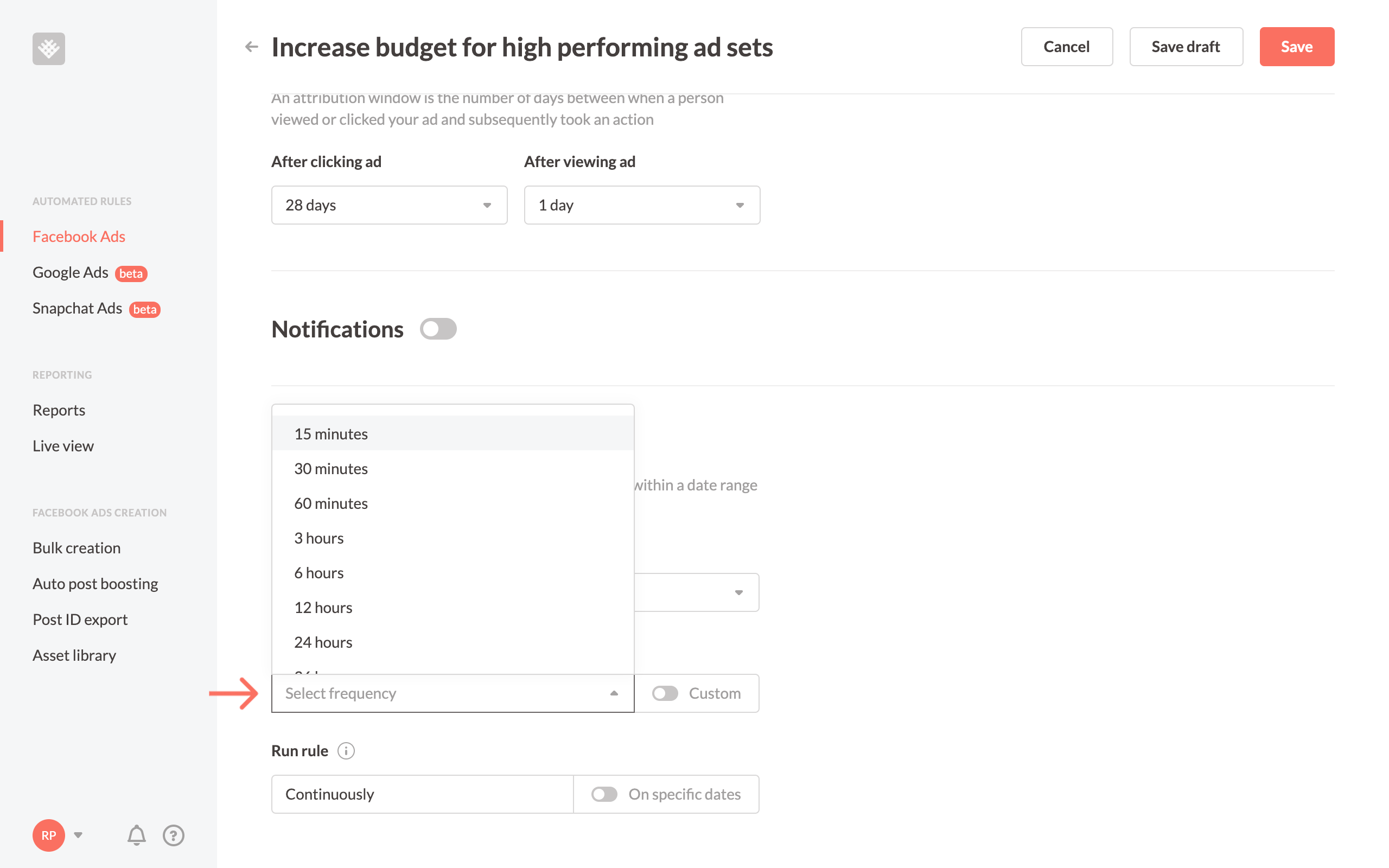
Checking a rule every 15 minutes is great for high spend advertisers to ensure, for example, the least amount of spend wasted on underperforming ads.
Scheduling
There’s also an option of custom schedule in both Facebook and Bïrch. The difference with Bïrch is that you can choose the exact hour or any time period throughout the day. Here’s how it looks like in Facebook.
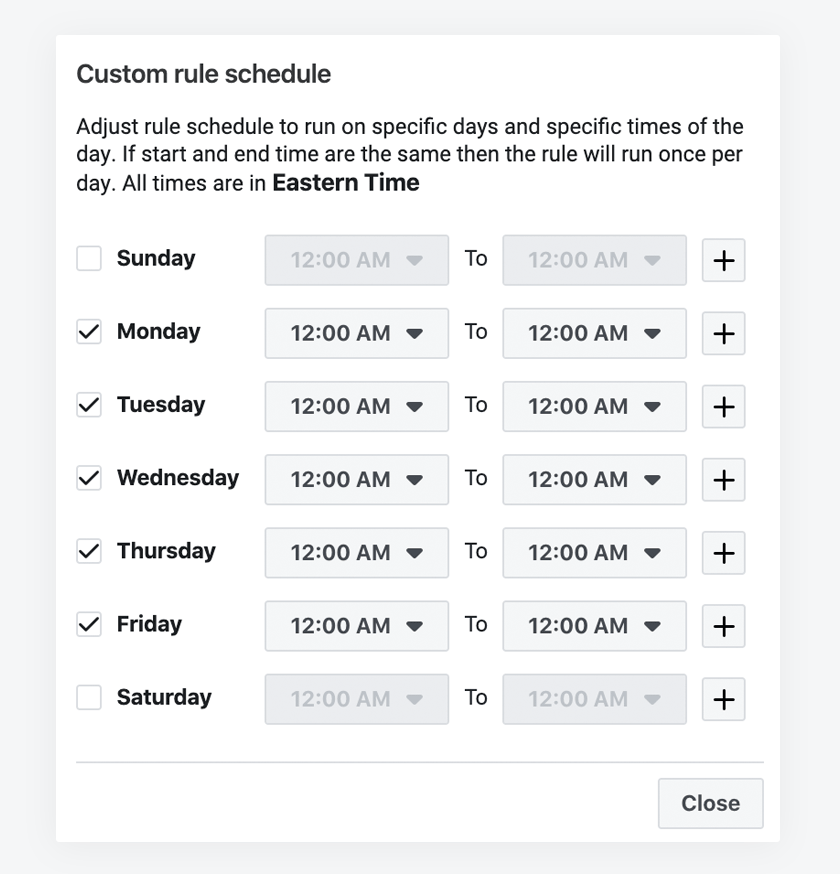
And here's what's capable in Bïrch.
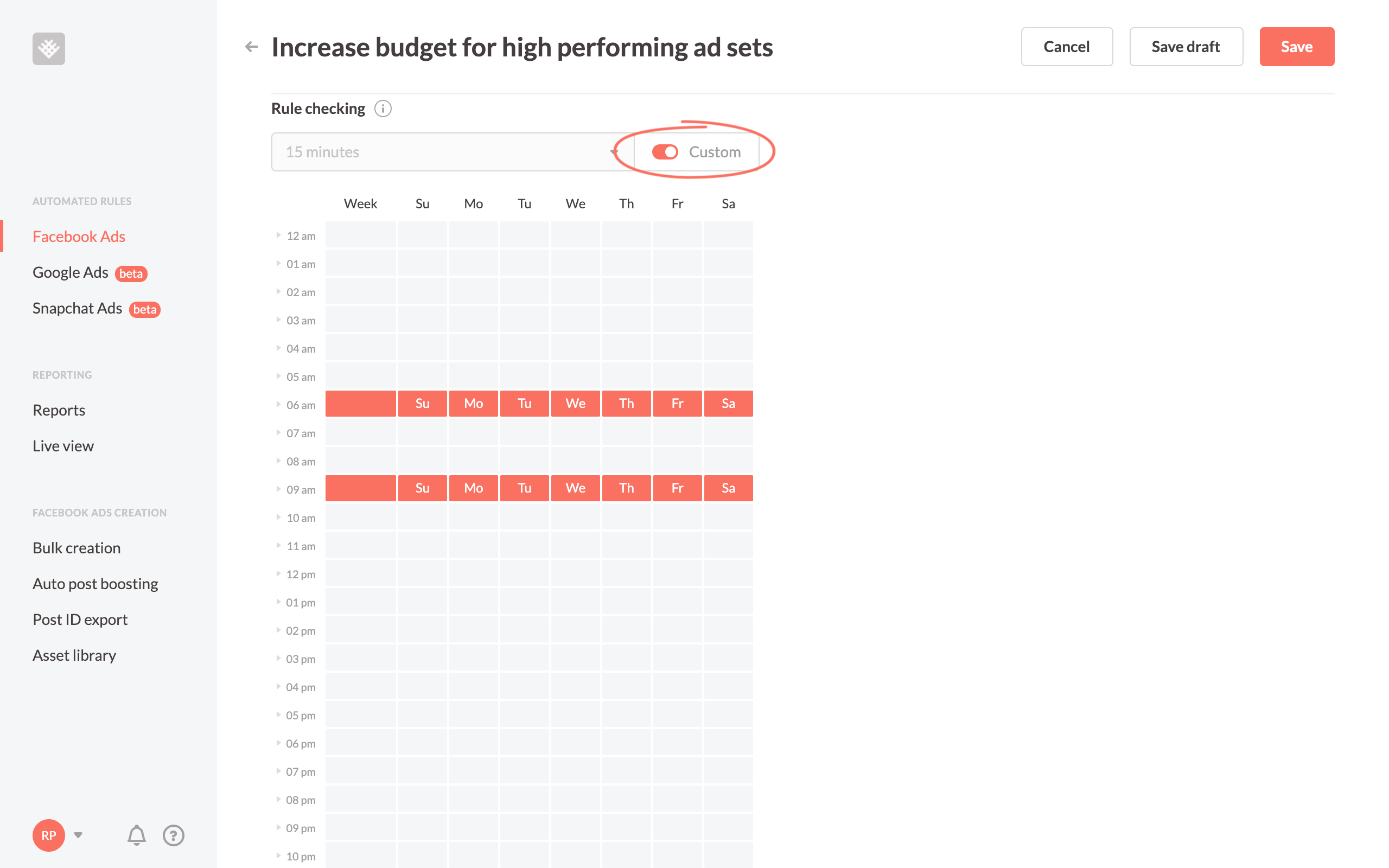
This is perfect for ensuring important budget increase rules happen in the morning or based on spend targets before a certain time of day. Instead of picking one window of time per day with Facebook, you can choose exactly what you want with Bïrch.
👀 You might also be interested in What is Facebook ad Scheduling
Reporting
Facebook offers automated rule reports via email or notification on your Facebook account. We thought that wasn't enough so we built Bïrch with a couple more robust tools.
Notifications to Slack
Bïrch can be set up to send all updates to email or to your team’s Slack channel. It delivers all your ads and marketing performance stats and pings you when something requires attention.

With any rule, you can set up notifications to be alerted when a rule executes so you're always in the know.
Automated rule logs
Bïrch offers detailed logs where you can see what happened (and what didn't) to each rule check. It’s a helpful report that allows you to get to the bottom of your rules' performance and understand why or why not a certain rule executed.
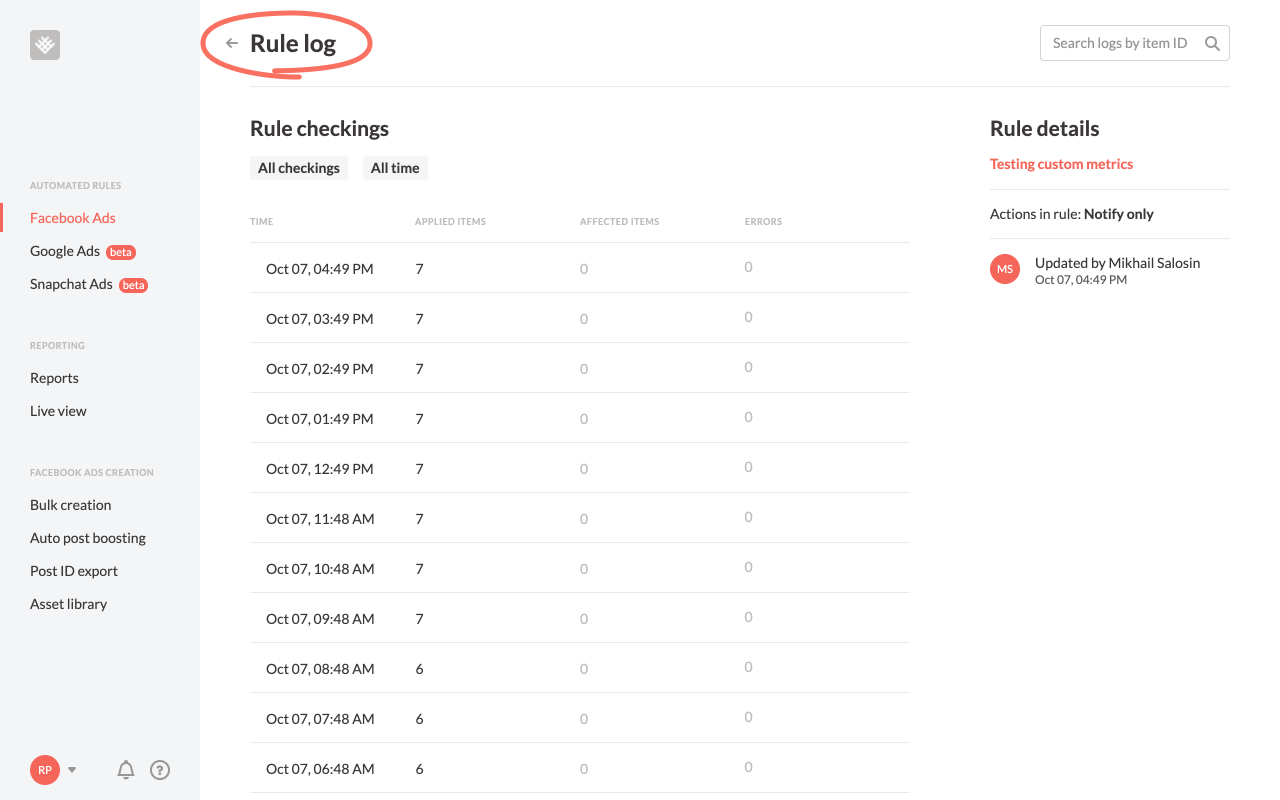
And more
Along with automated rules, we have also developed:
- Auto post boosting - auto boost your best organic posts.
- Bulk creation - create several dozen ad sets and ads at once.
- Post ID export - quickly export all your post IDs to reuse existing/old ads as "new" ads while keeping engagement.
- Google Ads Automation
- Snapchat Ads Automation
If you want to learn more about Facebook ad automation, read our ultimate guide.
We’re always working on more features so stay tuned!
Key Insights
- Facebook's automated rules are a valuable tool for advertisers, allowing them to set up automation formulas to perform actions when specific conditions are met.
- Bïrch enhances Facebook's automated rules, taking automation to a new level.
- The benefits of ad automation include faster action, 24/7 availability, time-saving, and reduced manual work, freeing up time for creative tasks.
- Bïrch simplifies rule creation by offering pre-packaged templates called "Strategies" for both beginners and experienced advertisers.
FAQ
What are Facebook automated rules?
Facebook automated rules are rules that you can create to automatically take actions on your Facebook ads.
They can be used to monitor your campaigns, ad sets, and ads, and then automatically take a pre-determined action, such as pausing underperforming ads, increasing budgets for successful ads, or turning off ads at certain times of day.
What are the benefits of using automating your ads management?
- Save time: Automated rules can save you a lot of time and effort by automating tasks that you would otherwise have to do manually.
- Improve performance: Automated rules can help you improve the performance of your ads by automatically making adjustments based on data.
- Scale your campaigns: Automated rules can help you scale your campaigns more easily by automating tasks such as adjusting budgets and targeting.
What are the benefits of using Bïrch instead of Facebook automated rules?
- Bïrch offers manual object selection and dynamic object selection with filters, allowing for more precise targeting.
- Bïrch offers more actions and additional options, such as duplicating an object while keeping the original active.
- Bïrch offers unique condition features, including custom conversions, custom metrics, custom timeframes, ranking comparisons, and complex condition statements, enhancing the flexibility of rule creation.
- With Bïrch there are more frequent checks and custom scheduling times.
- Bïrch offers detailed reporting features, including notifications to Slack and automated rule logs, providing greater visibility into rule performance.
What are some examples of how I can use Facebook automated rules?
- Pause underperforming ads: You can create a rule to pause ads that are not performing well, such as ads with a low click-through rate or high cost per conversion.
- Increase budgets for successful ads: You can create a rule to increase the budgets for ads that are performing well, such as ads with a high click-through rate or low cost per conversion.
- Turn off ads at certain times of day: You can create a rule to turn off ads at certain times of day, such as late at night or early in the morning.
- Adjust bids based on competition: You can create a rule to adjust your bids based on the competition for your keywords.
- Target new audiences based on website visitors: You can create a rule to target new audiences based on the people who have visited your website.
What are the limitations of Facebook automated rules?
- You can only create one condition per rule.
- You can only create 250 rules per ad account.
- Political ads cannot use automated rules.
What happened to Revealbot?
Revealbot underwent a comprehensive rebrand and is now known as Bïrch. This transformation reflects our renewed focus on blending automation efficiency with creative collaboration.
Facebook's automated rules are powerful on their own, but Bïrch (formerly Revealbot) takes automated rules to an entirely new level of automation.
In this article, I'm going to show you all the differences between Facebook's native rules and Bïrch's Facebook ad software, including rule creation, ad creation, and reporting. But first...
Quick intro to Facebook automated rules
Facebook offers all their advertisers a tool called "automated rules" at no additional cost. It lets advertisers set up automation formulas to execute an action if a campaign, ad set, or ad meets certain conditions.
You can start, pause, set/increase/decrease budget and bid actions. Automation saves time spent on manual analysis, management, and performance updates in order to keep your ads performing efficiently.
You can access automated rules in the business tools menu anywhere in Facebook Ads Manager.
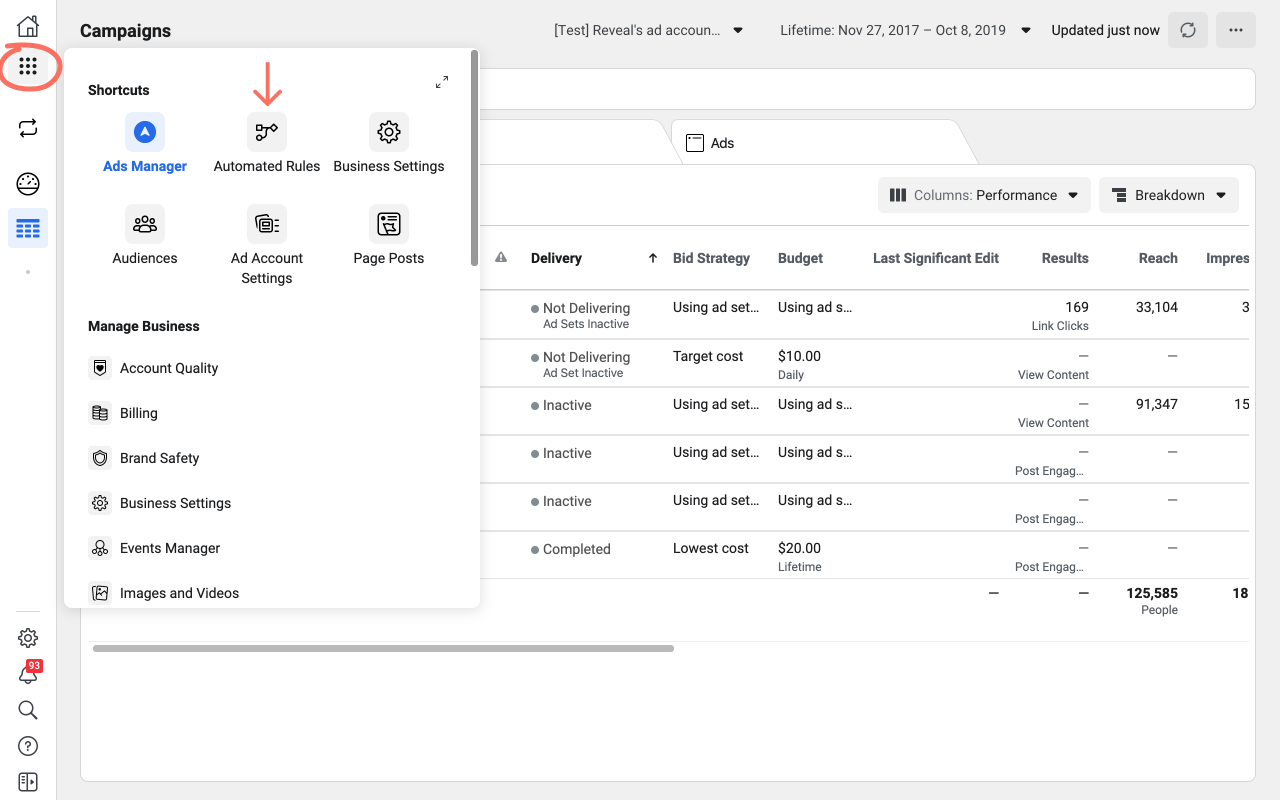
Why use ad automation?
Whether you’re a small business running local Facebook ad campaigns or you're a digital marketing agency offering Facebook ad services for several clients, you’ll find ad automation very helpful. Here's the benefits of ad automation:
- Takes action faster than humans
- Works 24/7
- Saves you time being in the Ads Manager checking on things
- Reduces manual work freeing up more time for creating new ad creatives
👀 You might also be interested in: How can I do Facebook auto reporting for ads?
How automated rules work
Automated rules, in both Facebook and Bïrch, share the same fundamental building blocks:
- The object selection the rule applies to
- The action the rule performs
- The conditions required to be met in order for the rule to execute
- Scheduling and frequency of when the rule's conditions are checked
- Reporting and notifications
Let's go through each one to see how Bïrch is different than Facebook's native Automated Rules. But first, let's look at how you get started building automated rules.
Rule templates
With Facebook, you have to build all your rules from scratch. For advertisers new to rules and automation, it can be intimidating. We know the pain and we don't want anyone to miss out on the power and benefits of automation so we created Bïrch Strategies - pre packaged templates to help beginners get started with automated rules and for veterans looking for a new scaling strategy to try.
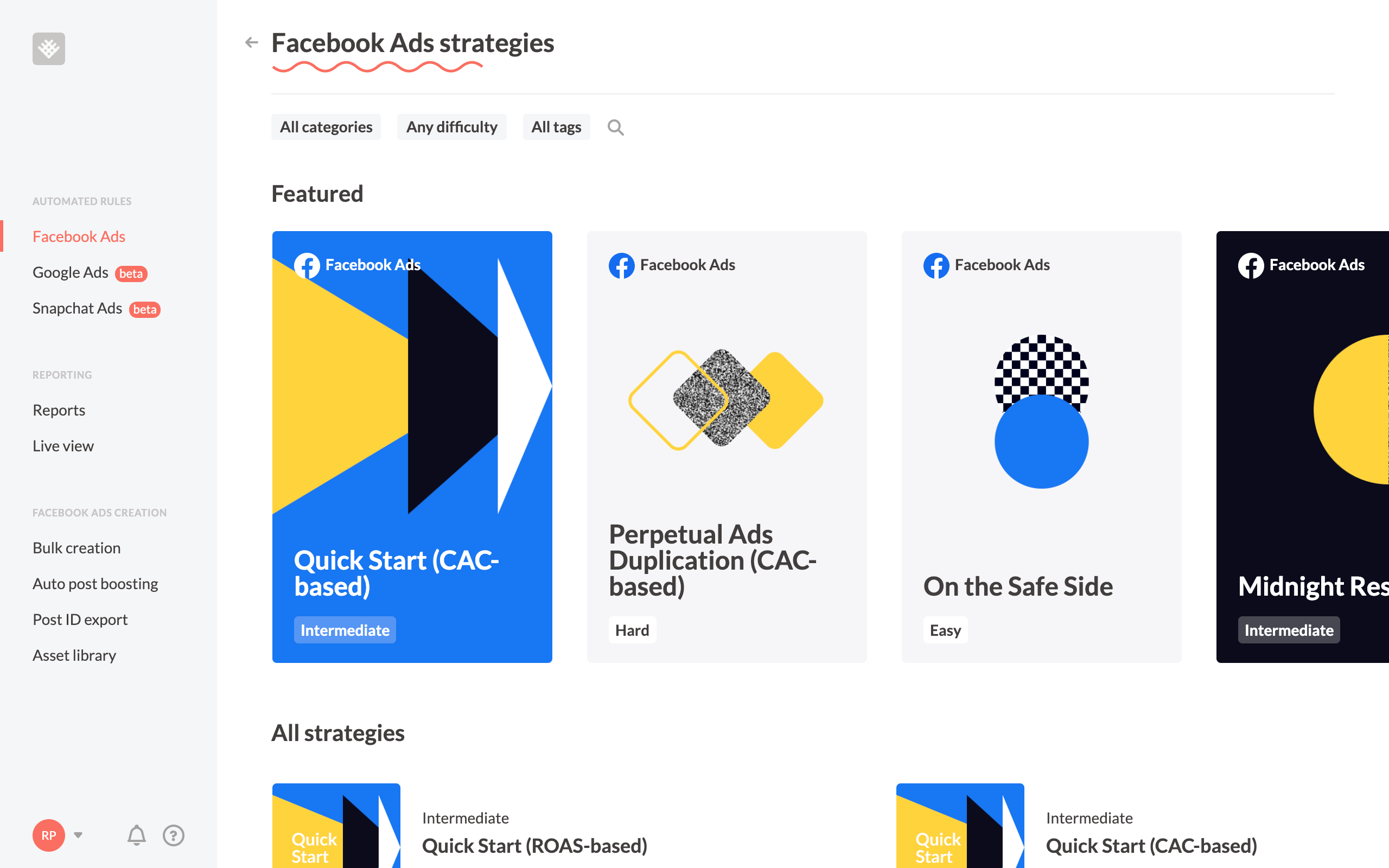
With nearly a dozen different Strategies available for beginners to experts, there's sure to be a Strategy to help you meet your advertising objectives.
Object selection
This refers to what is being affected by the rule. Here's a high level view of how you can select objects in each platform:
Facebook only allows you to apply rules to all active campaigns, ad sets or ads. In other words, if you create a rule targeting all campaigns, any campaign that meets the rule conditions will have the rule applied. This is great for some rules, but not great for all rules.
Bïrch has two huge advantages with how you select the object.
Manual object selection
When creating a rule, Bïrch will load all your ad accounts, campaigns, ad sets, and ads. You can go through each one and manually check which ones you want the rule to be applied to.
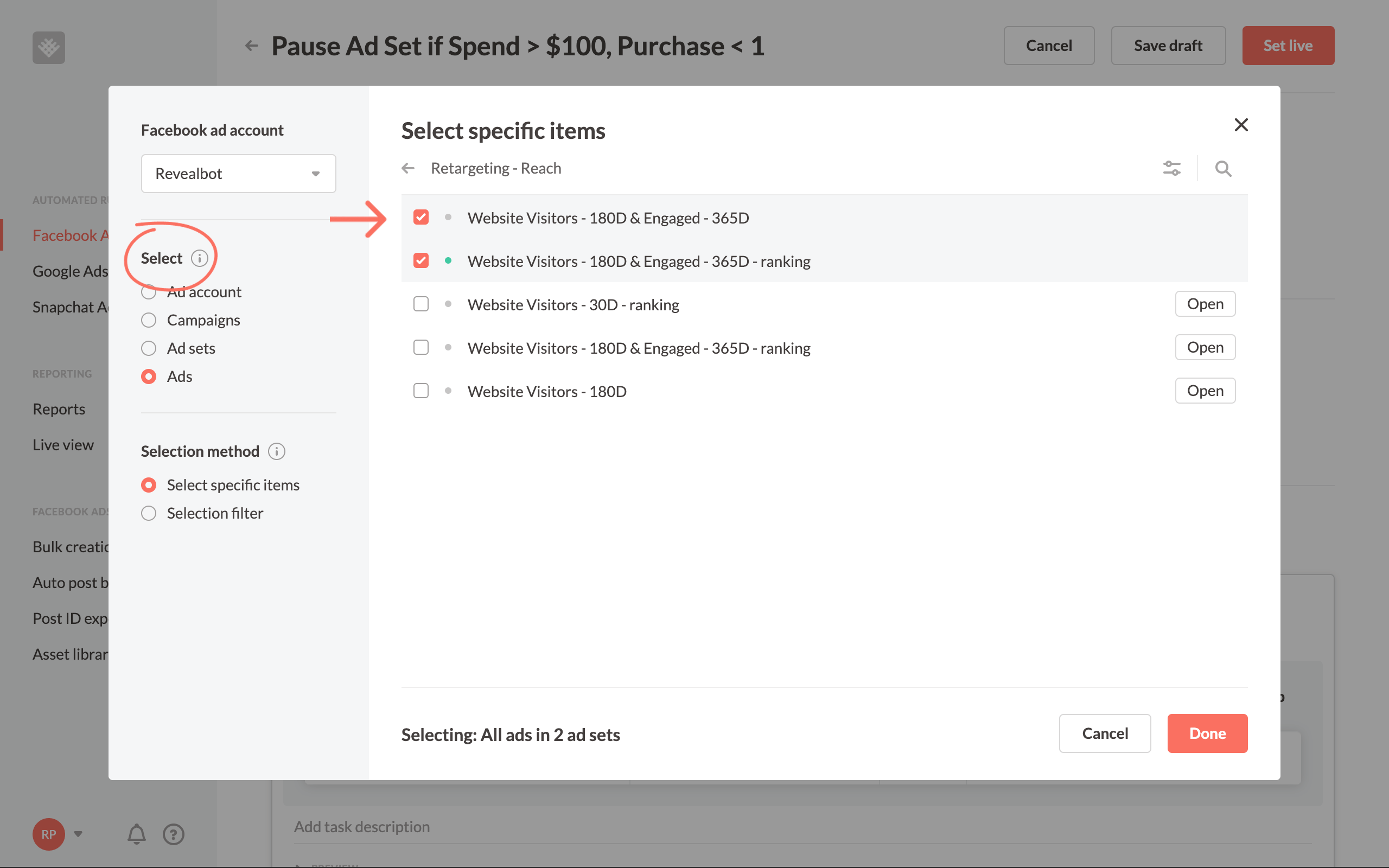
You can technically do this in Facebook's native automated rules, but it's very tedious. Instead of browsing through your campaigns and checking a box, you'd have to use "[object] name contains [x]" as a condition (more below) and you can only use that object in the "name contains" condition once in a single rule. So you'd have to manually select one object per rule and create another rule for each additional object you want to target.
Dynamic object selection
The most powerful way to select objects is the "Selection filter" method, which lets you create filters to dynamically select your objects. Any future object you create that meets this criteria will automatically have the rule apply to it. This is great when you attach keywords to your naming conventions.
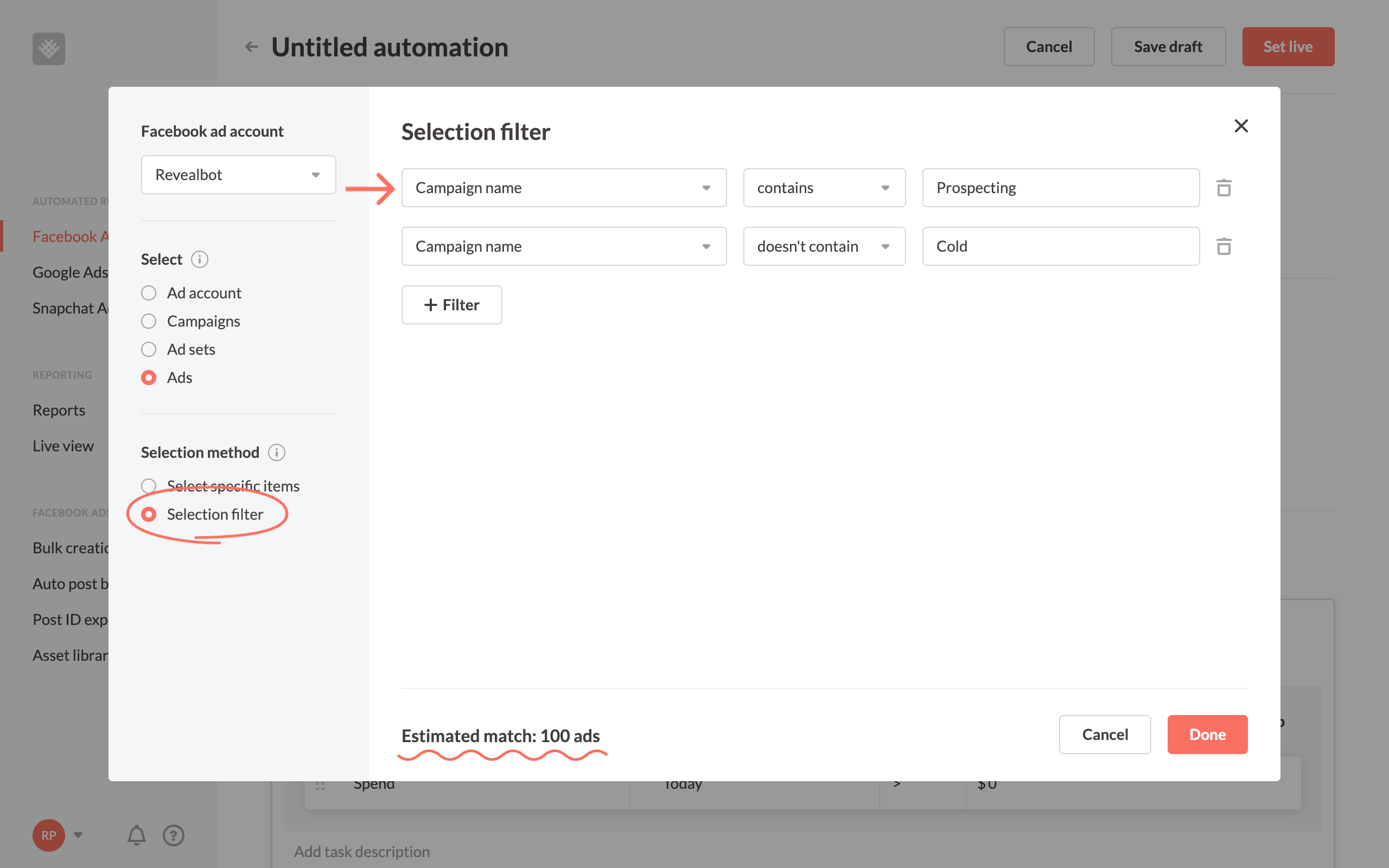
For example, I'm selecting all ads that are inside campaigns containing the keywords "Prospecting," but not including "Cold". Right now, it's showing there are 100 ads that meet that criteria. Any campaign I create in the future with "Prospecting" and without "Cold" in the campaign name, will be added to this rule.
You can filter by the object's name, status, and delivery status in Bïrch's selection filter. As I mentioned above, you can do this in Facebook's native automated rules as a condition, but you can't use more than one of the same condition for the same object. In other words, you could select "campaign name includes Prospecting," but you couldn't select "campaign name includes Prospecting" and "campaign name does not contain Cold."
Actions
The action is what the rule will do once conditions are met. Here are the actions that can be performed in each platform:
There are more actions available in Bïrch, which opens additional automation opportunities. And some of these actions have additional options. Using the duplicate action as an example, you can choose whether you want to keep the original object active or pause it.
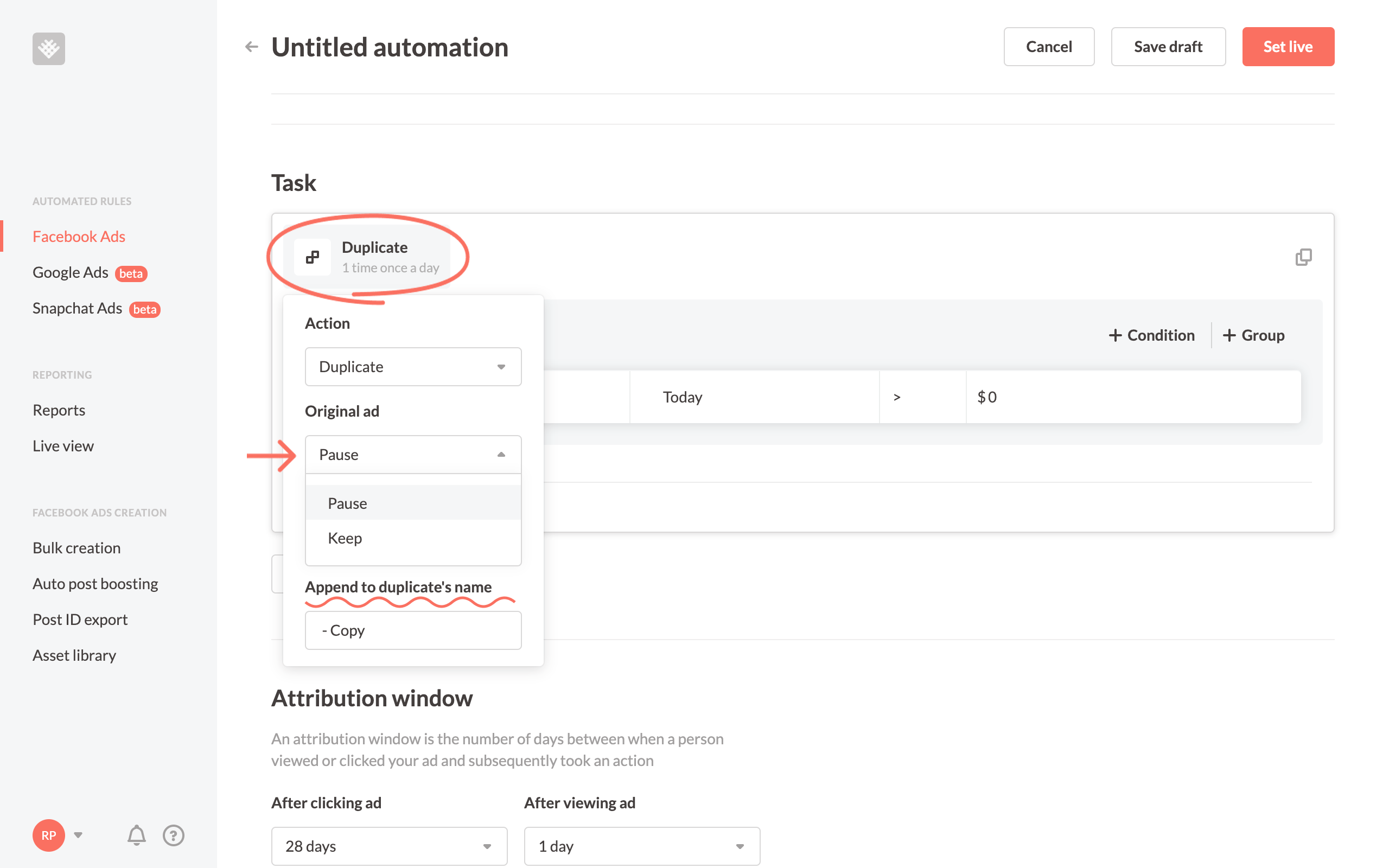
Conditions
The conditions of the rule determine when the rule should execute its action and is some of the most exciting differences about Bïrch.
Most of the metrics you can use in conditions are the same: Spent, Lifetime Spent, Frequency, Results, CPR, Mobile app install, Cost per mobile app install, Estimated budget spending %, Audience reached %, Settings metrics, Time, Website conversions (Facebook pixel), mobile app event, Cost per mobile app event, Offline conversions, and several variations of each.
There are four differences in conditions that sets Bïrch:
- Custom conversions
- Custom metrics
- Custom timeframes
- Ranking comparison
- Complex condition statements
Custom conversions
In Facebook's Event Manager, you can create custom conversions to use in Ads Manager, however, you can't use those custom conversions as a metric in Facebook's native automated rule conditions. In Bïrch, you can. We automatically import all custom conversions associated with your ad account.
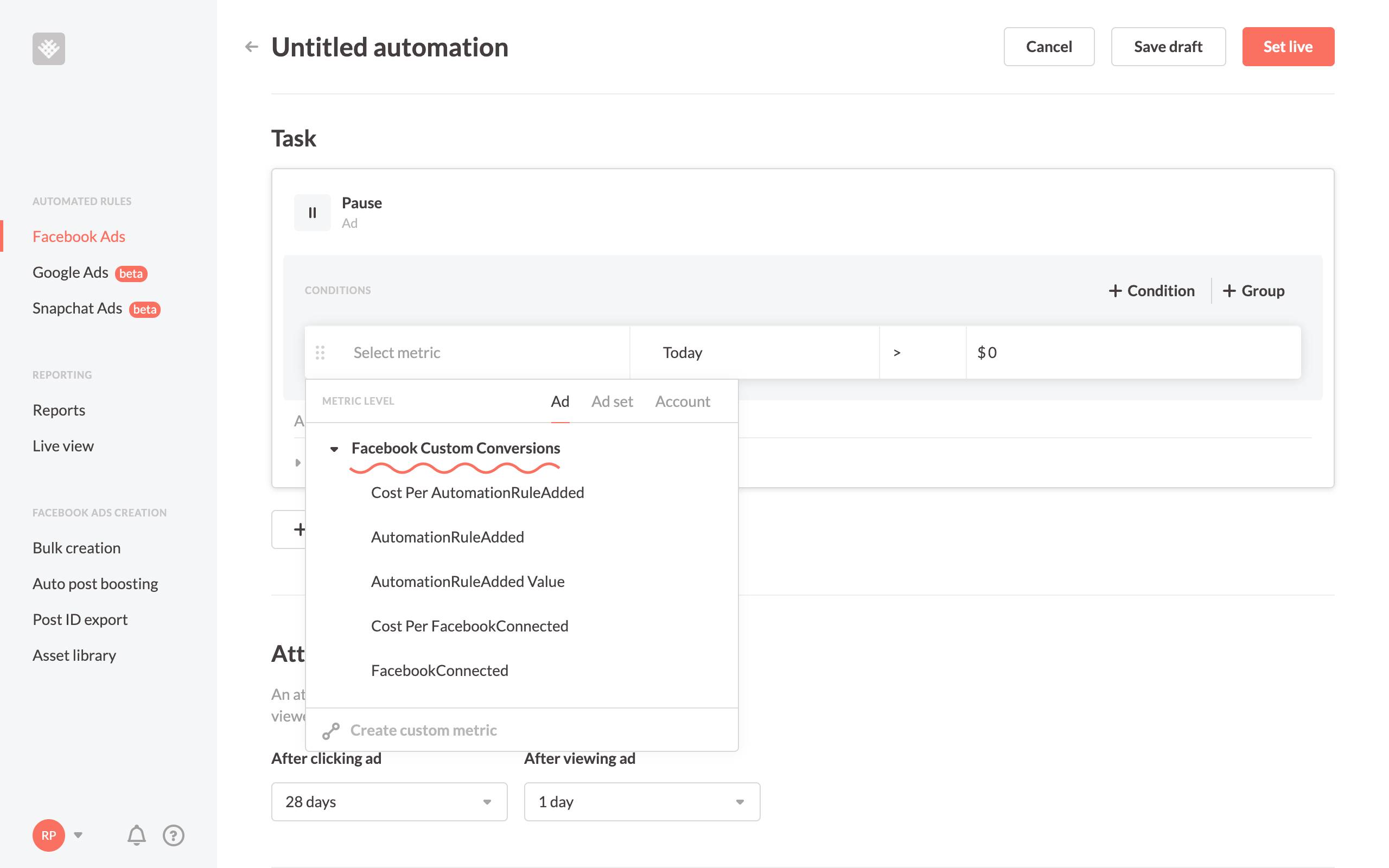
Custom Metrics
Only in Bïrch can you create your own Custom Metrics and variables to use in automated rules. For example, you can create your own custom ROAS metric for Lead Ads and use that in automated rules.
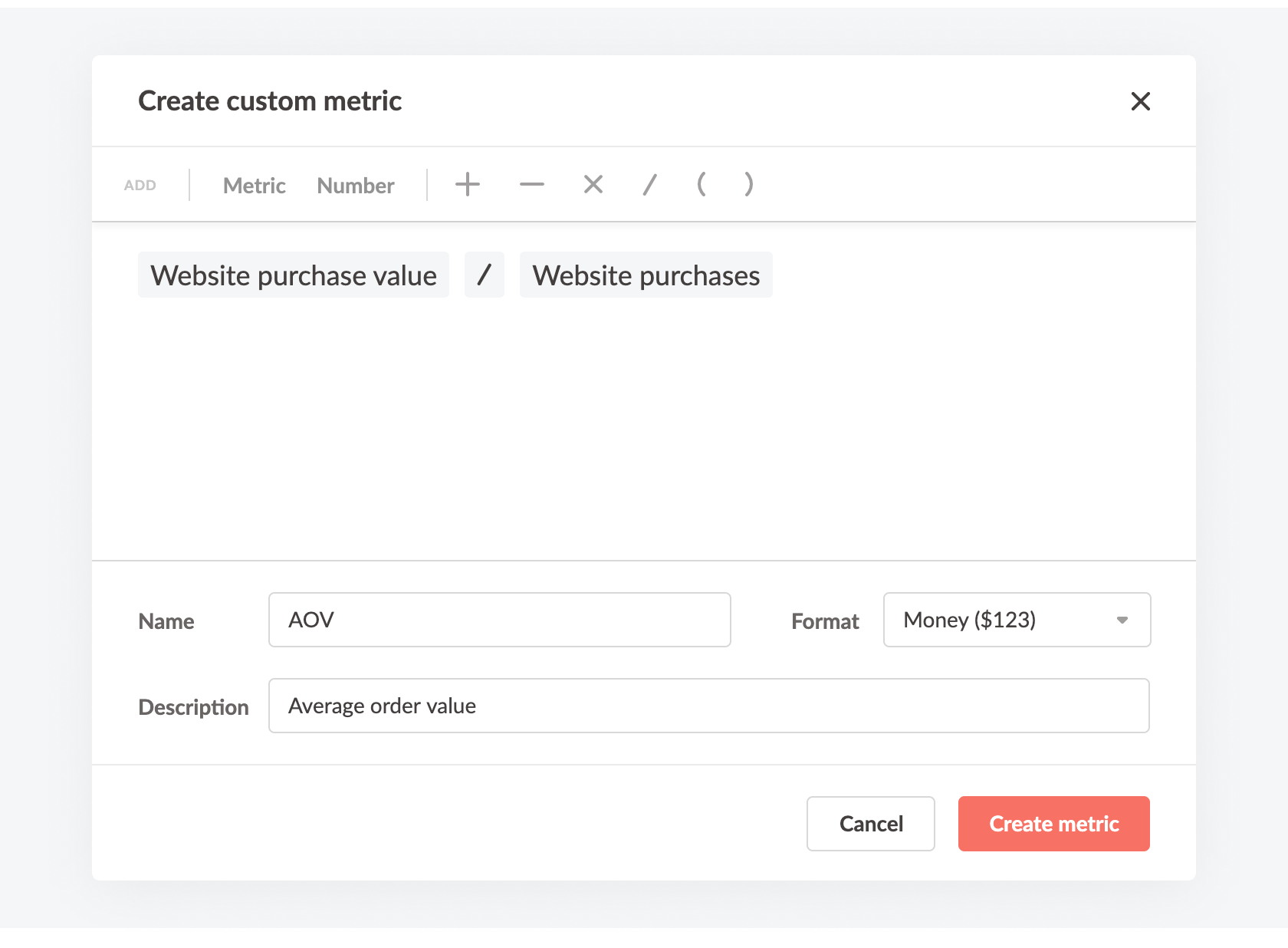
You can also set a static value to a Custom Metric and use that in your rules instead of hardcoding that value in. So when you want to change the value, you only need to change it in the Custom Metric, and now it's updated in all the rules that use it.
Custom timeframes
Facebook has a limited selection of timeframes you can choose for a condition: today, yesterday, previous day, last 3 days, last 7 days, and lifetime. In Bïrch, you can get the exact timeframe you need through two options. First, you can select "last [x] hours" starting from the current hour to the last 24 hours, including options like the "previous hour" and "hour before previous hour".
The other option is to make your own custom timeframe. This is really useful for creating a specific window of time. In this example below, I've created a timeframe for the week before last, which is different than simply the last 14 days.

This custom timeframe would be great in a condition comparing performance from last week to the week before.
Ranking comparison
With ranking comparison conditions, you can create a condition that compares the checked item to the best or worst sister items in its group instead of a static metric. For example, instead of creating a condition to check whether an ad's ROAS is, say, two or higher, you can use a ranking condition to check whether an ad is in the top, say, 25% of ads in the same ad set.
You can also use a ranking condition to check whether an item is in the bottom percentage bracket of its group.
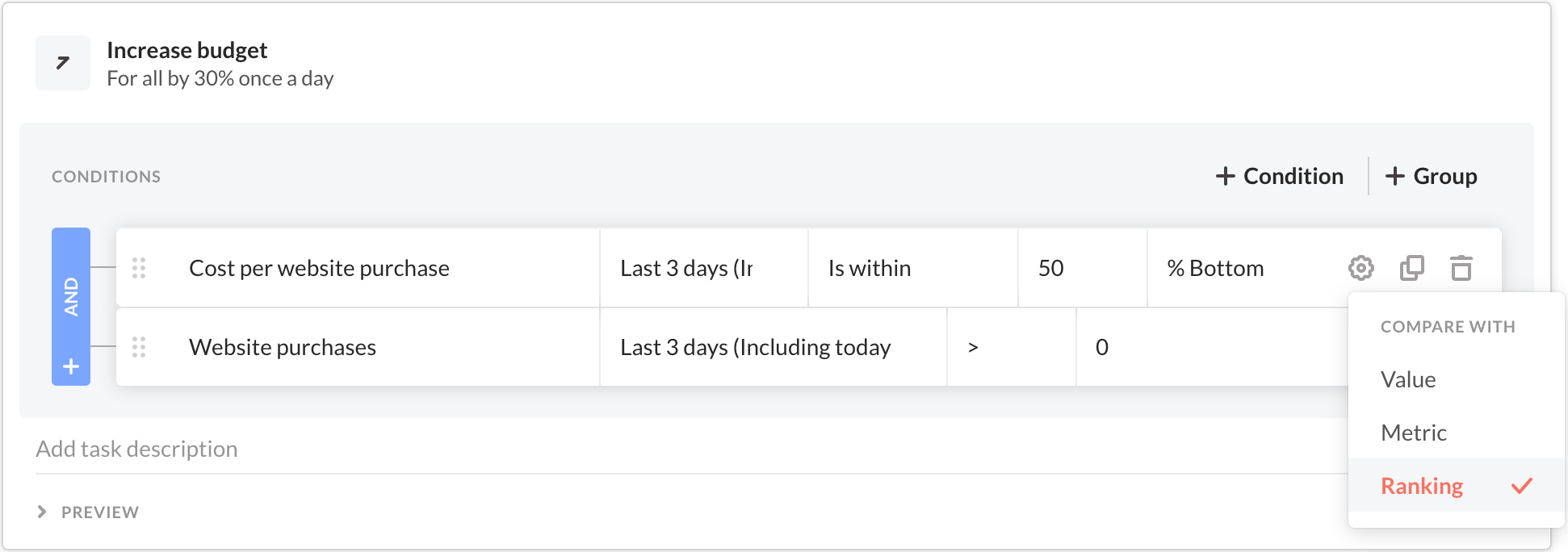
Using ranking comparison conditions makes your automated rules much more dynamic. It allows your rules to perform how you really want them to despite the natural day-to-day fluctuations of Facebook ad performance.
To learn more and see additional examples, check out our ranking comparison help article.
Complex condition statements
There are several limitations when constructing conditions in Facebook's native automated rules.
- You can only use the same metric once
- All conditions are connected by an AND operator
- You can't nest or group conditions
- You can't compare two metrics together.
As you might have guessed, you can do all of these things in Bïrch.
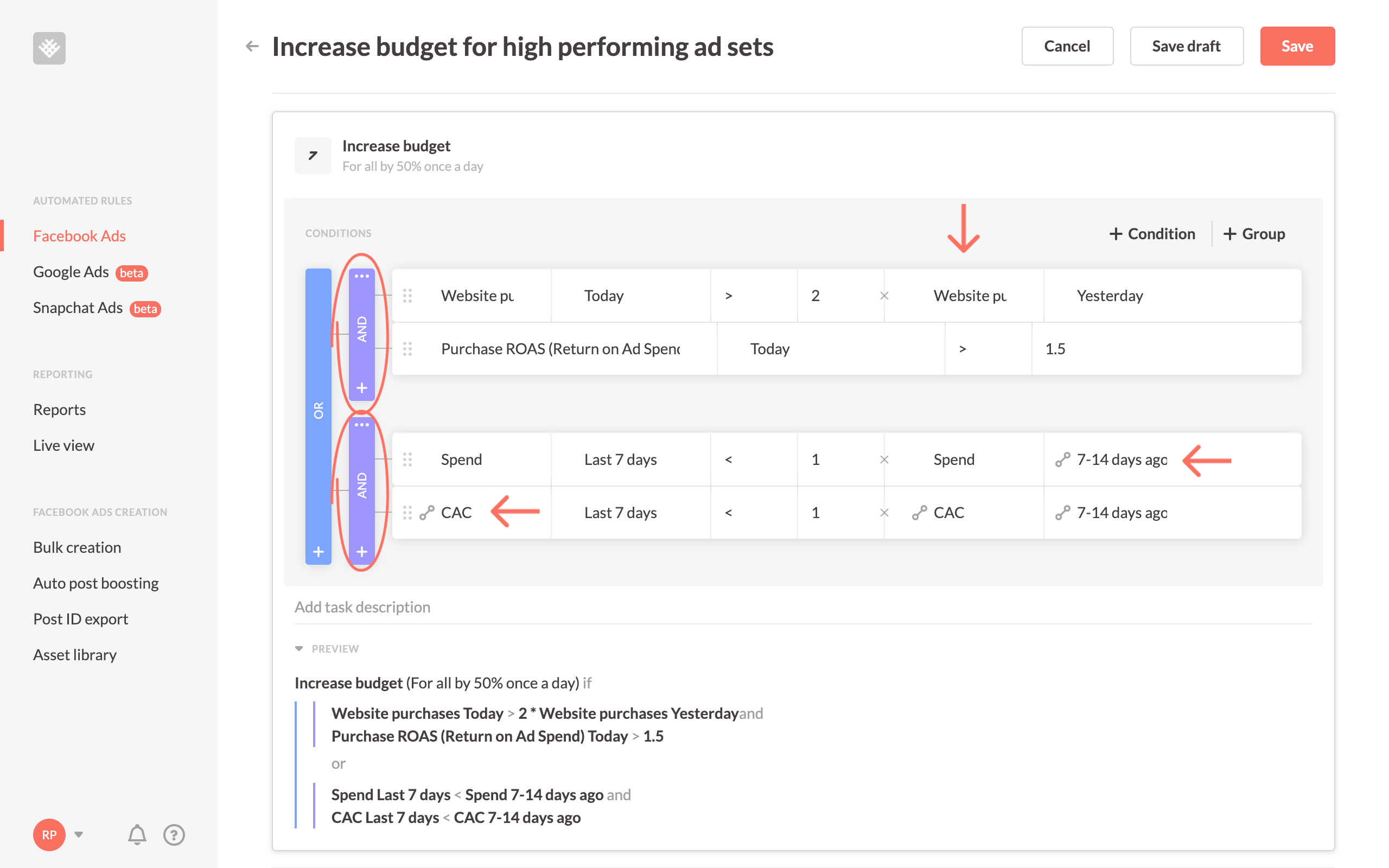
With this level of customization, you’re able to automate nearly any Facebook ad scaling strategy with Bïrch.
Scheduling
There are two components of scheduling, one is the frequency at which the rule is checked to for execution and two is the schedule the rule is "active."
Frequency
With Facebook, you can choose to have your rule checked continuously at "usually" 30 minute intervals, once per day, or on a schedule. With Bïrch, you have many more options, including as frequently as ever 15 minutes and up to 72 hours.
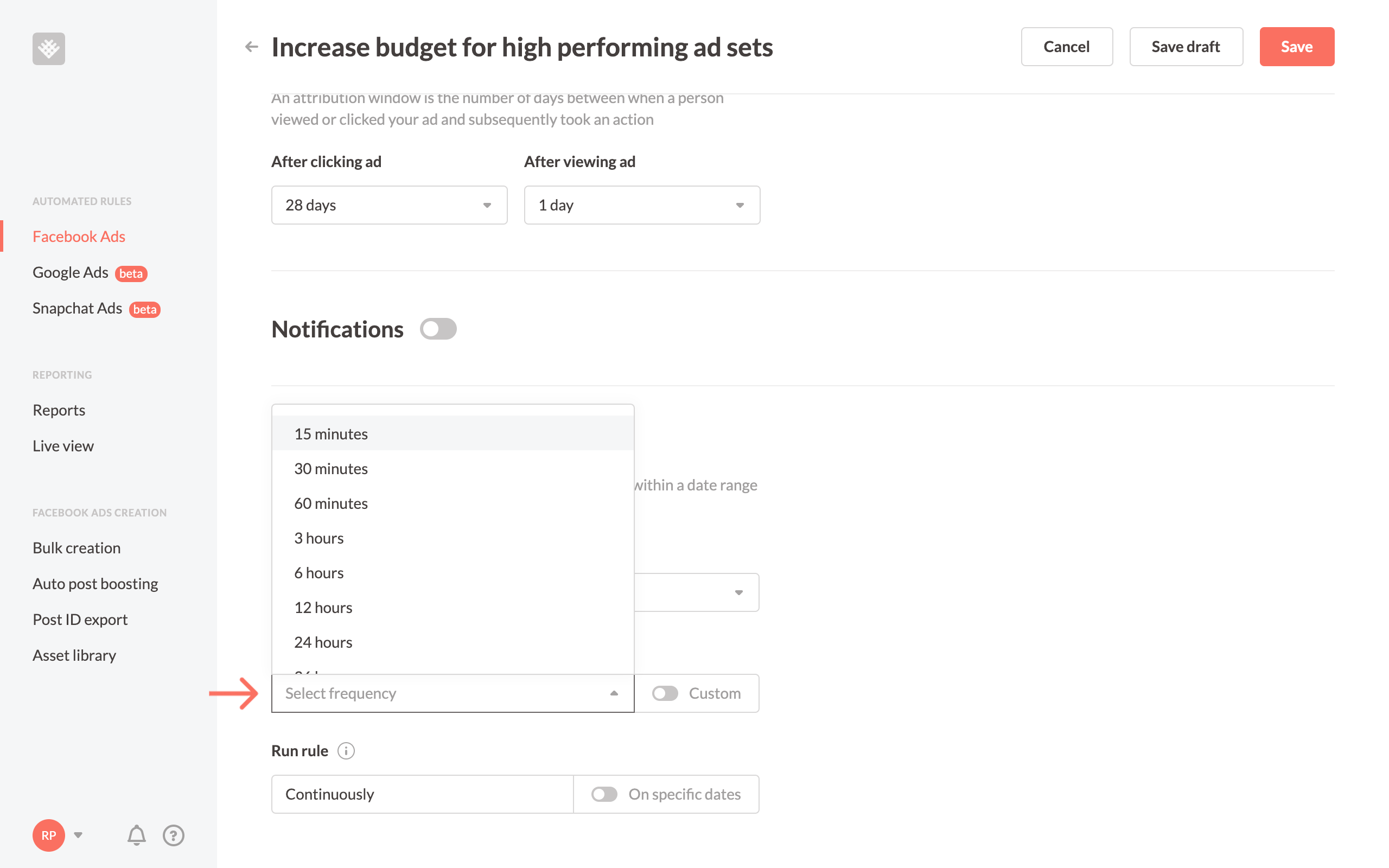
Checking a rule every 15 minutes is great for high spend advertisers to ensure, for example, the least amount of spend wasted on underperforming ads.
Scheduling
There’s also an option of custom schedule in both Facebook and Bïrch. The difference with Bïrch is that you can choose the exact hour or any time period throughout the day. Here’s how it looks like in Facebook.
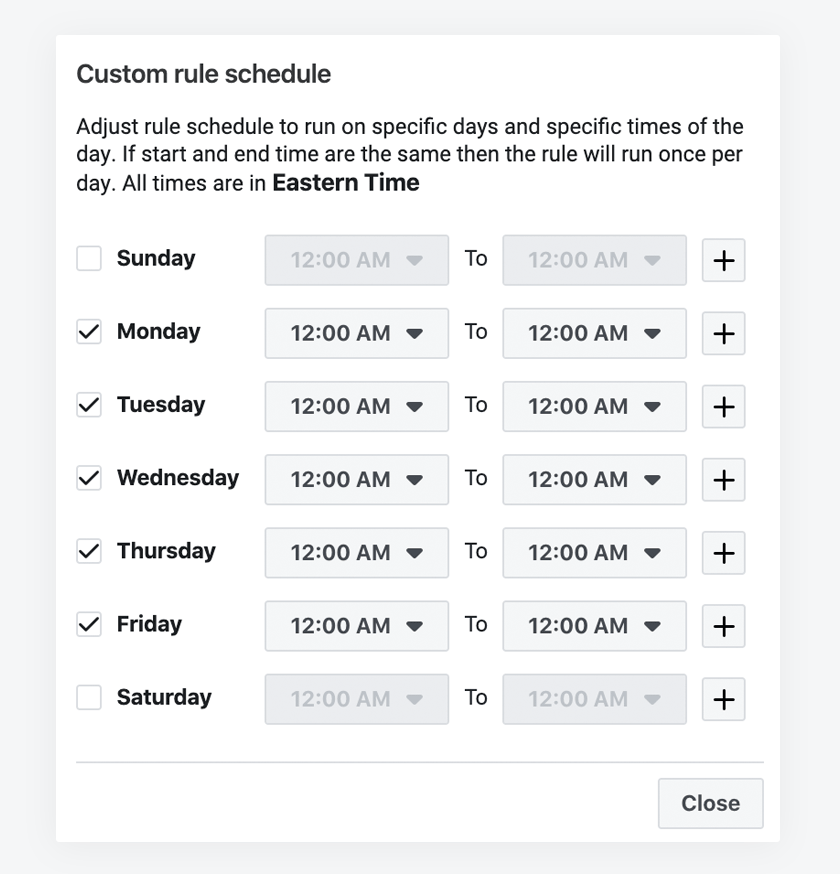
And here's what's capable in Bïrch.
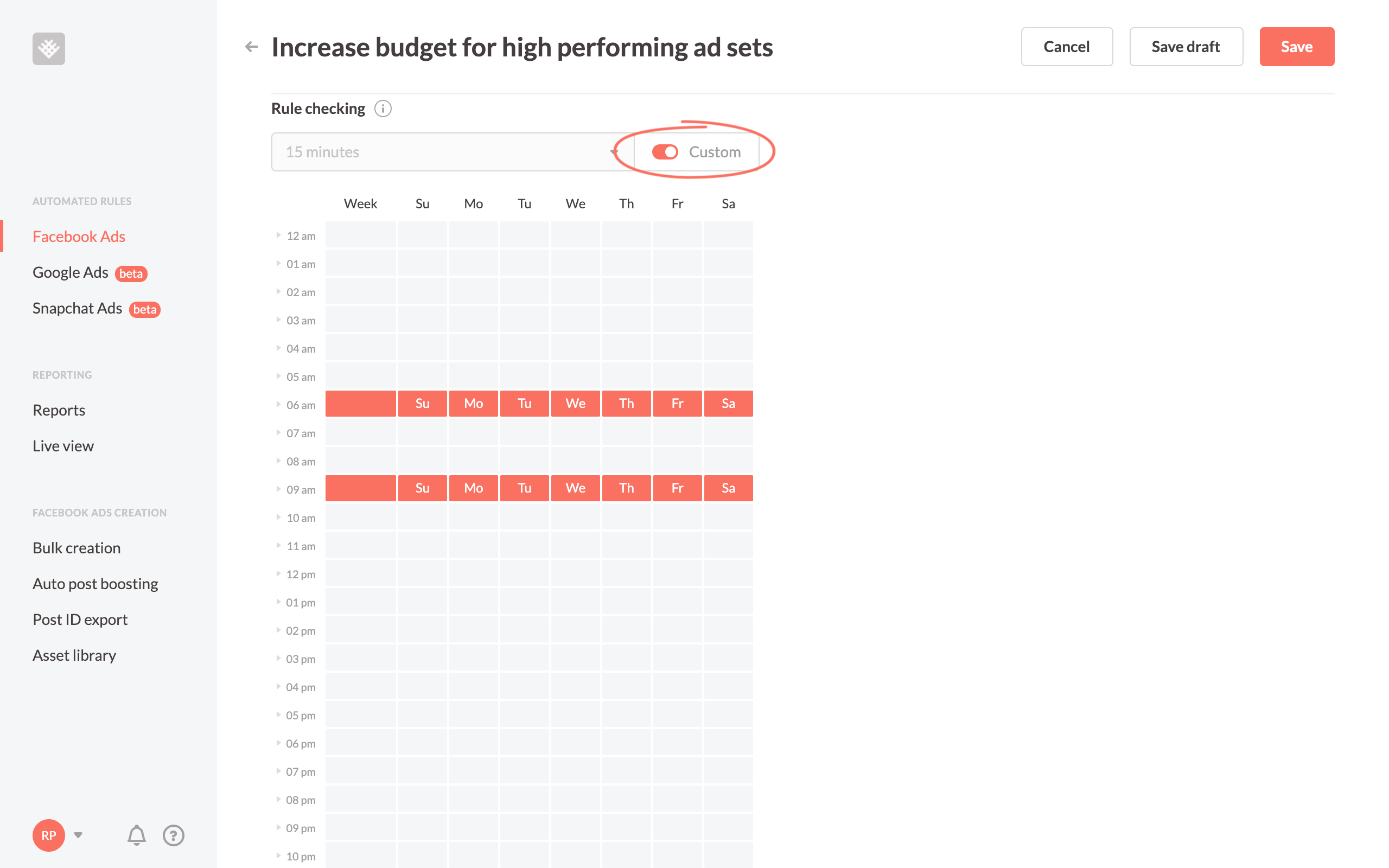
This is perfect for ensuring important budget increase rules happen in the morning or based on spend targets before a certain time of day. Instead of picking one window of time per day with Facebook, you can choose exactly what you want with Bïrch.
👀 You might also be interested in What is Facebook ad Scheduling
Reporting
Facebook offers automated rule reports via email or notification on your Facebook account. We thought that wasn't enough so we built Bïrch with a couple more robust tools.
Notifications to Slack
Bïrch can be set up to send all updates to email or to your team’s Slack channel. It delivers all your ads and marketing performance stats and pings you when something requires attention.

With any rule, you can set up notifications to be alerted when a rule executes so you're always in the know.
Automated rule logs
Bïrch offers detailed logs where you can see what happened (and what didn't) to each rule check. It’s a helpful report that allows you to get to the bottom of your rules' performance and understand why or why not a certain rule executed.
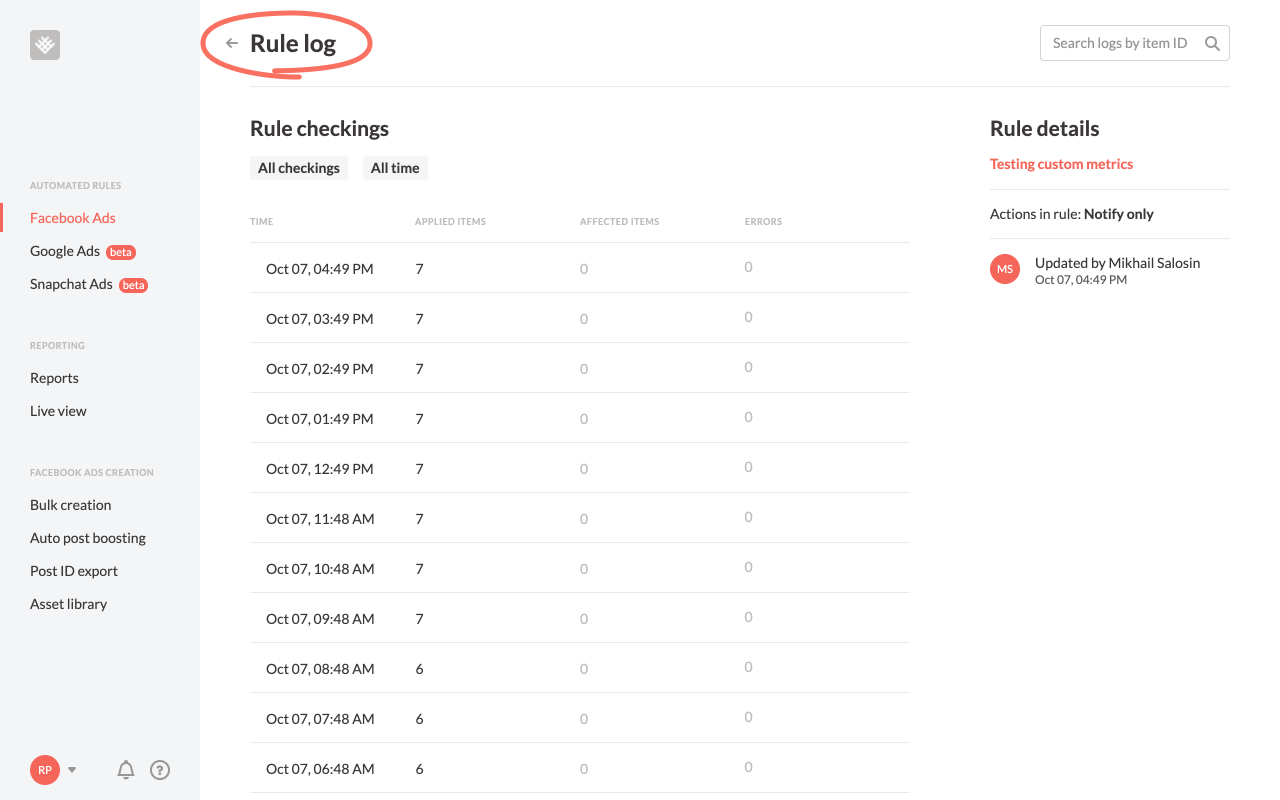
And more
Along with automated rules, we have also developed:
- Auto post boosting - auto boost your best organic posts.
- Bulk creation - create several dozen ad sets and ads at once.
- Post ID export - quickly export all your post IDs to reuse existing/old ads as "new" ads while keeping engagement.
- Google Ads Automation
- Snapchat Ads Automation
If you want to learn more about Facebook ad automation, read our ultimate guide.
We’re always working on more features so stay tuned!
Key Insights
- Facebook's automated rules are a valuable tool for advertisers, allowing them to set up automation formulas to perform actions when specific conditions are met.
- Bïrch enhances Facebook's automated rules, taking automation to a new level.
- The benefits of ad automation include faster action, 24/7 availability, time-saving, and reduced manual work, freeing up time for creative tasks.
- Bïrch simplifies rule creation by offering pre-packaged templates called "Strategies" for both beginners and experienced advertisers.
FAQ
What are Facebook automated rules?
Facebook automated rules are rules that you can create to automatically take actions on your Facebook ads.
They can be used to monitor your campaigns, ad sets, and ads, and then automatically take a pre-determined action, such as pausing underperforming ads, increasing budgets for successful ads, or turning off ads at certain times of day.
What are the benefits of using automating your ads management?
- Save time: Automated rules can save you a lot of time and effort by automating tasks that you would otherwise have to do manually.
- Improve performance: Automated rules can help you improve the performance of your ads by automatically making adjustments based on data.
- Scale your campaigns: Automated rules can help you scale your campaigns more easily by automating tasks such as adjusting budgets and targeting.
What are the benefits of using Bïrch instead of Facebook automated rules?
- Bïrch offers manual object selection and dynamic object selection with filters, allowing for more precise targeting.
- Bïrch offers more actions and additional options, such as duplicating an object while keeping the original active.
- Bïrch offers unique condition features, including custom conversions, custom metrics, custom timeframes, ranking comparisons, and complex condition statements, enhancing the flexibility of rule creation.
- With Bïrch there are more frequent checks and custom scheduling times.
- Bïrch offers detailed reporting features, including notifications to Slack and automated rule logs, providing greater visibility into rule performance.
What are some examples of how I can use Facebook automated rules?
- Pause underperforming ads: You can create a rule to pause ads that are not performing well, such as ads with a low click-through rate or high cost per conversion.
- Increase budgets for successful ads: You can create a rule to increase the budgets for ads that are performing well, such as ads with a high click-through rate or low cost per conversion.
- Turn off ads at certain times of day: You can create a rule to turn off ads at certain times of day, such as late at night or early in the morning.
- Adjust bids based on competition: You can create a rule to adjust your bids based on the competition for your keywords.
- Target new audiences based on website visitors: You can create a rule to target new audiences based on the people who have visited your website.
What are the limitations of Facebook automated rules?
- You can only create one condition per rule.
- You can only create 250 rules per ad account.
- Political ads cannot use automated rules.
What happened to Revealbot?
Revealbot underwent a comprehensive rebrand and is now known as Bïrch. This transformation reflects our renewed focus on blending automation efficiency with creative collaboration.