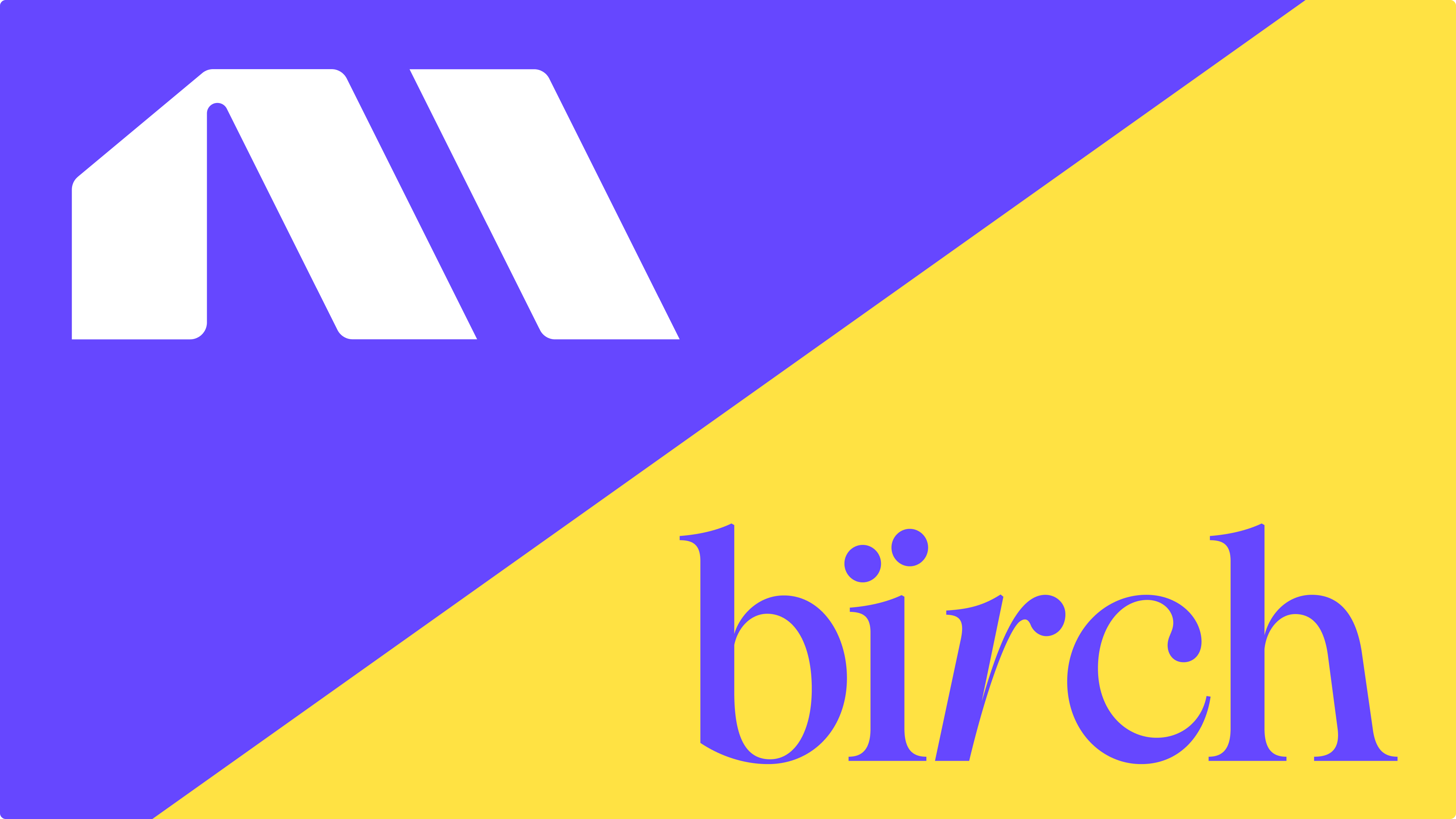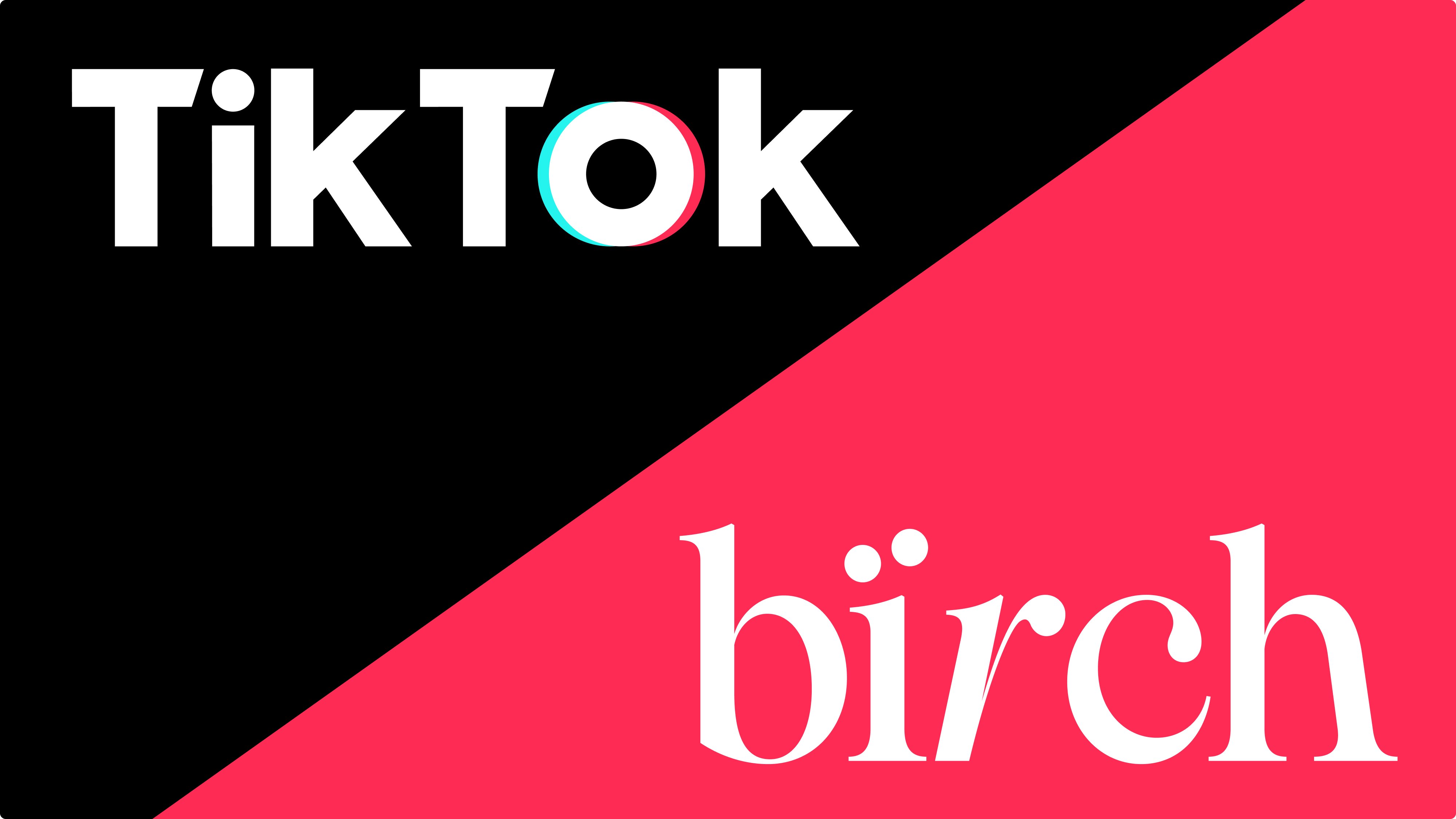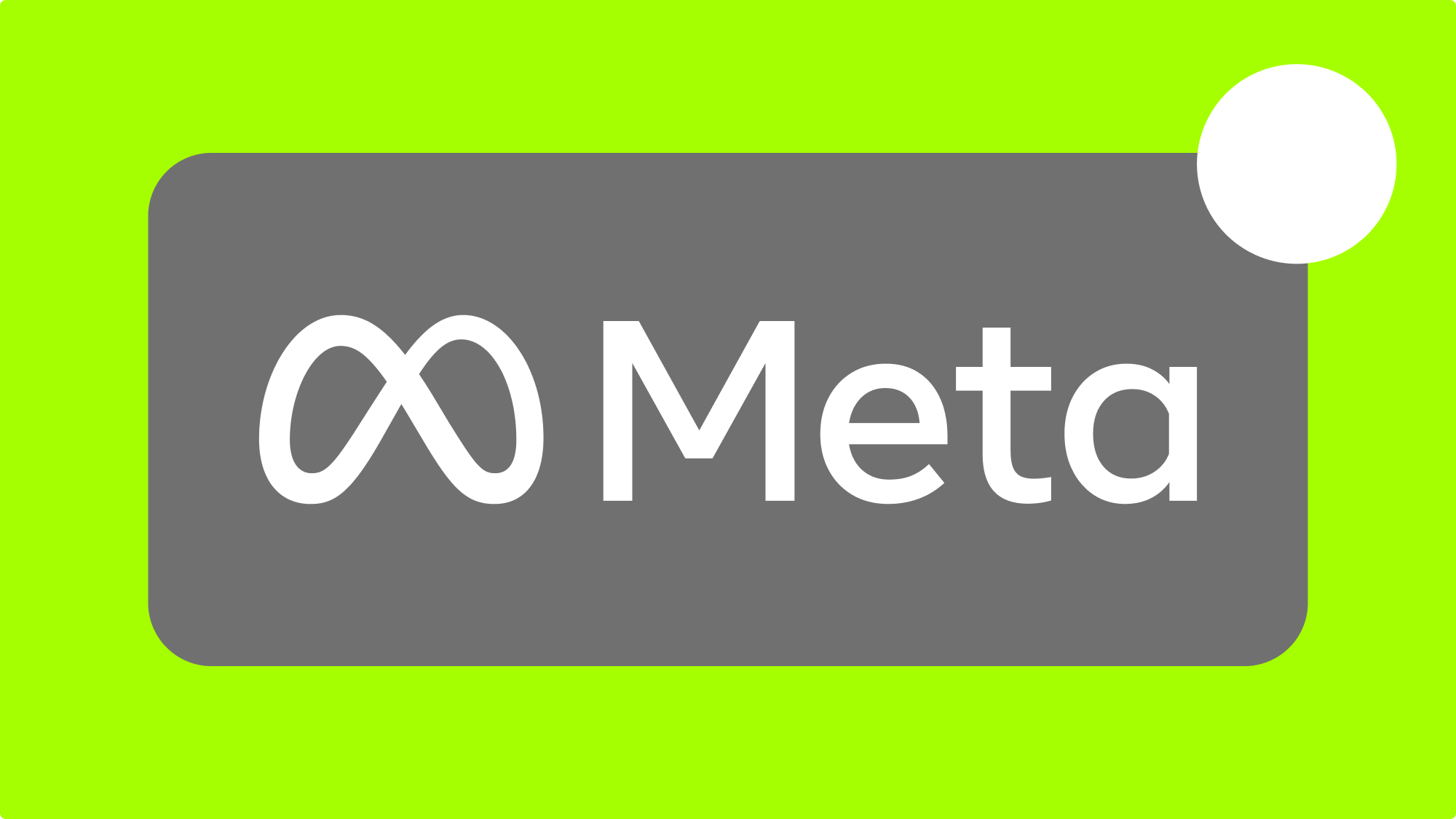Automated media buying logic is essential for profitably spending over $100K/day. When managing multiple ad accounts, campaigns, ad sets, and ads with hundreds of active ads, an automation system can help improve ad spend efficiency.
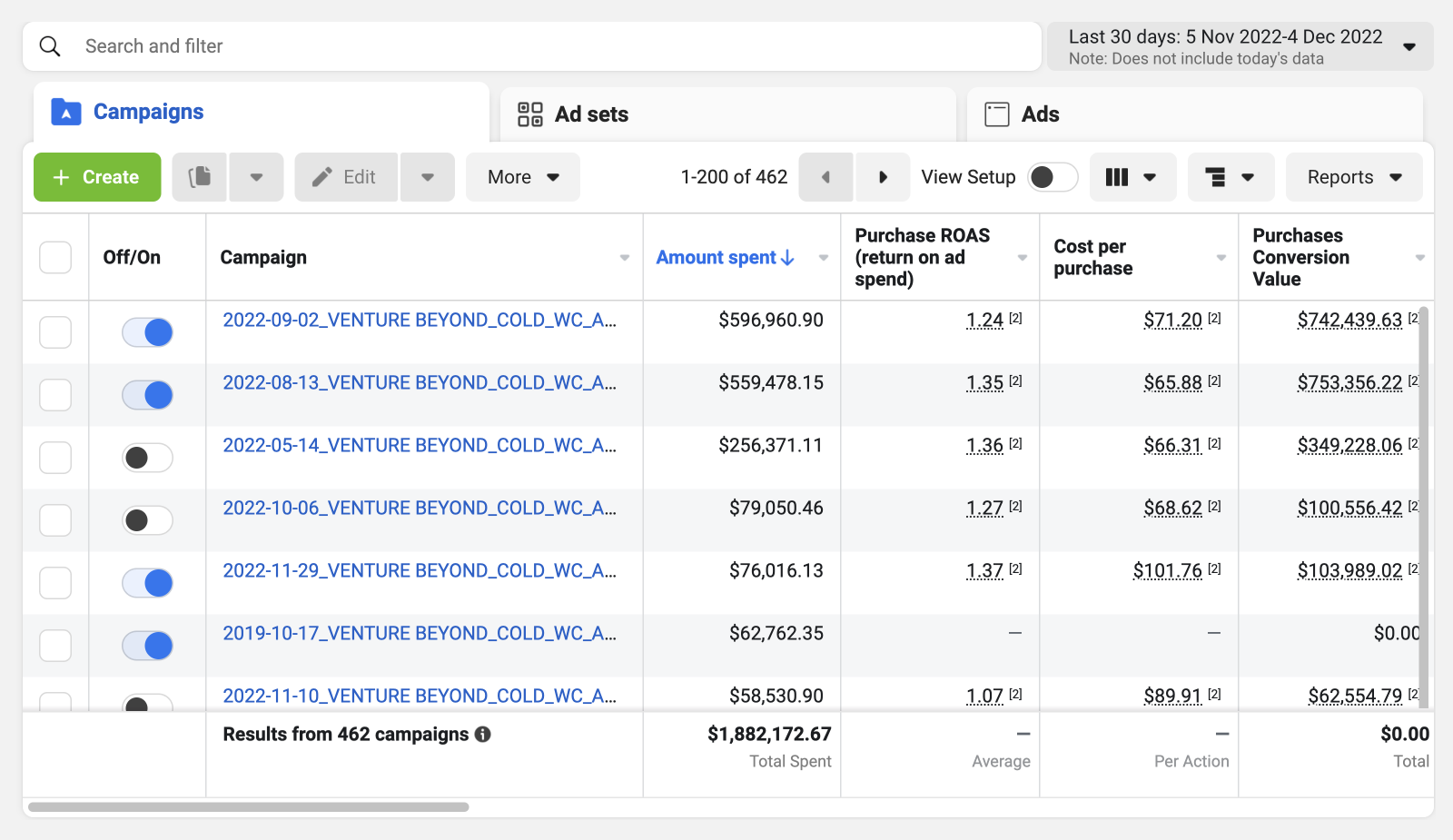
Facebook’s native rules aren’t cut out - fact.
Our agency, Venture Beyond, has been using Revealbot for over three years to manage large accounts for clients and avoid wasting thousands of dollars of ad spend per day. With Revealbot, we can focus on growth and creative strategy for our brands rather than constantly adjusting ads in the Ads Manager. Revealbot has been essential for us to effectively manage daily budgets of over $100K.
We want to focus on growth and creative strategy for our brands - not being chained to ads manager flicking ads on and off every hour. Revealbot helps us to do just that.
Key takeaways
- You will leave this article with a complete plug-and-play rule system to improve your ROAS.
- You will learn a key media buying strategy from one of the fastest-growing DTC brands.
- You will be able to switch off in your evenings and weekends knowing your automation is optimizing your ads 24/7.
Post-iOS 14, Facebook’s reported ROAS became delayed and aggregated. Like most brands, we’ve also become reliant on using Google Analytics and 3rd party tracking and attribution tools to guide our ad-level decision-making.
Facebook ads manager used to be the single source of truth to measure ROAS, but we were forced to adapt to look at each reporting platform together and make educated decisions on which ads were profitable.
If you’re still using Facebook ads manager as your single source of truth to evaluate ROAS, chances are you’re not optimizing your ads as efficiently as you could be.
Let’s improve that today.
What are automated rules? And why do you need them?
Automated rules allow you to set conditions that will trigger a specific action.
For example:
Pause ad if, in the last 7 days (excluding today):
- Spend > $300
- ROAS < 1.5
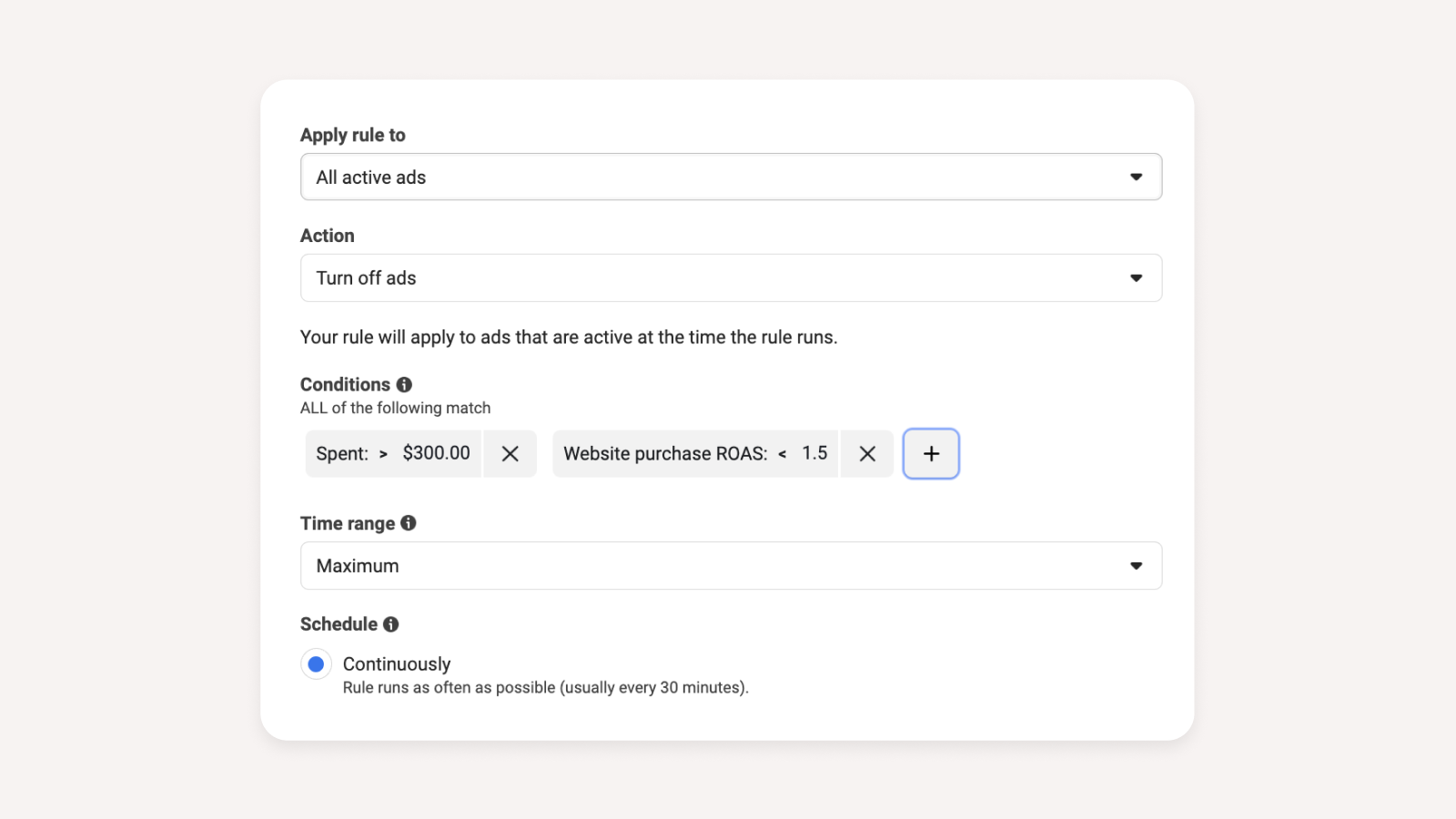
This rule will automatically pause any ads that meet these conditions in the past 7 days (excluding today). It's a useful tool for saving time and improving efficiency, as it eliminates the need to manually check and pause unprofitable ads. Implementing Facebook's native rules is a good first step toward optimizing your ad account.
However, Facebook's native rules may not be sufficient for larger campaigns. If you spend less than $10,000/month on Facebook ads, you can probably get by with using Facebook's native automation. Your account will be relatively simple with few ads, making it easy to gauge which ads are performing well.
On the other hand, if you're scaling your Facebook ads, you'll need to closely examine your ad-level data. Waiting up to 3 days for conversions to report can cause delays in making accurate, cost-saving decisions. To get a more accurate view of your ad performance, you'll need to incorporate data that is reported accurately and instantly from Google Analytics or a 3rd-party tracking tool.
The added value of Revealbot over Facebook’s native rules are:
- Reporting Customization
- Facebook - Limited to just Facebook's on-platform data.
- Revealbot - You can feed in separate analytics data through a Google Sheet or their other native integrations such as Hyros or AppsFlyer.
- Benefits - With Revealbot, you can create custom rules based on Facebook ad spend and ROAS reported from Google Analytics or your 3rd party tracker of choice (e.g Hyros, Voluum, Redtrack etc.). This allows you to use automation on reporting platforms that you may deem as more accurate for your business.
- Increased Rule Customization
-
- Multiple and Nested Conditions
- Facebook - Limited to just Facebook's on-platform data.
- Revealbot - You can feed in separate analytics data through a Google Sheet or their other native integrations such as Hyros or AppsFlyer
- Metric Comparison
- Facebook - Limited to metrics only.
- Revealbot - Able to set conditions based on comparing a separate condition.
- Benefits - See the example below of a rule we use to increase budgets intra-day:
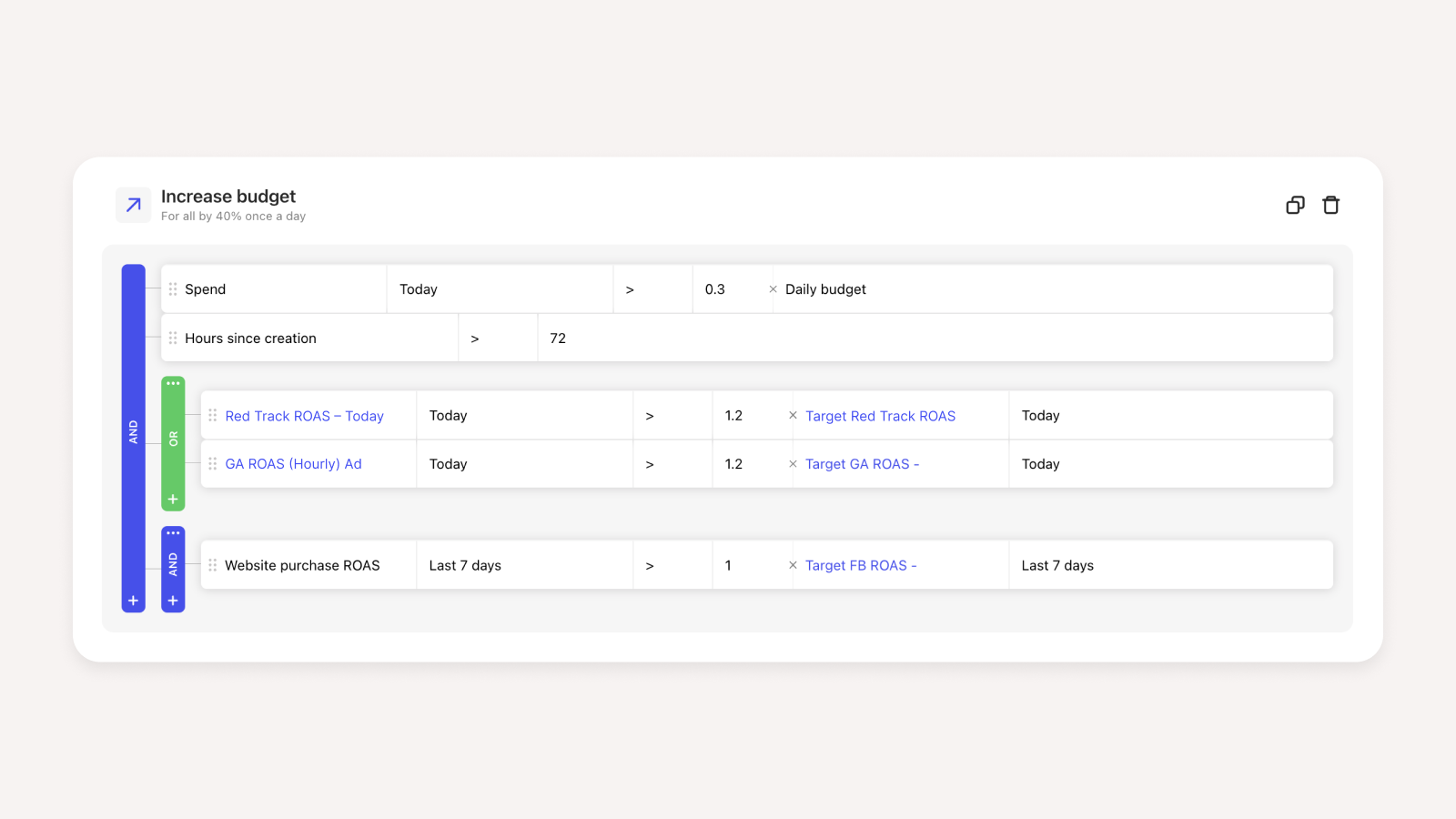
We use a nested condition in Revealbot to consider data from different reporting platforms, such as Google Analytics and Redtrack, when deciding to pause an ad.
This is not possible with Facebook's native rules, which only allow us to set a numerical value as the output condition.
Using Revealbot, we can set a rule to increase our daily budget by 30% if the current spend is greater than the ad set's daily budget. With Facebook's rules, we can only set a fixed budget amount as the trigger, so if the overall daily budget changes, we would have to manually adjust the rule or risk under-spending on days when the budget is low but the return on ad spend (ROAS) is high.
Metric Comparison in Revealbot allows us to use relative output metrics as a condition, rather than being limited to absolute metrics like we are with Facebook's native rules.
- Filters
- Facebook - The filter functionality is basic. You can only apply 1 condition at a time.
- Revealbot - Revealbot’s filter functionality is customizable exactly how you want.
- Benefits - For example, if you wanted to apply a rule where Campaign Name contains “X” but does not contain “Y”, this would be possible in Revealbot but not in Facebook. On large accounts with an organized nomenclature and more complexity, additional customization of the rule logic is required to maintain the optimization of the ads.
- Slack notifications
- We all use Slack more than our email. Revealbot notifies you straight away when a rule is triggered or when there’s an error, allowing you to quickly get a pulse of your ad performance and catch any ad spend costing errors.
- Faster trigger frequency
- Multiple and Nested Conditions
- Facebook - Rules trigger every 30 minutes.
- Revealbot - Rules trigger every 15 minutes.
- Benefits - This is very important at scale (e.g $10K+/day or greater ad spend). When an unprofitable ad is paused, it’s already too late, so faster rule triggering leads to less overall bleeding.
The automated rules you need to manage your account
1. Hard Pause - Creative Test - Ad
This rule pauses new creative tests which end up unprofitable - each day at midnight. We use 3 and 7-day lookback windows to kill very poor ads early and give ads with a slow start a 7-day chance.
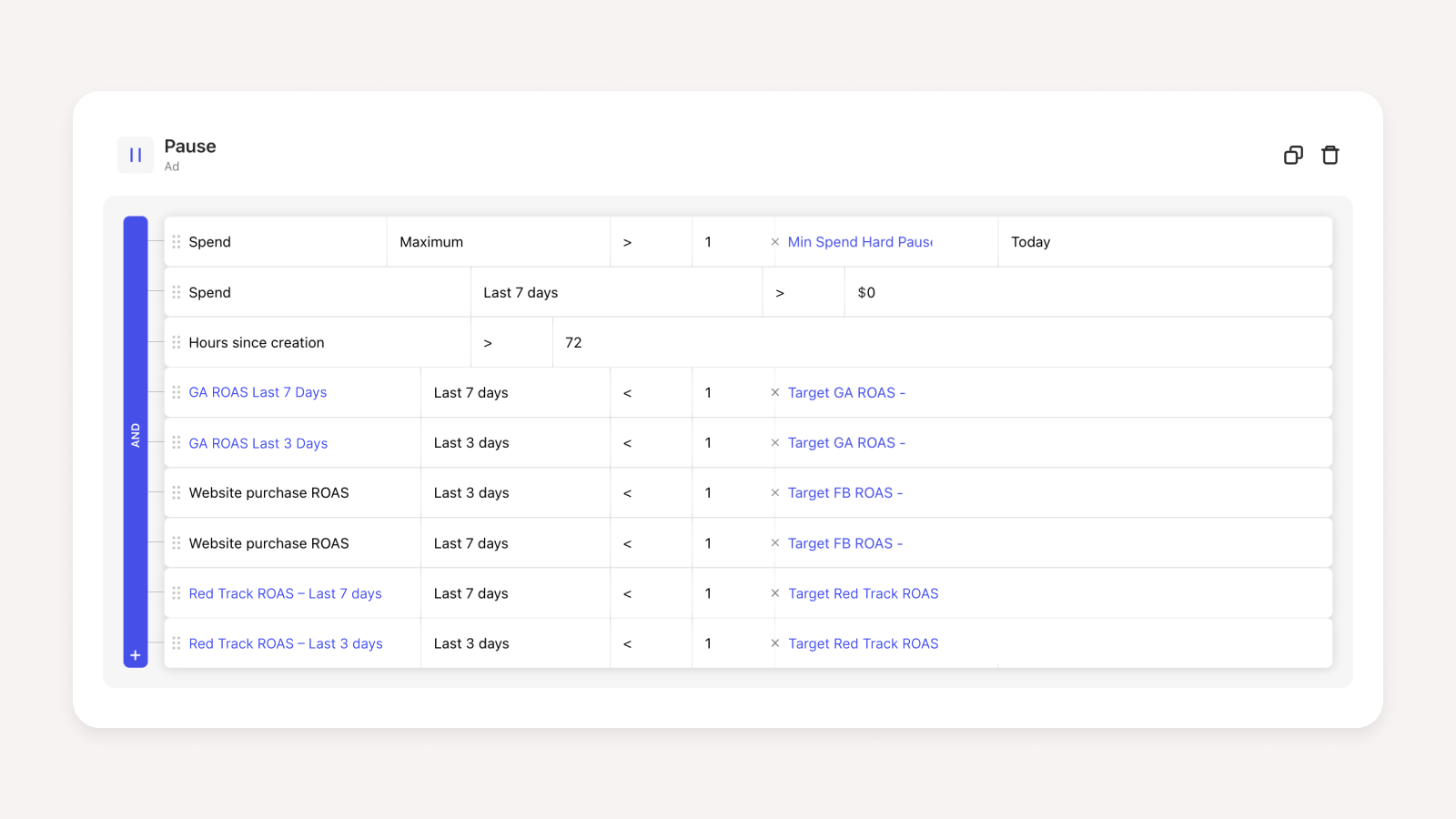
2. Surfing - Adset
This increases our daily budget by 40% if the ROAS for today is 20% greater than the target ROAS for the day.
It triggers before 7 pm for the day, so we can capitalize on the increased traffic in the evening. With this, an adset can go from 5k to 20k/day in spend.

3. Incremental Scale - Adset
This increases our adset's daily budgets at midnight by 30% if the last 7 days' ROAS is 10% greater than our target 7-day ROAS.
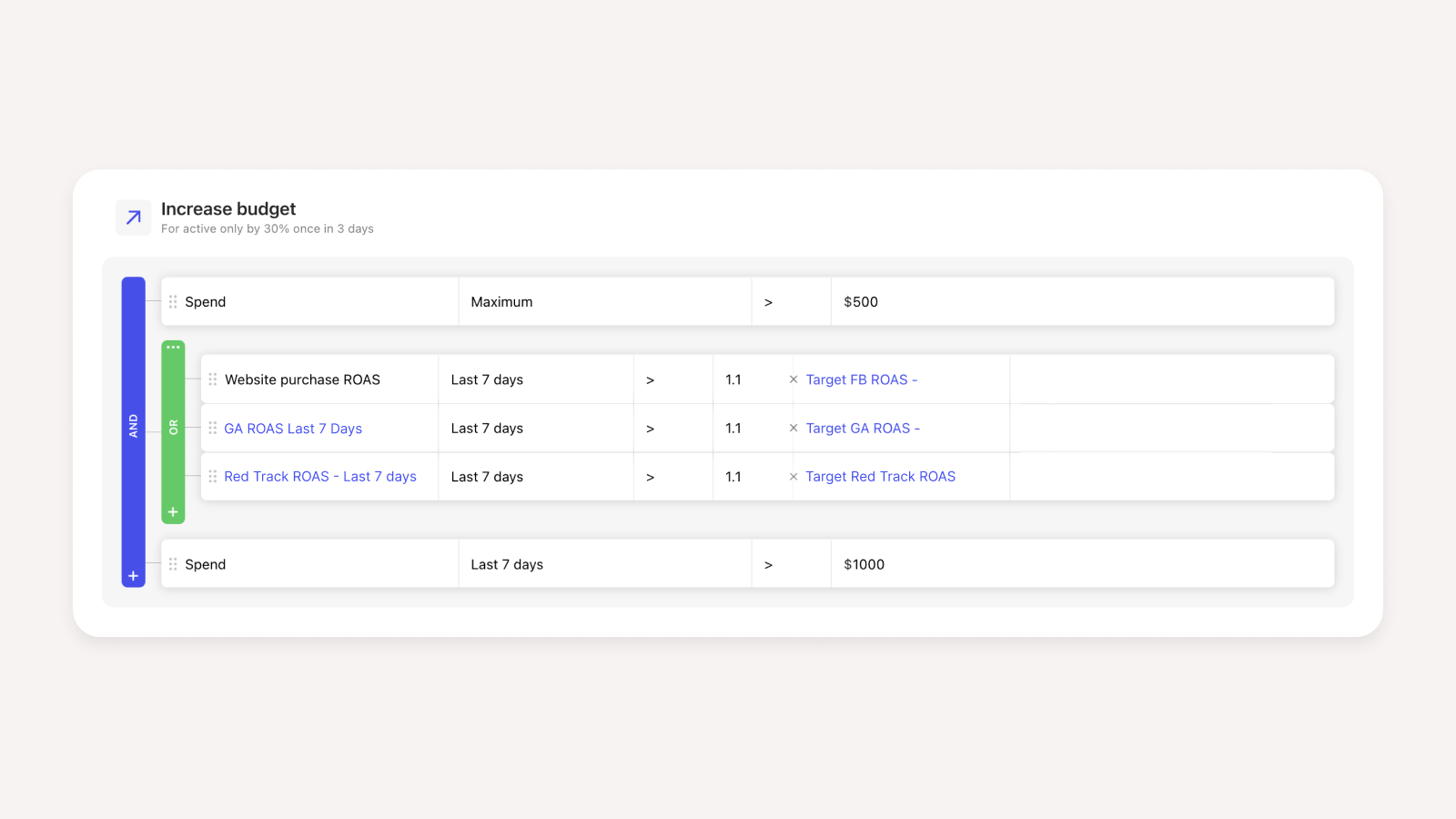
4. Pump The Breaks - Adset
This is the inverse of the Incremental Scale rule. This automatically decreases your budget by 30% at midnight if the last 3 and 7-day ROAS is below target.
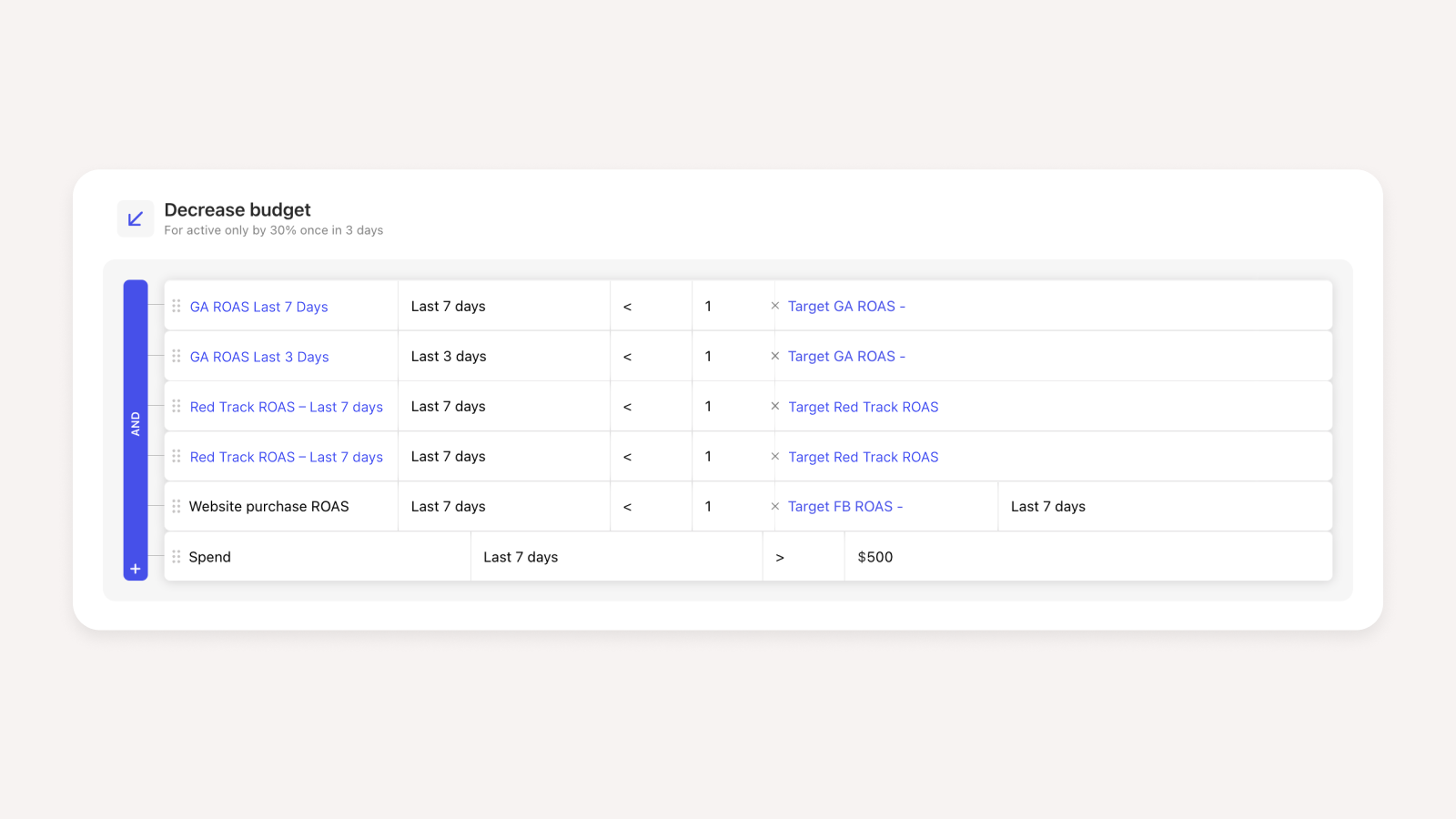
5. Stop Loss - Ad
This pauses an ad if the ROAS is terrible for the day. Useful on accounts where if an ad starts off poor, it finishes the day unprofitable. It helps to limit losses on bad days.
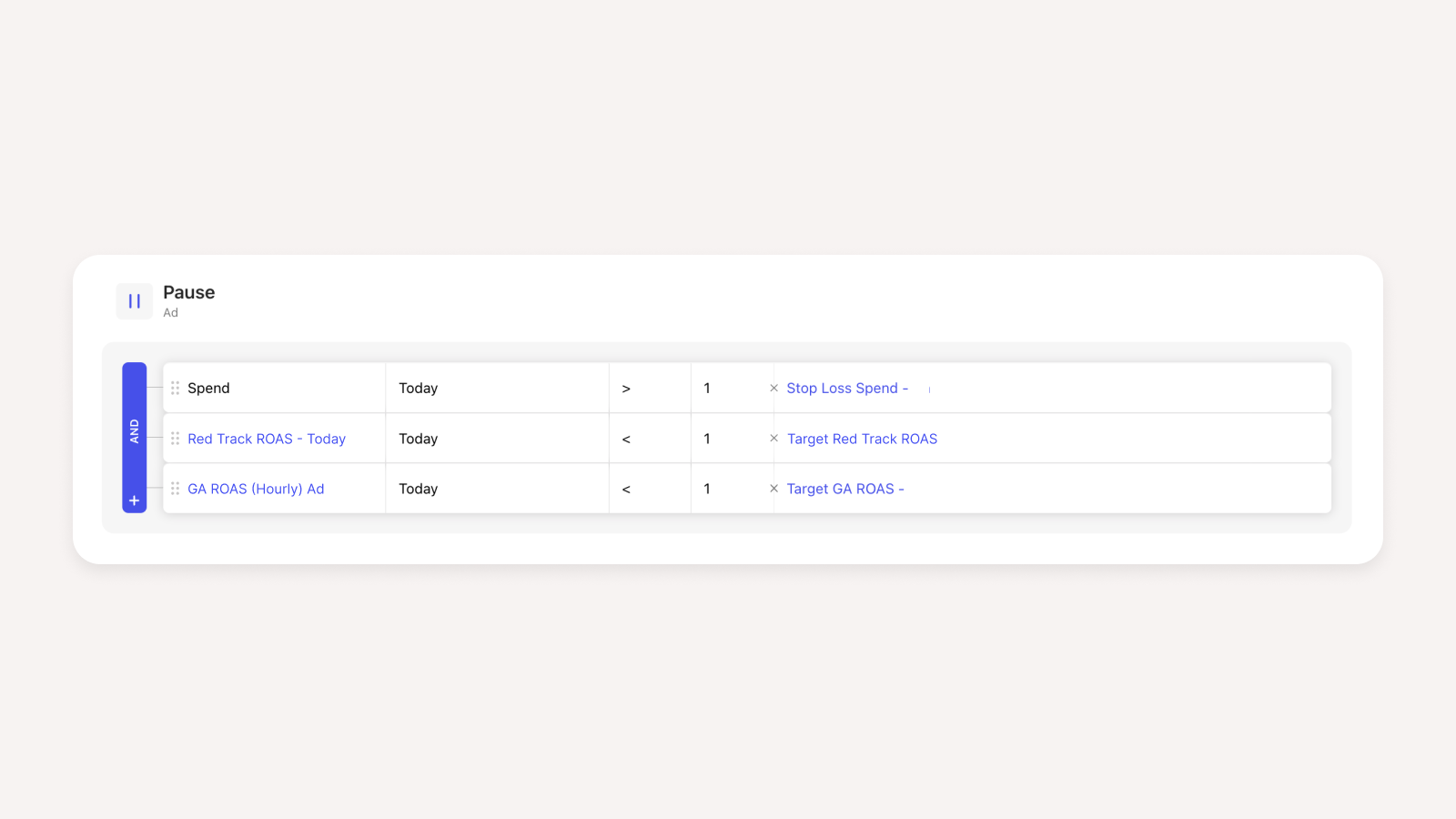
6. Same Day Restart - Adset and Ad
This restarts the ads intraday that were paused by the stop loss rule, due to conversion reporting delays.
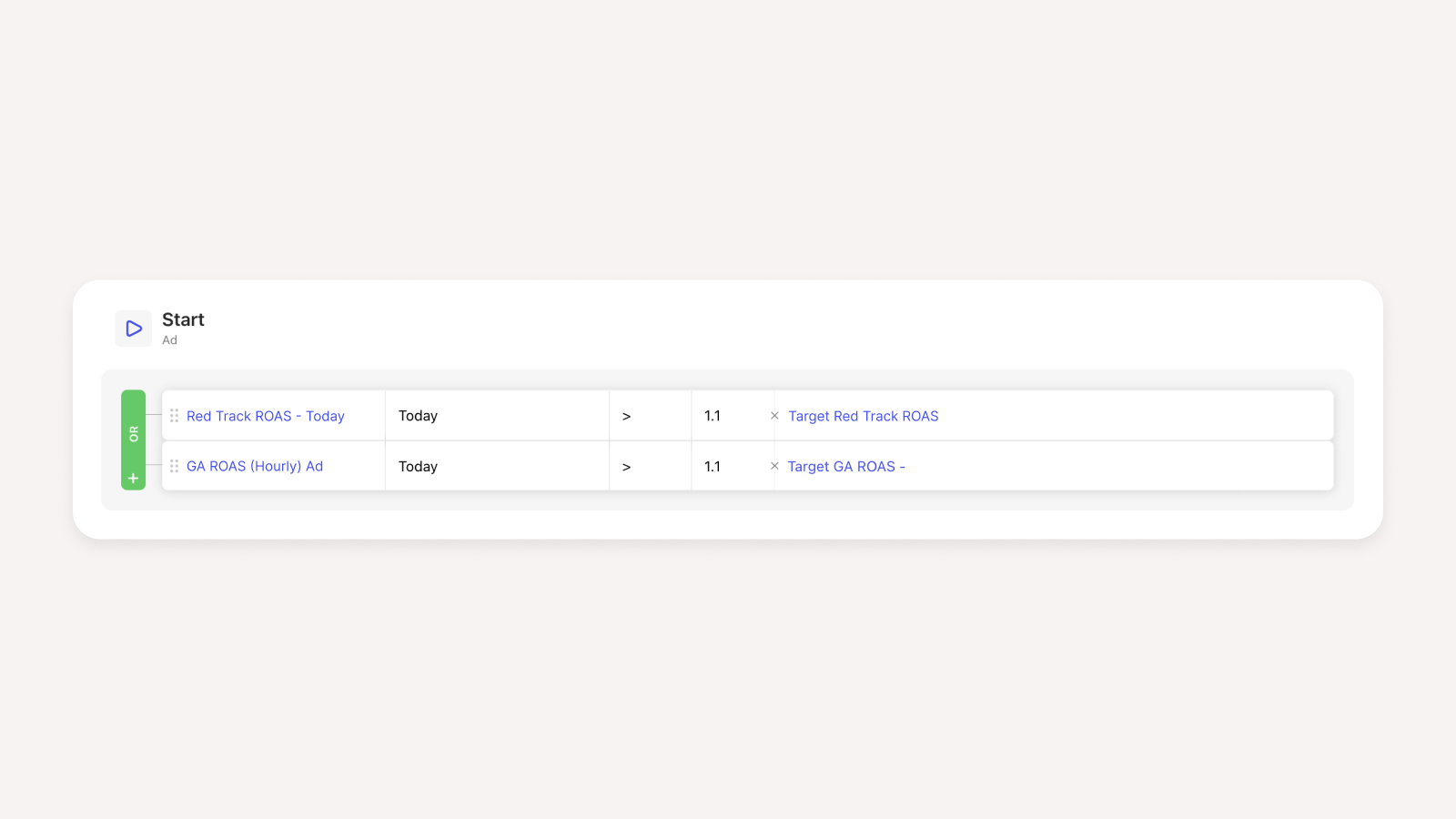
7. Safety Net - Adset and Ad
This restarts profitable ads that were previously paused in the last 7 days. Conversions can be delayed from day 8+ onwards, especially if your product is a considered purchase rather than an impulse buy.
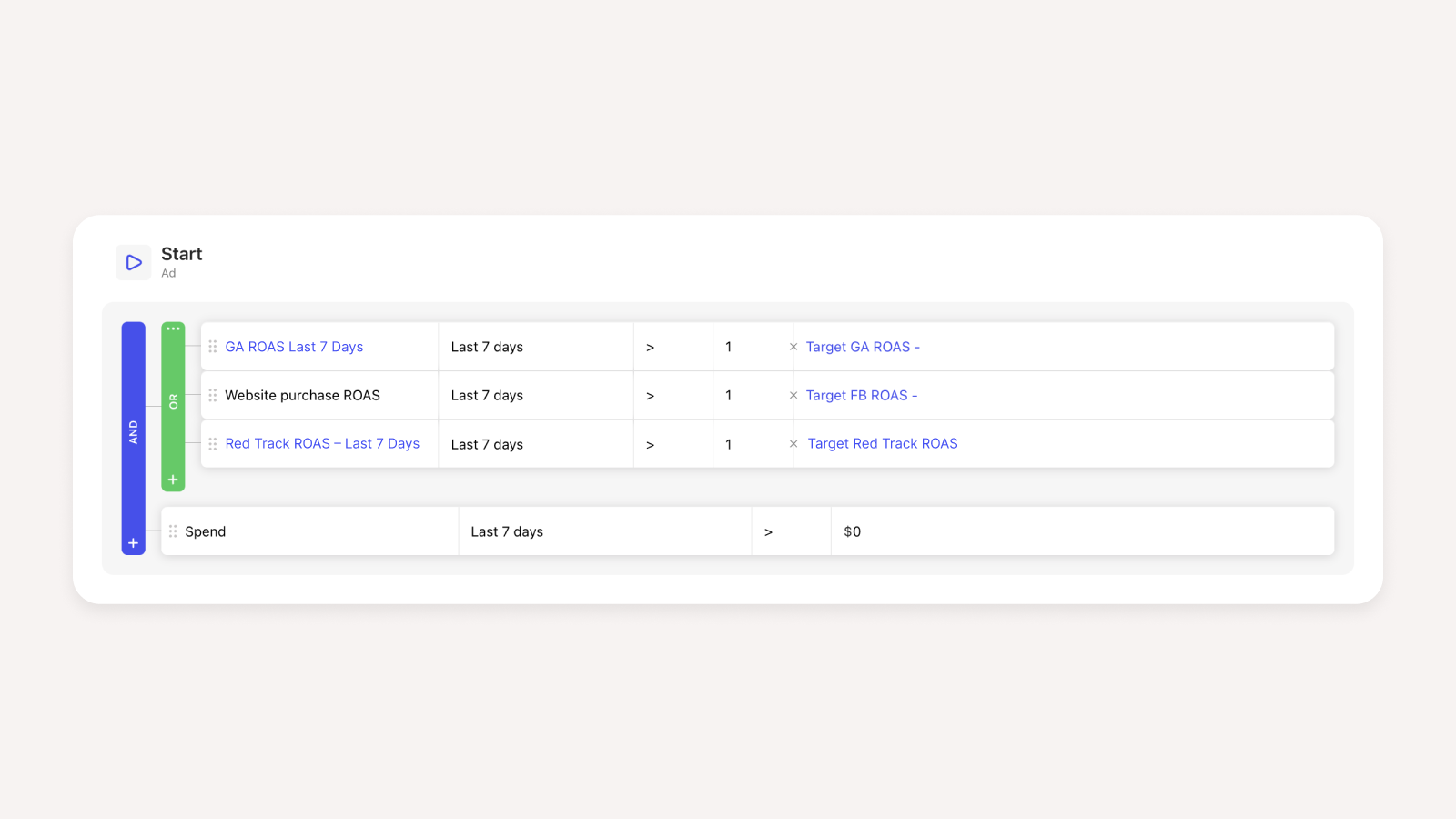
8. Curb CPM Spikes - Campaign
If our CPM and CPC suddenly double, this instantly kills the campaign and pings a slack notification for investigation.
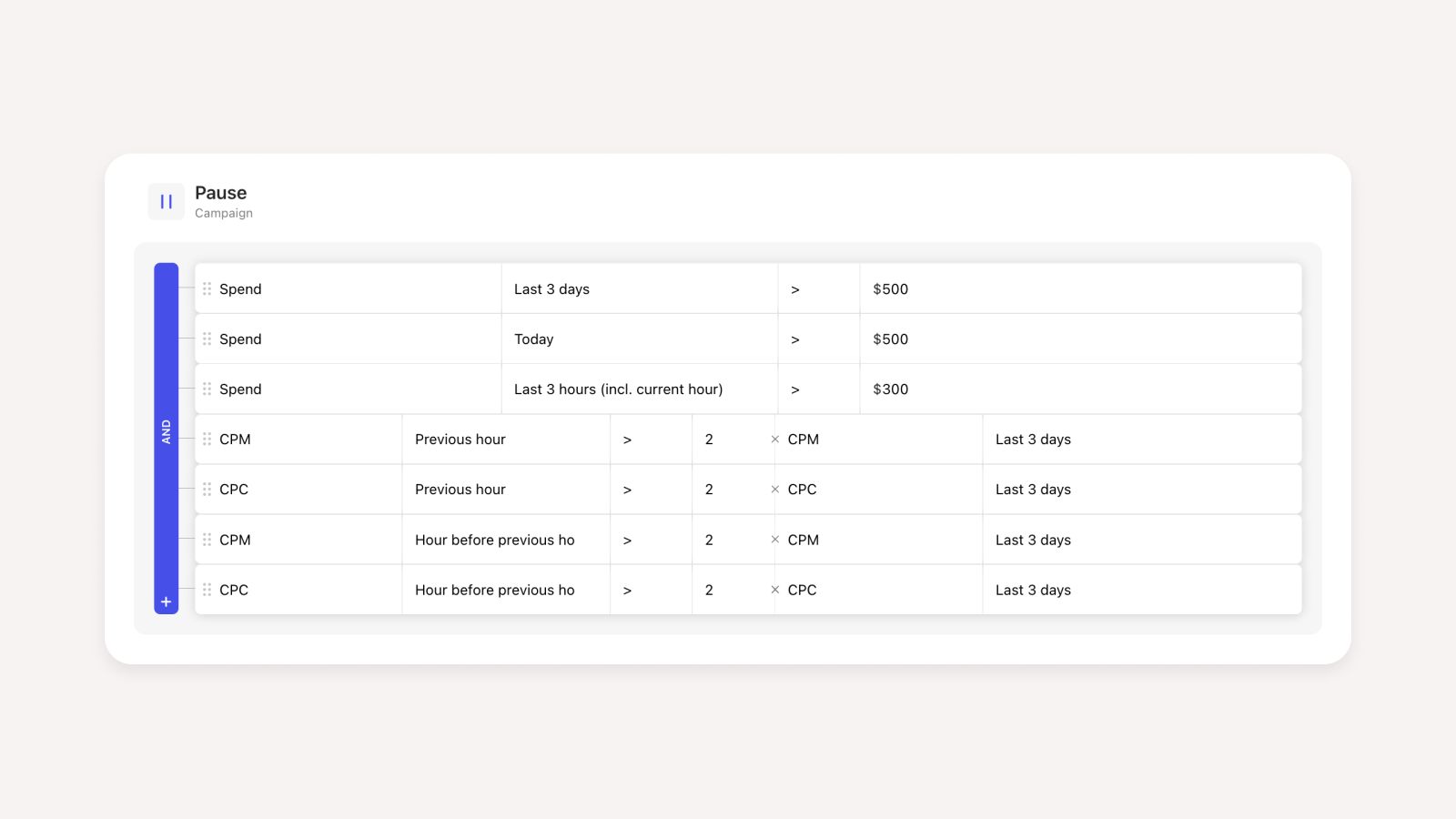
9. Bid Increase - Adset
If our 7-day ROAS is greater than our target by 20% on either Google Analytics or Redtrack, we increase our cost cap by 5% at midnight the next day.

10. Bid Decrease - Adset
The inverse of the bid increase rule. If our 3 and 7-day ROAS is below target, we drop the cost cap by 5% at midnight the next day.
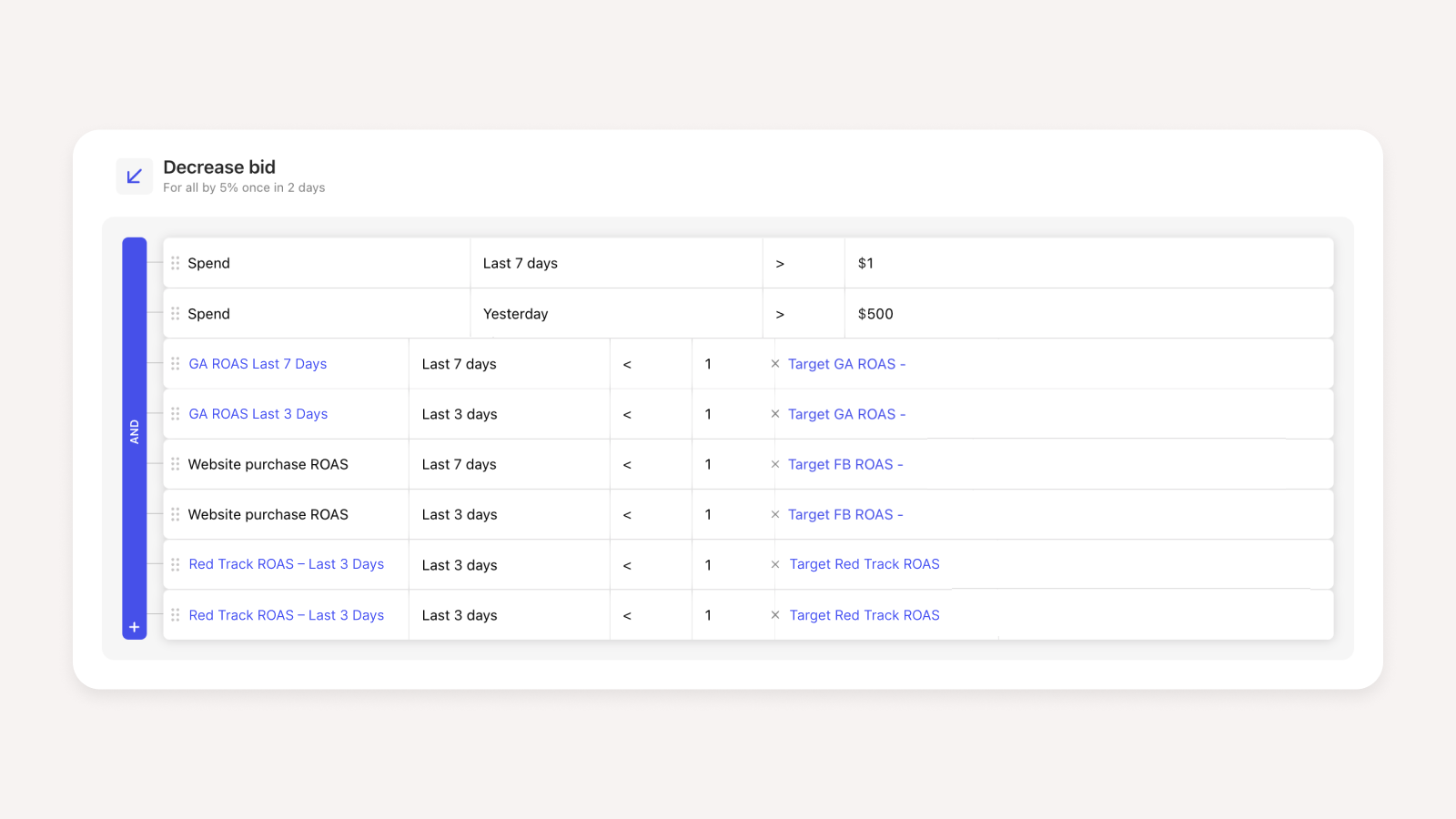
How to transform your ad account and analytics data into Revealbot
Hopefully, you’ll now see why using Revealbot and the rules above is the next step to helping you scale Facebook.
Now comes the next step - how do I actually tie everything together, and start implementing this today? There are 3 steps to follow:
- Query your data into a Google Sheet
- Aggregate your data
- Use Revealbot’s Custom Metrics
Step 1 - Query your data into a Google Sheet
Revealbot’s Custom Metrics read from a Google Sheet. If you use a database such as Google Big Query, getting your raw data into Google Sheets is pretty simple. If not, you’ll need to use a data connector (such as Supermetrics or Fivetran) to pull the data straight from your ad and analytics account into Google Sheets. If you use a 3rd party tracker, such as Voluum or Redtrack, you’ll need to use a developer to query their API to pull the data into the Google Sheets. The exception to this is Hyros, which has a native integration directly with Revealbot.
Pull data from your Facebook ad account, Google Analytics, and your tracker. Have a separate tab for each data source and lookback window you want to set for your rules. I recommend querying the following lookback windows: Today, Yesterday, Last 3 Days, Last 7 Days, Last 14 Days, Last 30 Days, and Lifetime.
Step 2 - Aggregate your data
Now you have all your raw data, aggregate them in a single tab. You’ll then have a single overview of all your ad-level results broken down by lookback window and reporting channel.
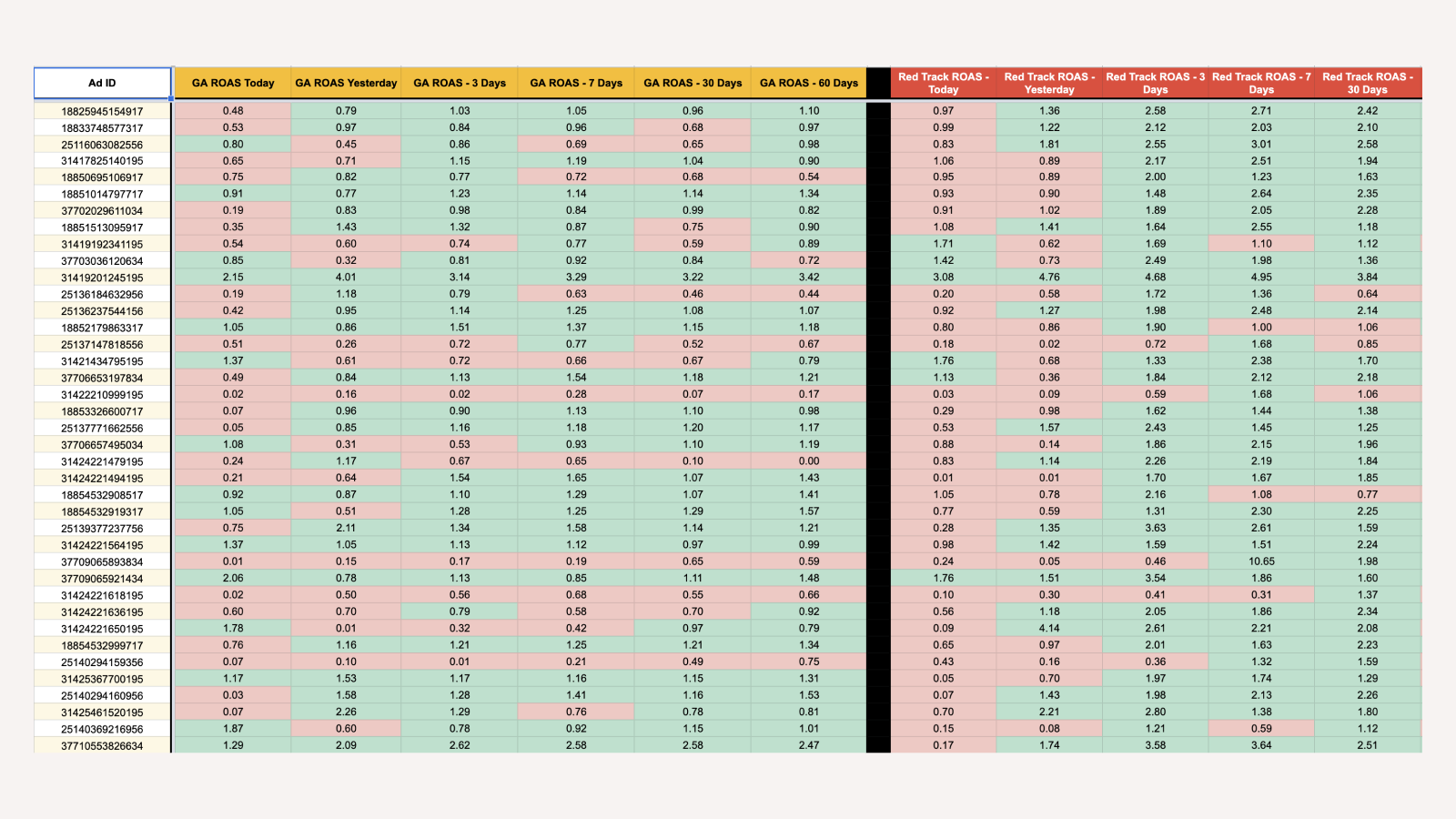
Steal my template here to make your life easier
Just this template alone is useful to view all your ad-level performance at a glance.
Step 3 - Use Revealbot’s Custom Metrics
When setting up your Revealbot rules, select Custom Metrics when configuring your conditions. Then paste the link to the aggregated tab in your Google Sheet, and name your metrics according to your column names. For example column A is my Ad ID, so I’d configure column B in Revealbot to be my “GA ROAS - Today” metric.
Each reporting channel will have its own tracking discrepancy that will vary, so you’ll need to calculate specific ROAS or CPA targets per channel on the ad-level to use as a condition for your Custom Metric.
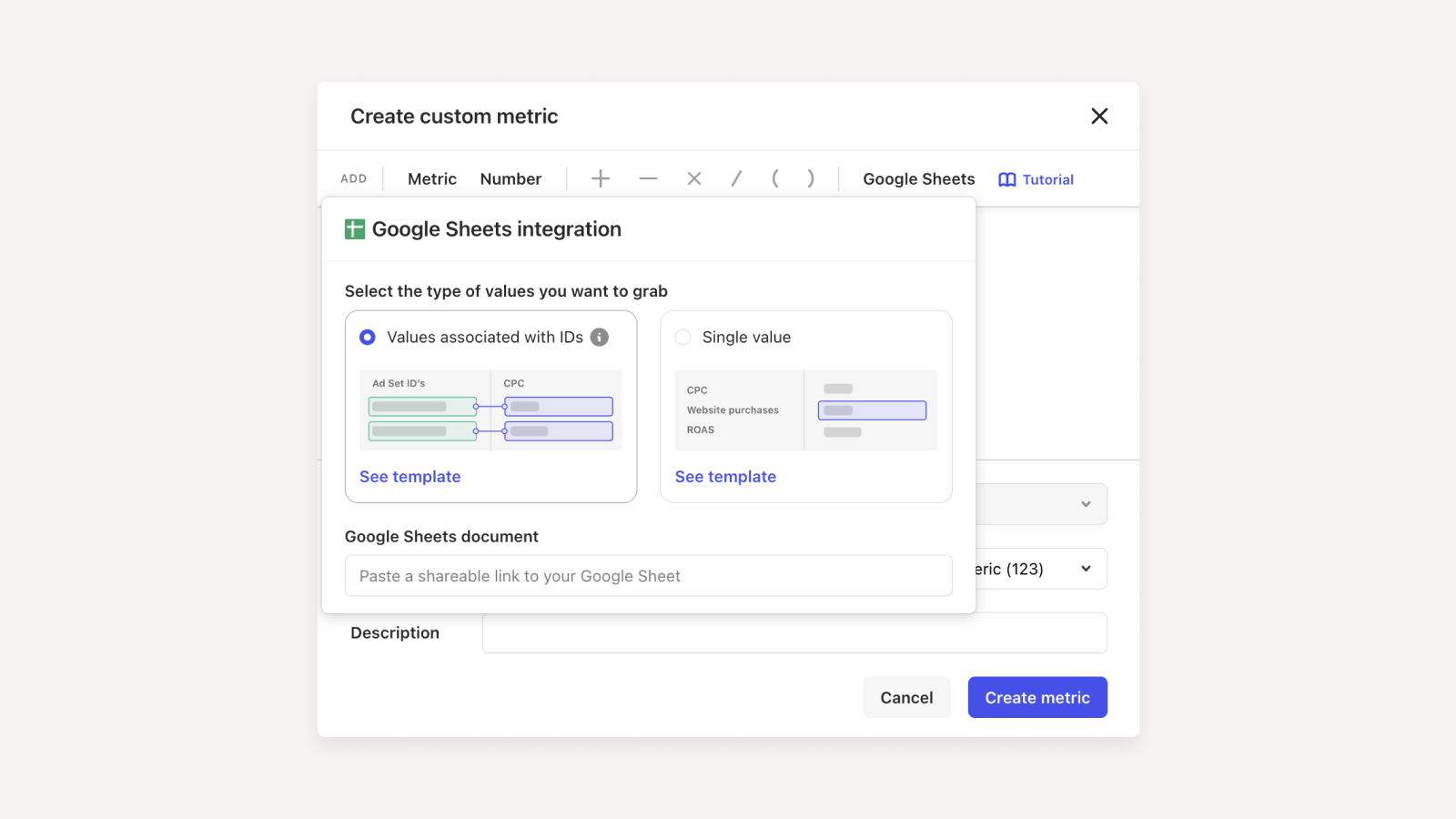
Now just double check every rule in detail, and you’re off to the races. Enjoy freeing up hours of your time and extra profit!
Wrapping up
Thanks for reading! Hopefully, you found this guide informative and complete enough for you to plug straight into your ad account. If you have any questions, feel free to hit me up and I’ll reply. You can connect with me personally here:
Automated media buying logic is essential for profitably spending over $100K/day. When managing multiple ad accounts, campaigns, ad sets, and ads with hundreds of active ads, an automation system can help improve ad spend efficiency.
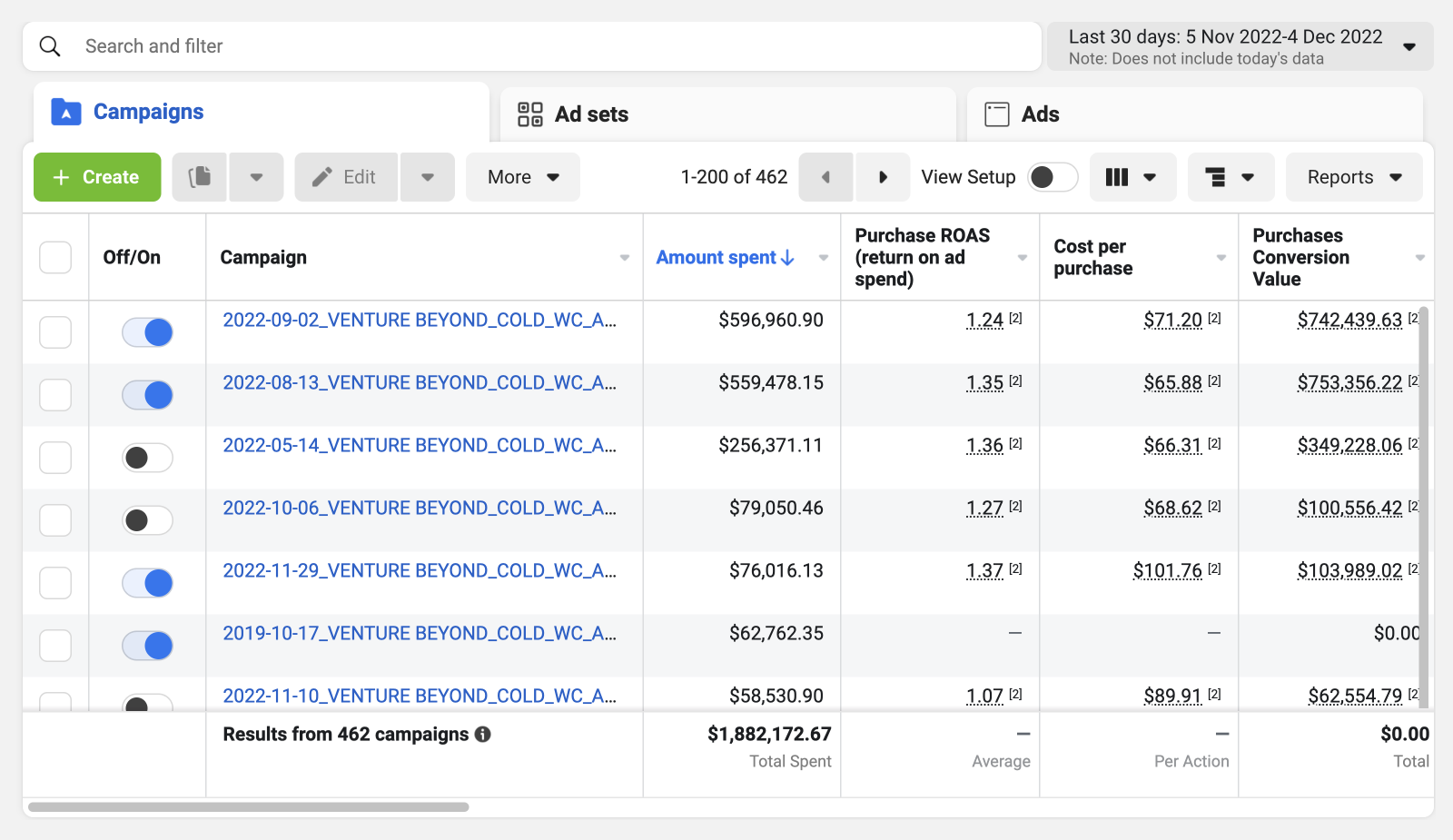
Facebook’s native rules aren’t cut out - fact.
Our agency, Venture Beyond, has been using Revealbot for over three years to manage large accounts for clients and avoid wasting thousands of dollars of ad spend per day. With Revealbot, we can focus on growth and creative strategy for our brands rather than constantly adjusting ads in the Ads Manager. Revealbot has been essential for us to effectively manage daily budgets of over $100K.
We want to focus on growth and creative strategy for our brands - not being chained to ads manager flicking ads on and off every hour. Revealbot helps us to do just that.
Key takeaways
- You will leave this article with a complete plug-and-play rule system to improve your ROAS.
- You will learn a key media buying strategy from one of the fastest-growing DTC brands.
- You will be able to switch off in your evenings and weekends knowing your automation is optimizing your ads 24/7.
Post-iOS 14, Facebook’s reported ROAS became delayed and aggregated. Like most brands, we’ve also become reliant on using Google Analytics and 3rd party tracking and attribution tools to guide our ad-level decision-making.
Facebook ads manager used to be the single source of truth to measure ROAS, but we were forced to adapt to look at each reporting platform together and make educated decisions on which ads were profitable.
If you’re still using Facebook ads manager as your single source of truth to evaluate ROAS, chances are you’re not optimizing your ads as efficiently as you could be.
Let’s improve that today.
What are automated rules? And why do you need them?
Automated rules allow you to set conditions that will trigger a specific action.
For example:
Pause ad if, in the last 7 days (excluding today):
- Spend > $300
- ROAS < 1.5
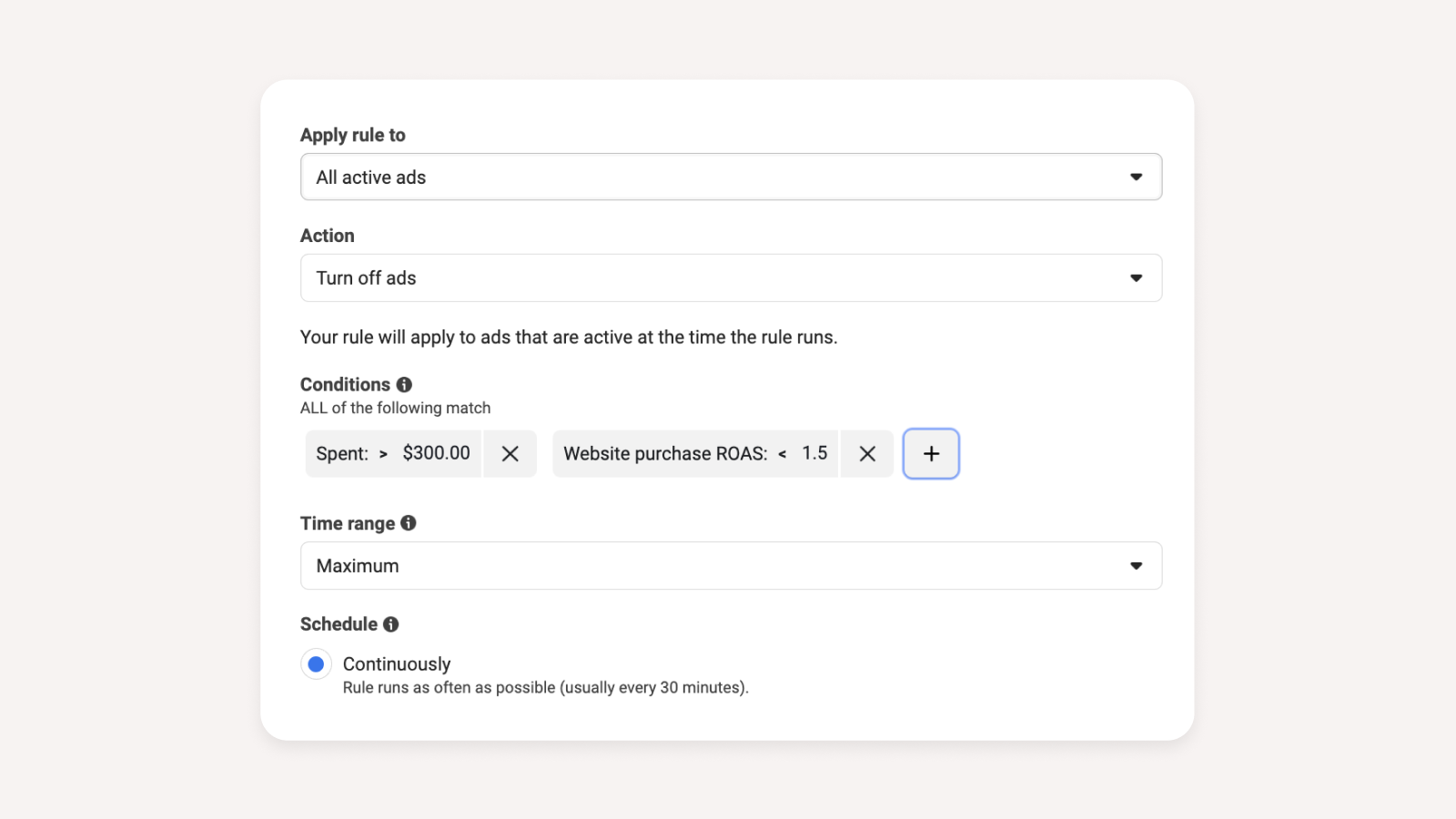
This rule will automatically pause any ads that meet these conditions in the past 7 days (excluding today). It's a useful tool for saving time and improving efficiency, as it eliminates the need to manually check and pause unprofitable ads. Implementing Facebook's native rules is a good first step toward optimizing your ad account.
However, Facebook's native rules may not be sufficient for larger campaigns. If you spend less than $10,000/month on Facebook ads, you can probably get by with using Facebook's native automation. Your account will be relatively simple with few ads, making it easy to gauge which ads are performing well.
On the other hand, if you're scaling your Facebook ads, you'll need to closely examine your ad-level data. Waiting up to 3 days for conversions to report can cause delays in making accurate, cost-saving decisions. To get a more accurate view of your ad performance, you'll need to incorporate data that is reported accurately and instantly from Google Analytics or a 3rd-party tracking tool.
The added value of Revealbot over Facebook’s native rules are:
- Reporting Customization
- Facebook - Limited to just Facebook's on-platform data.
- Revealbot - You can feed in separate analytics data through a Google Sheet or their other native integrations such as Hyros or AppsFlyer.
- Benefits - With Revealbot, you can create custom rules based on Facebook ad spend and ROAS reported from Google Analytics or your 3rd party tracker of choice (e.g Hyros, Voluum, Redtrack etc.). This allows you to use automation on reporting platforms that you may deem as more accurate for your business.
- Increased Rule Customization
-
- Multiple and Nested Conditions
- Facebook - Limited to just Facebook's on-platform data.
- Revealbot - You can feed in separate analytics data through a Google Sheet or their other native integrations such as Hyros or AppsFlyer
- Metric Comparison
- Facebook - Limited to metrics only.
- Revealbot - Able to set conditions based on comparing a separate condition.
- Benefits - See the example below of a rule we use to increase budgets intra-day:
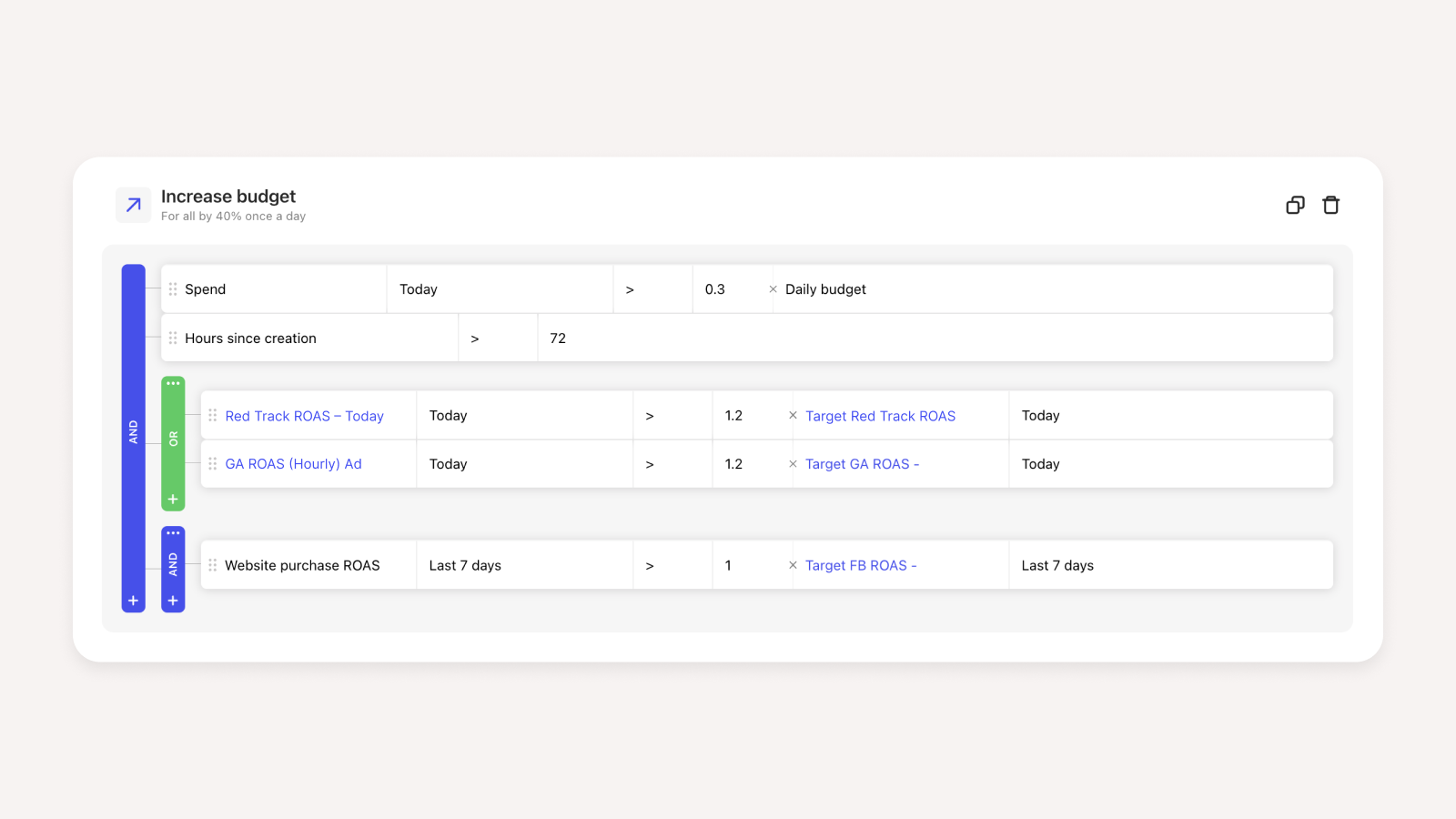
We use a nested condition in Revealbot to consider data from different reporting platforms, such as Google Analytics and Redtrack, when deciding to pause an ad.
This is not possible with Facebook's native rules, which only allow us to set a numerical value as the output condition.
Using Revealbot, we can set a rule to increase our daily budget by 30% if the current spend is greater than the ad set's daily budget. With Facebook's rules, we can only set a fixed budget amount as the trigger, so if the overall daily budget changes, we would have to manually adjust the rule or risk under-spending on days when the budget is low but the return on ad spend (ROAS) is high.
Metric Comparison in Revealbot allows us to use relative output metrics as a condition, rather than being limited to absolute metrics like we are with Facebook's native rules.
- Filters
- Facebook - The filter functionality is basic. You can only apply 1 condition at a time.
- Revealbot - Revealbot’s filter functionality is customizable exactly how you want.
- Benefits - For example, if you wanted to apply a rule where Campaign Name contains “X” but does not contain “Y”, this would be possible in Revealbot but not in Facebook. On large accounts with an organized nomenclature and more complexity, additional customization of the rule logic is required to maintain the optimization of the ads.
- Slack notifications
- We all use Slack more than our email. Revealbot notifies you straight away when a rule is triggered or when there’s an error, allowing you to quickly get a pulse of your ad performance and catch any ad spend costing errors.
- Faster trigger frequency
- Multiple and Nested Conditions
- Facebook - Rules trigger every 30 minutes.
- Revealbot - Rules trigger every 15 minutes.
- Benefits - This is very important at scale (e.g $10K+/day or greater ad spend). When an unprofitable ad is paused, it’s already too late, so faster rule triggering leads to less overall bleeding.
The automated rules you need to manage your account
1. Hard Pause - Creative Test - Ad
This rule pauses new creative tests which end up unprofitable - each day at midnight. We use 3 and 7-day lookback windows to kill very poor ads early and give ads with a slow start a 7-day chance.
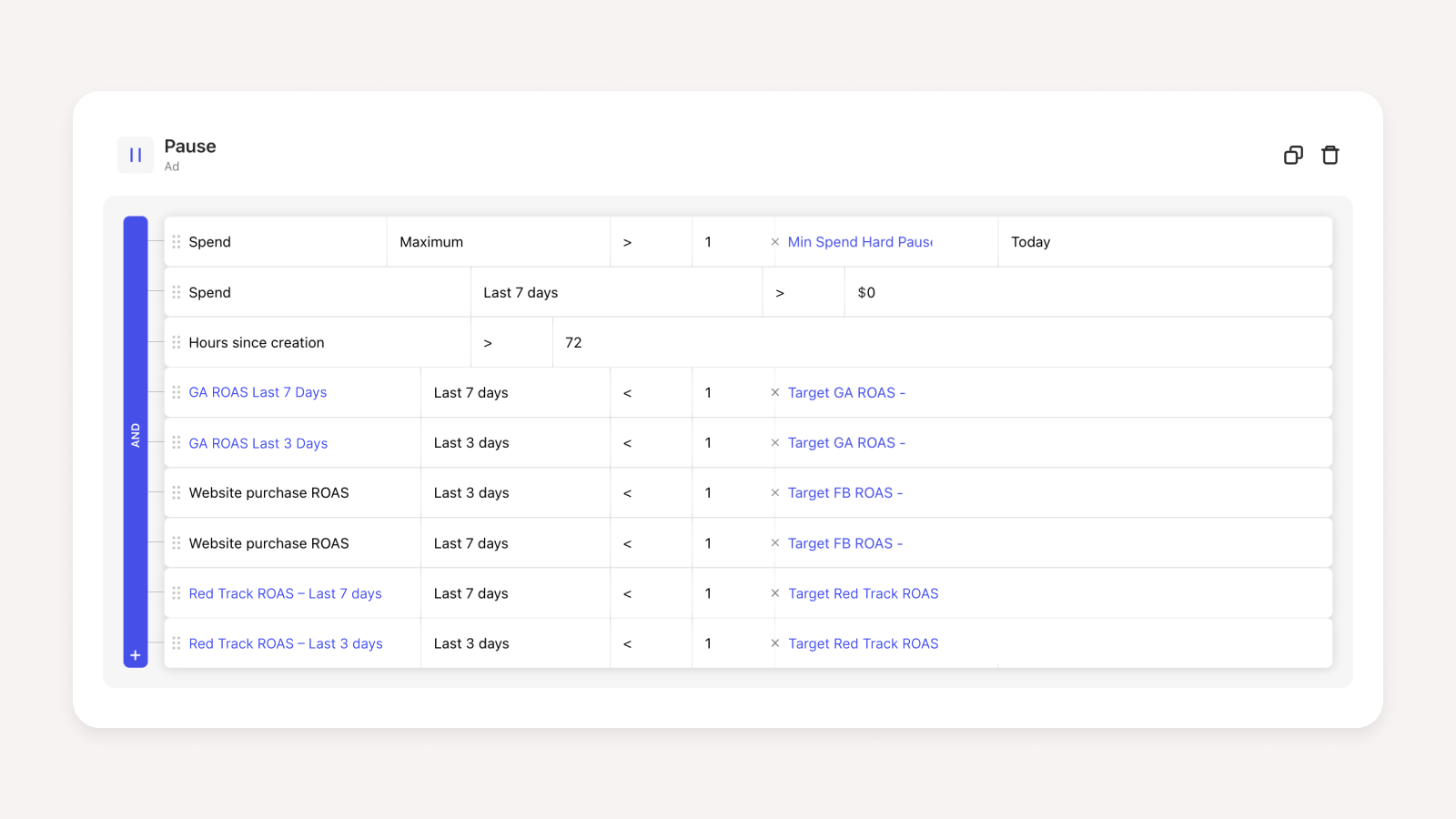
2. Surfing - Adset
This increases our daily budget by 40% if the ROAS for today is 20% greater than the target ROAS for the day.
It triggers before 7 pm for the day, so we can capitalize on the increased traffic in the evening. With this, an adset can go from 5k to 20k/day in spend.

3. Incremental Scale - Adset
This increases our adset's daily budgets at midnight by 30% if the last 7 days' ROAS is 10% greater than our target 7-day ROAS.
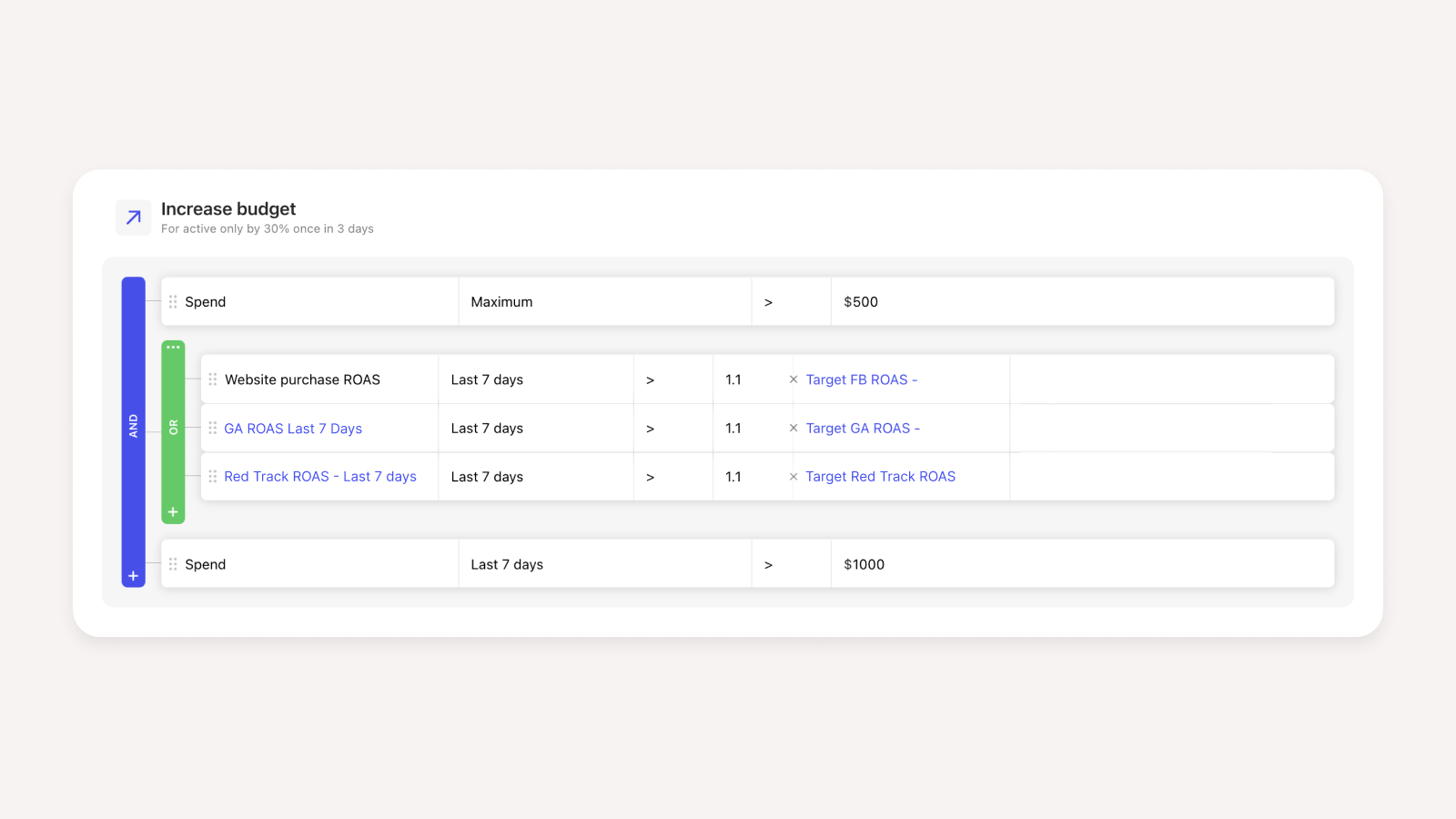
4. Pump The Breaks - Adset
This is the inverse of the Incremental Scale rule. This automatically decreases your budget by 30% at midnight if the last 3 and 7-day ROAS is below target.
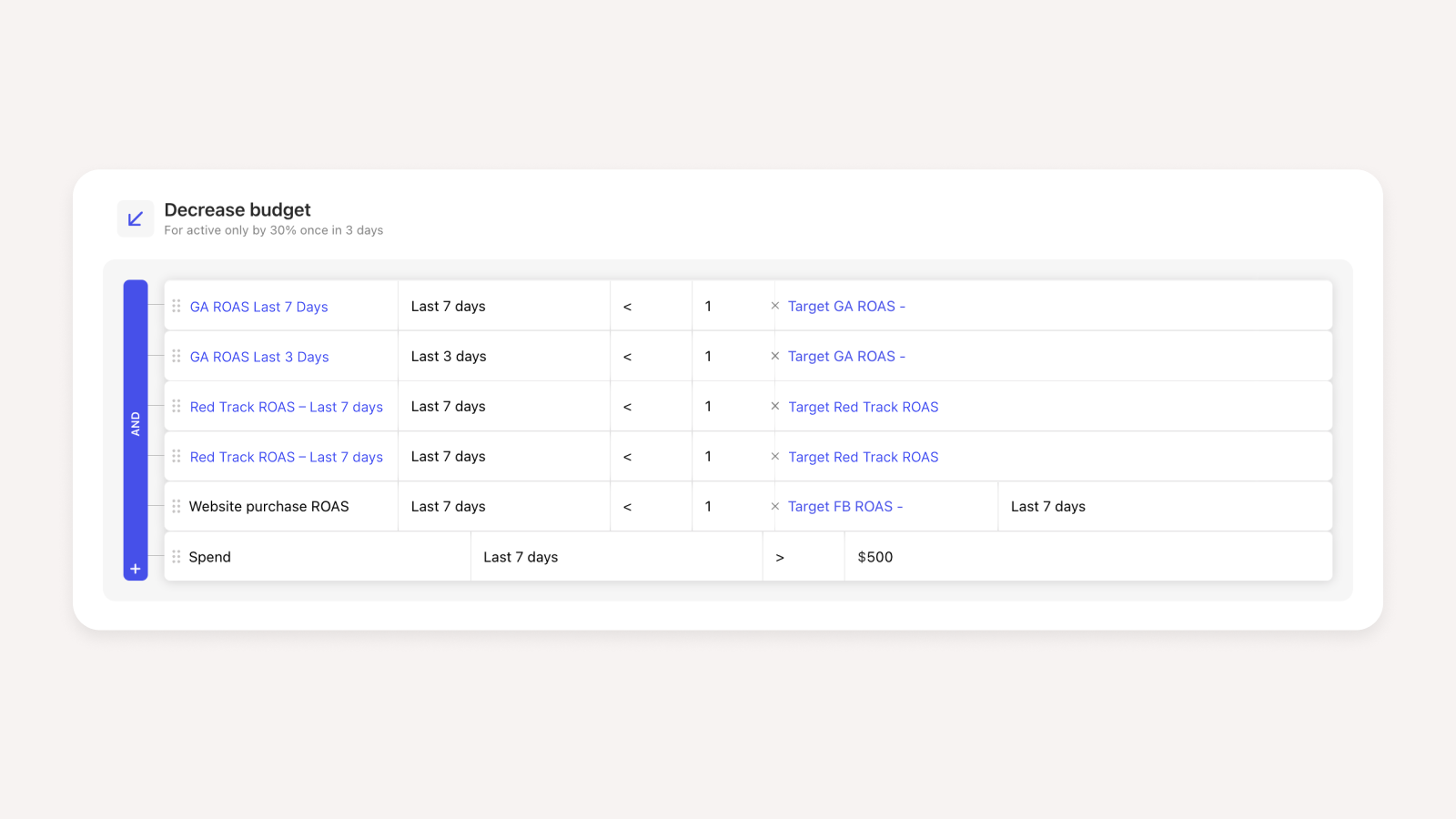
5. Stop Loss - Ad
This pauses an ad if the ROAS is terrible for the day. Useful on accounts where if an ad starts off poor, it finishes the day unprofitable. It helps to limit losses on bad days.
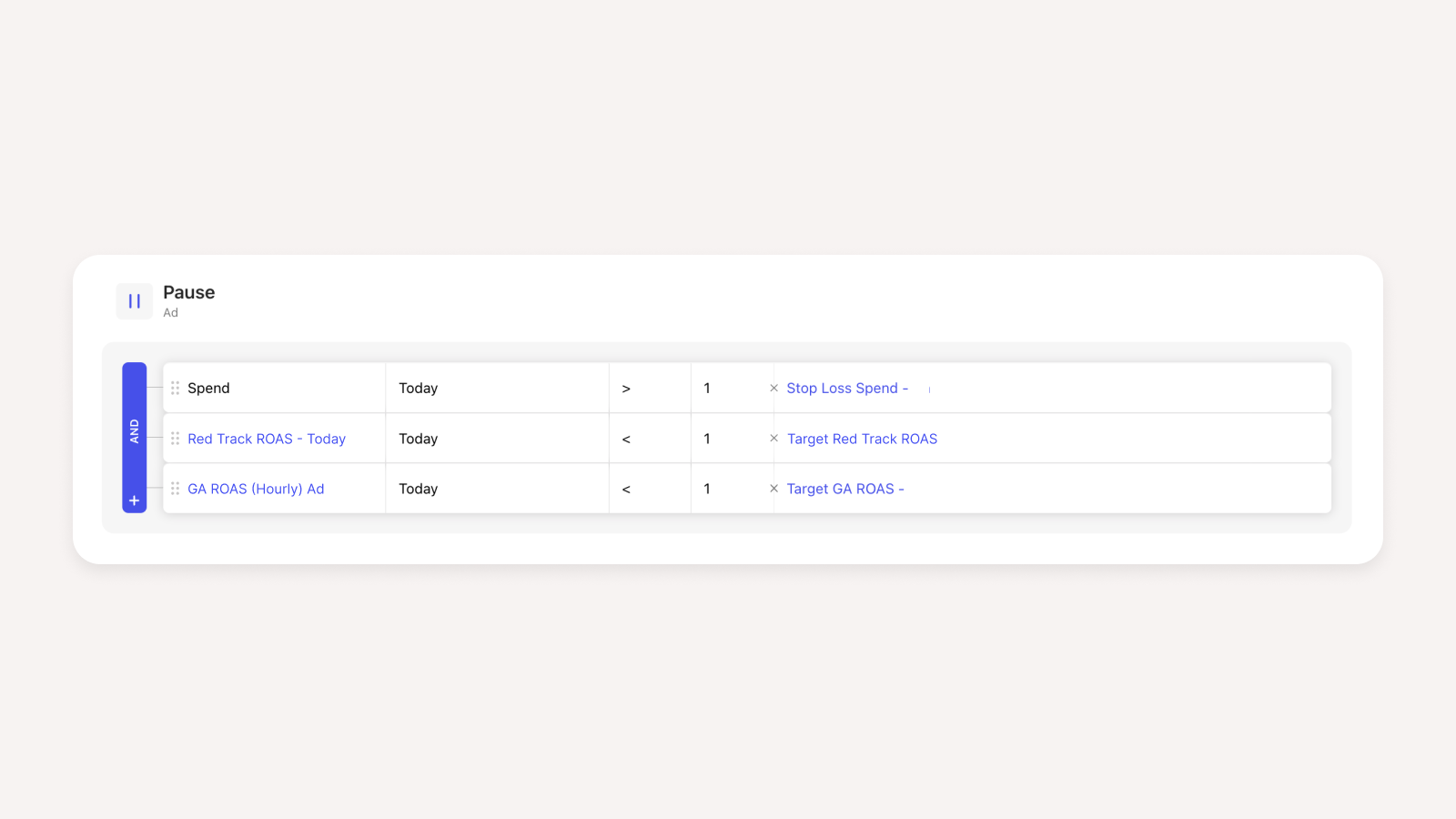
6. Same Day Restart - Adset and Ad
This restarts the ads intraday that were paused by the stop loss rule, due to conversion reporting delays.
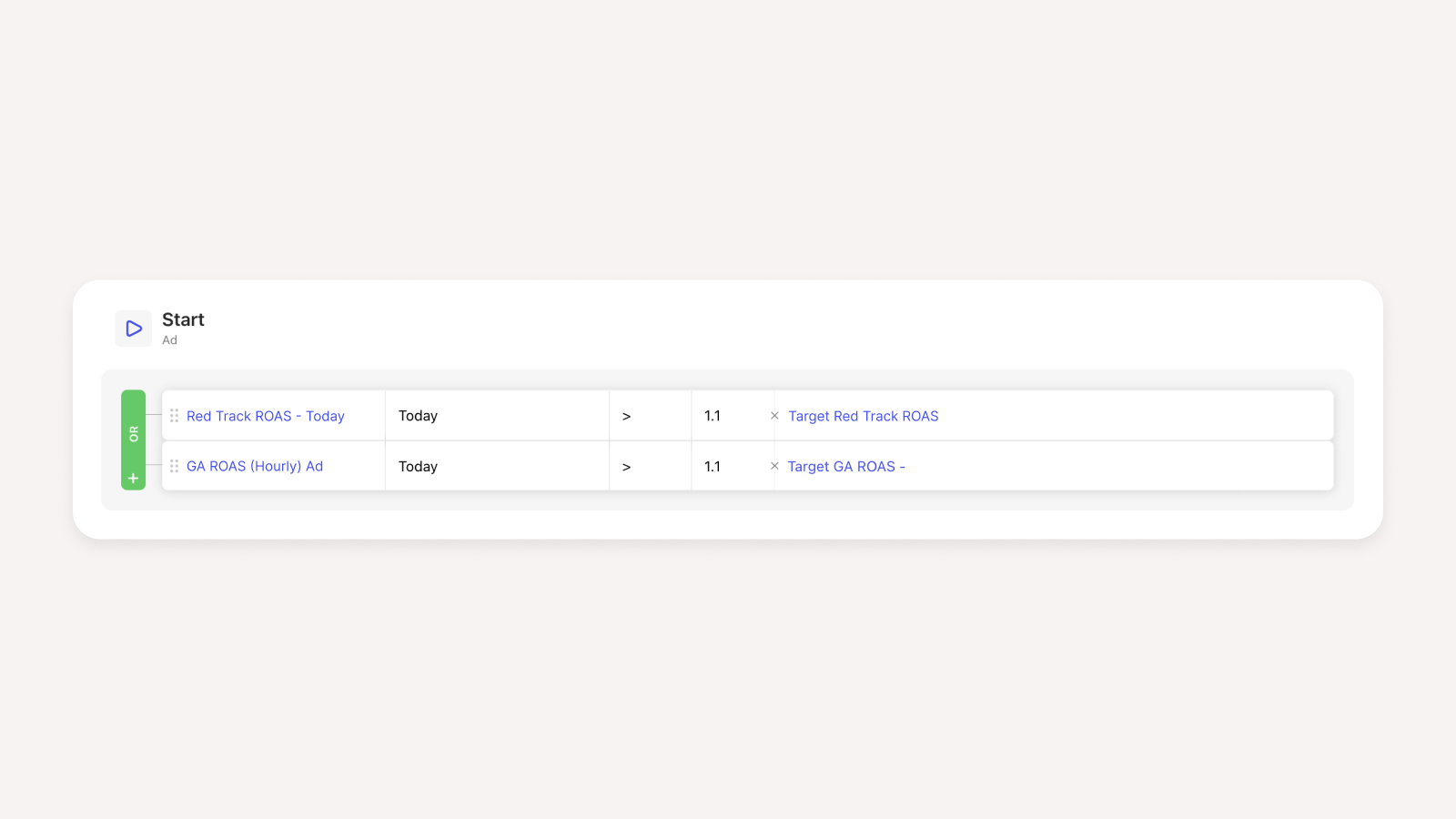
7. Safety Net - Adset and Ad
This restarts profitable ads that were previously paused in the last 7 days. Conversions can be delayed from day 8+ onwards, especially if your product is a considered purchase rather than an impulse buy.
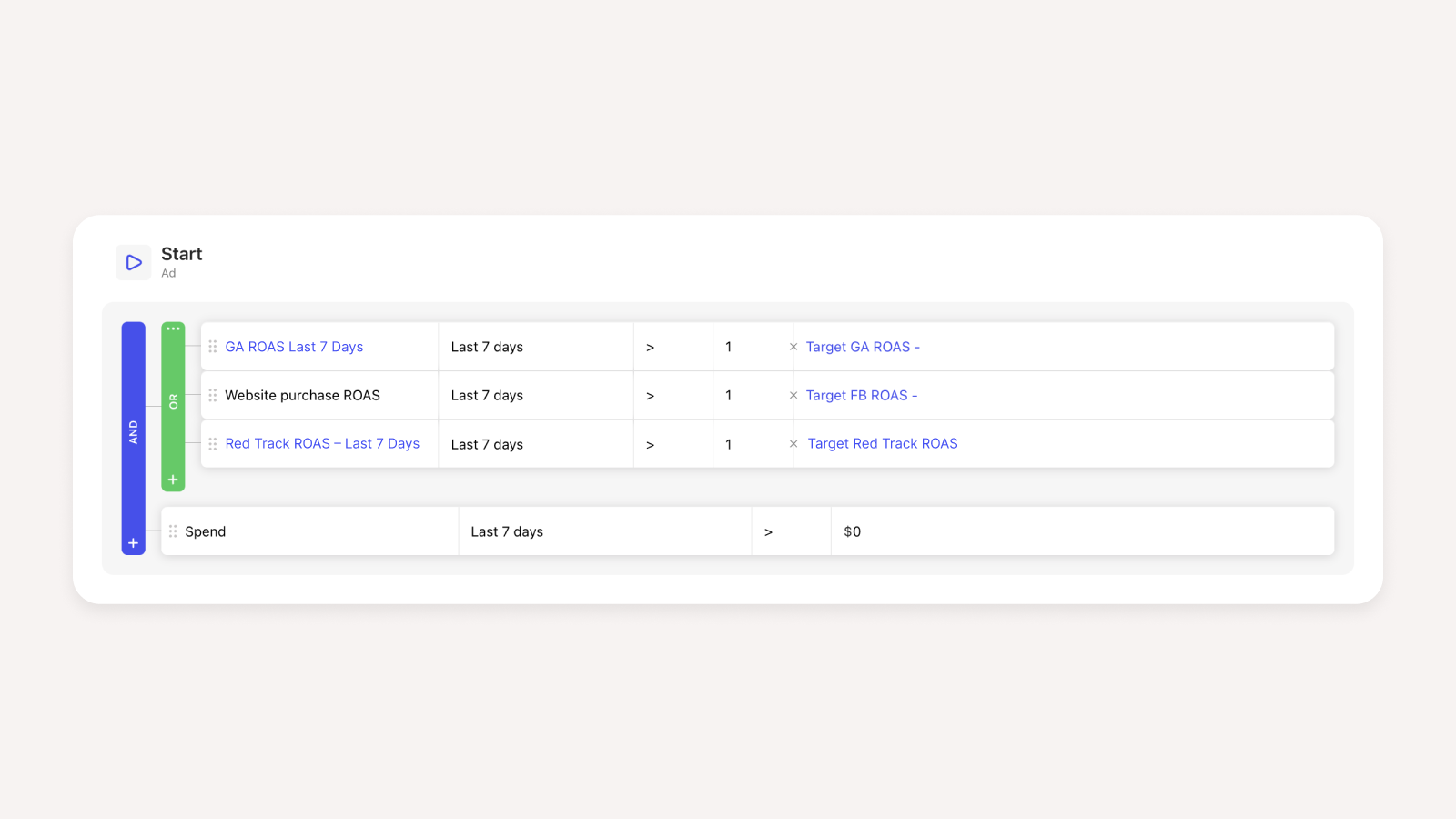
8. Curb CPM Spikes - Campaign
If our CPM and CPC suddenly double, this instantly kills the campaign and pings a slack notification for investigation.
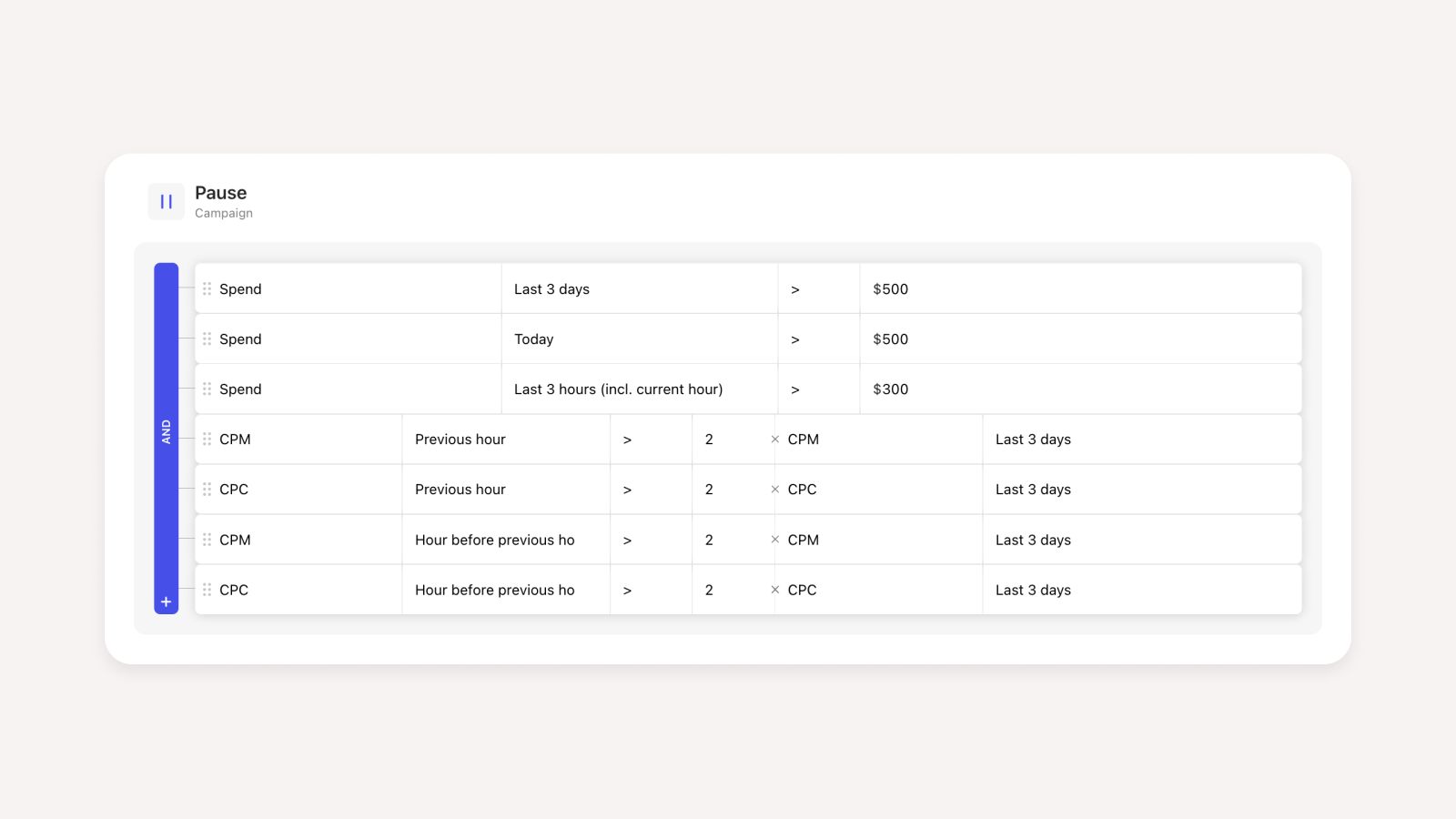
9. Bid Increase - Adset
If our 7-day ROAS is greater than our target by 20% on either Google Analytics or Redtrack, we increase our cost cap by 5% at midnight the next day.

10. Bid Decrease - Adset
The inverse of the bid increase rule. If our 3 and 7-day ROAS is below target, we drop the cost cap by 5% at midnight the next day.
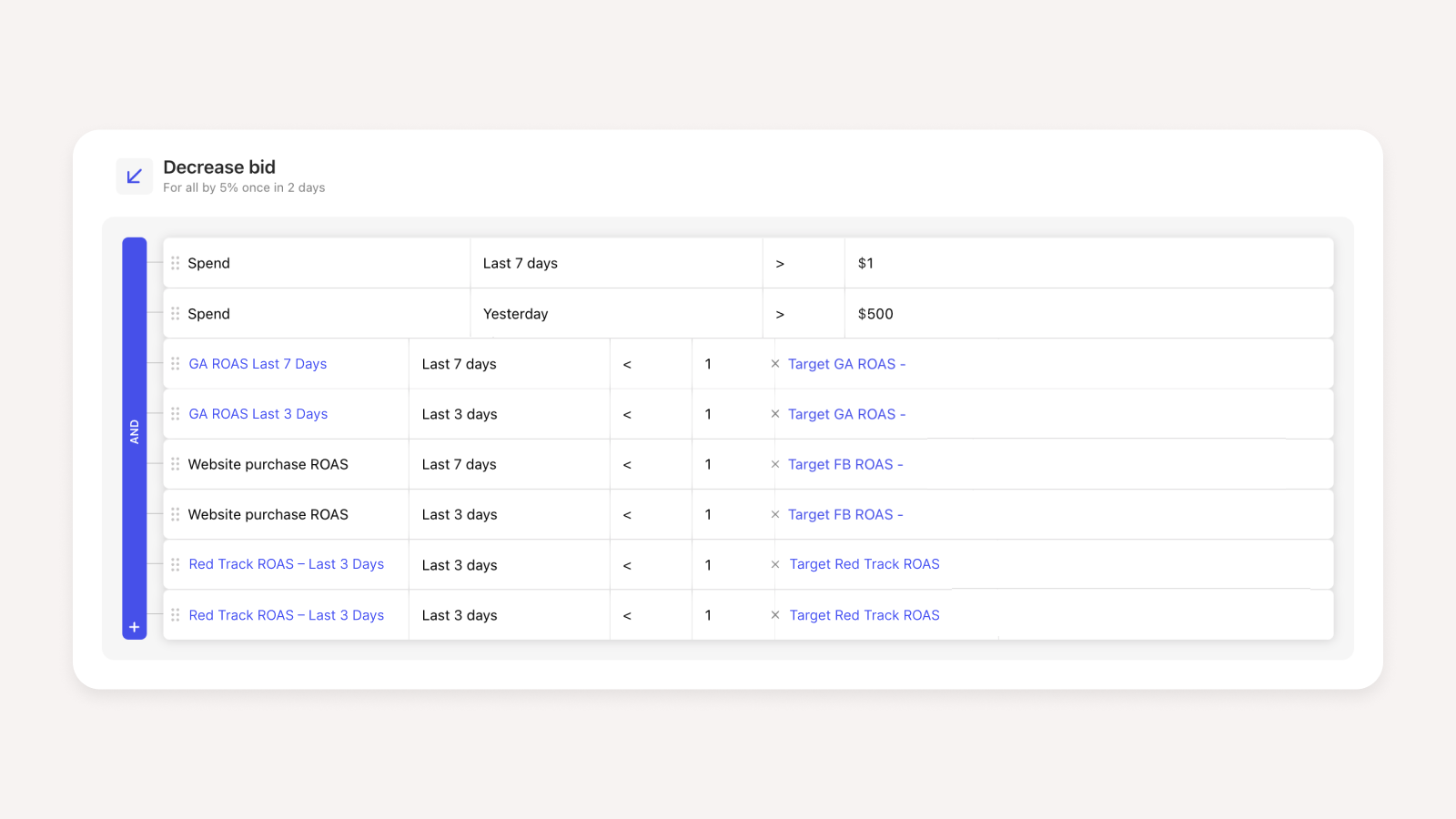
How to transform your ad account and analytics data into Revealbot
Hopefully, you’ll now see why using Revealbot and the rules above is the next step to helping you scale Facebook.
Now comes the next step - how do I actually tie everything together, and start implementing this today? There are 3 steps to follow:
- Query your data into a Google Sheet
- Aggregate your data
- Use Revealbot’s Custom Metrics
Step 1 - Query your data into a Google Sheet
Revealbot’s Custom Metrics read from a Google Sheet. If you use a database such as Google Big Query, getting your raw data into Google Sheets is pretty simple. If not, you’ll need to use a data connector (such as Supermetrics or Fivetran) to pull the data straight from your ad and analytics account into Google Sheets. If you use a 3rd party tracker, such as Voluum or Redtrack, you’ll need to use a developer to query their API to pull the data into the Google Sheets. The exception to this is Hyros, which has a native integration directly with Revealbot.
Pull data from your Facebook ad account, Google Analytics, and your tracker. Have a separate tab for each data source and lookback window you want to set for your rules. I recommend querying the following lookback windows: Today, Yesterday, Last 3 Days, Last 7 Days, Last 14 Days, Last 30 Days, and Lifetime.
Step 2 - Aggregate your data
Now you have all your raw data, aggregate them in a single tab. You’ll then have a single overview of all your ad-level results broken down by lookback window and reporting channel.
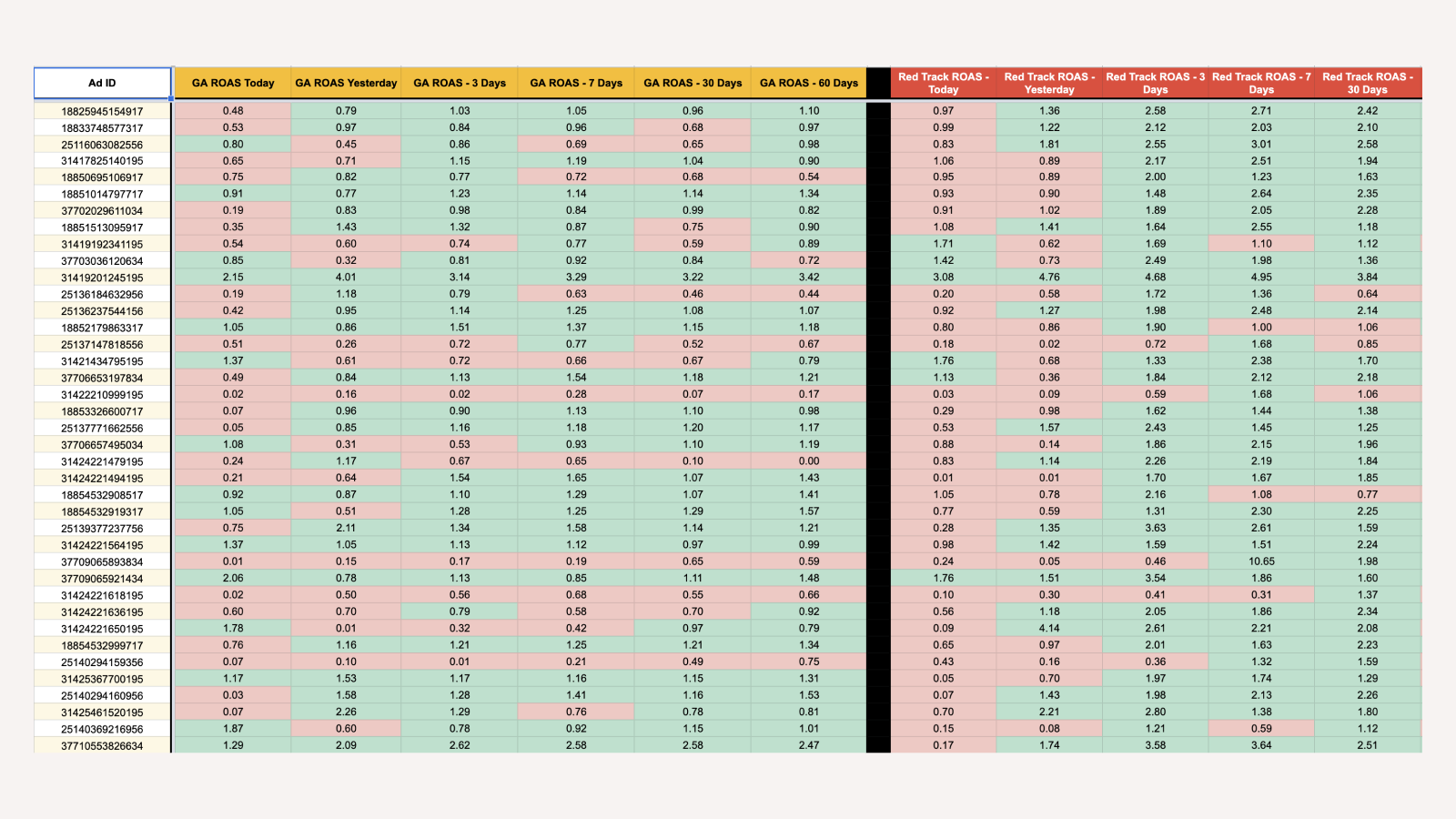
Steal my template here to make your life easier
Just this template alone is useful to view all your ad-level performance at a glance.
Step 3 - Use Revealbot’s Custom Metrics
When setting up your Revealbot rules, select Custom Metrics when configuring your conditions. Then paste the link to the aggregated tab in your Google Sheet, and name your metrics according to your column names. For example column A is my Ad ID, so I’d configure column B in Revealbot to be my “GA ROAS - Today” metric.
Each reporting channel will have its own tracking discrepancy that will vary, so you’ll need to calculate specific ROAS or CPA targets per channel on the ad-level to use as a condition for your Custom Metric.
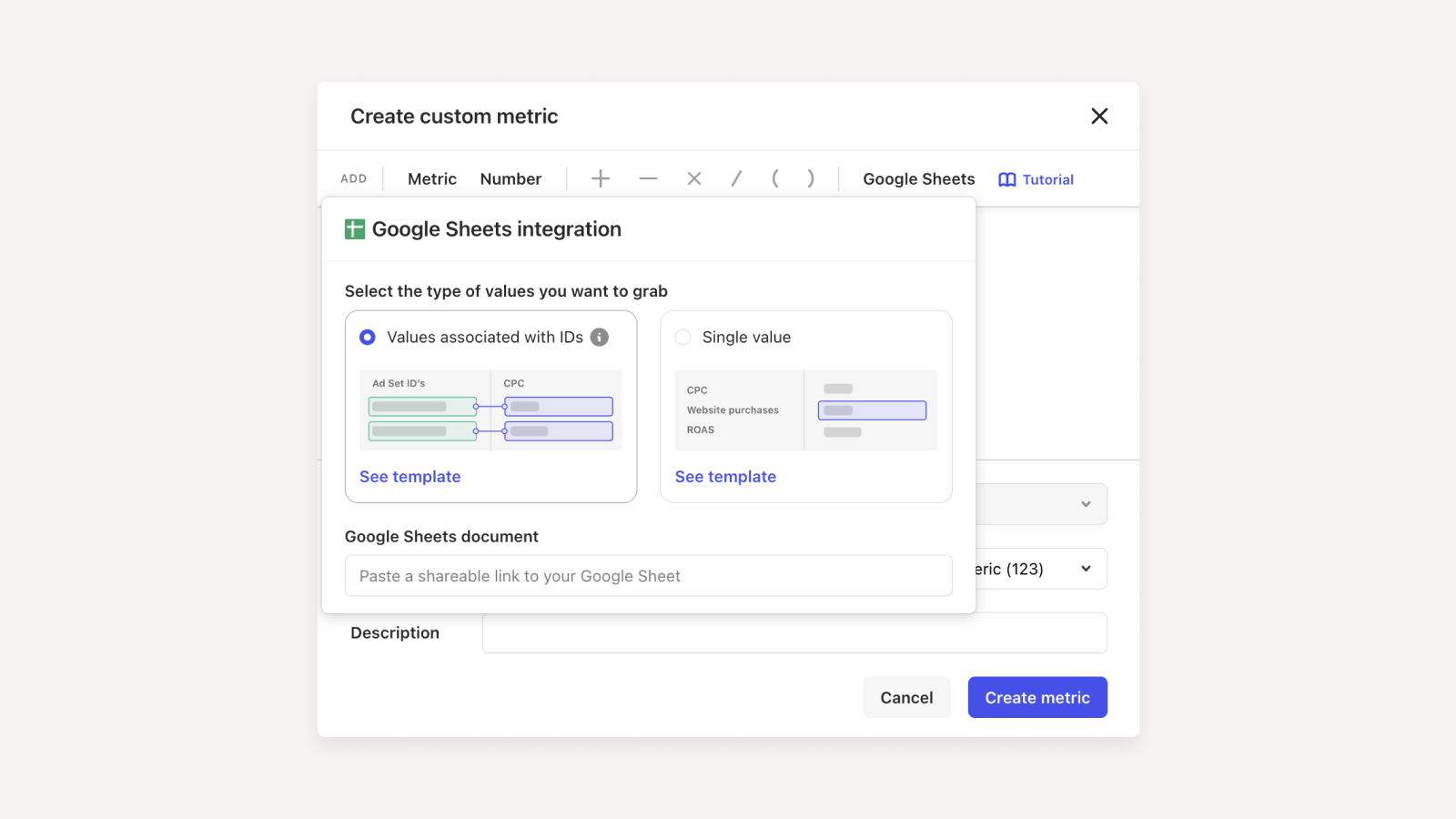
Now just double check every rule in detail, and you’re off to the races. Enjoy freeing up hours of your time and extra profit!
Wrapping up
Thanks for reading! Hopefully, you found this guide informative and complete enough for you to plug straight into your ad account. If you have any questions, feel free to hit me up and I’ll reply. You can connect with me personally here: