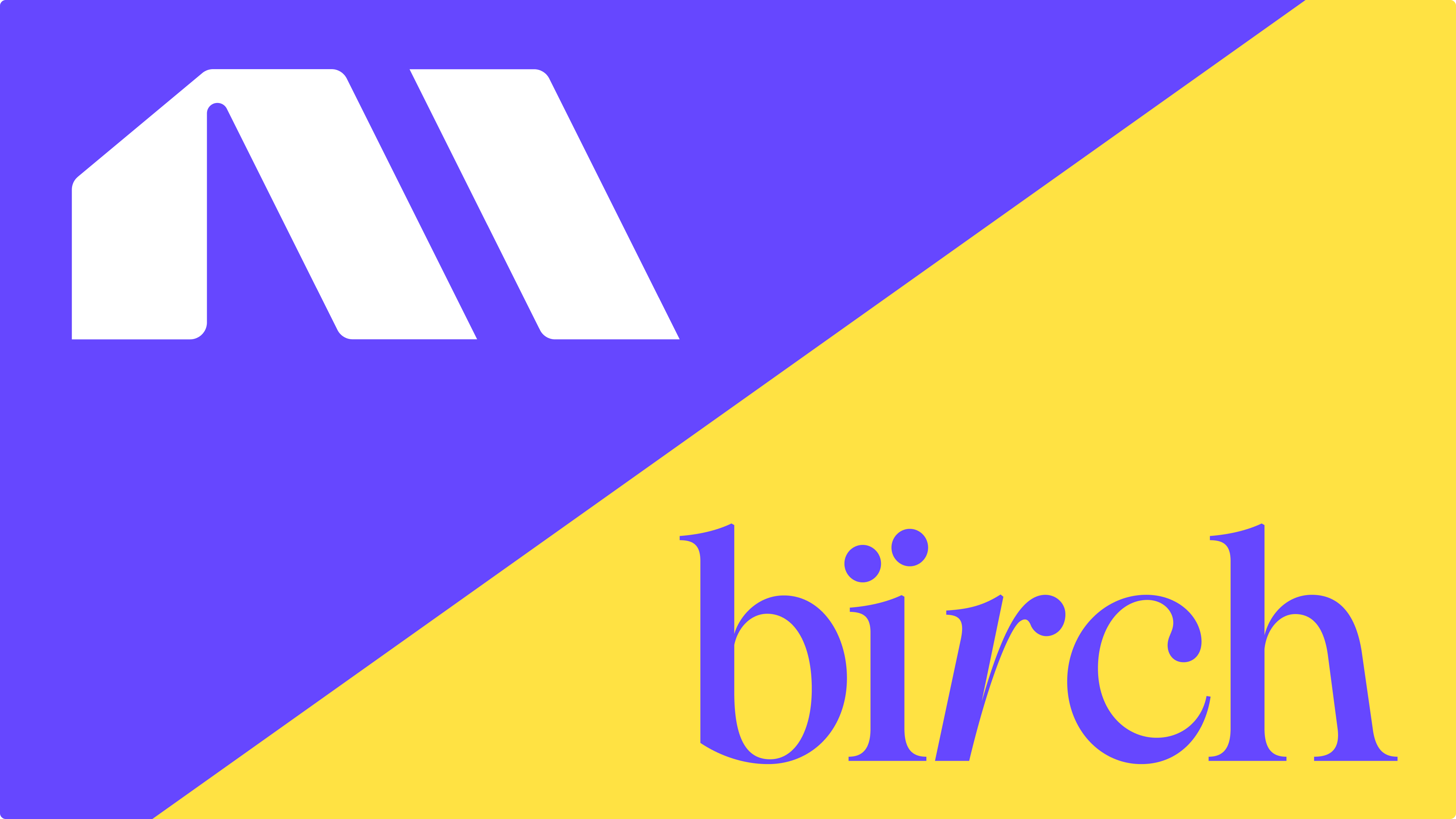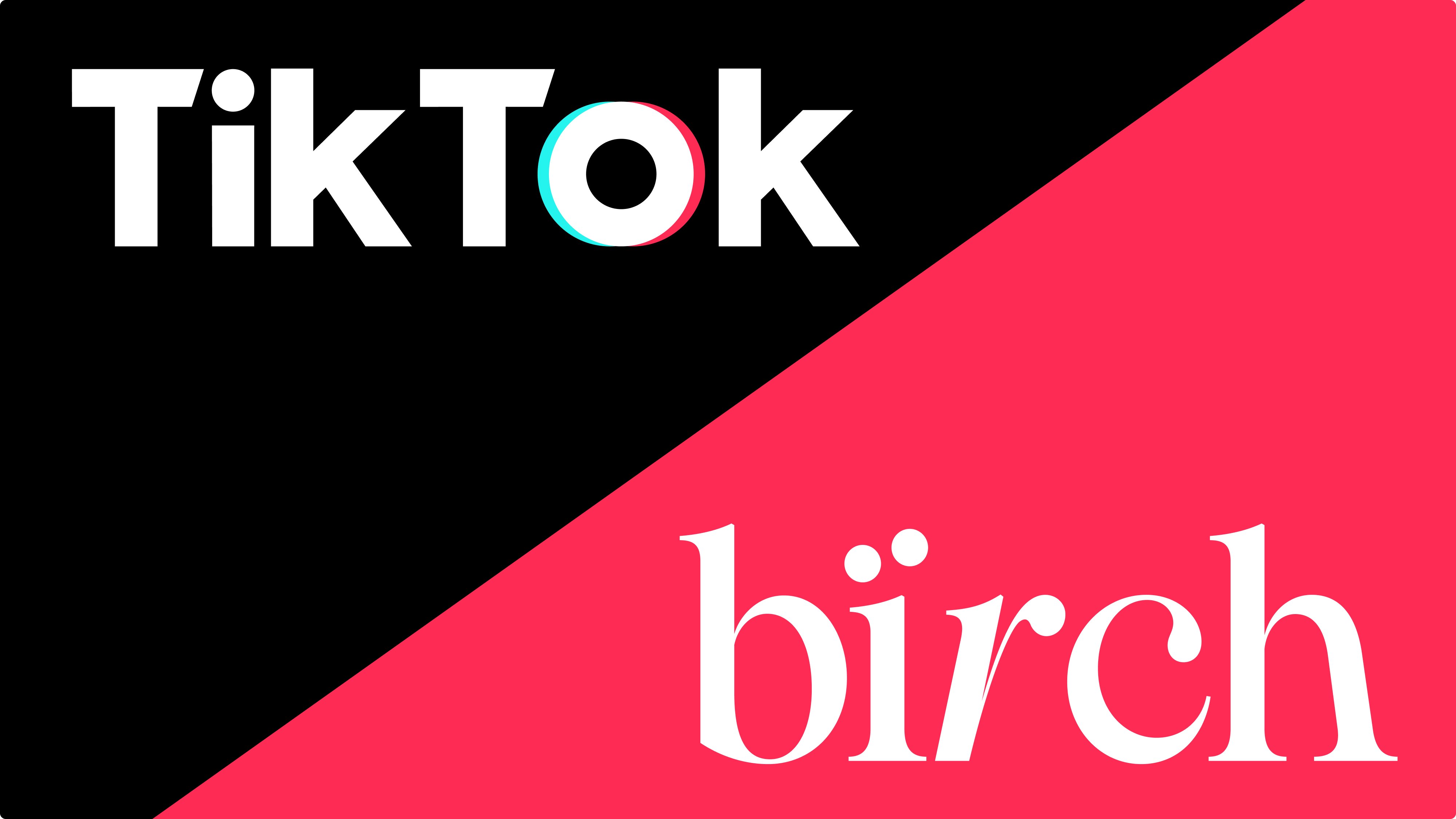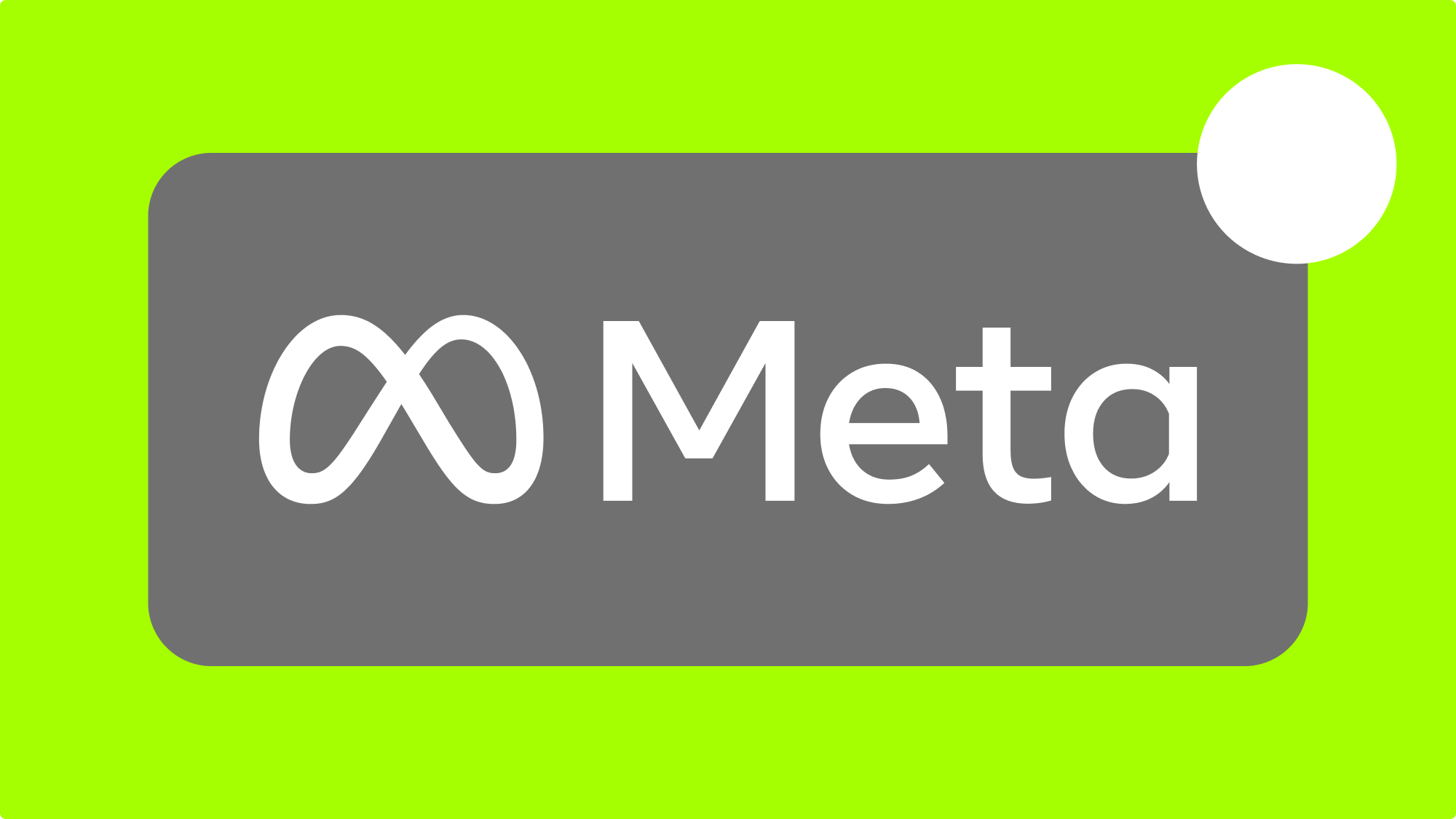Learning how to run Meta (Facebook) Ads for clients goes beyond campaign optimization. You need systems that protect your margins while scaling efficiently.
Many agencies still use approaches that create unnecessary risks: running ads from personal accounts, manually tracking spend, or piecing together reports from multiple platforms. These workflows often lead to billing delays and reporting gaps.
This guide walks through the workflow strategies we’ve seen work well for performance marketers in 2025, covering Business Manager optimization, automation tools, and streamlined account management with platforms like Bïrch (formerly Revealbot).
Note: While they’re still commonly referred to as “Facebook Ads”, this guide covers the full Meta Ads ecosystem, including Business Manager, Ad Accounts, and automation platforms.
Key takeaways
- Set up proper Business Manager access with Partner permissions to avoid billing risks and maintain clean client boundaries.
- Use automation tools to handle routine optimizations instead of manually checking accounts multiple times per day.
- Establish clear communication expectations and reporting schedules before signing contracts to protect your margins.
Structuring client ad access inside Meta Business Manager
When you manage Meta Ads, previously known as Facebook Ads, for clients, how you set up access determines whether your workflow scales smoothly or creates ongoing headaches. Meta Business Manager handles this by letting clients invite partners to manage their pages and ad accounts while keeping billing and sensitive data separate.
We’ve found these access patterns work well for most client relationships:
- Client retains Business Manager ownership
- You receive Partner access through your business ID rather than manual user addition
- Access levels match your actual needs for:
- The ad account
- The Facebook Page
- Pixel and Catalogs when relevant
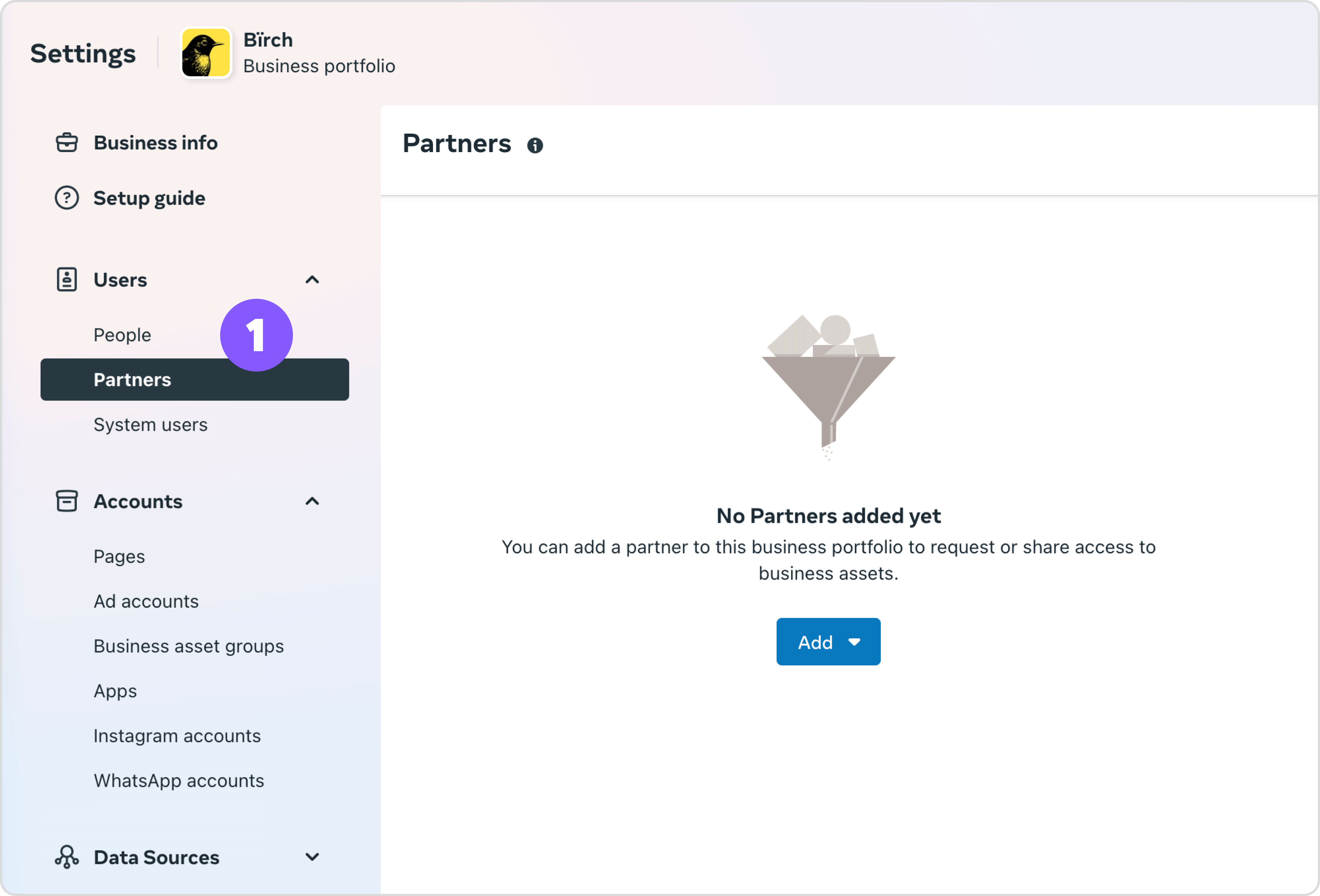
In our experience, requesting full admin rights often creates more problems than it solves. Admin access exposes your team to billing complications and broader account responsibilities that can slow down your workflow.
Employee-level roles typically provide what you need to manage, launch, and report on campaigns without the additional liability. Your clients can assign various user roles through Business Manager, including admin roles for billing and account management, but you’ll usually perform better with focused access that matches your specific responsibilities.
🧑🏫 See how AdQuantum was able to spend 30% less time managing ad campaigns for clients with Bïrch
Why should I not use my own Meta Ads account for clients?
Running client campaigns through your own ad account creates complications that most agencies prefer to avoid. When agencies use client-owned accounts instead of personal ones, everyone benefits from clearer boundaries. Clients maintain direct control over their ad accounts and data, ensuring they retain access and ownership even if the partnership ends.
This approach also means you avoid fronting ad spend, which can seriously impact cash flow when managing large or multiple accounts. Any technical issues or policy violations stay isolated to the client’s specific setup, reducing the risk of disruptions spreading to your other campaigns or accounts. Perhaps most importantly, transitions become much simpler—if a client decides to move on or switch agencies, there are no messy handovers or complicated data migrations to navigate.
When you manage campaigns through your personal Ads Manager, you’re mixing business operations in ways that can limit transparency and create unclear boundaries around account ownership.
Sometimes agencies assume that ad creatives and campaign structures belong to them rather than the client. This approach can create legal complications depending on your jurisdiction and contract terms.
A cleaner approach would be to structure your service fees to reflect the value you provide, and consider contract terms that work for both parties rather than relying on account control as leverage.
🧑🏫 See how Voy Media was able to take on more clients per account manager allowing the agency to scale faster
Onboarding clients into Business Manager without wasting time
Rather than managing lengthy email chains about Business Manager setup, provide your client with clear, step-by-step instructions they can complete independently. This approach maintains proper security boundaries while ensuring they get set up correctly.
Client Setup Instructions
Share this checklist with your client to complete on their own:
Business Manager Setup Steps
- Log in to your personal Meta account. A personal profile is required to log into Business Manager, so use your personal Facebook credentials and keep them private to avoid security risks.
- Visit business.facebook.com and select “Create Account”
- Enter your business information. Input your business name and business email address. This email becomes the main contact for billing updates and alerts.
- Add your ad account. Navigate to Business Settings > Accounts > Add Accounts. Campaign management and billing will run through this account. Once an ad account joins Business Manager, it stays permanently linked.
- Invite your media buyer. Go to Business Settings > Add People and enter your media buyer’s email address. You can also assign Partner access via Business ID, which provides cleaner access to ad accounts, Pages, and other assets.
For complex setups, you can offer a brief screen-share call where the client shares their screen while completing the steps themselves. This allows you to answer questions in real-time without accessing their personal accounts.
A common issue your clients might encounter is the inability to add their current ad account to Business Manager. The culprit is usually that they may not have confirmed their payment method yet. Business Manager also has ad account limits based on historical ad spend—clients with higher budgets get more ad accounts.
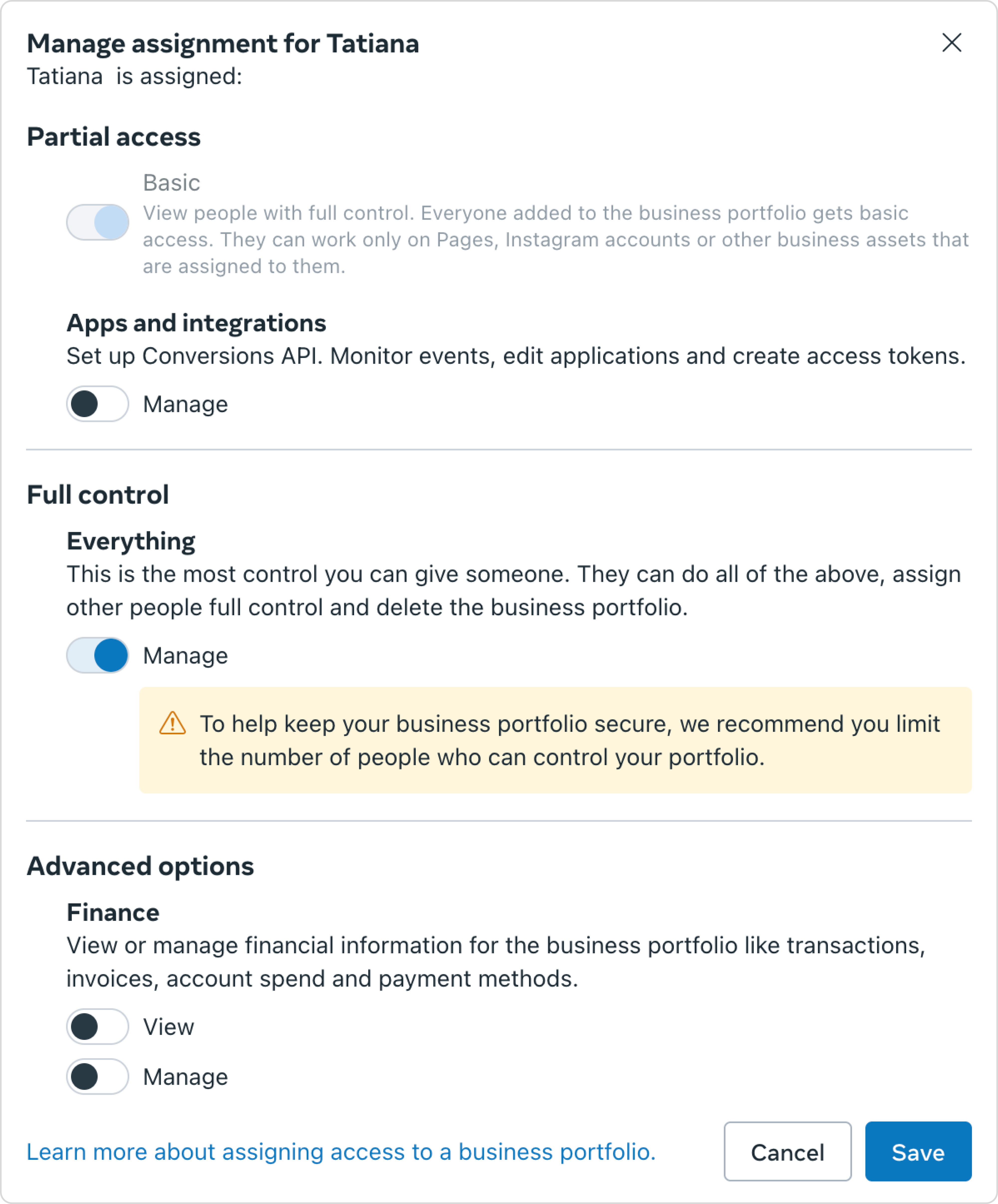
Organizing multiple client accounts for efficient management
When you’re managing Meta ads for multiple clients simultaneously, account organization becomes critical for maintaining efficiency and avoiding costly mistakes. Without a clear system, you'll find yourself switching between Business Managers, losing track of which campaigns belong to which client, and struggling to maintain consistent optimization schedules.
Here’s how to structure multi-client management:
- Naming conventions that scale: Use consistent prefixes for all assets: “[ClientName]_CampaignType_Date” for campaigns, “[ClientName]_Audience_Demographics” for audiences. This prevents confusion when you’re managing similar campaigns across different accounts.
- Browser organization: Most agencies use separate browser profiles or incognito sessions for each client to avoid cross-contamination of Meta’s tracking and to ensure you’re always working in the correct Business Manager.
- Access management: Keep a spreadsheet tracking which team members have access to which client accounts, their permission levels, and when access was granted. This becomes essential for client transitions and security audits.
- Centralized monitoring: Tools like Bïrch become essential at scale because they let you monitor performance across all client accounts from a single dashboard, rather than logging into individual Business Managers throughout the day.
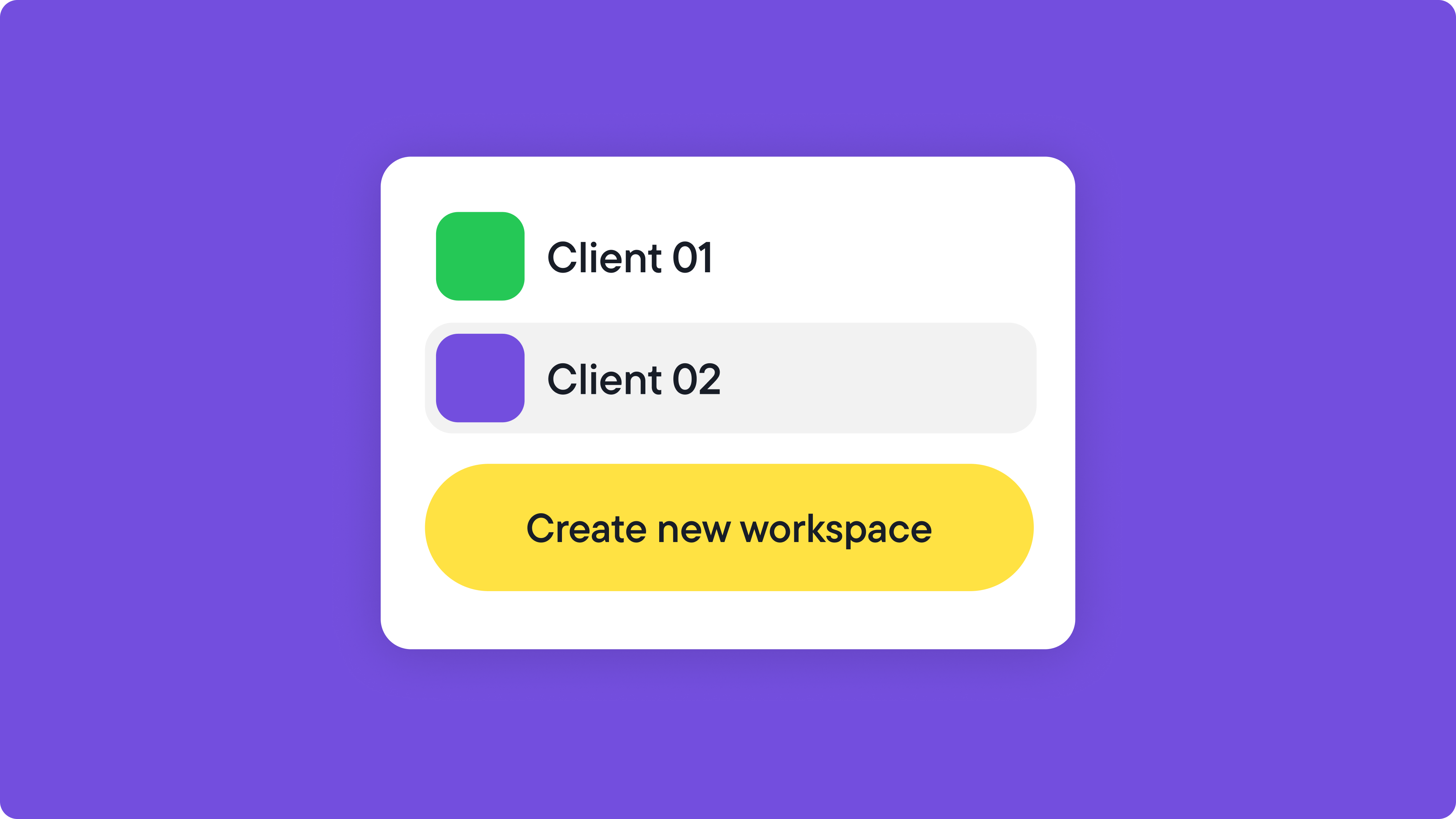
Advanced client management with Bïrch Workspaces
To take your account organization to the next level, Bïrch Workspaces creates completely isolated environments for each client within a single platform. Instead of juggling multiple Business Managers or relying on browser tricks, Workspaces divides your system into client-specific containers, each with its own ad accounts, reporting data, and user permissions.
The system operates on two permission levels: company-wide roles (admin or user) and Workspace membership. As an agency owner or CMO, you can create Workspaces and invite yourself to any client environment. Other team members—whether they’re company admins or users—must be specifically invited to each Workspace they need access to.
This creates powerful client separation. A media buyer might handle multiple clients but can only see the Workspaces they’ve been added to. They can’t browse other client data, invite themselves to new Workspaces, or even know other client environments exist on the platform.
This isolation becomes essential when managing competing brands. Your team working on Client A’s e-commerce campaigns has zero visibility into Client B’s performance data, audience insights, or strategies—maintaining the confidentiality that sophisticated clients increasingly require while keeping your agency operations running smoothly.
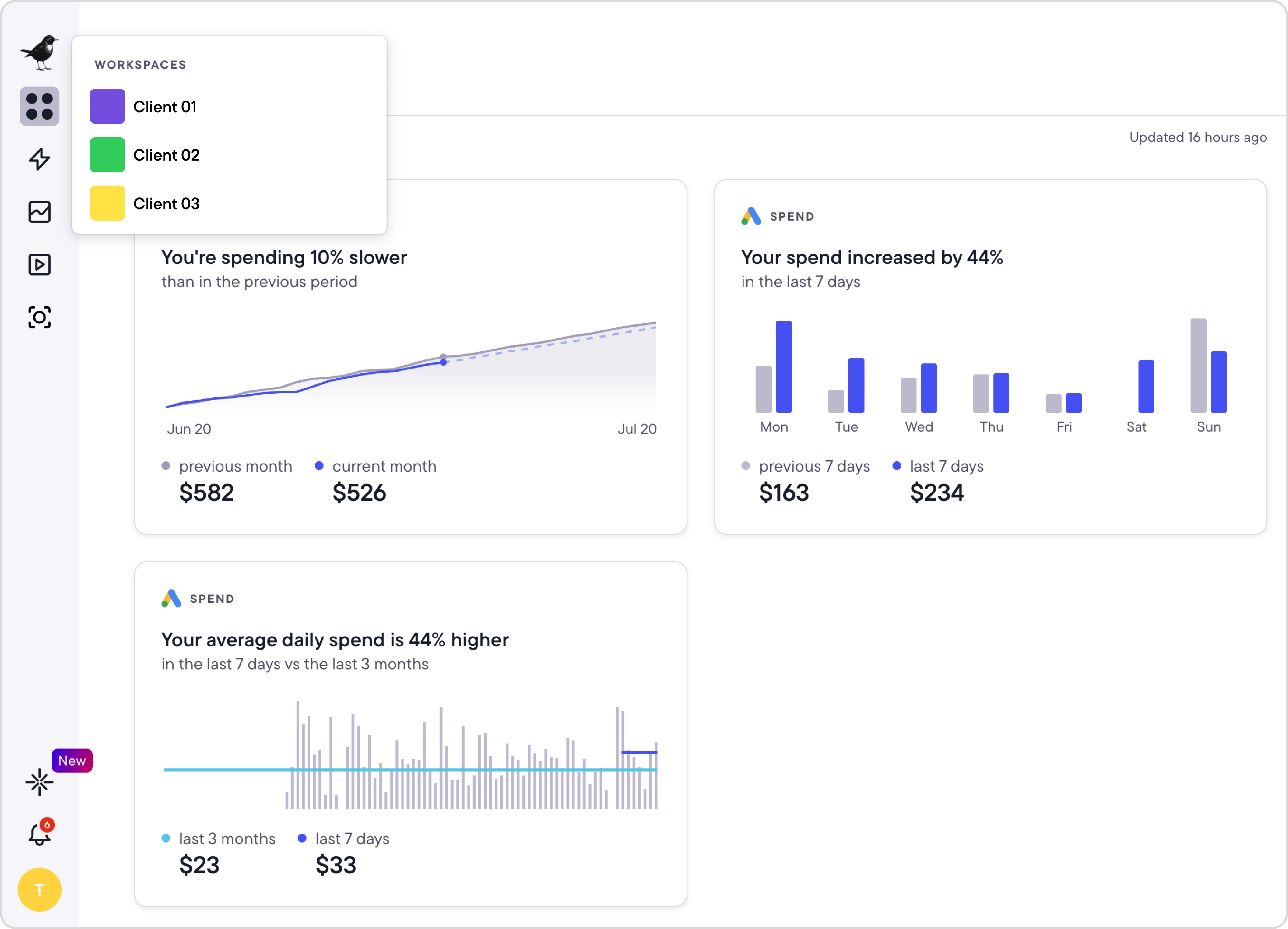
Automation strategies when you run Meta Ads for clients
A common challenge with agencies new to running Meta Ads for clients is spending too much time monitoring individual accounts. They want to ensure success and are willing to go above and beyond to achieve it, but it can often lead to burnout and more stress.
Checking ad accounts every 30 minutes or putting in late nights making adjustments isn’t sustainable. Meta’s automated rules can handle basic tasks like pausing and starting ad campaigns at certain times or turning off unprofitable ads before they waste too much budget.
When Meta’s native rules aren’t sufficient, you might need additional automation capabilities—tools that help you manage Meta Ads more effectively.
Bïrch, for instance, can handle the complex conditions that Meta’s native options can’t, like setting rules that consider multiple metrics simultaneously or creating conditions based on time-of-day performance patterns. This lets you automate decision-making that would otherwise require manual monitoring.
The rules run every 15 minutes, which means they can catch performance issues or opportunities faster than daily check-ins. Instead of logging into multiple client accounts throughout the day, you can set up automations that handle routine optimizations.
For example, here’s a rule that pauses ad sets with ROAS below 1.0 after they've spent 50% of their daily budget. This prevents budget waste on underperforming ad sets without requiring constant monitoring.
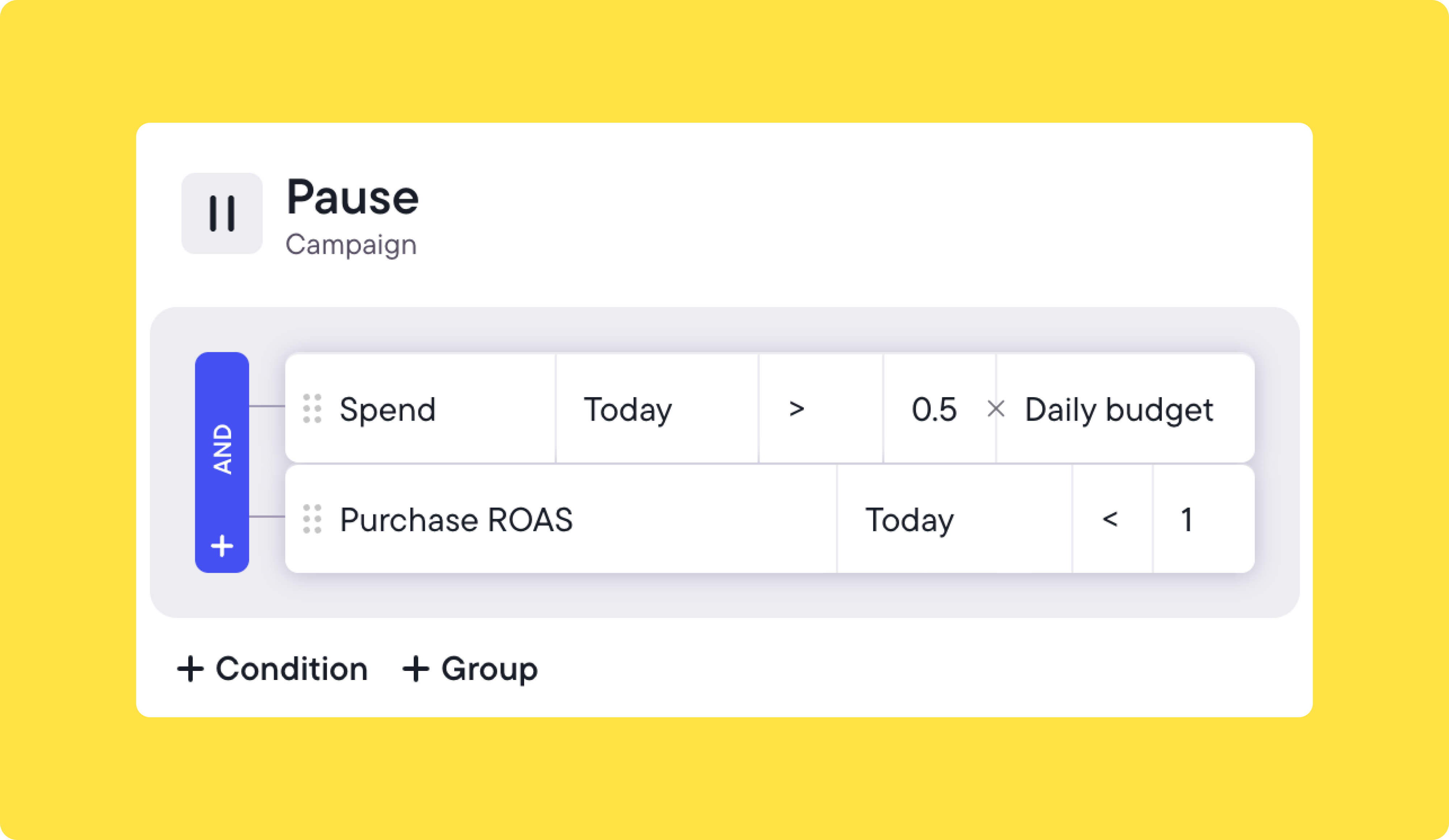
Pro tip: Here are some essential Bïrch automated rules you could set up to save you time and optimize your client’s budget.
Client communication and reporting for managing Meta Ads
When you offer Meta ads management services, you’ll notice that client communication preferences vary widely. Some want detailed updates on every metric, while others prefer high-level monthly summaries. The detailed approach can consume more admin time than you might expect, affecting your project profitability.
Consider establishing expectations before finalizing contracts. Here are areas worth discussing with clients upfront:
- Ad creatives. Who will be responsible for ad copy and creatives?
- Relationship with other employees. Who will be your main point of contact if you want to propose a new ad campaign?
- Budget. How much is the client willing to spend on ads in the first three months?
- Reporting. How often would they like to see reporting, who should be sent reports, what would they like the reports to include?
- Goals. What does success for this engagement look like?
- Communication. What is the best method for communication, what are acceptable hours for communication, and how fast should each party be expected to respond to each other’s questions?
These conversations may influence your service pricing, so we recommend addressing them before sending proposals or signing contracts.
Regarding goal setting, review your client’s website, products, and offers for potential conversion barriers that might impact ad performance. If you spot issues with their landing pages or checkout process, consider sharing recommendations that could improve campaign results.
💡 It’s usually better to underpromise and overdeliver, even if you feel confident. That way, you’re better prepared for unexpected bumps while still delivering great results.
Managing creative timelines with clients
Getting ad creatives from clients well before launch dates prevents workflow bottlenecks that can hurt campaign performance. When you rely on client-provided creative assets, timing becomes critical.
Here’s what typically happens without advance planning: your current creatives start showing fatigue, but new assets are still pending client approval. You’re not sure when the client will deliver, and even when they do, you might need revisions or copy adjustments that require additional approval rounds.
Meta’s ad review process adds another 24-hour window, sometimes longer during high-volume periods like Black Friday when the platform handles increased advertiser activity. Ad rejections can extend this timeline further, whether due to legitimate policy issues or platform inconsistencies.
You can minimize these delays by requesting creatives well ahead of planned launch dates and uploading ads to Ads Manager early to confirm they pass review. This approach gives you buffer time to handle revisions, approval delays, and potential rejections without disrupting live campaign performance.
💡Early creative planning also demonstrates strong project management to clients, which tends to increase their confidence in your workflow and ability to hit campaign deadlines.
Setting up automated client reporting
Beyond campaign performance, how you handle client reporting significantly impacts relationship success. Reporting builds trust with clients, but manual processes can consume substantial time. Automating reports helps you deliver consistent updates without the administrative burden.
Keep in mind that Meta’s default reports often hide performance details unless you customize the view properly, so manual pulls might miss available data layers.
Here are three possible approaches for Meta ad client reporting:
- Ads Manager exports: Create custom reports by adjusting columns to show relevant metrics, then export these views when sending updates.
- Looker Studio: Connect Meta data through Google Analytics for more flexible reporting and visualization options.
- Third-party reporting tools: Ad management platforms like Bïrch can create client-ready reports and can send them automatically on your chosen schedule.
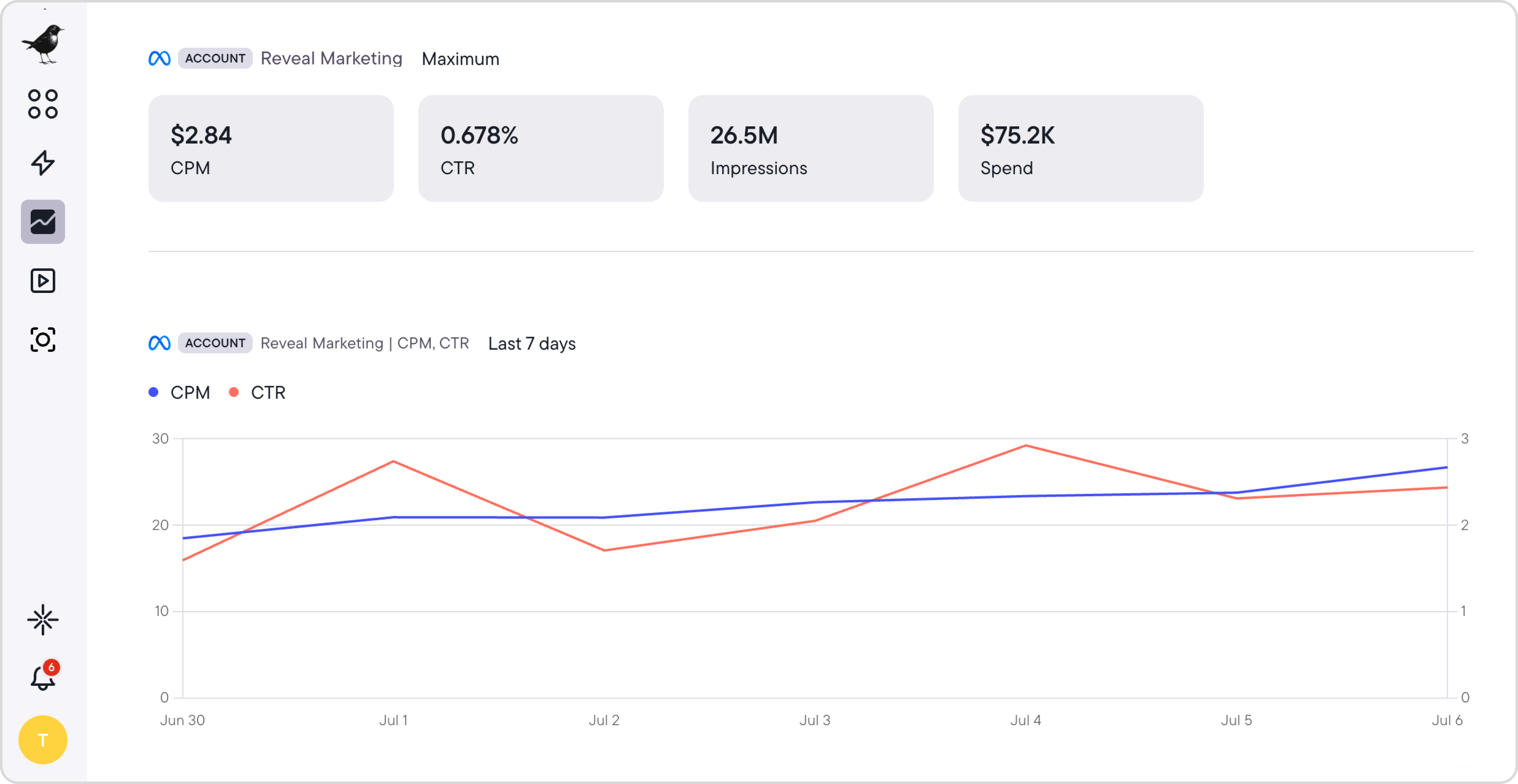
Most clients aren’t familiar with which Meta ad metrics matter most for their business goals, so you’ll want to set expectations around what improvements they should track.
Consider including these metrics in your reports:
- Reach. How many people saw your ads?
- Impressions. How many times did people see your ads?
- Frequency. How many times did people see the same ad?
- Link clicks. How many times did people click through on your ads?
- Conversions. How many conversions were generated?
- Revenue. How much revenue was generated?
- ROAS. How much was the return on ad spend?
- Cost-per-reach
- Cost-per-click
- Cost-per-conversion
Adjust these based on your client’s business type and any specific metrics they’ve mentioned wanting to track.
Beyond numbers, consider sharing insights that clients can apply elsewhere in their business. You’ll discover which creative approaches, copy styles, and audience segments perform best—information that often proves valuable for their broader marketing efforts and can strengthen your working relationship.
Building scalable systems for Meta ad management
Running Meta Ads for clients profitably comes down to having the right systems in place. From Business Manager setup to automated optimizations and streamlined reporting, these workflows show you how to run Meta Ads for clients efficiently rather than get lost on administrative tasks.
The agencies that scale successfully treat process optimization as seriously as campaign performance. They automate routine decisions, set clear client boundaries, and use tools that give them time back to work on creative strategy and account growth.
Whether you’re managing your first client or your fiftieth, building these systems early prevents the bottlenecks that limit agency growth.
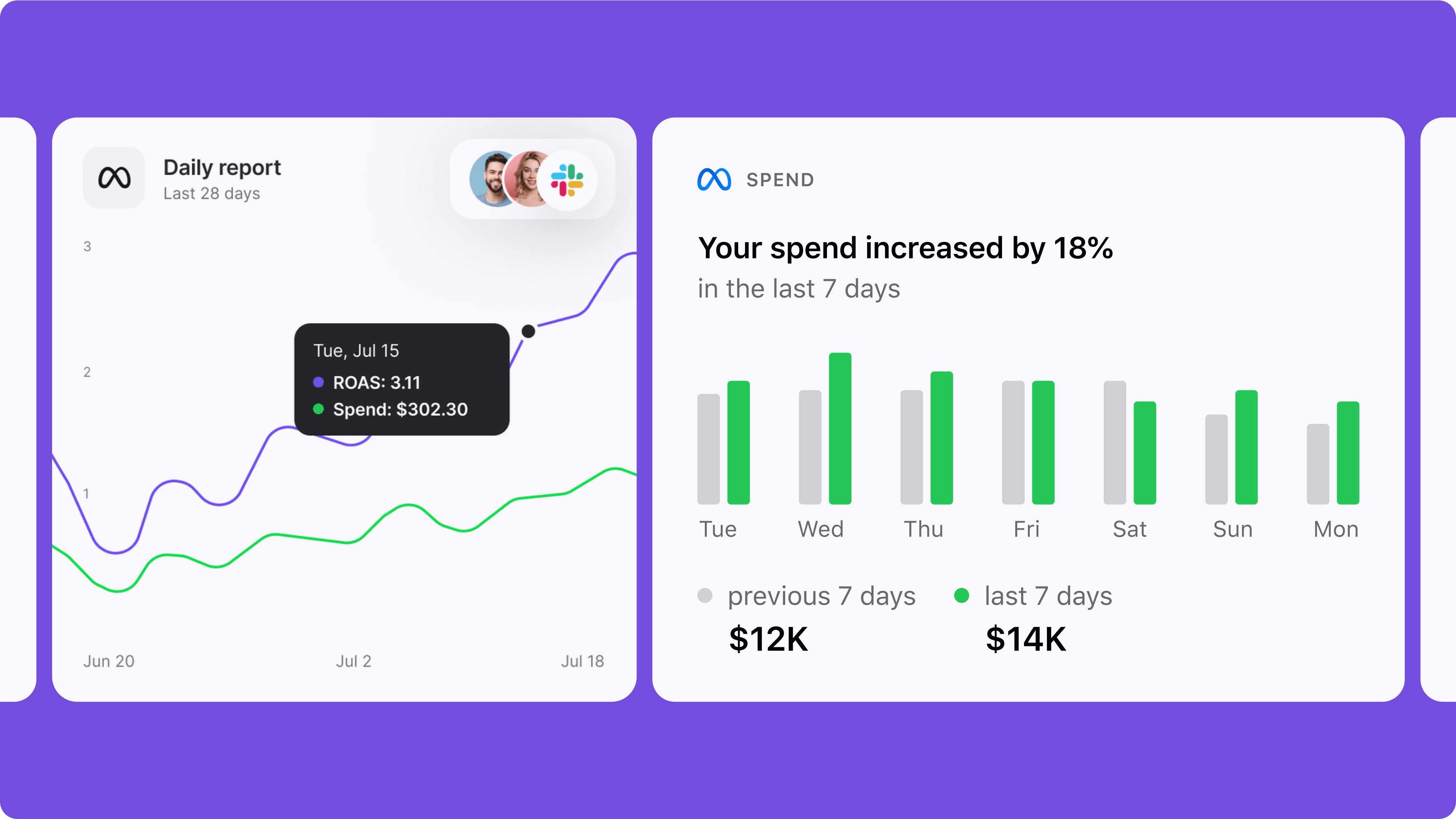
FAQ
How to run Facebook ads for clients without taking on financial risk?
Always work inside the client’s Meta Business Manager, not your personal ad account. Request access as a Partner and make sure billing is tied to their account.
What’s the best way to manage Meta Ads for multiple clients?
Use a centralized tool like Bïrch to manage campaigns across clients with the help of Workspaces. For advanced users, managing ads on Meta at scale means leveraging automated rules, performance triggers, and templated campaign setups.
How to get access to clients’ Meta ad accounts securely?
Request Partner access in Business Manager using your Business ID. Clients should never share logins or manually add you to Pages. For compliance, use structured ad account access.
What should Meta ad reports for clients include?
Strong Meta reports for clients include: Impressions, Reach, Frequency CTR, Link Clicks, CPC Conversions, CPA, ROAS Revenue and audience-level insights.
How do I manage Meta Ads without client delays?
Build a system that includes early creative intake, approval timelines, and automated reporting. Managing Meta Ads effectively means protecting your time and minimizing unnecessary back-and-forth.
What does ad account management involve for Meta?
It includes setting up campaign structure, budgets, creatives, testing strategies, and regular optimizations. Good Meta ad account management also means frequent auditing, budget pacing, and syncing results with client KPIs.
Is Meta Business Manager free to use?
Yes. Meta Business Manager is free and allows secure control over assets like ad accounts, Pages, and Pixels for both businesses and agencies.
How to set up a Meta ad account for a new client?
When setting up a Mead account, the client must log in to their Meta account, create a Business Manager account, then either create or add an existing ad account. You can then be granted access for Meta Ads manager basics, budgeting, and campaign control.
Can I manage Meta Ads for multiple clients in one account?
No, managing Meta Ads for multiple clients requires keeping ad accounts separate. Use your agency’s Business Manager to request access to each client’s account individually to avoid issues.
What happened to Revealbot?
Revealbot underwent a comprehensive rebrand and is now known as Bïrch. This transformation reflects our renewed focus on blending automation efficiency with creative collaboration.
Learning how to run Meta (Facebook) Ads for clients goes beyond campaign optimization. You need systems that protect your margins while scaling efficiently.
Many agencies still use approaches that create unnecessary risks: running ads from personal accounts, manually tracking spend, or piecing together reports from multiple platforms. These workflows often lead to billing delays and reporting gaps.
This guide walks through the workflow strategies we’ve seen work well for performance marketers in 2025, covering Business Manager optimization, automation tools, and streamlined account management with platforms like Bïrch (formerly Revealbot).
Note: While they’re still commonly referred to as “Facebook Ads”, this guide covers the full Meta Ads ecosystem, including Business Manager, Ad Accounts, and automation platforms.
Key takeaways
- Set up proper Business Manager access with Partner permissions to avoid billing risks and maintain clean client boundaries.
- Use automation tools to handle routine optimizations instead of manually checking accounts multiple times per day.
- Establish clear communication expectations and reporting schedules before signing contracts to protect your margins.
Structuring client ad access inside Meta Business Manager
When you manage Meta Ads, previously known as Facebook Ads, for clients, how you set up access determines whether your workflow scales smoothly or creates ongoing headaches. Meta Business Manager handles this by letting clients invite partners to manage their pages and ad accounts while keeping billing and sensitive data separate.
We’ve found these access patterns work well for most client relationships:
- Client retains Business Manager ownership
- You receive Partner access through your business ID rather than manual user addition
- Access levels match your actual needs for:
- The ad account
- The Facebook Page
- Pixel and Catalogs when relevant
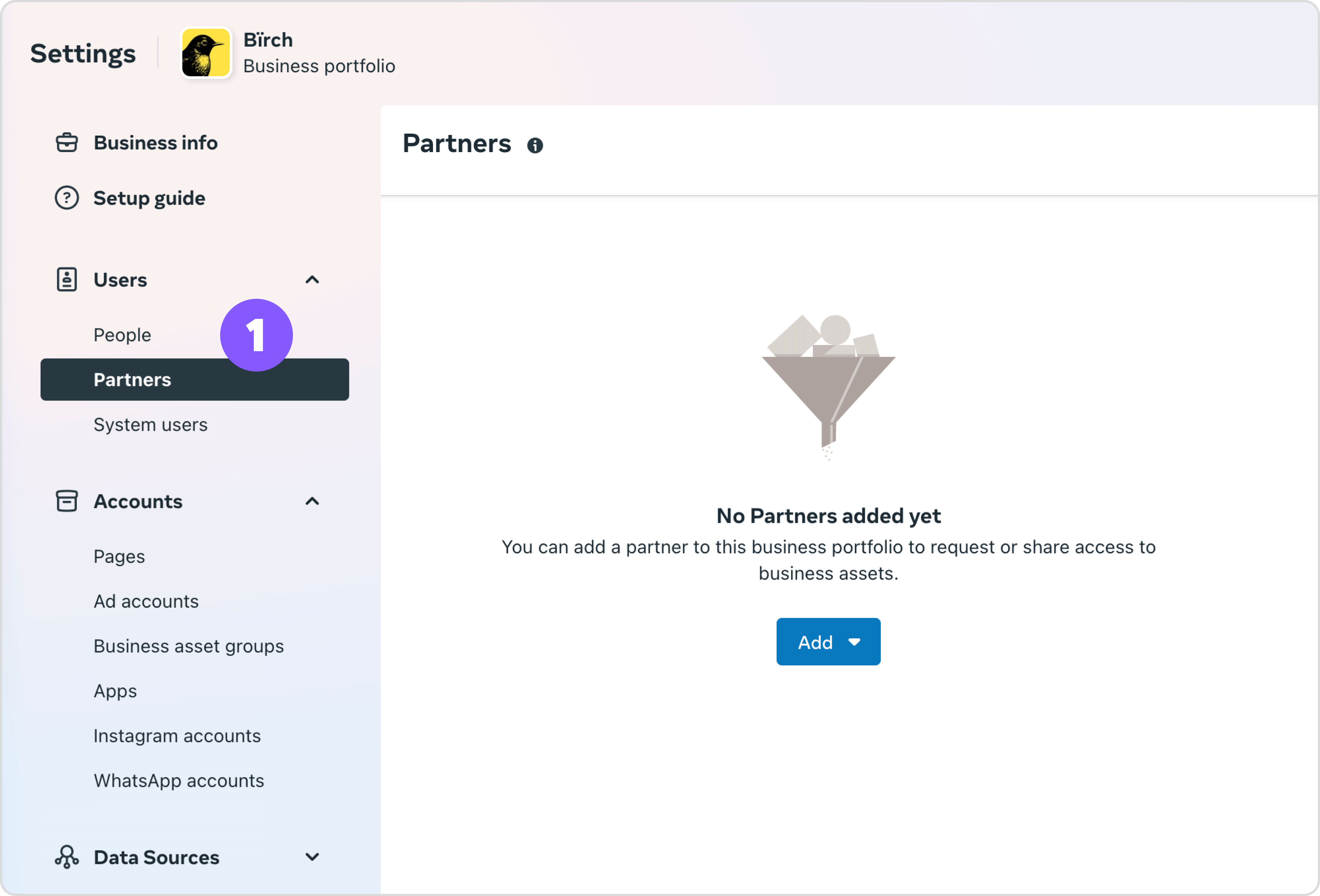
In our experience, requesting full admin rights often creates more problems than it solves. Admin access exposes your team to billing complications and broader account responsibilities that can slow down your workflow.
Employee-level roles typically provide what you need to manage, launch, and report on campaigns without the additional liability. Your clients can assign various user roles through Business Manager, including admin roles for billing and account management, but you’ll usually perform better with focused access that matches your specific responsibilities.
🧑🏫 See how AdQuantum was able to spend 30% less time managing ad campaigns for clients with Bïrch
Why should I not use my own Meta Ads account for clients?
Running client campaigns through your own ad account creates complications that most agencies prefer to avoid. When agencies use client-owned accounts instead of personal ones, everyone benefits from clearer boundaries. Clients maintain direct control over their ad accounts and data, ensuring they retain access and ownership even if the partnership ends.
This approach also means you avoid fronting ad spend, which can seriously impact cash flow when managing large or multiple accounts. Any technical issues or policy violations stay isolated to the client’s specific setup, reducing the risk of disruptions spreading to your other campaigns or accounts. Perhaps most importantly, transitions become much simpler—if a client decides to move on or switch agencies, there are no messy handovers or complicated data migrations to navigate.
When you manage campaigns through your personal Ads Manager, you’re mixing business operations in ways that can limit transparency and create unclear boundaries around account ownership.
Sometimes agencies assume that ad creatives and campaign structures belong to them rather than the client. This approach can create legal complications depending on your jurisdiction and contract terms.
A cleaner approach would be to structure your service fees to reflect the value you provide, and consider contract terms that work for both parties rather than relying on account control as leverage.
🧑🏫 See how Voy Media was able to take on more clients per account manager allowing the agency to scale faster
Onboarding clients into Business Manager without wasting time
Rather than managing lengthy email chains about Business Manager setup, provide your client with clear, step-by-step instructions they can complete independently. This approach maintains proper security boundaries while ensuring they get set up correctly.
Client Setup Instructions
Share this checklist with your client to complete on their own:
Business Manager Setup Steps
- Log in to your personal Meta account. A personal profile is required to log into Business Manager, so use your personal Facebook credentials and keep them private to avoid security risks.
- Visit business.facebook.com and select “Create Account”
- Enter your business information. Input your business name and business email address. This email becomes the main contact for billing updates and alerts.
- Add your ad account. Navigate to Business Settings > Accounts > Add Accounts. Campaign management and billing will run through this account. Once an ad account joins Business Manager, it stays permanently linked.
- Invite your media buyer. Go to Business Settings > Add People and enter your media buyer’s email address. You can also assign Partner access via Business ID, which provides cleaner access to ad accounts, Pages, and other assets.
For complex setups, you can offer a brief screen-share call where the client shares their screen while completing the steps themselves. This allows you to answer questions in real-time without accessing their personal accounts.
A common issue your clients might encounter is the inability to add their current ad account to Business Manager. The culprit is usually that they may not have confirmed their payment method yet. Business Manager also has ad account limits based on historical ad spend—clients with higher budgets get more ad accounts.
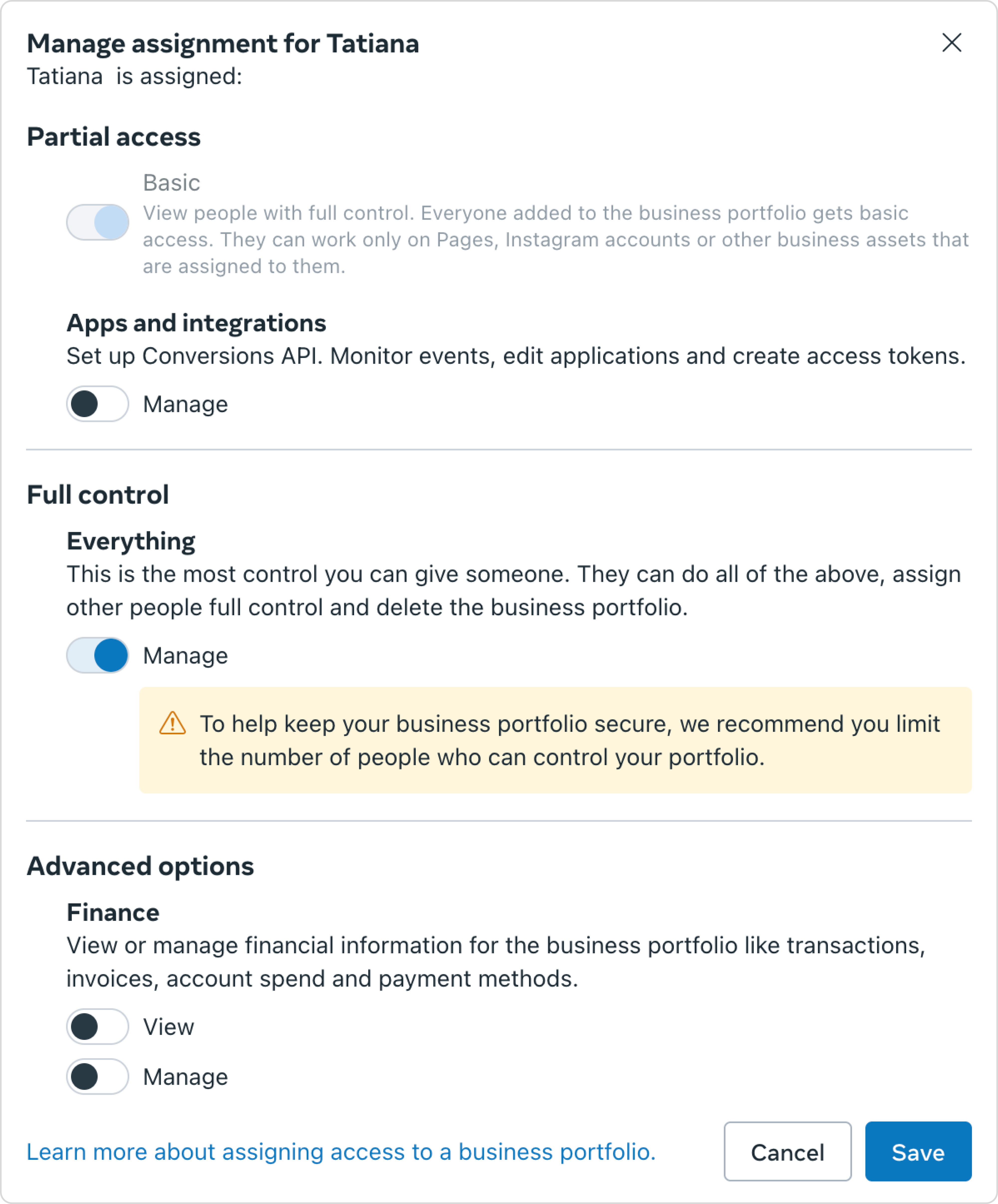
Organizing multiple client accounts for efficient management
When you’re managing Meta ads for multiple clients simultaneously, account organization becomes critical for maintaining efficiency and avoiding costly mistakes. Without a clear system, you'll find yourself switching between Business Managers, losing track of which campaigns belong to which client, and struggling to maintain consistent optimization schedules.
Here’s how to structure multi-client management:
- Naming conventions that scale: Use consistent prefixes for all assets: “[ClientName]_CampaignType_Date” for campaigns, “[ClientName]_Audience_Demographics” for audiences. This prevents confusion when you’re managing similar campaigns across different accounts.
- Browser organization: Most agencies use separate browser profiles or incognito sessions for each client to avoid cross-contamination of Meta’s tracking and to ensure you’re always working in the correct Business Manager.
- Access management: Keep a spreadsheet tracking which team members have access to which client accounts, their permission levels, and when access was granted. This becomes essential for client transitions and security audits.
- Centralized monitoring: Tools like Bïrch become essential at scale because they let you monitor performance across all client accounts from a single dashboard, rather than logging into individual Business Managers throughout the day.
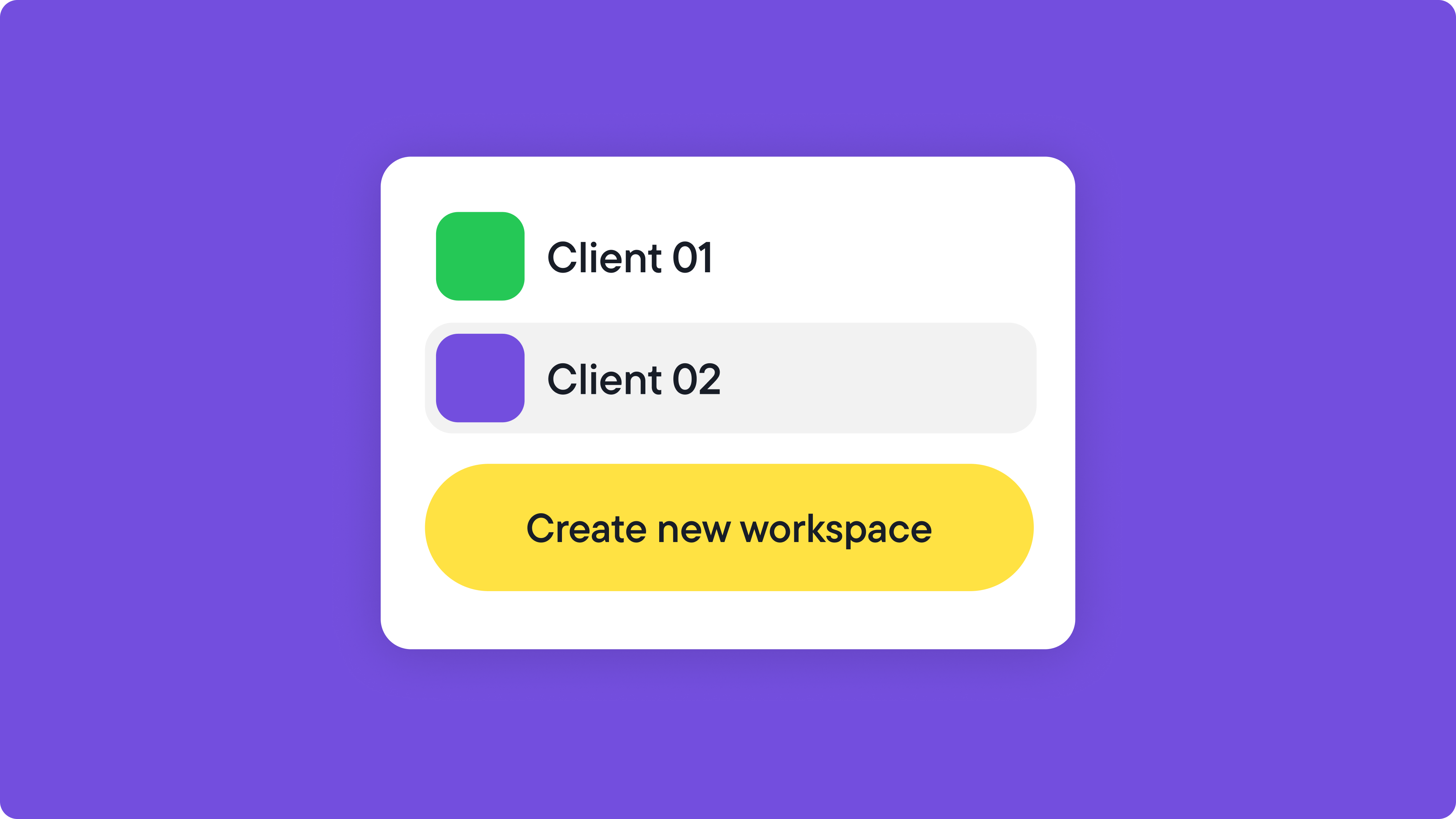
Advanced client management with Bïrch Workspaces
To take your account organization to the next level, Bïrch Workspaces creates completely isolated environments for each client within a single platform. Instead of juggling multiple Business Managers or relying on browser tricks, Workspaces divides your system into client-specific containers, each with its own ad accounts, reporting data, and user permissions.
The system operates on two permission levels: company-wide roles (admin or user) and Workspace membership. As an agency owner or CMO, you can create Workspaces and invite yourself to any client environment. Other team members—whether they’re company admins or users—must be specifically invited to each Workspace they need access to.
This creates powerful client separation. A media buyer might handle multiple clients but can only see the Workspaces they’ve been added to. They can’t browse other client data, invite themselves to new Workspaces, or even know other client environments exist on the platform.
This isolation becomes essential when managing competing brands. Your team working on Client A’s e-commerce campaigns has zero visibility into Client B’s performance data, audience insights, or strategies—maintaining the confidentiality that sophisticated clients increasingly require while keeping your agency operations running smoothly.
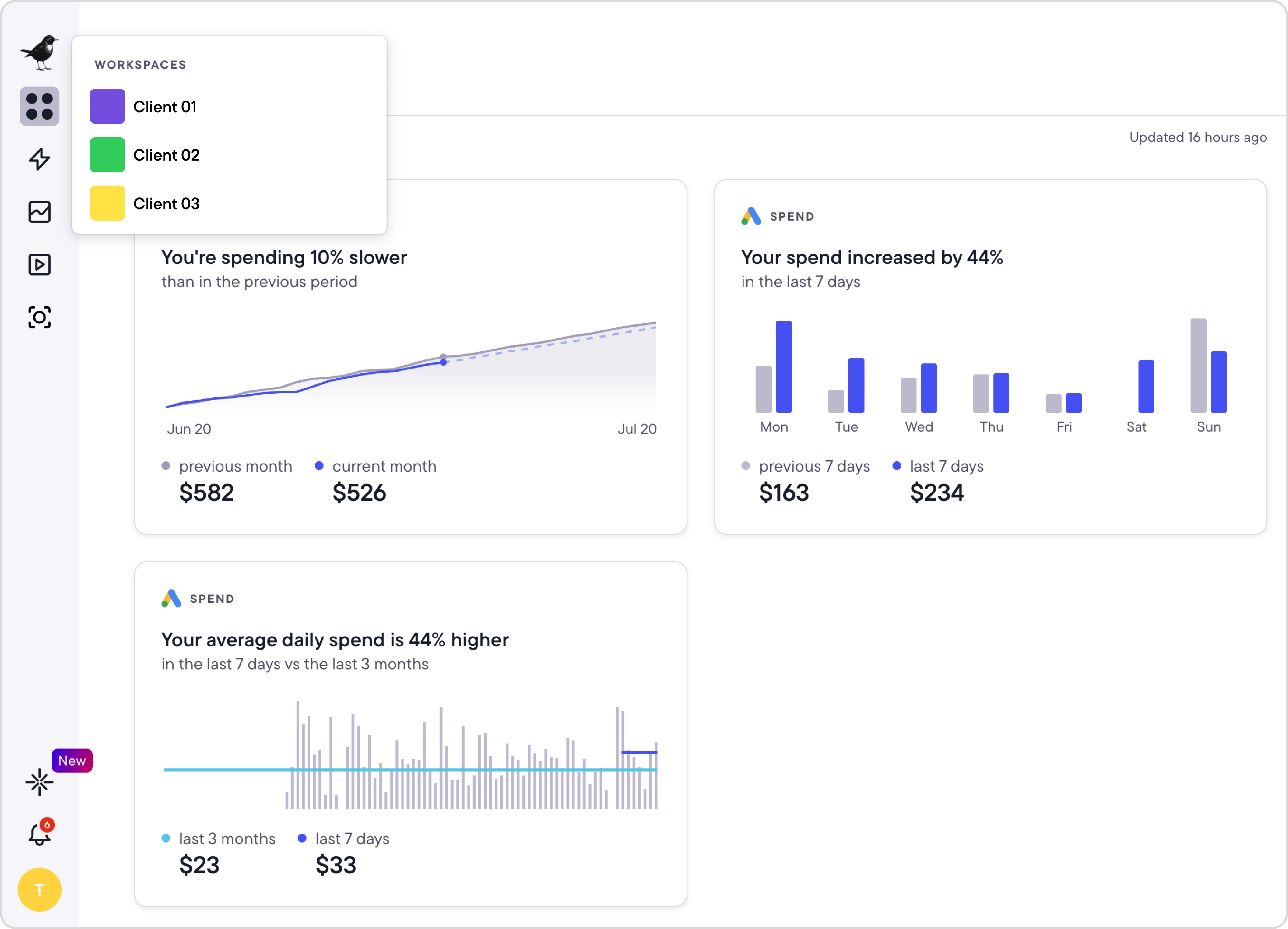
Automation strategies when you run Meta Ads for clients
A common challenge with agencies new to running Meta Ads for clients is spending too much time monitoring individual accounts. They want to ensure success and are willing to go above and beyond to achieve it, but it can often lead to burnout and more stress.
Checking ad accounts every 30 minutes or putting in late nights making adjustments isn’t sustainable. Meta’s automated rules can handle basic tasks like pausing and starting ad campaigns at certain times or turning off unprofitable ads before they waste too much budget.
When Meta’s native rules aren’t sufficient, you might need additional automation capabilities—tools that help you manage Meta Ads more effectively.
Bïrch, for instance, can handle the complex conditions that Meta’s native options can’t, like setting rules that consider multiple metrics simultaneously or creating conditions based on time-of-day performance patterns. This lets you automate decision-making that would otherwise require manual monitoring.
The rules run every 15 minutes, which means they can catch performance issues or opportunities faster than daily check-ins. Instead of logging into multiple client accounts throughout the day, you can set up automations that handle routine optimizations.
For example, here’s a rule that pauses ad sets with ROAS below 1.0 after they've spent 50% of their daily budget. This prevents budget waste on underperforming ad sets without requiring constant monitoring.
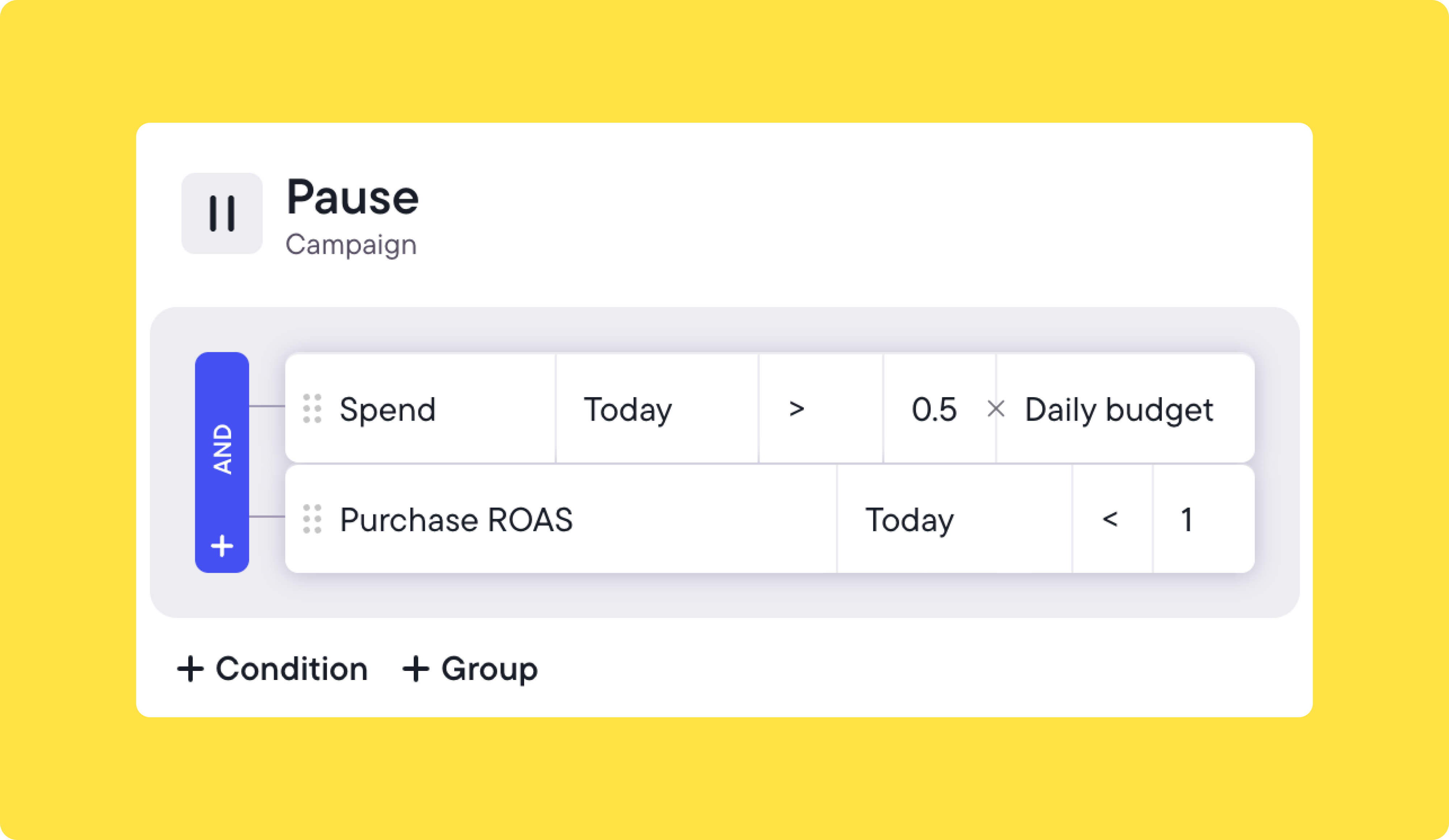
Pro tip: Here are some essential Bïrch automated rules you could set up to save you time and optimize your client’s budget.
Client communication and reporting for managing Meta Ads
When you offer Meta ads management services, you’ll notice that client communication preferences vary widely. Some want detailed updates on every metric, while others prefer high-level monthly summaries. The detailed approach can consume more admin time than you might expect, affecting your project profitability.
Consider establishing expectations before finalizing contracts. Here are areas worth discussing with clients upfront:
- Ad creatives. Who will be responsible for ad copy and creatives?
- Relationship with other employees. Who will be your main point of contact if you want to propose a new ad campaign?
- Budget. How much is the client willing to spend on ads in the first three months?
- Reporting. How often would they like to see reporting, who should be sent reports, what would they like the reports to include?
- Goals. What does success for this engagement look like?
- Communication. What is the best method for communication, what are acceptable hours for communication, and how fast should each party be expected to respond to each other’s questions?
These conversations may influence your service pricing, so we recommend addressing them before sending proposals or signing contracts.
Regarding goal setting, review your client’s website, products, and offers for potential conversion barriers that might impact ad performance. If you spot issues with their landing pages or checkout process, consider sharing recommendations that could improve campaign results.
💡 It’s usually better to underpromise and overdeliver, even if you feel confident. That way, you’re better prepared for unexpected bumps while still delivering great results.
Managing creative timelines with clients
Getting ad creatives from clients well before launch dates prevents workflow bottlenecks that can hurt campaign performance. When you rely on client-provided creative assets, timing becomes critical.
Here’s what typically happens without advance planning: your current creatives start showing fatigue, but new assets are still pending client approval. You’re not sure when the client will deliver, and even when they do, you might need revisions or copy adjustments that require additional approval rounds.
Meta’s ad review process adds another 24-hour window, sometimes longer during high-volume periods like Black Friday when the platform handles increased advertiser activity. Ad rejections can extend this timeline further, whether due to legitimate policy issues or platform inconsistencies.
You can minimize these delays by requesting creatives well ahead of planned launch dates and uploading ads to Ads Manager early to confirm they pass review. This approach gives you buffer time to handle revisions, approval delays, and potential rejections without disrupting live campaign performance.
💡Early creative planning also demonstrates strong project management to clients, which tends to increase their confidence in your workflow and ability to hit campaign deadlines.
Setting up automated client reporting
Beyond campaign performance, how you handle client reporting significantly impacts relationship success. Reporting builds trust with clients, but manual processes can consume substantial time. Automating reports helps you deliver consistent updates without the administrative burden.
Keep in mind that Meta’s default reports often hide performance details unless you customize the view properly, so manual pulls might miss available data layers.
Here are three possible approaches for Meta ad client reporting:
- Ads Manager exports: Create custom reports by adjusting columns to show relevant metrics, then export these views when sending updates.
- Looker Studio: Connect Meta data through Google Analytics for more flexible reporting and visualization options.
- Third-party reporting tools: Ad management platforms like Bïrch can create client-ready reports and can send them automatically on your chosen schedule.
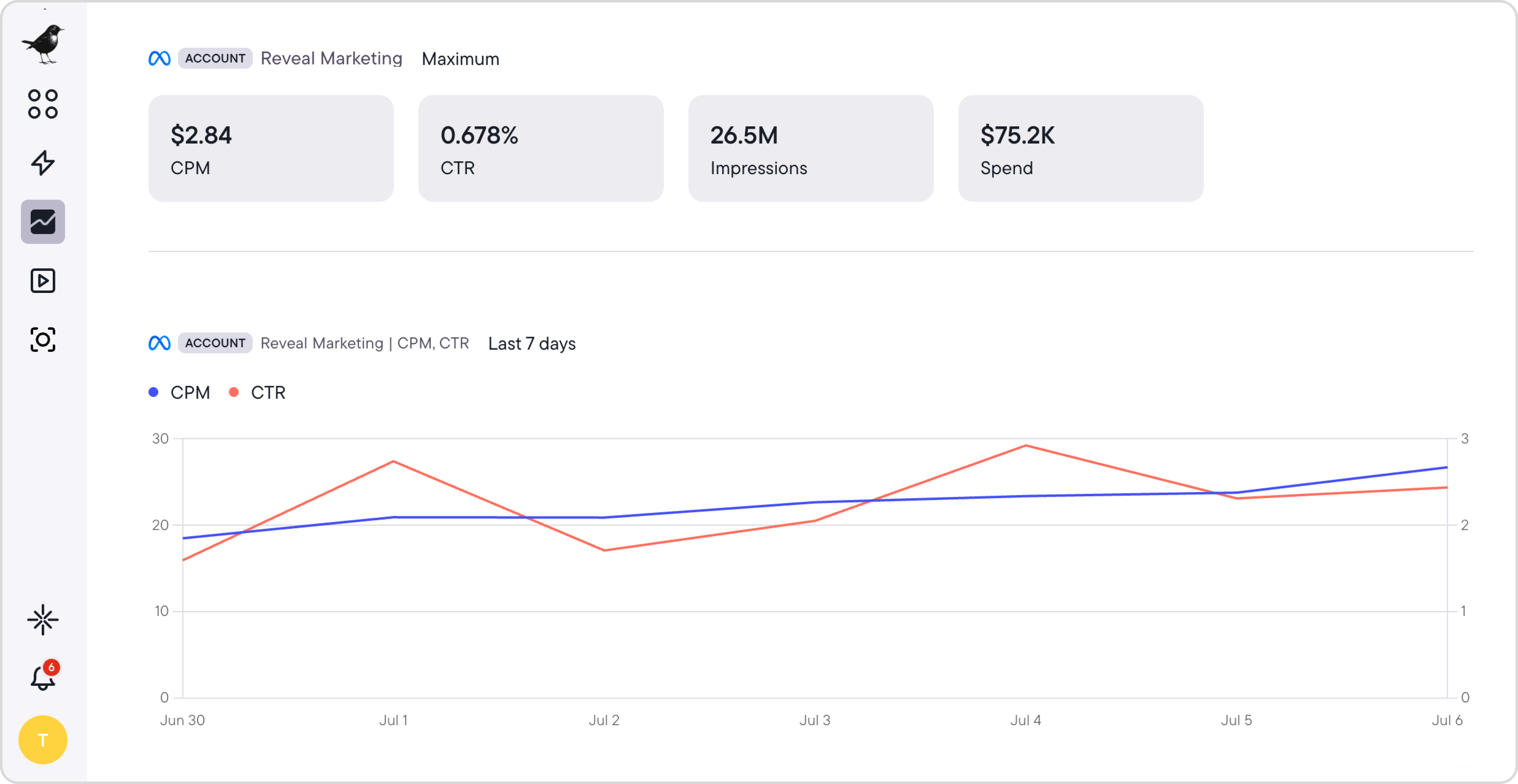
Most clients aren’t familiar with which Meta ad metrics matter most for their business goals, so you’ll want to set expectations around what improvements they should track.
Consider including these metrics in your reports:
- Reach. How many people saw your ads?
- Impressions. How many times did people see your ads?
- Frequency. How many times did people see the same ad?
- Link clicks. How many times did people click through on your ads?
- Conversions. How many conversions were generated?
- Revenue. How much revenue was generated?
- ROAS. How much was the return on ad spend?
- Cost-per-reach
- Cost-per-click
- Cost-per-conversion
Adjust these based on your client’s business type and any specific metrics they’ve mentioned wanting to track.
Beyond numbers, consider sharing insights that clients can apply elsewhere in their business. You’ll discover which creative approaches, copy styles, and audience segments perform best—information that often proves valuable for their broader marketing efforts and can strengthen your working relationship.
Building scalable systems for Meta ad management
Running Meta Ads for clients profitably comes down to having the right systems in place. From Business Manager setup to automated optimizations and streamlined reporting, these workflows show you how to run Meta Ads for clients efficiently rather than get lost on administrative tasks.
The agencies that scale successfully treat process optimization as seriously as campaign performance. They automate routine decisions, set clear client boundaries, and use tools that give them time back to work on creative strategy and account growth.
Whether you’re managing your first client or your fiftieth, building these systems early prevents the bottlenecks that limit agency growth.
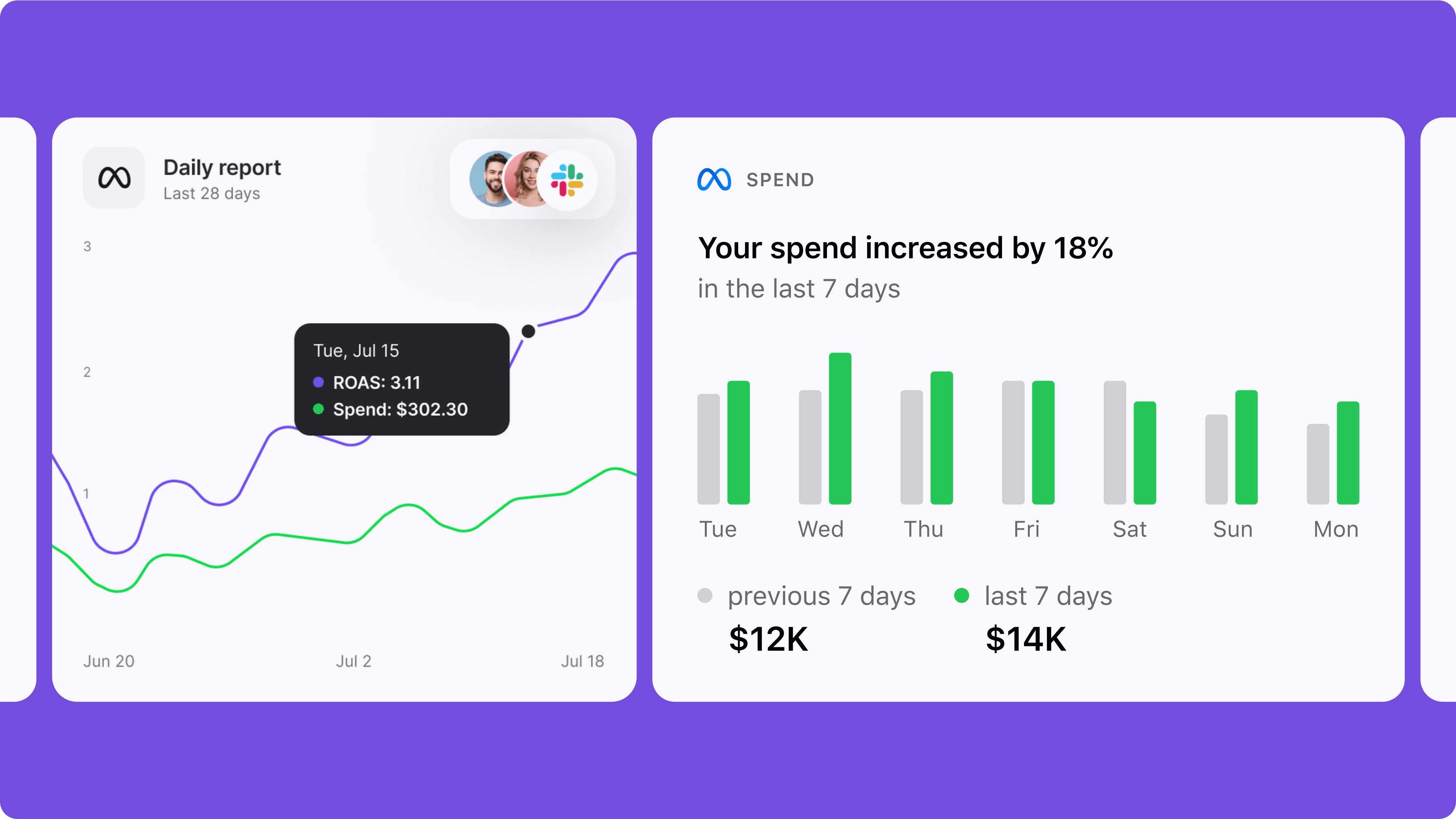
FAQ
How to run Facebook ads for clients without taking on financial risk?
Always work inside the client’s Meta Business Manager, not your personal ad account. Request access as a Partner and make sure billing is tied to their account.
What’s the best way to manage Meta Ads for multiple clients?
Use a centralized tool like Bïrch to manage campaigns across clients with the help of Workspaces. For advanced users, managing ads on Meta at scale means leveraging automated rules, performance triggers, and templated campaign setups.
How to get access to clients’ Meta ad accounts securely?
Request Partner access in Business Manager using your Business ID. Clients should never share logins or manually add you to Pages. For compliance, use structured ad account access.
What should Meta ad reports for clients include?
Strong Meta reports for clients include: Impressions, Reach, Frequency CTR, Link Clicks, CPC Conversions, CPA, ROAS Revenue and audience-level insights.
How do I manage Meta Ads without client delays?
Build a system that includes early creative intake, approval timelines, and automated reporting. Managing Meta Ads effectively means protecting your time and minimizing unnecessary back-and-forth.
What does ad account management involve for Meta?
It includes setting up campaign structure, budgets, creatives, testing strategies, and regular optimizations. Good Meta ad account management also means frequent auditing, budget pacing, and syncing results with client KPIs.
Is Meta Business Manager free to use?
Yes. Meta Business Manager is free and allows secure control over assets like ad accounts, Pages, and Pixels for both businesses and agencies.
How to set up a Meta ad account for a new client?
When setting up a Mead account, the client must log in to their Meta account, create a Business Manager account, then either create or add an existing ad account. You can then be granted access for Meta Ads manager basics, budgeting, and campaign control.
Can I manage Meta Ads for multiple clients in one account?
No, managing Meta Ads for multiple clients requires keeping ad accounts separate. Use your agency’s Business Manager to request access to each client’s account individually to avoid issues.
What happened to Revealbot?
Revealbot underwent a comprehensive rebrand and is now known as Bïrch. This transformation reflects our renewed focus on blending automation efficiency with creative collaboration.